Easy to Sync All iPhone Data to Samsung Galaxy S25/S25+/S25 Ultra - Syncios
Got a new Samsung phone? Samsung company offers some solutions officially, however, you may still seek for a better solution. This post give you four more choices when switching to a new Samsung phone from an iPhone. You can go through this article and decide which method you prefer.
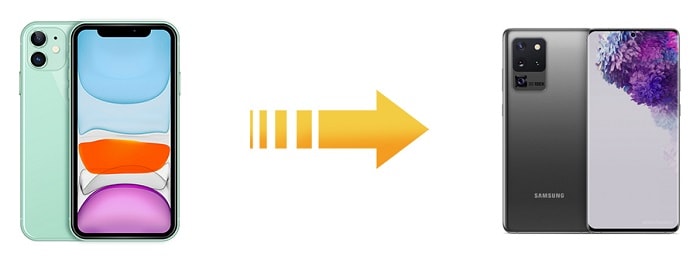
- 1. Directly Sync All iPhone Data to Samsung Galaxy S25
- 2. Restore iTunes Backup to Samsung Galaxy S25 without iTunes
- 3. Restore iCloud Backup to Samsung Galaxy S25 without iTunes
- 4. Selectively Copy iPhone Contents to Samsung Galaxy S25
- Video Tutorial - How to Transfer Data to Samsung Galaxy S25/S25+/S25 Ultra
1. Directly Sync All iPhone Data to Samsung Galaxy S25
A cross-platform transfer between iOS and Android phones could be easily achieved by Syncios Data Transfer. The program enables phone users to move data such as contacts, photos, sms, music and so on from one device to another easily. When switching to a new phone, you have to learn how to sync data between devices.
Step 1: Start the Program
Syncios Data Transfer is available on Windows PC or Mac. Download the version you need, install the program and launch it. Get both iPhone and Samsung phone connected to computer. Keep phones unlocked and check the phone screens when connecting. Follow instructions provided by Syncios to set your phones. Enable USB Debugging on Samsung (Android) phone. Choose Trust on iPhone.
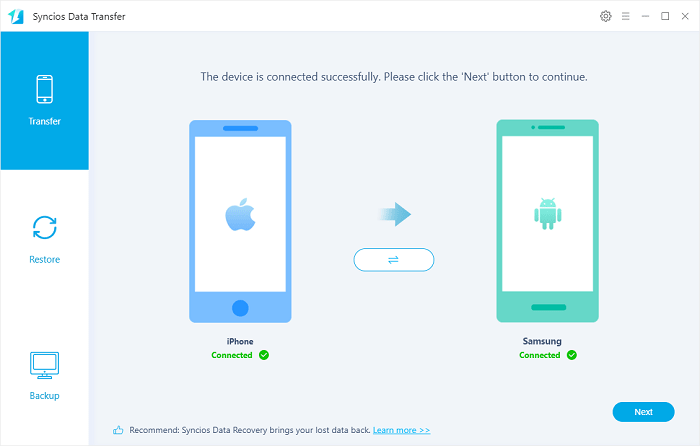
Step 2: Choose Contents to Transfer
To transfer data from one device to another, you need to select Transfer mode from the first interface. In this tutorial, we take iPhone and Samsung Galaxy S25 as a sample. When phone connected, ensure the source device is on the left and the target device is on the right. Files will be transferred from the source device to the target device. Therefore, iPhone should be on the left while Samsung Galaxy S25 is on the right. When you want to change their positions, click on Flip icon on the middle.
After that, find a Next button on the lower right, tap it. You will be allowed to select contents to transfer. Tick off items you need and uncheck others, then click Next to load the selected files. It takes a while to load data according to the size of the data.
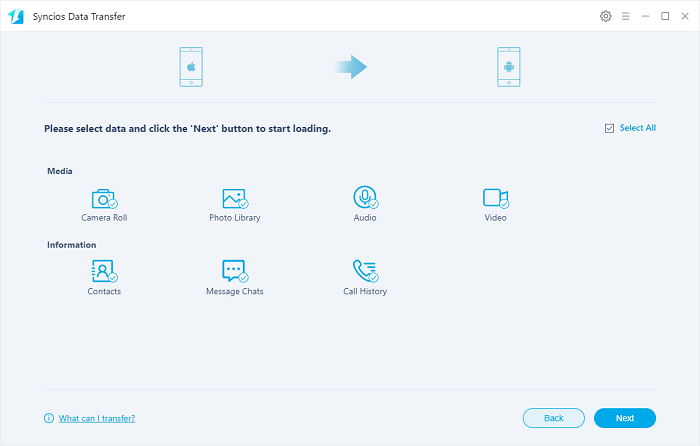
Step 3: Copy Data to Samsung Galaxy S25
After data loading, still, click on the Next button to initiate the transfer. Syncios will start copying all selected contents from iPhone to Samsung Galaxy S25.
Actually, only three simple steps need to be done, connect phones > select contents > start copying
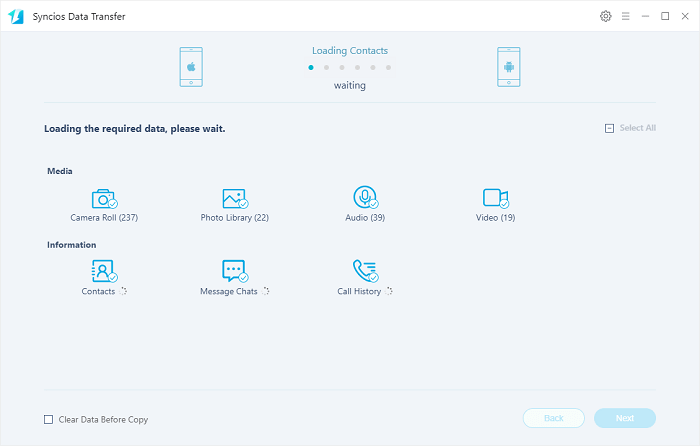
2. Restore iTunes Backup to Samsung Galaxy S25 without iTunes
Have made a backup of an iOS device before? Without iTunes and iOS device, what should you do to recover iTunes backup files? Get help from Syncios Data Transfer! It provide a shortcut when you need to retrieve iTunes backup files to an iOS or Android device.
Step 1: Connect Phones to Computer
Download and install Syncios Data Transfer on your computer. Only Samsung Galaxy S25 needs to be connected to computer. When prompted to Enable USB Debugging mode, follow tutorial provided by Syncios on the primary interface.
Step 2: Load Saved iTunes Backup
Head to Restore mode then choose iTunes Backup tap. Syncios will load and sync iTunes backup on your computer. Choose a iTunes backup then load. Return to "Restore" interface and click on Next to choose contents from iTunes backup.
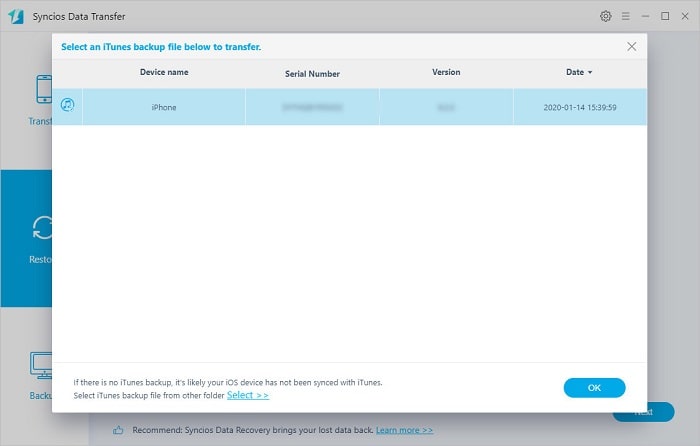
Step 3: Transfer iTunes Backup Files to Samsung
Tick off items you need and uncheck contents you don't want. Click on Next to load selected files. Make sure there is enough space on your disk for all data. If not, free some space for data transfer. Finally, click on Next to restore files from the iTunes backup to Samsung Galaxy S25.
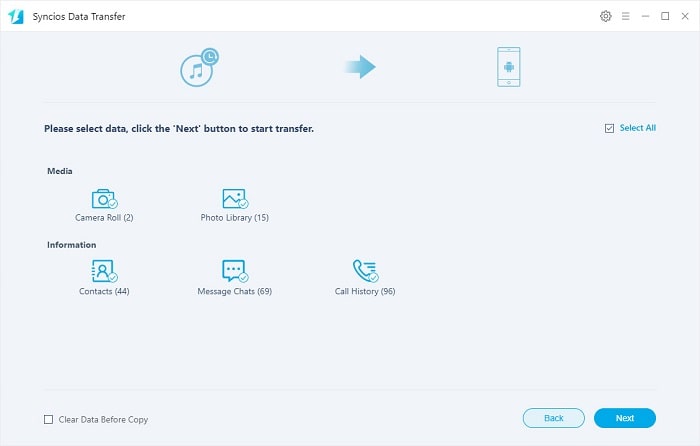
3. Restore iCloud backup to Samsung Galaxy S25
If you have stored iPhone files to iCloud, you are able to retrieve those files from the previous iCloud backup files. With Syncios Data Transfer, you can do this job much easier.
Step 1: Connect Samsung to Computer
Download and install Syncios Data Transfer on your Windows PC or Mac. Connect your Samsung Galaxy S25 to computer and follow instructions when Syncios prompts.
Step 2: Download iCloud Backup
Head to Restore mode and select iCloud Backup tap. Log in with iCloud accout. Your privacy is guarantteed owing to the privacy policy of Syncios. No private information will be recorded.
After logging in with iCloud account, a iCloud backup list will appear. Choose one backup to download. And choose contents you need in the downloaded backup to download. Then return to "Restore" interface.
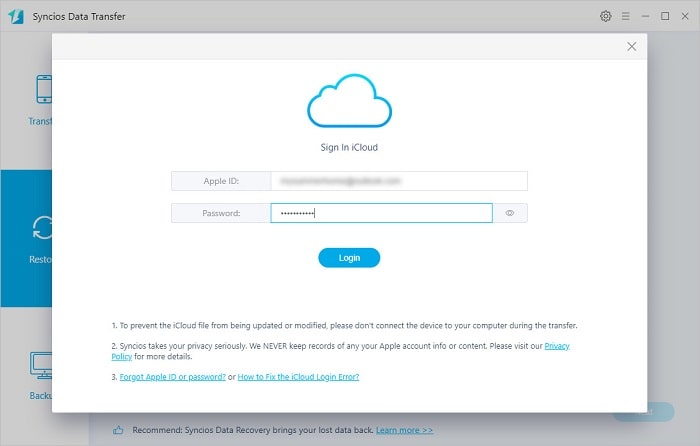
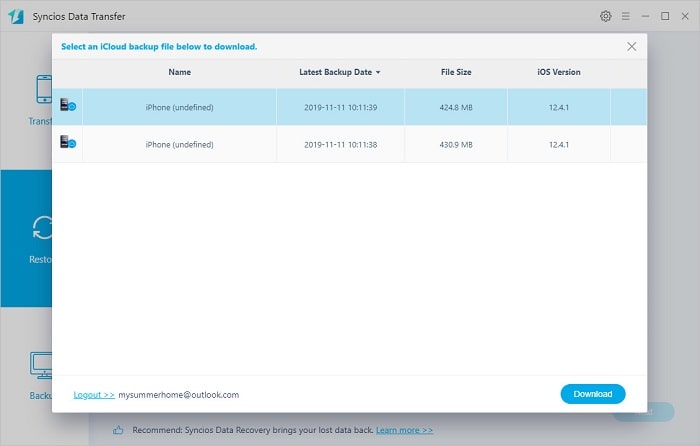
Step 3: Restore iCloud Backup Files to Samsung
Click on Next to continue. Select contents you need from this downloaded iCloud backup and click on Next to load the selected files. Finally, click on Next to launch the transfer. After a while, Syncios will restore all selected files from iCloud backup to Samsung Galaxy S25.
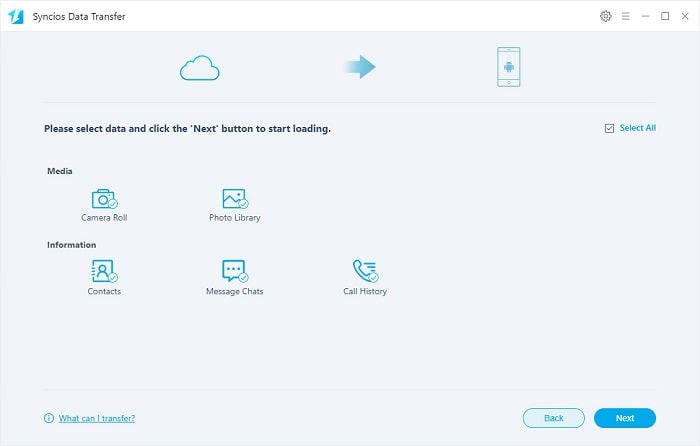
4. Selectively Copy iPhone Contents to Samsung Galaxy S25
Need selectively copy iPhone files to Samsung Galaxy S25? Another app could help you better. Syncios Mobile Manager supports to manage, edit, backup and restore iOS and Android phone files conveniently. If you want to selectively transfer phone data, you may need this tool which helps you to back up iPhone data selectively then restore backup files to Samsung Galaxy S25 according to your need. Five parts will show you how to move data from iPhone to Samsung Galaxy S25 specifically. In fact you could move more types of data from iPhone to Samsung if you need.
- ❶ iPhone Contacts to Samsung Galaxy S25
- ❷ iPhone Messages to Samsung Galaxy S25
- ❸ iPhone Photos to Samsung Galaxy S25
- ❹ iPhone Audios to Samsung Galaxy S25
- ❺ iPhone Videos to Samsung Galaxy S25
Steps before Start: Download and install Syncios Mobile Manager free version on your computer and connect both iPhone and Samsung Galaxy to your computer. Any iOS connection issue, follow this tutorial. Any Android detection issue, follow this tutorial.
In this method, we preview detailed iPhone files and then choose files you need to backup to computer, afterwards, restore those backup files to your Samsung Galaxy S25.
▼ iPhone Contacts to Samsung Galaxy S25
You need to manage and edit contacts before transferring contacts from iPhone to the new Samsung Galaxy S25. Go to Information > Contacts under iPhone and you are allowed to preview edit, delete, de-dulplicate all contacts before the transfer. Check and select contacts you need, then tap Backup to save all selected iPhone contacts to computer.
To restore iPhone contacts to Samsung Galaxy S25, go to Contacts under Samsung device. Then click on Recover. Syncios will give you list of all Syncios backups. Choose the previous contacts backup and click on OK to restore. Wait for a while, Syncios will restore iPhone contacts to your Samsung device.
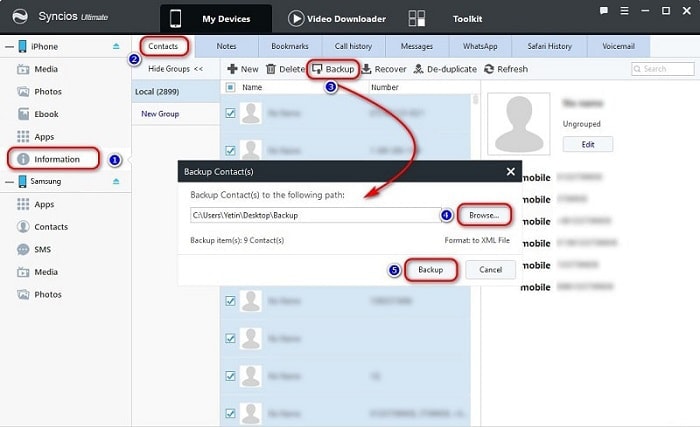
▼ iPhone Messages to Samsung Galaxy S25
Most likely, you only want part of messages when switching to a new phone. On Syncios Mobile Manager, go to Information > Messages under iPhone device and select messages you need, click on Backup to transfer iPhone messages to computer.
Then restore iPhone messages to Samsung Galaxy S25. Go to SMS under Samsung device, and click on Recover. Choose the previous backup from a pop-up backup list, then click on OK to restore iPhone messages to Samsung.
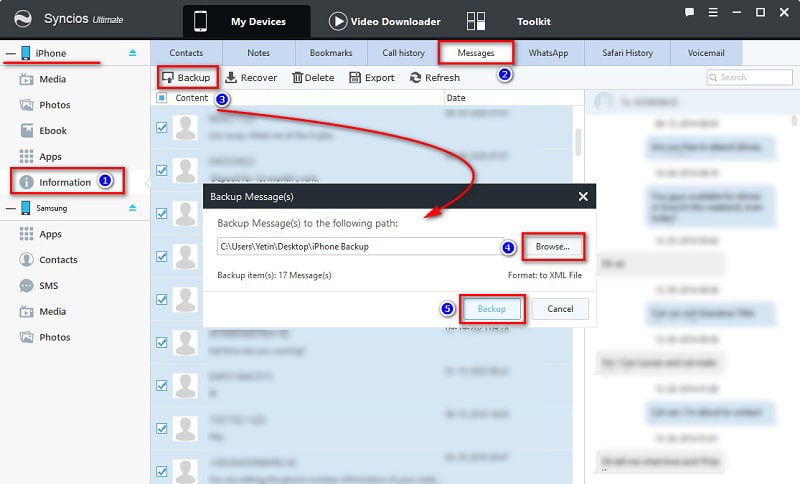
▼ iPhone Photos to Samsung Galaxy S25
Go to Photos under iPhone device, and select photos from any photo album or choose one photo album, then click on Export to transfer photos from iPhone photos to computer. Some photos could not be exported, try close iCloud backup for a while.
Then find Photos under Samsung device, click on Add to import photos from computer to Samsung Galaxy S25. In fact, you can transfer pictures between a mobile device and computer.
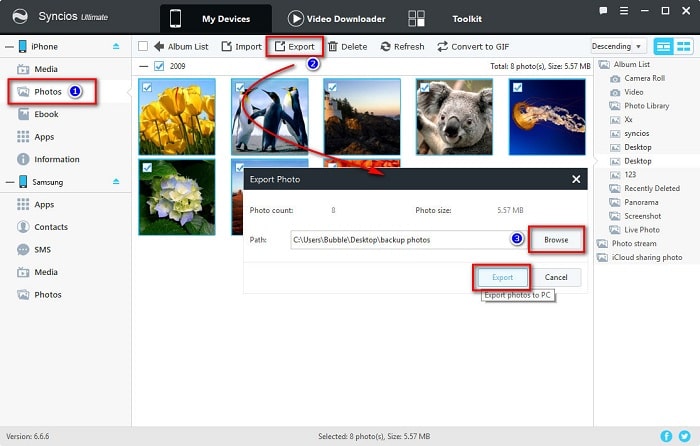
▼ iPhone Audios to Samsung Galaxy S25
Songs saved in iPhone also need to be transferred to your new Samsung Galaxy S25. Head to Media > Audio, select songs you need or voice memos you need, then click on Export to transfer audios from iPhone to computer.
Head to Media > Audio and click on Add to select audios files from computer. Then import them to your Samsung Galaxy S25.
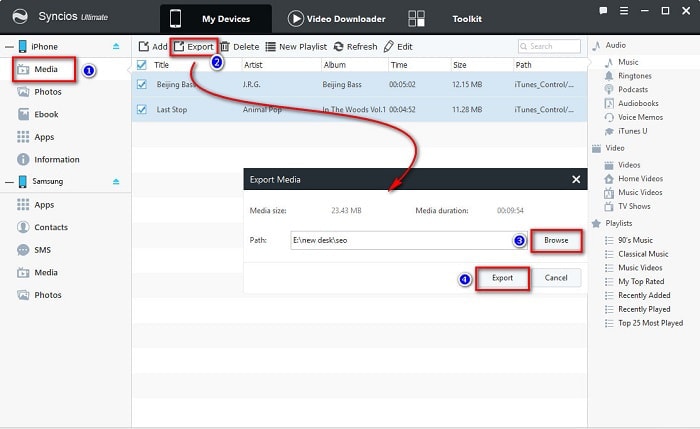
▼ iPhone Videos to Samsung Galaxy S25
Go to Media > Video under iPhone device, you will finds your downloaded videos on iPhone. Select videos and click on Export to transfer videos to computer.
Go to Media > Video under Samsung Galaxy S25, then click on Add. Choose videos from computer, and import them to your Samsung Galaxy S25. Check the imported videos using video app on your device.
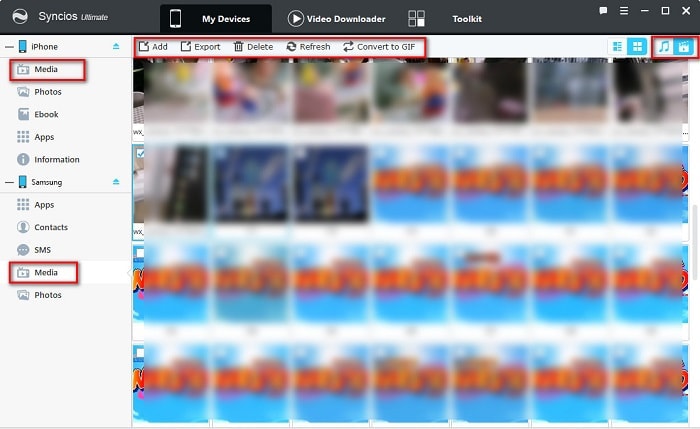
Video Tutorial - How to Transfer Data to Samsung Galaxy S25/S25+/S25 Ultra
Conclusion
With a free tool Syncios Mobile Manager you can easy manage your phone files, and with a one-click transfer tool Syncios Data Transfer you can migrate data from one device to another, restore iTunes and iCloud backup to any iOS and Android device simply. If you want to manage phone data easily and also achieve one-click transfer, you may need a comprehensive Syncios Ultimate. Try them for free now!
Tips what's next? Download Syncios Data Transfer now!
Syncios Location Changer
One-click to spoof iPhone location and simulate GPS movement. Learn more >>
Syncios Passcode Unlocker
Remove iPhone passcode, Face ID, Apple ID, Screen Time passcode. Learn more >>
Syncios D-Savior
Recover all types of data from HDDs, USB drives, SD cards, SSDs, etc. Learn more >>
Related Channels
Unlock Phones
- Turn Off Screen Time on iPhone/Mac
- Turn Off Screen Lock on iPhone in Seconds
- Unlock iPhone without Passcode Instantly
- Change Screen Time Passcode Without Code
- Unlock iPhone without Apple ID
- How to Unlock Disabled iPhone
- How to Remove Screen Lock on iPhone
- [Solved] Forgot Screen Time Passcode
- 14 Ways to Solve Face ID Not Working
Data Recovery
- SD Card Recovery: Recover Data from SD Card
- How to Remove Recycle Bin from Desktop
- Recover Deleted/Unsaved/Overwritten Excel
- Windows 10/11 Startup Folder
- How to Format SD Card to FAT32
- Recover Deleted Files from USB Flash Drive
- Stop Windows from Upgrading to Windows 11
- 10 Best Data Recovery Software for Windows
- 9 Methods to Recover Deleted Chrome History
- How to Recover Deleted Photos




