Transfer Photos from OnePlus 133/13T/13R to PC
"Can anyone help on transfer photos from OnePlus 13 to PC?"
We are sure there are a lot of people attracted by the excellent performance of OnePlus 133/13T/13R Camera. So how can we store the amazing photos we have taken? How to transfer the photos from OnePlus 13 to PC? It's a very common need when you using the new OnePlus 133/13T/13R. And in this article, you can find suitable solutions such as transferring all photos from OnePlus 13 to PC or just saving certain photos from the OnePlus 13 to your computer. Just read on to know the detailed content.

Way 1: Transfer Photos from OnePlus 13 to PC via USB Cable
A USB cable that you use to charge your mobile phone can also let you transfer your pictures from the OnePlus phone to the computer. Just follow the steps here to copy photos from the OnePlus to your computer using a USB cable.
Step 1 First of all, join your OnePlus phone to your laptop by plugging in the USB cable.
Step 2 Drag down from the top of your phone screen to bring out the notifications panel and choose the mode of "Media device (MTP)" or "Camera (PTP)".
Step 3 After that, the laptop will recognize your phone and you will have the ability to access the mobile data by going to "My Computer".
Step 4 Your OnePlus phone will appear as a removable drive on your computer. All you should do is open it and find the photos from a folder named "DCIM".
Step 5 All the photos you downloaded and captured by the OnePlus phone are generally stored in the DCIM folder. Just copy the photos you like and transfer them to your laptop.
Way 2: 1-Click to Copy All Photos from OnePlus 13 to PC via Android Backup and Restore
To get the work done in an easier and faster way, it is recommended to use the backup feature of an assistant tool, such as Syncios Data Transfer. It is a handy Android tool enables you to backup and restore the photos of OnePlus 133/13T/13R to your computer with just one simple tap on your mouse. And if you need, you can also restore the photos back to your OnePlus 133/13T/13R phone easily without trouble.
What Syncios Data Transfer can do:
- Transfer almost all files, including contacts, video, SMS, photos, call logs, music, calendar, and more between phone to the computer!
- Back up and restore Android data with one click.
- Supports almost all Android phones and tablets, including OnePlus 133/13T/13R.
- Transfer across multiple platforms: iOS to iOS, Android to Android, iOS to Android, Android to iOS.
- Easy to use, powerful function and 100% safe for your data.
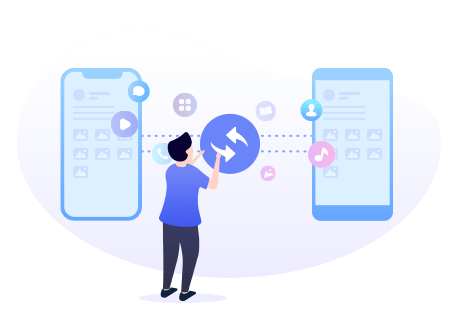
Steps to Sync the Photos on OnePlus 133/13T/13R to PC
Step 1 Install and run Syncios Data Transfer
Download and install Syncios Data Transfer by clicking the above button. After installing the program, run Syncios Data Transfer from the Syncios Toolkit.
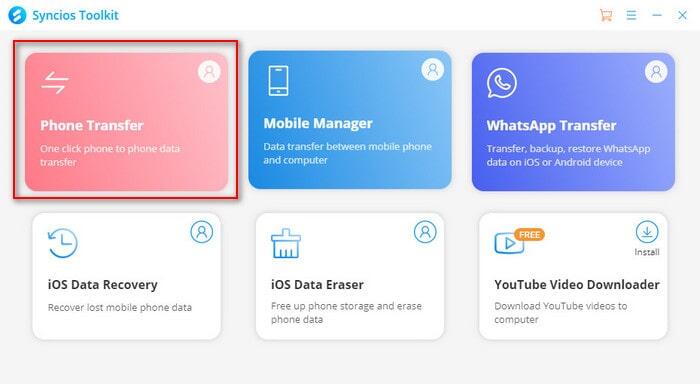
Step 2 Connect OnePlus 133/13T/13R to the computer.
Please connect the OnePlus 13 with your computer via USB cables and launch the Syncios Data Transfer program. On your OnePlus Android phone, you'll have to enable USB Debugging mode. Then let your phones unlocked and authorize the PC when you get such prompts.
Note: If this is the first time you use this program, please make sure you’ve enabled the debugging mode by following the Syncios guide. If you still can’t get OnePlus connected, please click here to take reference.
Step 3 Set the directory to store photos on your computer.
Then in the main interface of the program, you can see: Transfer, Restore, and Backup. Just select the "Backup" mode.
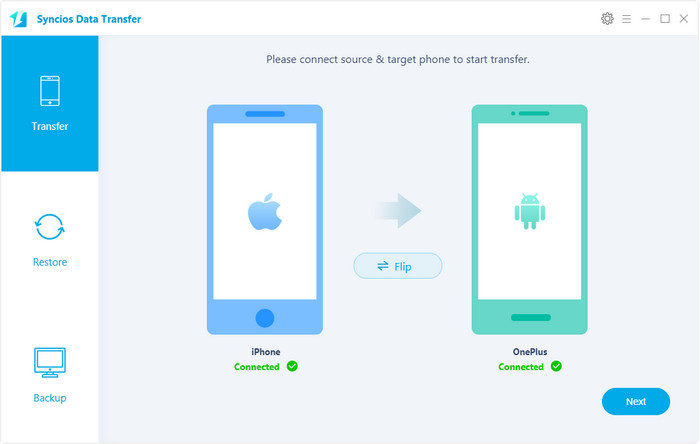
When this transfer tool detects your OnePlus mobile phone automatically, you can set the directory to store your photo by click the button ... besides Backup to. Click the Next button to select the data type.
Step 4 Transfer photos to your computer.
This panel lists all the data which can be transferred from your OnePlus 13 to your computer. Tick off the checkbox of Camera Roll and Photo Library and click Next to start loading photos and click Next again to transfer photos.
After a while, you will see the window shows the finish of transferring, so all the photos are copied from the OnePlus 13 to your computer successfully. This solution is to transfer all the photos on your OnePlus 133/13T/13R to your computer at one time. It is the fast and easy way.
YouTube Video: One-click to Transfer All Photos from OnePlus9 to Computer
Way 3: Transfer Certain Photos from OnePlus 13 to PC with Preview
If you do not want to save all the photos to your computer, you can preview and choose the one you like by using a phone manager tool and I recommend Syncios Mobile Manager. It supports loading and displaying all photos on your OnePlus 13 so as you can view and pick the one you want to store on the computer.
Key features of Syncios Mobile Manager:
- Selectively Backup and Restore Contacts, Message, Call log, Music, Video, Photo, Apps and etc.
- Preview and export photos from mobile phone to computer.
- Supports almost all Android phones and tablets, including OnePlus 133/13T/13R.
- Help to organize every iOS devices/Android's file.
- Fully compatible with the latest Android and iOS systems.
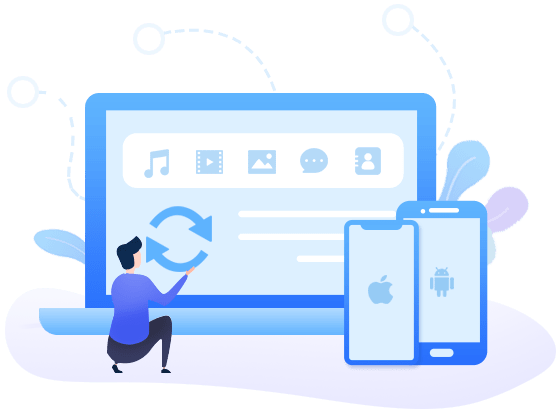
Steps to transfer photos from OnePlus 133/13T/13R to PC
Step 1 Download and install the Syncios Mobile Manager. Launch the program by clicking "Mobile Manager" on the main interface of Toolkit.

You can see there are many options on the top menu bar.
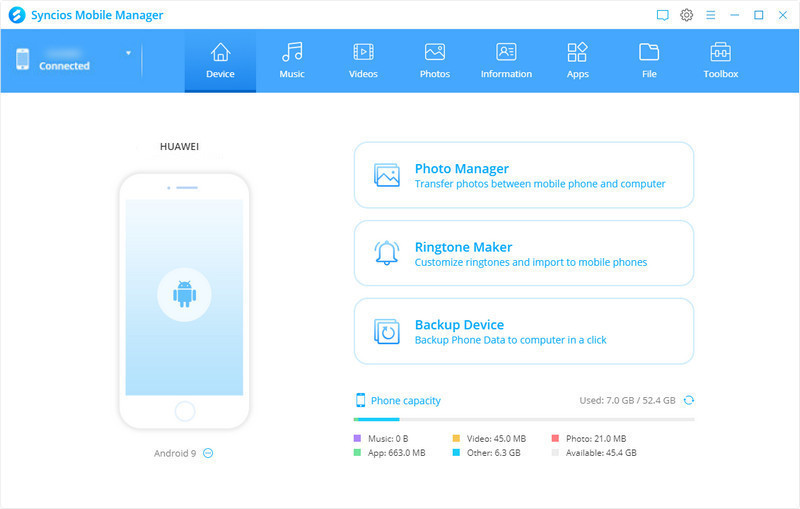
Step 2 Connect your OnePlus 133/13T/13R to the computer with a USB cable.
You should enable the USB debugging mode on the OnePlus phone so the Syncios can detect and connect with the phone. Click here to get help if you met some problem during the connection.
Step 3Click on Photo on the top menu bar. Then all photos on your OnePlus 133/13T/13R will be displayed in this window.
![]()
Step 4 Transfer photo or photo album from the OnePlus 133/13T/13R to the computer.
* Export the photo album from your OnePlus 133/13T/13R to the computer.
Simply right-click a certain album and then select the Export option. Then browse and choose a place to store the photo album on your computer and start the photo transfer.
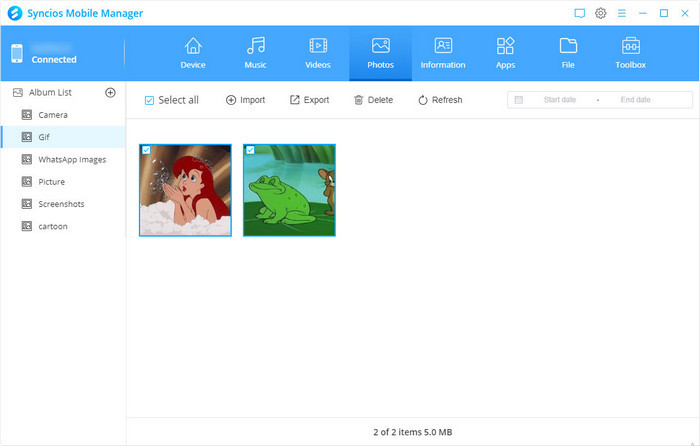
* Export specific photos from your OnePlus 133/13T/13R to the computer.
Just pick the checkbox beside the photos and click the Export option. Then choose a directory to save the photos to your computer and then start the photo transfer.
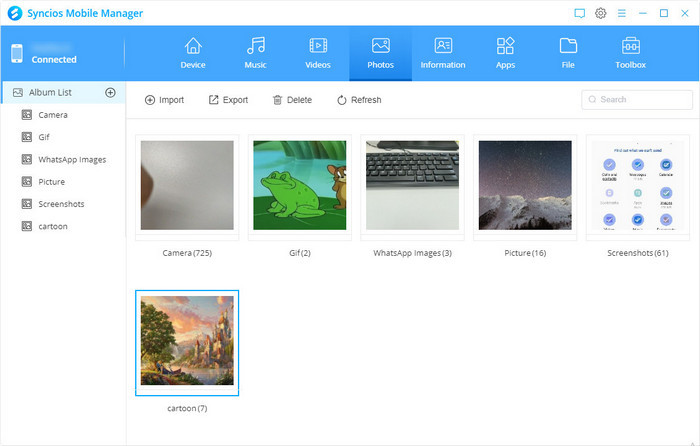
All the selected photos or photo albums are saved from your OnePlus 133/13T/13R to your computer successfully and easily.
YouTube Video: How to Transfer Certain Photos from OnePlus9 to Computer
Way 4: Transfer Photos from OnePlus 13 to PC with Google Drive
Finally, using Google Drive to back up photos from OnePlus to pc is also a very simple method since we can save our personal files to Google drive. We also can download these files such as photos to our computer from Google drive. The premise is that the "Google Drive" app should be installed on the OnePlus 133/13T/13R mobile phone. If not, please download it from the Google Play Store and install it.
Step 1 After you installed the Drive app on your OnePlus phone, open it and log in with your Google account. You also need to use the account to have access to it on your PC.
Step 2 After login to Google drive app on your phone successfully, click the "+" or "Upload" button on the interface to upload all the photos you need to Google Drive.
Step 3 Connect OnePlus 133/13T/13R to PC.
Turn to your computer, use the same Google account to log in and go to the folder where the photos are stored. Now, you can preview and choose the photos you need, and download them to your computer.
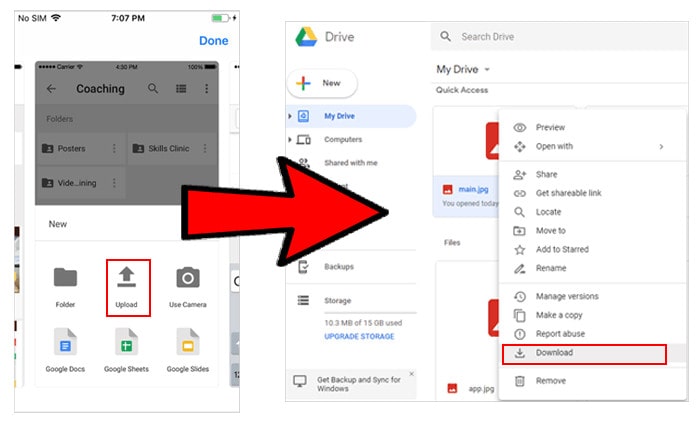
This is also a popular method we have used normally, but every Google Account has only 15GB of free storage. If you need more space, you should pay for it.
Conclusion
These are four ways you can move photos from OnePlus to PC. They all have been tested and are safe to apply without security risks. However, if you are seeking the fastest and easiest way to save all photos on your OnePlus 13 mobile phone to your computer at one time, doubtlessly the Syncios Data transfer is the best choice. It supports backing up all the photos on the OnePlus 13 and restoring them just in one-click. It is very convenient.
And if you just want to save some of the photos and want to have a preview before exporting, Syncios Mobile Manager is the ideal tool for you. You can view and select the photos or photo albums and export them to your computer. And you also can use it to manage your mobile devices anytime, anywhere.
Download Syncios Data Transfer
Download Syncios Mobile Manager
Syncios Location Changer
One-click to spoof iPhone location and simulate GPS movement. Learn more >>
Syncios Passcode Unlocker
Remove iPhone passcode, Face ID, Apple ID, Screen Time passcode. Learn more >>
Syncios D-Savior
Recover all types of data from HDDs, USB drives, SD cards, SSDs, etc. Learn more >>
Related Channels
Unlock Phones
- Turn Off Screen Time on iPhone/Mac
- Turn Off Screen Lock on iPhone in Seconds
- Unlock iPhone without Passcode Instantly
- Change Screen Time Passcode Without Code
- Unlock iPhone without Apple ID
- How to Unlock Disabled iPhone
- How to Remove Screen Lock on iPhone
- [Solved] Forgot Screen Time Passcode
- 14 Ways to Solve Face ID Not Working
Data Recovery
- SD Card Recovery: Recover Data from SD Card
- How to Remove Recycle Bin from Desktop
- Recover Deleted/Unsaved/Overwritten Excel
- Windows 10/11 Startup Folder
- How to Format SD Card to FAT32
- Recover Deleted Files from USB Flash Drive
- Stop Windows from Upgrading to Windows 11
- 10 Best Data Recovery Software for Windows
- 9 Methods to Recover Deleted Chrome History
- How to Recover Deleted Photos



