How to Quickly and Directly Transfer WhatsApp Chats to OnePlus 133/13T/13R
Switching from an old phone to a new phone can be a little daunting for some as they will not be able to carry forward the backups of their WhatsApp chats along with them. The chat files may be maintained in different locations and in different formats. In this article, we will introduce a workaround that enables you to transfer your WhatsApp chats to the OnePlus 133/13T/13R from iPhone or Android quickly and safely. Just go on to take a look.

Method 1. Direct Transfer WhatsApp Data to OnePlus 13 from The Old Phone (iOS/Android supported)
This is the direct way to get your WhatsApp Chat from the old phone. We suggest you to transfer the data before you start using WhatsApp on the new phone since these new data will be erased when you transfer or restore the old data to the new phone.
Using a professional WhatsApp tool will solve the data transport problem too. It is the easiest way to manage your WhatsApp on your mobile phone, just like using Syncios WhatsApp Transfer. It helps users to transfer WhatsApp data from an iPhone or other Android devices to the new OnePlus 133/13T/13R. It also helps you to back up the WhatsApp data to the computer in readable HTML and CSV formats, then you can restore the backups to the OnePlus 13 at any time you need.
What Syncios WhatsApp Transfer can do for you:
- Restore WhatsApp data on Android safely.
- Backup and restore Android WhatsApp data.
- Export WhatsApp chats to HTML and CSV files.
- Preview the backup to restore the data you want.
- Transfer WhatsApp data between iOS devices and Android devices.
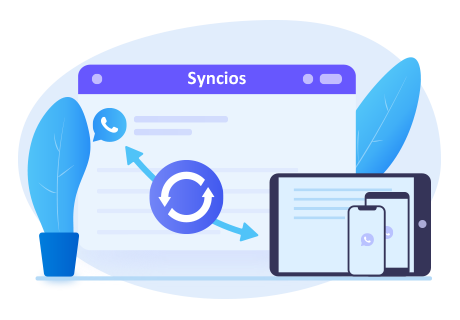
Download and install the proper version by clicking the above download button. And run Syncios WhatsApp Transfer. If you are using the Windows version, just run it by tapping WhatsApp Transfer on the main interface of Syncios Toolkit.
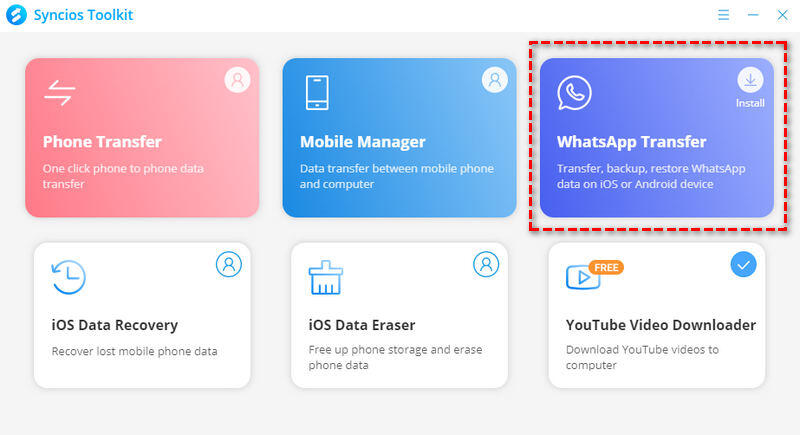
You can see 4 modules displayed on the main interface: Transfer WhatsApp between two devices, Backup WhatsApp, Restore WhatsApp from local backup and Restore WhatsApp from iTunes backup.
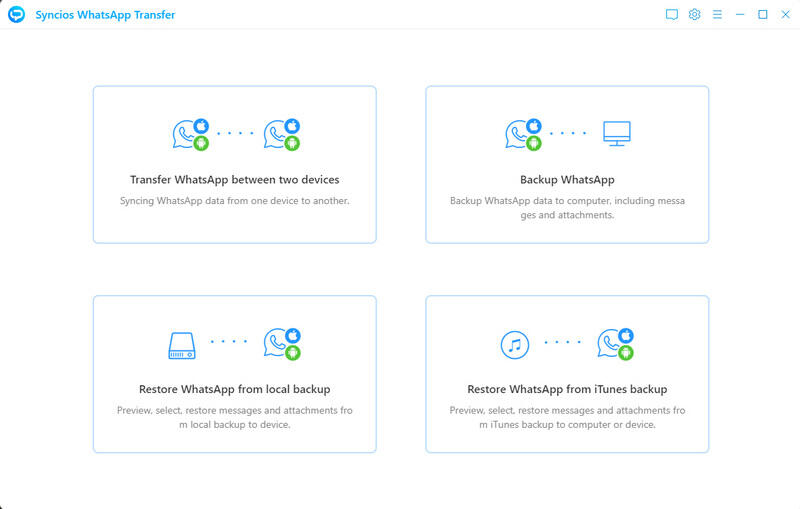
☛ Steps of transferring WhatsApp data to OnePlus from iOS or Android device
Step 1: Connect both the iPhone and your OnePlus 13 to the computer via a USB cable. Please wait patiently and keep both phones connected and the phone screens unlocked.
Note:
If you have a problem when connecting iPhone, please click here.
If you have a problem with the OnePlus 13 being detected by the program, please click here.
Step 2: When both phones are detected by the program successfully, choose Transfer WhatsApp between two devices.
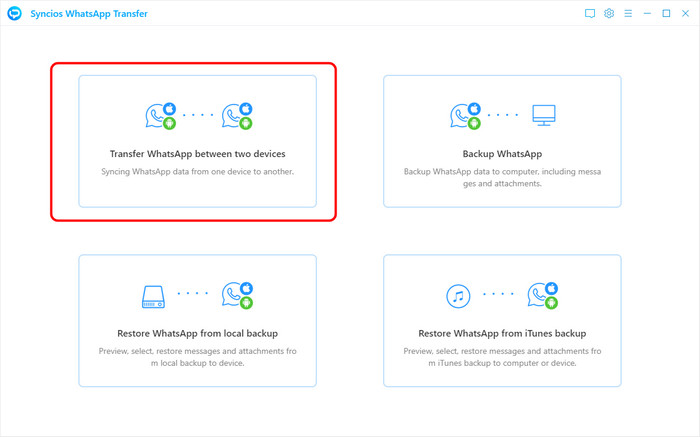
Before starting the transferring, please make sure the iPhone is in the position of "Source" and the OnePlus 13 is in the position of "Target". If they are not in the correct position, please click the "Flip" button to change the position. Then run the WhatsApp app and log in your account on your source mobile phone.
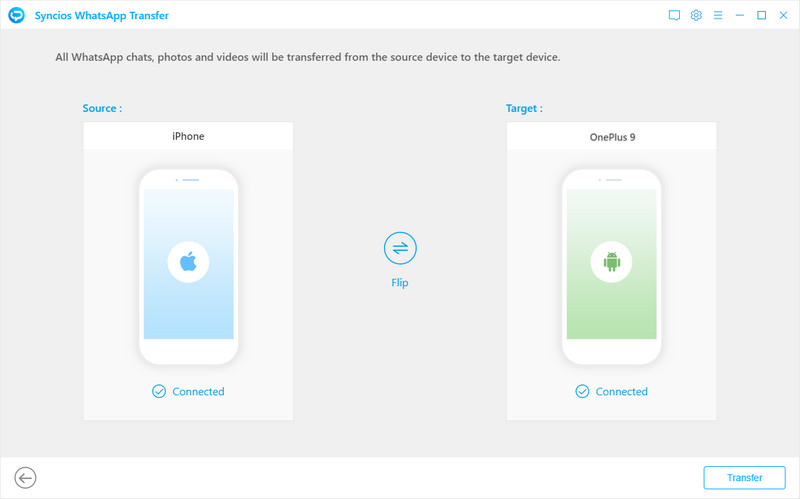
Step 3:On the Syncios program, tap the button Transfer to begin. And prompt will pop out to remind the user that all WhatsApp data on the target phone will be erased. So if you have data on the target phone to be kept, please make a backup of it at first. Then press the Continue button to go on.
Step 4:The progress starts. If the data is large, it may take a longer time to transfer. Please be patient and keep both phones connected during the progress. Once it is finished, you can view the chat history on your OnePlus 13.
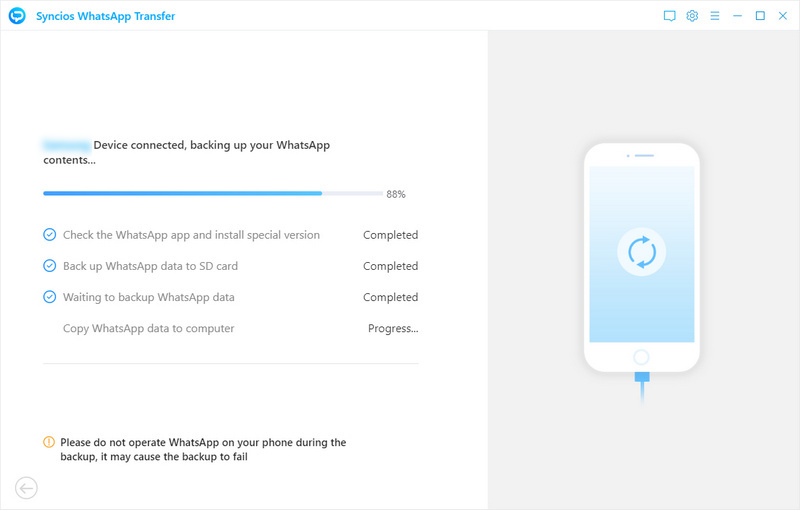
★ When you restore the WhatsApp data to the Android phone, all the WhatsApp data on this phone will be removed and replaced by this restored data. So if you want to keep some WhatsApp data on the Android phone, please make a backup at first.
★ A customized version of WhatsApp will be installed on your OnePlus 13. After the transferring is finished, you can view all transferred chat on your OnePlus via this version. Then switch to the official version by following the steps on Q8 on this page.
Method 2. Restore WhatsApp Chat and Media from iTunes Backup to OnePlus With Ease
If you have backed up the WhatsApp data via iTunes, you also can use the Syncios WhatsApp Transfer to easily restore the data to the OnePlus 13. It even supports previewing the data before recovering the data. Just follow the steps below.
☛ Steps to get WhatsApp data to OnePlus 133/13T/13R from iTunes
Step 1: Download and install the proper version of Syncios WhatsApp Transfer, and then run the program. For windows users, please run it from the Syncios Toolkit.
Step 2: Connect the OnePlus 13 to the computer via a USB cable. Please keep the phone screen unlocked during the process.
Note: If you have a problem when connecting Android phone, please click here.
Step 3: On the main interface of Syncios WhatsApp Transfer, choose the option Restore WhatsApp from the iTunes backup. The program will list all iTunes backup files here. Choose one file you want to restore and click the Browse button and the program starts scanning.
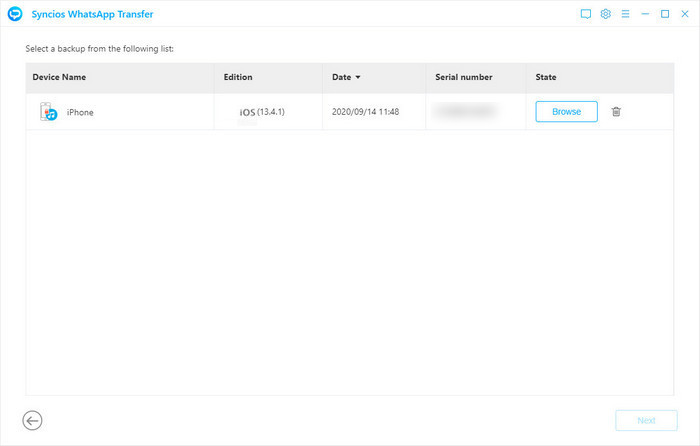
Step 4:When the program finishes scanning, all WhatsApp chat messages and attachments/media will be shown in the window. You can view all chat messages, photos, videos, etc. before restoring them. Then select the items you want to transfer to your OnePlus 13 and click the button Recover to device.
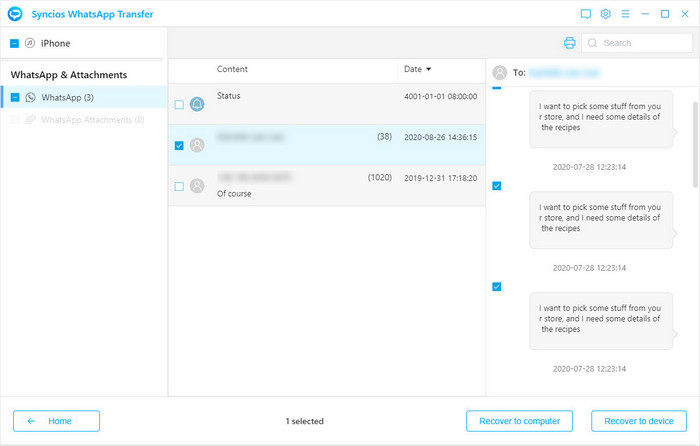
And choose to restore data to your Android phone. At last, click the Recover button to get your WhatsApp chat and media to your OnePlus successfully.
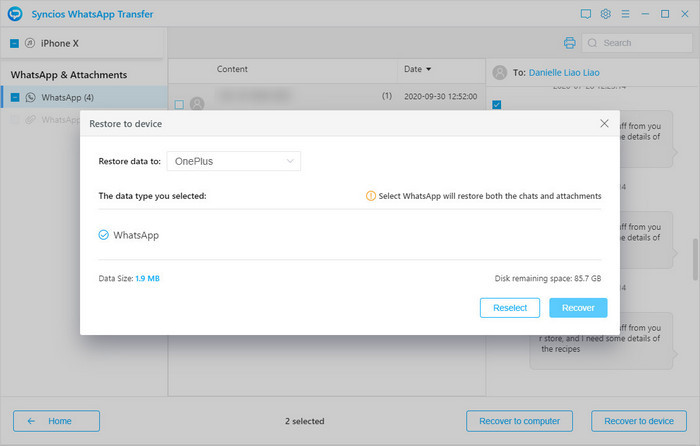
When the transferring finished, you can view the chat data on the OnePlus 13 via the customized version of WhatsApp.
Method 3: Transfer WhatsApp Data from Android to OnePlus 13 via Google Drive Backup
WhatsApp also lets Android users enable the automatic backup feature and backs up a copy of your WhatsApp data to Google Drive. You can set the frequency as daily, weekly, or monthly. So this way provides the possibility to download and restore the data to another Android phone to realize the data migration. To learn how to transfer WhatsApp data from Android to Android via Google Drive backup, follow these steps:
Step 1: Firstly, launch WhatsApp on your old phone and go to its Settings > Chats > Chat Backup.
Step 2: Under the “Accounts” option, make sure that you are logged-in to your Google account. If not, just tap on it and sign-in to your Google account. Now, tap on the “Backup” button to take an immediate backup. You can choose to include or exclude videos in the backup from here.
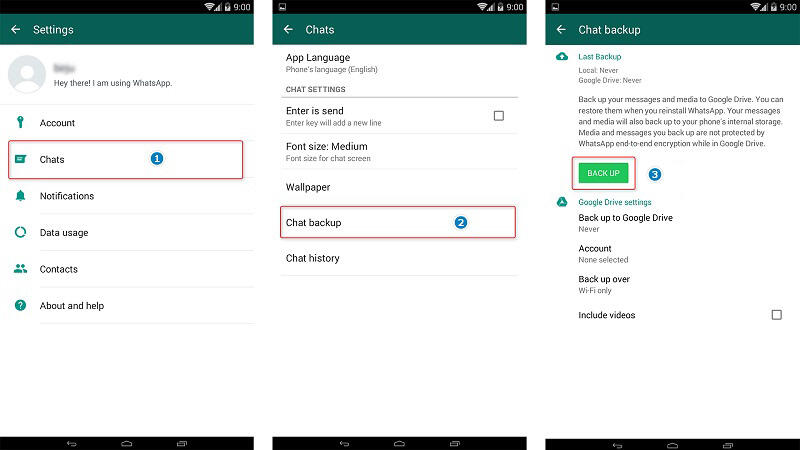
Step 3:Furthermore, under the Backup to Google Drive feature, you can set a frequency for automatic backup. It can be daily, weekly, monthly, or any custom choice.
Step 4:After when the backup has been saved on Google Drive, remove WhatsApp from your device and install it on the target phone instead. Make sure that your new Android is also linked to the same Google account beforehand.
Step 5:The application will automatically detect the presence of the WhatsApp backup on Google Drive and would inform you. Click on the “Restore” button and wait as your WhatsApp chats and attachments would be extracted.
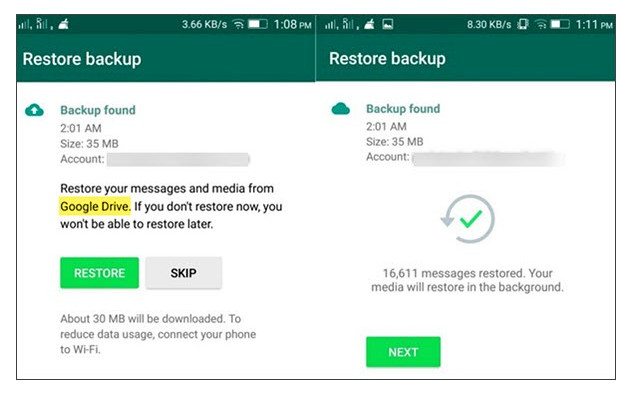
Method 4: Export WhatsApp Chats from iPhone to OnePlus 13 via Exporting Chat
There is a workaround that lets you transfer your iPhone WhatsApp chats to the Android client. Take a look.
Export WhatsApp chats from iPhone
Step 1: Open WhatsApp and swipe left on the chat you want to take to your new Android phone.
Step 2: Tap on the "More" button and select the "Export Chat" option.
Step 3: Now select the Mail option and enter your email address to send the mail.
Step 4: Repeat this process for all the chats you want to transfer to your new Android phone.
Import iPhone WhatsApp chats to Android
Step 1: Download all of the WhatsApp exports from your mail to your Android phone.
Step 2: Install a fresh copy of WhatsApp to your phone from the Play Store.
Step 3: Open WhatsApp and go through the setup process.
Step 4: During the setup process, you will be asked if you want to "Restore" older chats, tap on the "Restore" option.
Step 5: After the restore is complete, press the next button and start using your WhatsApp.
Conclusion
All are the four solutions for transferring WhatsApp messages to the OnePlus 13. I’m sure that this guide would certainly help you on how to transfer WhatsApp to OnePlus. Comparing the four methods, you can clearly find that Syncios WhatsApp Transfer provides a safe and quick solution to transfer WhatsApp from one device to another seamlessly. It even enables you to preview the chat content and photos before restoration. So you can select the one you want and then restore them to your Android phone. Go ahead and give it a try!
Tips what's next? Download Syncios WhatsApp Transfer now!
Syncios Location Changer
One-click to spoof iPhone location and simulate GPS movement. Learn more >>
Syncios Passcode Unlocker
Remove iPhone passcode, Face ID, Apple ID, Screen Time passcode. Learn more >>
Syncios D-Savior
Recover all types of data from HDDs, USB drives, SD cards, SSDs, etc. Learn more >>
Related Channels
Unlock Phones
- Turn Off Screen Time on iPhone/Mac
- Turn Off Screen Lock on iPhone in Seconds
- Unlock iPhone without Passcode Instantly
- Change Screen Time Passcode Without Code
- Unlock iPhone without Apple ID
- How to Unlock Disabled iPhone
- How to Remove Screen Lock on iPhone
- [Solved] Forgot Screen Time Passcode
- 14 Ways to Solve Face ID Not Working
Data Recovery
- SD Card Recovery: Recover Data from SD Card
- How to Remove Recycle Bin from Desktop
- Recover Deleted/Unsaved/Overwritten Excel
- Windows 10/11 Startup Folder
- How to Format SD Card to FAT32
- Recover Deleted Files from USB Flash Drive
- Stop Windows from Upgrading to Windows 11
- 10 Best Data Recovery Software for Windows
- 9 Methods to Recover Deleted Chrome History
- How to Recover Deleted Photos




