How to Hide WhatsApp Chats on Mobile Phone?
WhatsApp is one of the most popular messaging applications in the world. One of the most important reasons is because it can ensure the security of users' personal information and messages.
Regardless of the purpose, in order to prevent snooping, or just to find the target chat among the many chat conversations in a quicker way, you need to learn how to hide these WhatsApp chats. This function is very practical. It can help you hide the records on the phone, of course, these records will not be deleted. You can choose to show it again at any time if needed. More importantly, you can also learn how to backup WhatsApp chat history to computer in this article.
The Archive feature in WhatsApp enables us to hide conversations in the WhatsApp. Read the following steps to learn how to hide one or all conversations.
Hide Certain Chat on iPhone:
To hide one chat on iPhone, open WhatsApp. Select the target chat and slide your finger to the left to find some options. You will find the Archive button there. Simply press on it. Then the selected item will be removed from the chat list.
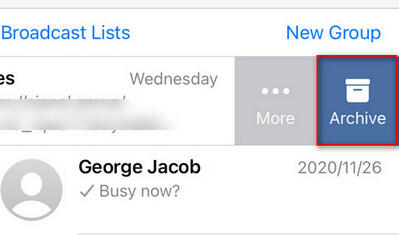
Hide Certain Chat on Android:
Or if you’re going to hide WhatsApp chat on Android. Start the app and select the chat you want to archive, find the Archive icon from the top bar. Choose it. Then the chat will be displayed on Archived chats list.
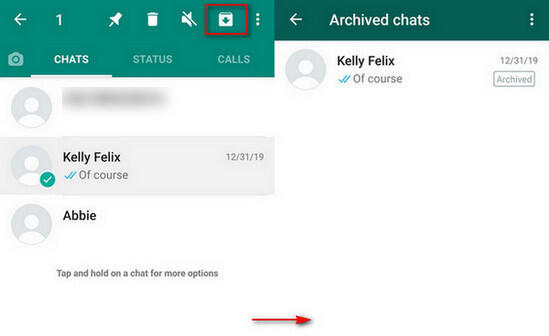
Hide All Chats on iPhone:
Someone might be interested in how to hide all chats on an iPhone. Go to Settings page on the WhatsApp. Select Chats option and hit on Archive All Chats option from that list. When prompted to verify, just press OK to confirm.
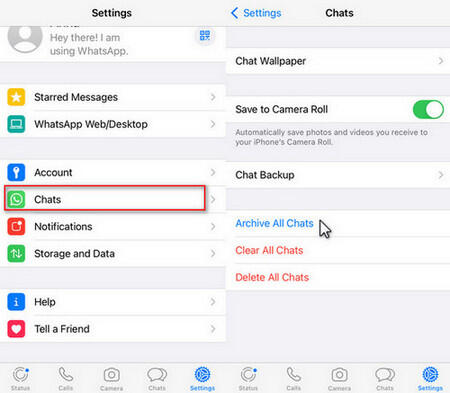
Hide All Chats on Android:
To archive all Android WhatsApp chats, let’s select Settings option by tapping on the three dots icon on the upper-right corner. Then, choose Chats > Chat history. Find and select Archive All Chats there.
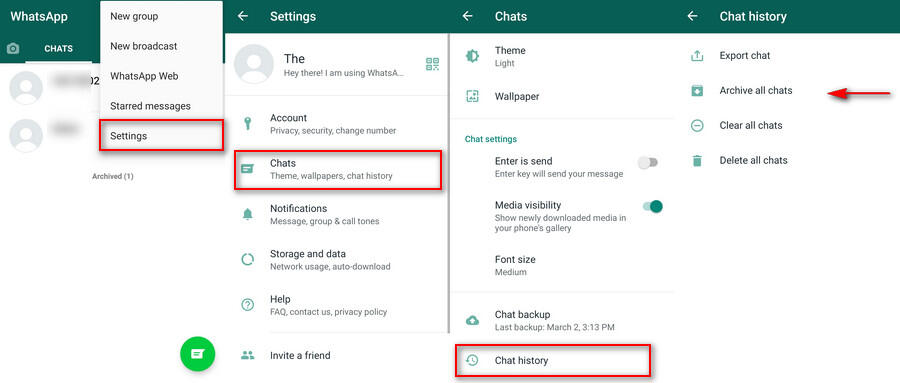
If you successfully archived the chats, it doesn’t mean all of them are deleted. Actually, the chat is still on the phone and can be retrieved at any stage. It's worth noting that the hidden chat will reappear again if the contact sends a message to you. Certainly, you can also manually unhide the chat. For an Android, the archived messages can be found from the bottom of the WhatsApp interface. And for an iPhone, we can open these messages from the top menu by scrolling down the screen.
Unarchive WhatsApp Messages on iPhone
To unarchive WhatsApp messages on iPhone, run WhatsApp. In the Chats page, pull down the phone screen to find Archived Chats option. Enter it and right swipe the chat that you wish to unarchive. Tap on Unarchive button.
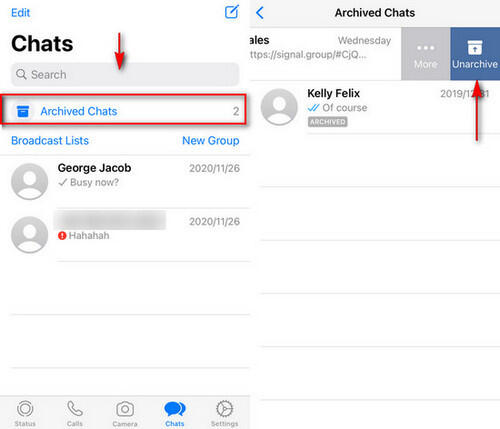
Unarchive WhatsApp Messages on Android
Launch WhatsApp on Android. Scroll down to open Archived option to find archived chats. Tap and hold the target item and select the Unarchive icon from the top toolbar.
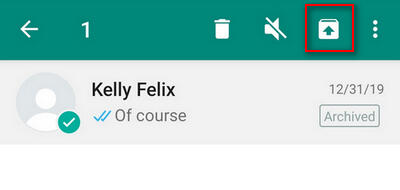
Now, read on to learn how to backup WhatsApp messages on computer. This method makes it possible to read all WhatsApp messages in a clear way without unarchiving the chat. Get one Syncios WhatsApp Transfer. It’s a powerful yet simple tool for Android and iOS devices to manage the WhatsApp chats, pictures, audio, videos and etc. More importantly, the WhatsApp transfer allows us to share WhatsApp data between different accounts from iOS to iOS device, Android to Android device, iOS to Android device and vice versa.
Tool Required: Syncios WhatsApp Transfer
- Transfer WhatsApp between iOS devices and Android.
- Export WhatsApp backup to HTML and CSV files.
- Backup and restore iPhone/iPad/Android WhatsApp data.
- Preview the backup content and restore only the data you want.
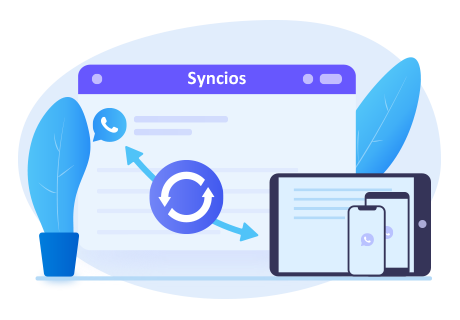
Step 1: Run Syncios WhatsApp Transfer. Enter Backup WhatsApp module from the interface. Connect your Android or iOS device through USB cable. If you can’t get the device connected smoothly, find tutorial here. (Android / iOS device) After detection, tap on Start button to scan.
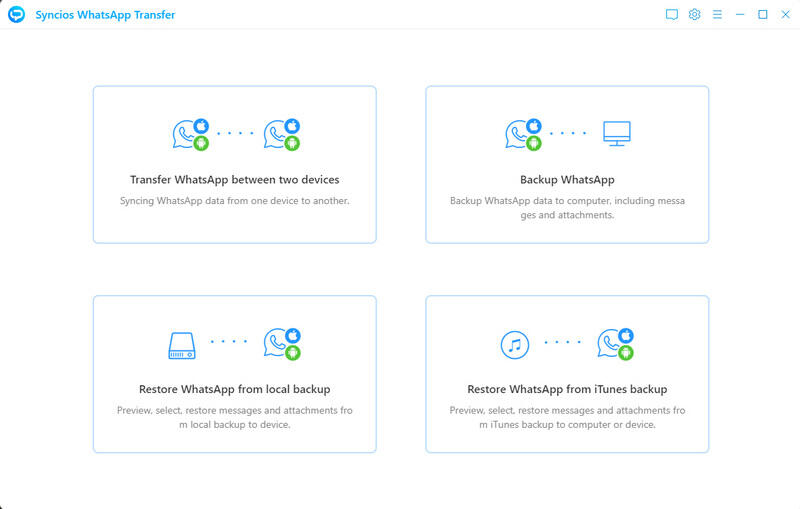
Step 2: Follow the step-by-step guide of Syncios to backup your iPhone/iPad/Android WhatsApp database. When finished, get back to the start-up page and choose Restore WhatsApp from local backup part. Select the backup file generated just now and click Next to view the contents.
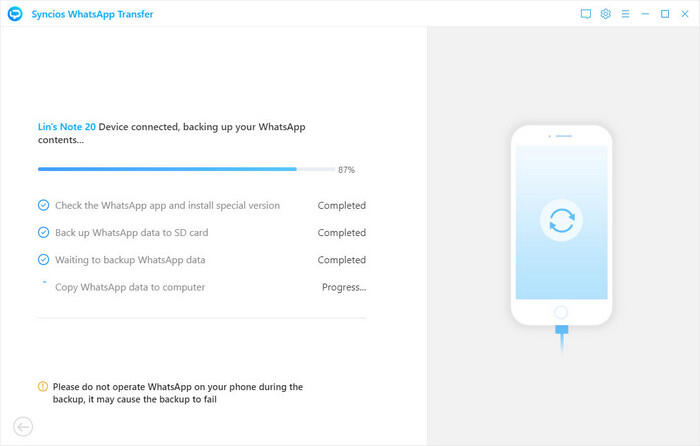
Step 3: Here all the chats on the backup file will be displayed under different categories, are WhatsApp and WhatsApp Attachments respectively. You can select the chat with different contacts by tapping the items and view details on the right hand panel. To read the wanted WhatsApp chats on computer in a clear way, you should check the messages first and then click on Recover to computer option. Choose to save as HTML or CSV files on computer as your requirement. Hit on Recovery.
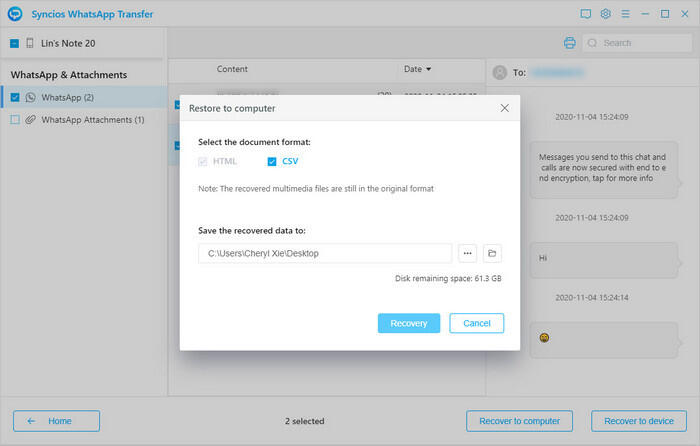
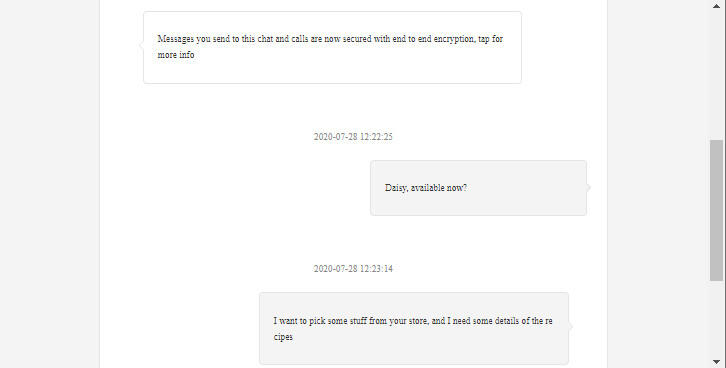
Conclusion
In a word, the built-in Archive function on iPhone and Android phones can help you hide one or all WhatsApp chat history. But for the sake of security, we introduce you the professional Sycnios WhatsApp Transfer to protect your information and it allows you to view the hidden information on your computer at any time.



