How to Transfer WhatsApp Data from iPhone to Xiaomi
Many users are making up their mind to switch phone from an iPhone to an Android, for various choices and good experience on Android brands. Especially Xiaomi, a China company that always features impressive specs at a relatively lower price than many other major producers. Some of the users of Xiaomi comment it as the best budget-oriented Phones.
So if you are one of those people who are changing phone from iPhone to Xiaomi, you come to the right place. Since transferring WhatsApp data is not easy for being equipped two different platforms. And you don’t need to worry now. Here, we will introduce you to transfer WhatsApp data from iPhone to Xiaomi in reliable and quickest ways.
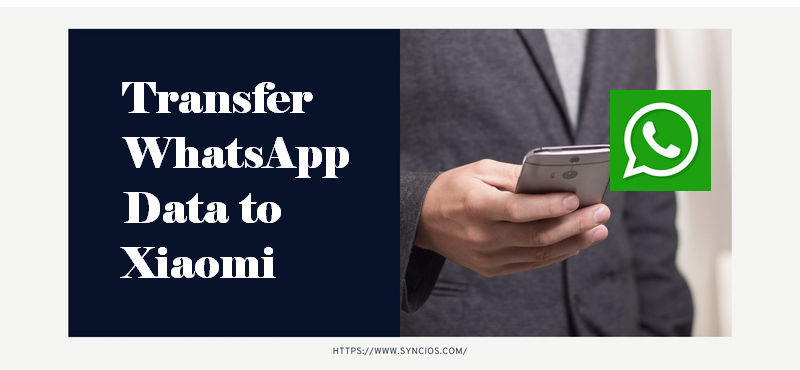
Method 1. Transfer WhatsApp Data from iPhone to Xiaomi
As you know, more and more people exchange phone from iPhone to Xiaomi. That’s to say, iPhone to Android data transfer, especially the important conversations on WhatsApp, is currently in urgent demand. However, you don’t have to worry too much, since WhatsApp does offer a way to help you export and read the WhatsApp data on Android phones. For example, export the chats via Email, it can work but limited. You can only read instead of accessing these data on Android. And if you have a large number of chats to export, you’re supposed to repeat many times.
So to solve the problem, Syncios WhatsApp Transfer should be what you need. It’s a convenient tool to transfer WhatsApp messages from phone to phone in batch, and more importantly, backup to computer, printing the messages out are all supported.
Video Tutotrial - Quickly Transfer WhatsApp to Android Phones
Step 1 Choose "WhatsApp Transfer" from Syncios Toolkit to install Syncios WhatsApp Transfer. After the installation, tap "WhatsApp Transfer" again to run Syncios WhatsApp Transfer.
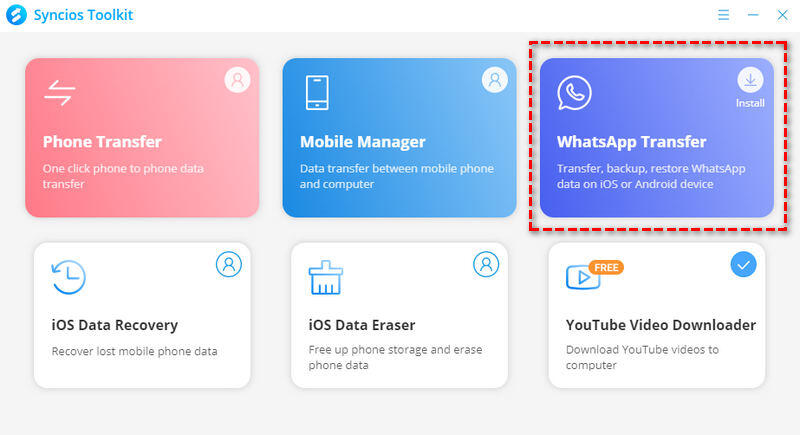
Step 2 In the main interface of Syncios WhatsApp Transfer, you can see 4 modes: Transfer WhatsApp between two devices, Backup WhatsApp, Restore WhatsApp from local backup, Restore WhatsApp from iTunes backup. To transfer WhatsApp chats from iPhone to Xiaomi, simply select the Transfer WhatsApp between two devices module to go ahead.
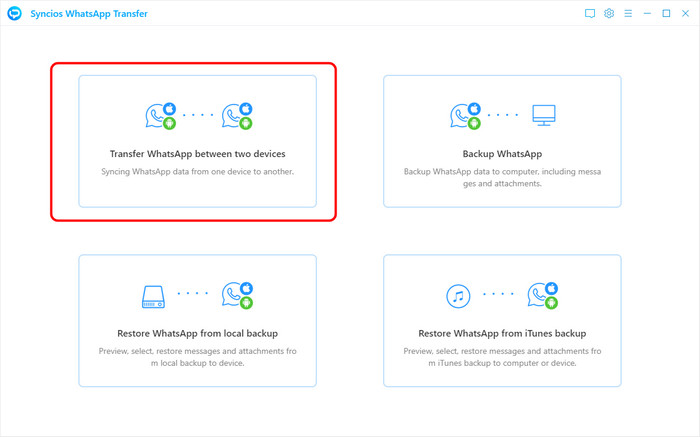
Step 3 Just connect the iPhone and Xiaomi to computer with USB cables. Syncios will recognize two devices soon.
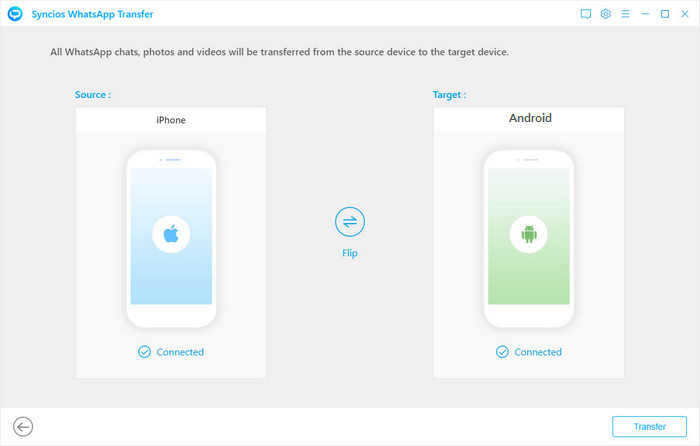
Tips: If it failed to connect your iPhone, please check this tutorial to get help. If it failed to connect your Android device, please check this tutorial.
Step 4 Click on the Transfer button to start transfer WhatsApp data from iPhone to Xiaomi.
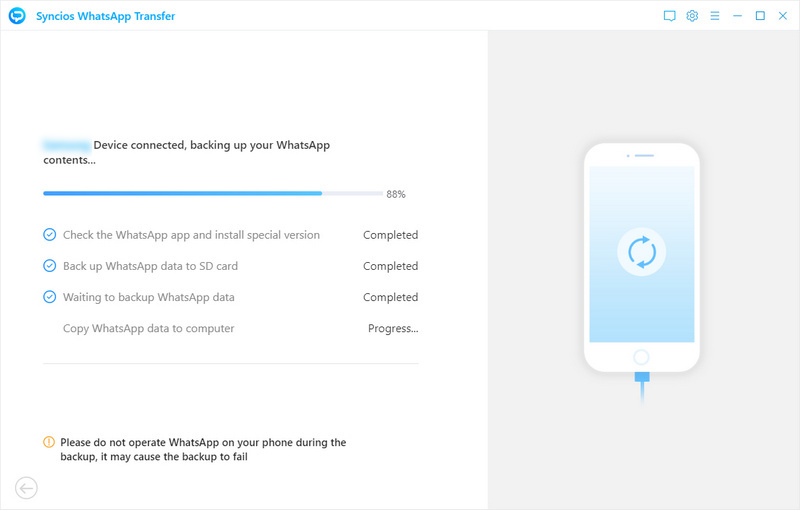
NOTE: Please note that the exiting WhatsApp content on your Xiaomi phone will be wiped out. So we recommend you to backup the current WhatsApp data before transferring by tapping Backup button on the pop-up.
Method 2. Transfer WhatsApp Data from iTunes Backup to Xiaomi
What to do if your iPhone has been sold or stolen? You might realize the importance of backing up phone data in daily life. For many iPhone users, they will choose iTunes to backup, ever if it’s not so convenient with many restrictions. For example, the iTunes backup file is unreadable. Luckily, Syncios WhatsApp Transfer also provides you a solution to get access to and restore WhatsApp data from iTunes backup files to any of the Android device. Let’s read on.
Step 1 To transfer iPhone WhatsApp data from iTunes backup to Xiaomi, launch the WhatsApp Transfer tool. And then tap on Restore WhatsApp from iTunes backup module. Connect your Xiaomi via a USB cable. Enable the debugging mode by clicking Settings > About phone > MIUI Version (or Build Number for 7 times), and then go to turn on USB Debugging option under Developer options page.
Still can't fix the issue? Find here.
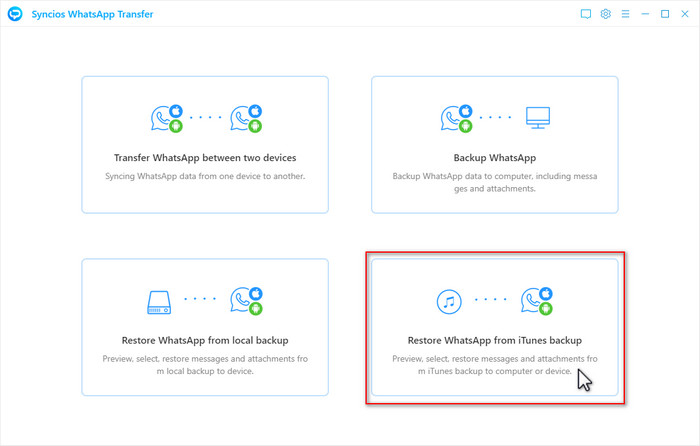
Step 2 You will come to a page that lists all available iTunes backup files you’ve ever made on this computer. Load one by clicking Browse button.
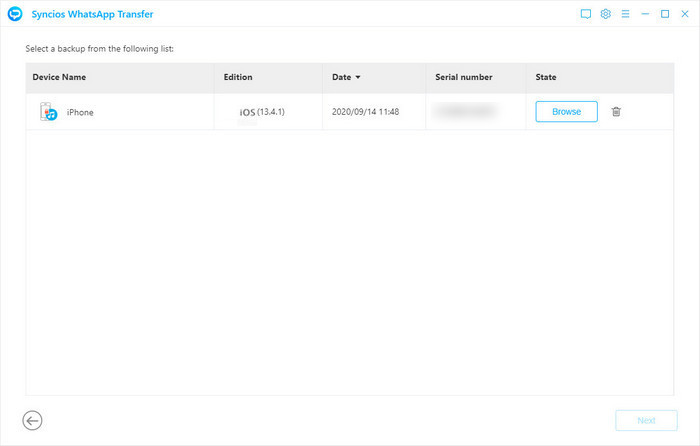
Step 3 Syncios will then load and display all detailed information on the backup file. Simply browse the chats as you like. Then tap on Recover to device > Recover to begin the process.
NOTE: Please note that the exiting WhatsApp content on your Xiaomi phone will be wiped out. So we recommend you to backup the current WhatsApp data before transferring by tapping Backup button on the pop-up.
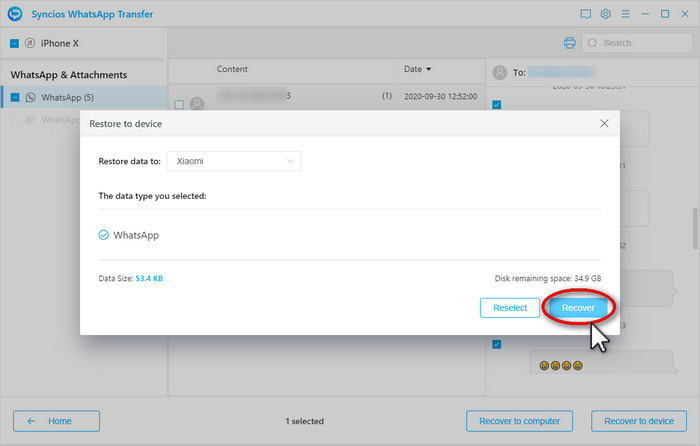
Conclusion
Using the secure and useful Syncios WhatsApp Transfer, transferring iPhone WhatsApp messages from iPhone device or iTunes backup to your Xiaomi phone is much easier than ever. So download the Syncios WhatsApp Transfer to manage your WhatsApp data now! If you like the tutorial, share it with people around you.



 Transfer WhatsApp between iOS devices and Android.
Transfer WhatsApp between iOS devices and Android.