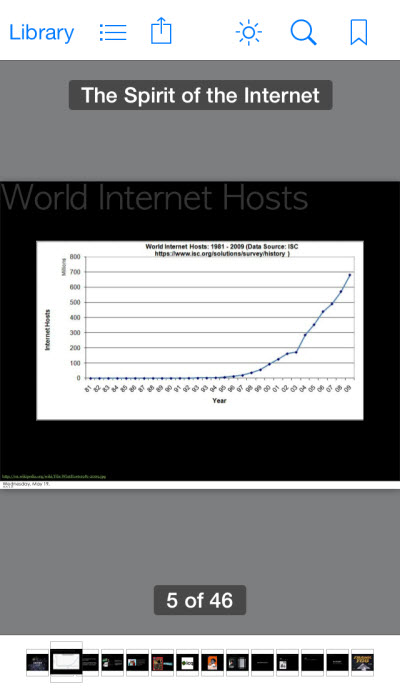![]() One management tool for all smartphones to transfer files between PC & iOS/Android devices.
One management tool for all smartphones to transfer files between PC & iOS/Android devices.
iBooks is an amazing way to download and read books. iBooks includes the iBooks Store, where you can download the latest best-selling books or your favourite classics — day or night. Browse your library on a beautiful bookshelf, tap a book to open it, flip through pages with a swipe or a tap, and bookmark or add notes to your favourite passages. So iBooks is a necessary for any iOS device, iPod Touch, iPhone and iPad.
By now, you’re probably having a sizable collection of iBooks which you read. Or may be you’re just starting out with iBooks and your collection is growing with all the new books you found on the iBooks store. One of the coolest features of iBooks is that you can read something on your iPhone 5 and then pick it up from where you left on the iPad. If you want to enjoy this fun, you need to enable iBooks sync feature by going to Settings -> iBooks, setting Sync Collections to ON.
But then, there are cases and instances where iBooks doesn’t sync. It just doesn’t work. So how do you fix that? Here’s the basic stuff to make sure iBooks syncs across all your iOS devices:
iTunes is a suitable choice for you to add ePub/PDFs to your iBooks. Since iTunes is not all uers' choice, we now provide a new way to transfer your ePub/PDF s from pc to iBooks. All you need is freeware Syncios!
Step 1: Download and install Syncios.
Download
Win Version Download
Mac Version
Step 2: Connect your iPod Touch/iPhone/iPad with pc, launch Syncios.
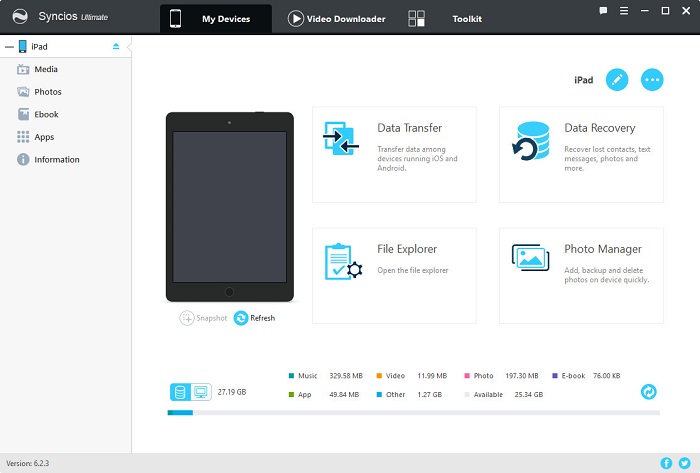
Step 3: Click Ebook tab, click Import to add ePub/PDFs to your iBooks.
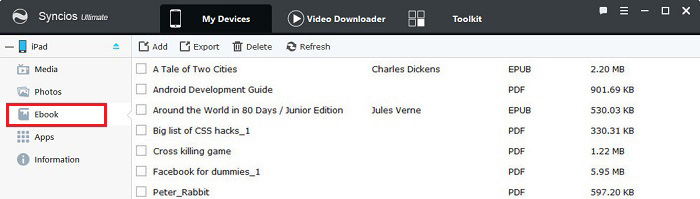
Step 4: Enjoy the ePub/PDF in iBooks of your iPod Touch/iPhone/iPad!