![]() One management tool for all smartphones to transfer files between PC & iOS/Android devices.
One management tool for all smartphones to transfer files between PC & iOS/Android devices.
MP3 to M4R Converter converts MP3 to M4R audio format. The M4R is ringtone file used by iPhone. With the Syncios MP3 to M4R Converter, you could create your own ringtone for your iPhone. The converter could convert the whole mp3 to m4r or a part of a song to m4r ringtone.
The software is an ALL-IN-ONE audio converter that supports almost all audio and video file formats. You could convert formats between audio files, for example, convert MP3 to M4R, convert WAV to M4R. It's also possible to convert video file to audio format, for example, convert AVI to M4R, convert MP4 to M4R, and transfer the converted M4R ringtone to iPhone directly after your conversion.
Syncios MP3 to M4R Converter supports batch conversion. You could convert bulk of files to m4r at a time. Simply download the MP3 to M4R Converter and make your own iPhone ringtone with the free Syncios iPhone M4R Ringtone Maker. This guide will show you how to easily convert mp3 to m4r ringtones so you can use them on your iPhone.
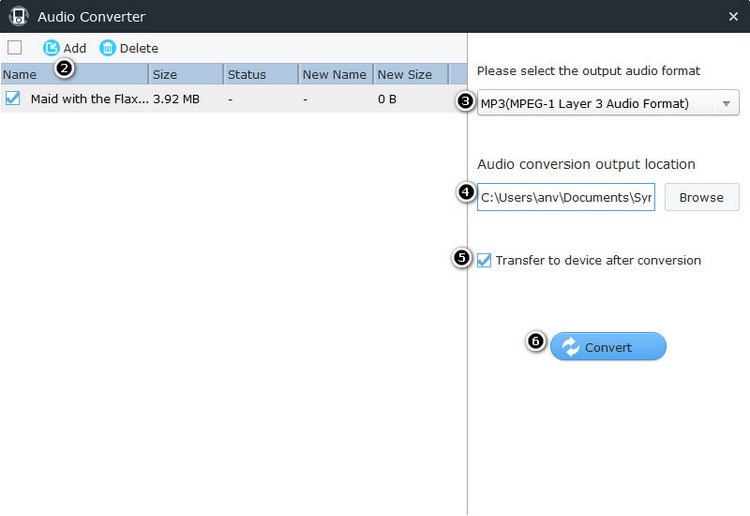
You can easily convert the whole mp3 file to m4r ringtone audio. This tutorial will show you how to convert mp3 to m4r.
Step 1: Startup the Audio Converter Tool.
Go to Toolkit Tab, click on Audio Converter in the first line, to start the MP3 to M4R converter tool.
Step 2: Choose MP3 files.
Click Add button to import local MP3 files from your computer.
Step 3: Set output format.
Choose M4R(iOS Ringtone Audio Format) as output format.
Step 4: Choose the output location.
Click Browse and select an output folder for the output M4R file.
Step 5: Start to convert MP3 to M4R
If you would like to transfer output M4R file to your iPhone automatically, you can simply check the option: Transfer to device after conversion and choose your iPhone from the dropdown list. If everything is ok, simply click Convert button to start to convert mp3 to m4r to create your iPhone ringtone.
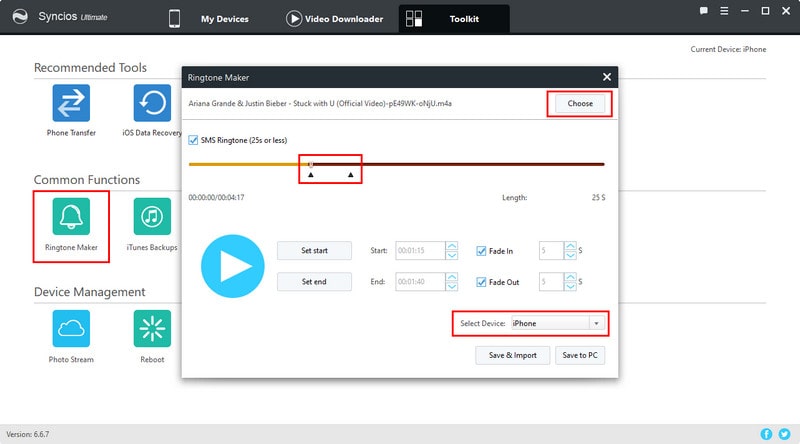
You can also create your own free ringtones for your iPhone with the free iPhone Ringtone Maker.
Step 1: Startup the iPhone Ringtone Maker Tool.
Navigate to the Toolkit menu, hit Ringtone Maker start the ringtone maker tool.
Step 2: Add files to Syncios M4R Ringtone Maker.
Click Choose button to add and import the video or audio file which you want to convert and make to iPhone Ringtone. Here we choose music with MP3 format to convert MP3 to M4R, MP3 to iPhone Ringtone.
Step 3: Play your music and set the Start Time and End Time.
A built-in music player is available for you to pre-listen source video/audio file before this iPhone Ringtone Maker starts to convert MP3 to M4R. In case that you just like a clip in a music file, this iPhone M4R Converter assists you to set exact start time and end time of the segment you want to convert to iPhone ringtone. You can play the music, and click Clip button beside the Pause button to set the start & end point to get the partial segment you want.
Step 4: Convert the ringtone.
Choose Save & Import button Syncios would convert your ringtone and then import to current device shown on the upper right corner automatically. Choose Save to PC button you can simply save the output ringtone to your local computer.
How to transfer m4r ringtone to iPhone? After you convert MP3 to M4R iPhone ringtone, Syncios iPhone Ringtone Converter can add and transfer the converted m4r ringtone into your iPhone directly and easily without iTunes, just by built-in iPhone Transfer software in Syncios iPhone Ringtone Maker.
Step 1: Connect your iPhone to computer with USB.
Step 2: Go to the left panel of Syncios, unfold Media tab, highlight Ringtone on the right panel.
Step 3: Click Import, then go to the output path and choose the ringtone file to sync your iPhone.
Tips: Syncios Mnanger now supports also Android device, which helps you to convert audio and video files to Android device, make ringtone and downlaod Youtube to Android for free.
| iOS Devices - iOS 5 and above | ||||
|---|---|---|---|---|
| iPhone | iPhone 3G, iPhone 3GS, iPhone 4, iPhone 4S, iPhone 5, iPhone 5C, iPhone 5S, iPhone 6, iPhone 6 Plus, iPhone 6S, iPhone 6S Plus, iPhone SE, iPhone 7, iPhone 7 Plus, iPhone 8, iPhone 8 Plus, iPhone X, iPhone XS, iPhone XS Max, iPhone XR | |||
| iPad | iPad, iPad 2, The New iPad, iPad mini, iPad with Retina display, iPad mini with Retina display, iPad Air, iPad Air 2, iPad mini 3 | |||
| iPod | iPod touch (the 2/3/4/5/6th generation) | |||
| Supported Audio & Video Formats | ||||
|---|---|---|---|---|
| Audio Input | MP3, WMA, AAC, WAV, CDA, OGG, FLAC, APE, CUE, M4A, RA, RAM, AC3, MP2, AIFF, AU, MPA/td> | |||
| Audio Output | MP3, M4A, M4R, CAF | |||
| Video Input | AVI, MPEG, WMV, MP4, FLV, MKV, H.264/MPEG-4, DivX, XviD, MOV, RM, RMVB, M4V, VOB, ASF, 3GP, 3G2, SWF, H.261, H.264, DV, DIF, MJPG, MJPEG, DVR-MS, NUT, QT, YUV, DAT, MPV, NSV AVCHD Video (*.mts, *.m2ts), H.264/MPEG-4 AVC (*.mp4), MPEG2 HD Video (*.mpg; *.mpeg), MPEG-4 TS HD Video (*.ts), MPEG-2 TS HD Video (*.ts), Quick Time HD Video (*.mov), WMV HD Video (*.xwmv), Audio-Video Interleaved HD Video (*.avi) | |||
| Video Output | MP4, M4V, MOV | |||
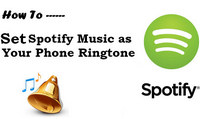
It is easy to set MP3 music files as your phone ringtone, but do you have any idea about how to set Spotify music as phone ringtone? Here Spotify Music Converter is highly recommended to help you download Spotify music to MP3/AAC/WAV/FLAC, thus you can set Spotify music as your phone ringtone easily.