4 Ways to Transfer iPhone WhatsApp to Samsung Galaxy S25(Ultra)
As a WhatsApp user, you are supported to know some simple ways to migrate WhatsApp data. It matters. Do not close this article, because you will find a proper way to solve your issue definitely. Four solutions are offered to help you transfer WhatsApp from iPhone to Samsung Galaxy S25. Let's cut the crap and get down to business.

Way 1. Directly Move All WhatsApp Chats, Photos, Videos from iPhone to Samsung Galaxy S25
Definitely, you need a professional WhatsApp transfer helper. It's not allowed to move WhatsApp data from iPhone to an Android device without any transfer tool. We tried all official ways, unfortunately, they didn't work if you want to move your iPhone WhatsApp to the WhatsApp application on another phone especially an Android phone. Only a WhatsApp transfer tool works. It's highly recommended to use Syncios WhatsApp Transfer based on the following points.
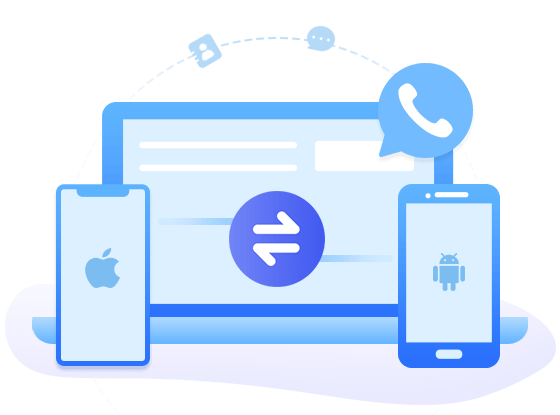
Why this Syncios WhatsApp Transfer is necessary
- 🚀 1. Directly transfer WhatsApp between two devices.
- 🚀 2. No need to link with the same WhatsApp account.
- 🚀 3. Backup and Restore WhatsApp data without restrictions.
- 🚀 4. Fully compatible with Android and iOS devices.
- 🚀 5. Export WhatsApp chats to HTML and CSV files.
- 🚀 6. Preview WhatsApp chats and attachments in detail.
- 🚀 7. Be able to print WhatsApp chats you select directly.
Step 1: Start Syncios WhatsApp Transfer
After the installation of Syncios, open it. On the primary interface, you will see all Syncios tools. Navigate to WhatsApp Transfer. Then we are getting to our point. Get both iPhone and Samsung Galaxy S25 connected via USB cables. Do not ignore prompts on your phones to ensure a proper connection.
Click here to find solutions to fix Android devices detection issues. Click here to find solutions to fix iOS devices detection issues.
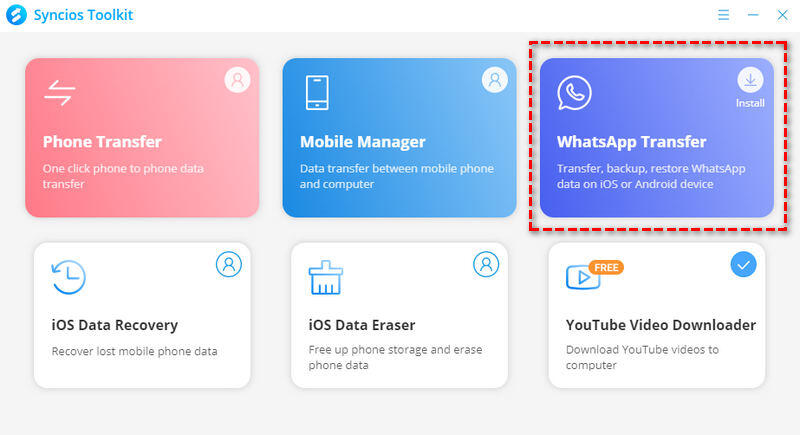
Step 2: Backup iPhone WhatsApp to PC
We choose to make a full WhatsApp backup of iPhone firstly. Therefore we can decide which conversations to transfer later. Start Backup WhatsApp mode, select iPhone and click Start to initiate the backup directly. Do not disconnect your iPhone. It takes a while. Then all WhatsApp chats and media files are backed up to your computer.
🔑 Tips: Syncios WhatsApp Transfer also provides a direct way to transfer WhatsApp. If you need, you can choose Transfer WhatsApp between devices mode to transfer WhatsApp from iPhone to Samsung Galaxy S25 directly. You don't need to log in with the same WhatsApp accounts.
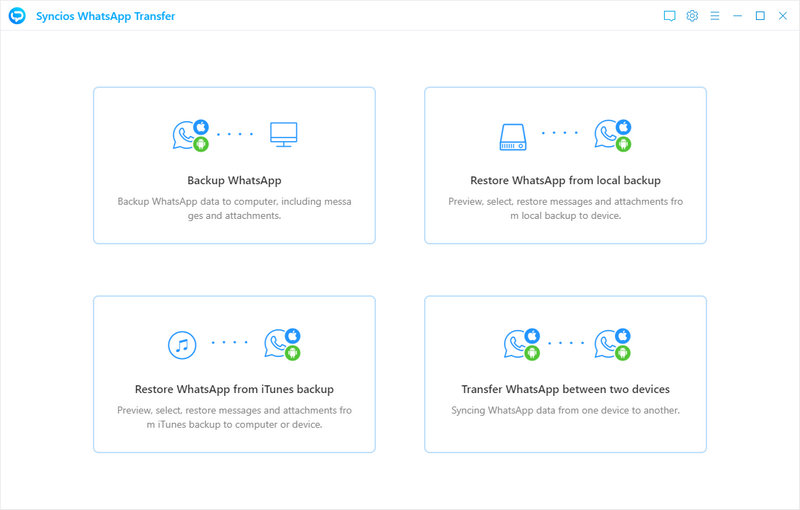
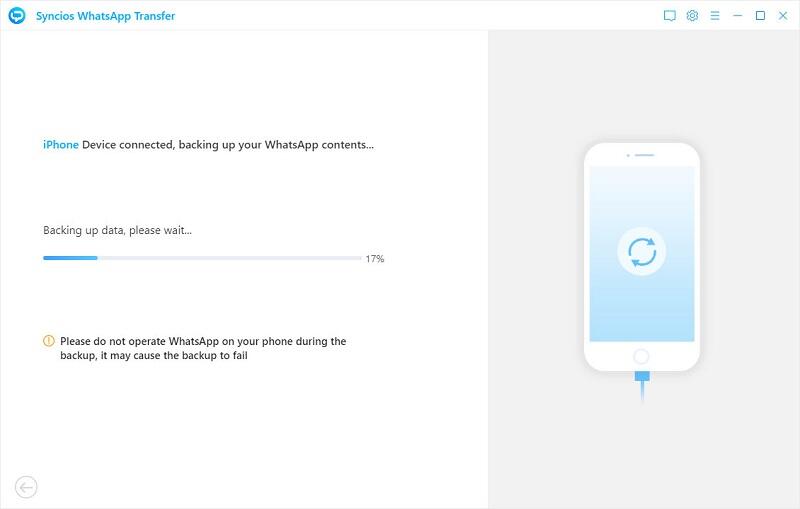
Step 3: Restore WhatsApp to Samsung Galaxy S25
Choose Restore WhatsApp from local backup on the main interface. Here a backup list appears. All Syncios backup will saved safely on your computer as long as you don't remove them. Select the backup of iPhone and click Browse. All details of this WhatsApp backup will be displayed. You can select WhatsApp conversations you need and click Recover to device. Choose to Restore to Samsung Galaxy S25 and start recovering. After a while, all WhatsApp chats, photos, videos are transferred from the iPhone backup to the WhatsApp application on Samsung Galaxy S25 in the original format.
🔑 Tips: For people who ran WhatsApp on Samsung Galaxy S25 for some time, you can backup WhatsApp of Samsung Galaxy S25 firstly before the recovery.
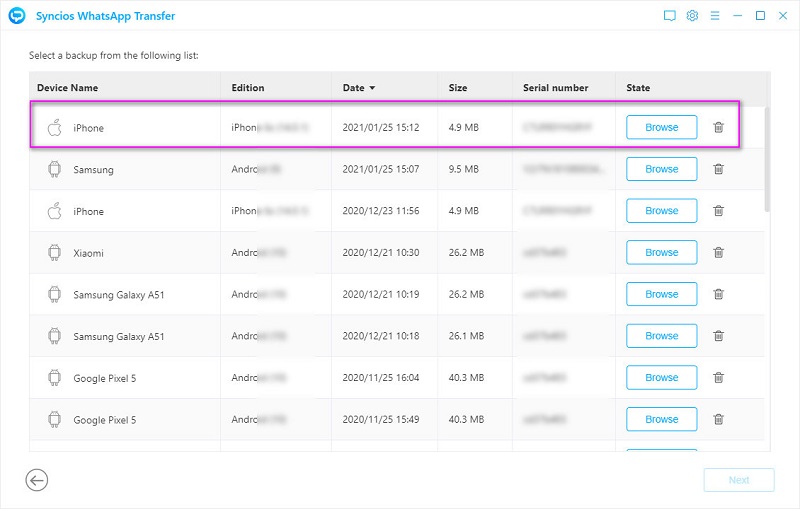
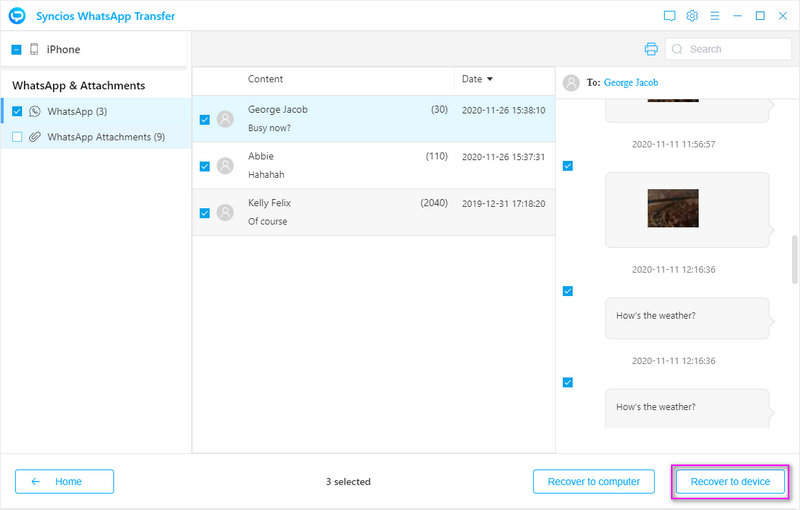
『 Print WhatsApp Chats 』
By the way, if you need to print WhatsApp chats, just select chats then go to upper right. Tap Print to print chats you need. You are allowed to choose a conversation, then on the right panel, selectively tick off chats and sent photos or videos you need then print. That means you don't need to print all chats of certain contact.
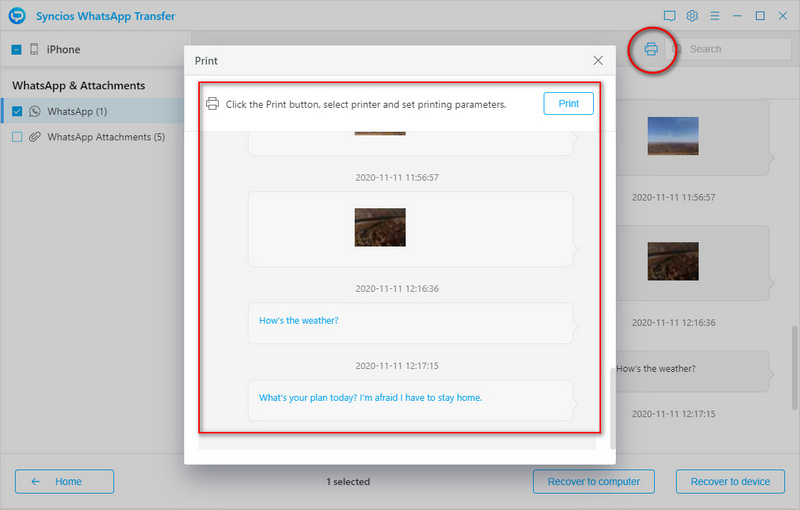
Way 2. Restore iPhone WhatsApp from iTunes Backup to Samsung Galaxy S25
If you uploaded WhatsApp from an old iPhone to iTunes and want to retrieve some WhatsApp from the backup, Syncios WhatsApp Transfer is necessary too. iTunes backup could not be transferred to an Android device directly, only with the help of a professional tool, it's possible.
Step 1: Connect Samsung Galaxy S25 to computer
Start Syncios and open WhatsApp Transfer then choose Restore WhatsApp from iTunes backup on its main interface. Get access to Samsung Galaxy S25 and connect to computer via USB connection.
Step 2: Select WhatsApp chats, photos, videos to transfer
Syncios will load saved iTunes backup automatically. Click Browse to check all details of the iTunes backup. Then select conversations you need, click Recover to device. Choose to Restore to Samsung Galaxy S25 and start recovering. After a while, all WhatsApp chats, photos, videos are transferred from the iTunes backup to the WhatsApp application on Samsung Galaxy S25 in the original format.
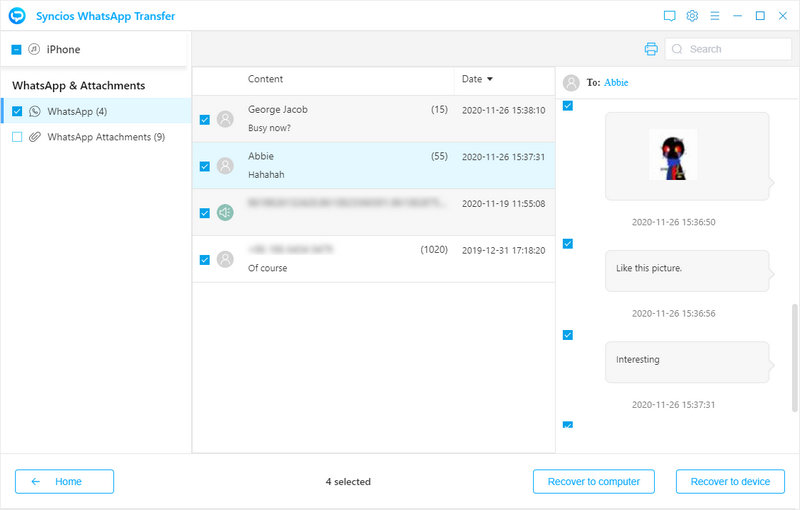
Way 3. Download WhatsApp Photos and Videos from iPhone to Samsung Galaxy S25
Here you can learn a hidden solution provided by WhatsApp officially. All of you know how to run WhatsApp on mobile device, but few of you know how WhatsApp works on web. Actually, Web WhatsApp works as well as WhatsApp application on your phone. It can extract media files from WhatsApp conversation quickly. Check steps below, here we start.
Step 1: Open Web WhatsApp to log in
Open a website browser, navigate to web.whatsapp.com. You are required to scan QR code via WhatsApp on your phone to log in. On iPhone, open WhatsApp, go to Settings > Web/Desktop WhatsApp. Point to the QR code to log in.
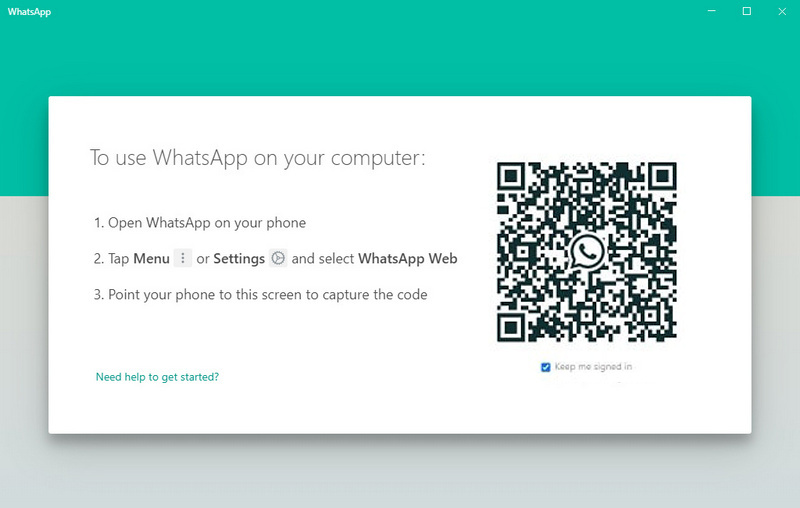
Step 2: Download iPhone WhatsApp photos and videos to computer
After logging in, all conversation are listed on the left side while detailed chats are displayed on the right side. Select a conversation and check details on the right side. Go to the upper right click the "three dots" and tab Select messages. You can tick off check boxes of desired photos and videos in this conversation, then go to the lower right, click the "downloading button" to save all selected media files to computer.
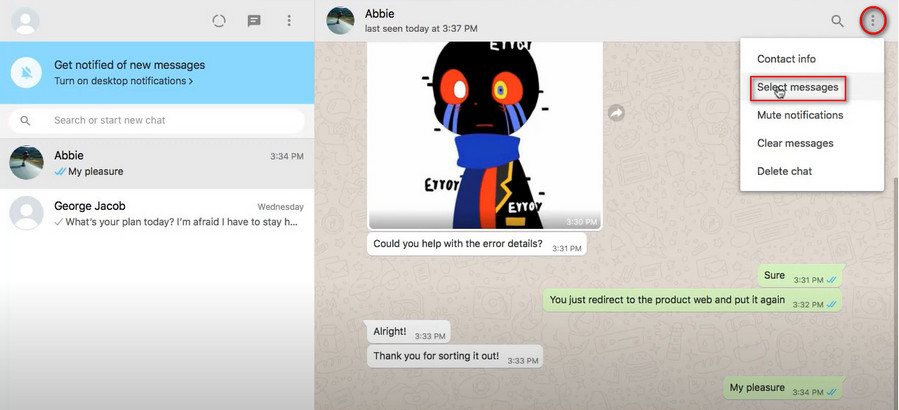
Notes: WhatsApp chats could not be saved. You can only download WhatsApp photos and videos via this method.
Step 3: Import iPhone WhatsApp photos and videos to Samsung Galaxy S25
Connect your Samsung Galaxy S25 to computer, then go to This PC on computer and open Samsung internal storage disk. Copy those photos and videos to a photo folder on Samsung. Or go to WhatsApp > Media > WhatsApp Images/WhatsApp Video to copy and paste to this path. Open Gallery on your Samsung Galaxy S25 to check new imported media files.
More tips for exporting WhatsApp photos and videos please follow this post 👉👉.
Way 4. Export iPhone WhatsApp to Samsung Galaxy S25
WhatsApp provides official way to backup and restore WhatsApp data. However, you can not restore iPhone WhatsApp data to an Android device. But if you want to share some chats or media attachments for check, you can try this method.
Step 1: Export WhatsApp on iPhone
Open WhatsApp on your iPhone and select a conversation you need, slide to left you will get more options, tap More. Choose Export WhatsApp. Then you can choose to share WhatsApp chats with or without attachments. And multiple platforms are provided to share WhatsApp chats, such as E-mail, Bluetooth. If you choose to send email, just click the mail icon and input the sender's email and receiver's email. Finally, send email on your target device.
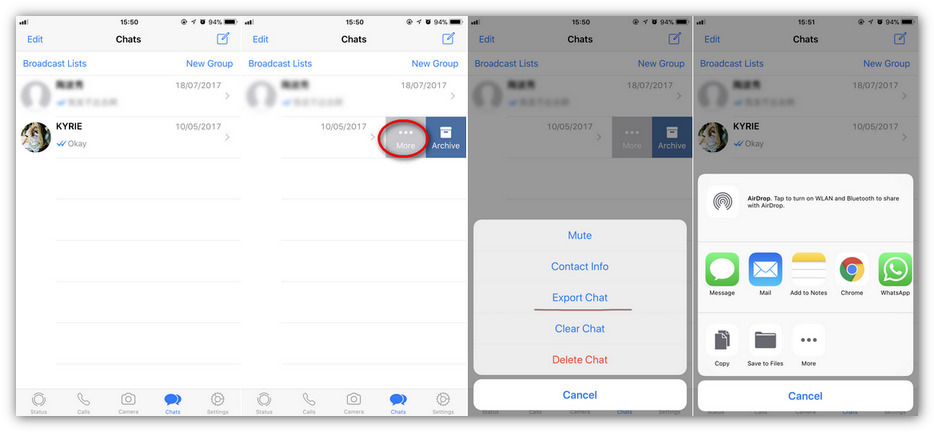
Step 2: Check WhatsApp on Samsung Galaxy S25
Open email on Samsung Galaxy S25, you can check the received WhatsApp chats and media attachments. But it's only for check, you can not move them to WhatsApp application.
Conclusion
All practicable solutions are listed above, pick a method you feel most helpful to finish the transfer. Actually, if you want to solve this problem thoroughly, it's suggested to download a professional WhatsApp transfer tool. If this guide helps, don't forget to share it with your friends.
Syncios WhatsApp Transfer (Win or Mac)


