Syncios Mobile Manager
5 Ways to Import Music to Samsung Galaxy S25(Ultra)
Samsung Galaxy S25 has a large 6.2-inch display, new camera software and the latest chipset specs among Android phones. It does dial down the resolution, replaces the glass back with polycarbonate, and ditches expandable storage via microSD card, but it’s all in the name of dramatically slashing the price, which everyone can appreciate in today’s economy.
When you've got a new Samsung Galaxy S25, S21 Plus or S21 Ultra, the first thing is to move data to this Samsung phone. Among all data, Music is one of the most important contents which is able to enrich your phone. When switching to a new Samsung Galaxy S25, this article is right for you to migrate music from computer, another iOS or Android device and Spotify Music to your new phone.

- Video Tutorial - How to Import Music to Samsung Galaxy S25/S25+/S25 Ultra
- Way 1. Import Music from Computer to Samsung Galaxy S25
- Way 2. One-Click Backup iOS/Android Music then Restore to Samsung Galaxy S25
- Way 3. Directly Transfer Music from iOS/Android Devices to Samsung Galaxy S25
- Way 4. Transfer Music between iTunes Library and Samsung Galaxy S25
- Way 5. Freely Download Spotify Music to Samsung Galaxy S25
Video Tutorial - How to Import Music to Samsung Galaxy S25/S25+/S25 Ultra
[ If you need more methods or details to import music to Samsung Galaxy S25/S25+/S25 Ultra, please check details below this video. ]
Way 1. Import Music from Computer to Samsung Galaxy S25
To import music to a Samsung Galaxy S25(Ultra), you can find various solutions. But all effective solutions are provided by a third-party app. If you can save a lot of time to transfer music and other contents easily with the app of a mobile tool, then it's a great option. Syncios Mobile Manager offers a best phone data management to iOS or Android devices. You can learn what help you can get from this tool below.
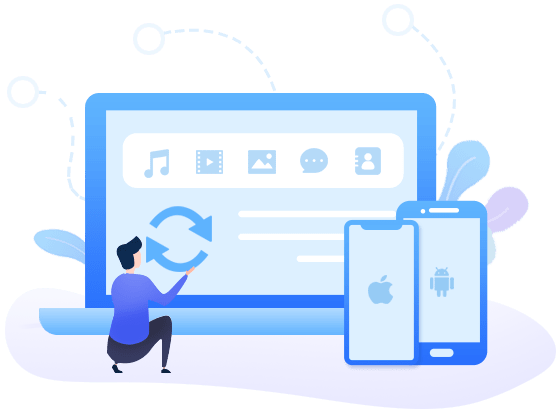
Why this Syncios Mobile Manager is most helpful
- 💡 Fully compatible with iOS and Android devices.
- 💡 Manage, export, import iOS devices/Android music, ringtones, audiobooks and edit song details and deduplicate tracks.
- 💡 Manage Contacts, Message, Call log, Music, Video, Photo, Apps and more on iPhone/iPad/Android.
- 💡 Handy tools: One-Click Backup and Restore, HEIC Converter and Photo Compression.
- 💡 Preview the backup content and selectively restore backup.
Step 1:Get the Samsung phone connected
Start the right version of Syncios on your Windows computer or Mac. Then note that you need to open Mobile Manager on the main interface. It's the most important step. Unlock your Samsung phone, as soon as the phone is connected, check notification center on your Samsung phone. Change the connection mode into "Transfer file". And the USB debugging mode needs to be enabled on your phone in case you could not get access to your phone data on computer. It's a common step to establish connection between a phone and an app. It's total safe.

Step 2:Export Samsung music to computer
Different types of contents are categorized clearly. Just select files from different tabs. If you need to manage music on your connected Samsung Galaxy S25, then navigate to Music tab. Information of every song are displayed, just select music you need, click Export. Locate a proper path then export your music to this folder. Do not export directly in case you have no idea where to find them one day.
- 🤠 Extra tips:
- 1. If you really forget where you the songs were stored, and you didn't change the backup path when exporting music, then you can go to the upper right of Syncios, find "Settings" to locate the default saving path.
- 2. If you want to import music from another device to Samsung Galaxy S25 selectively via this way, you can connect another phone to Syncios, then save music from another iOS or Android device to computer. Then just follow the next step to import music.
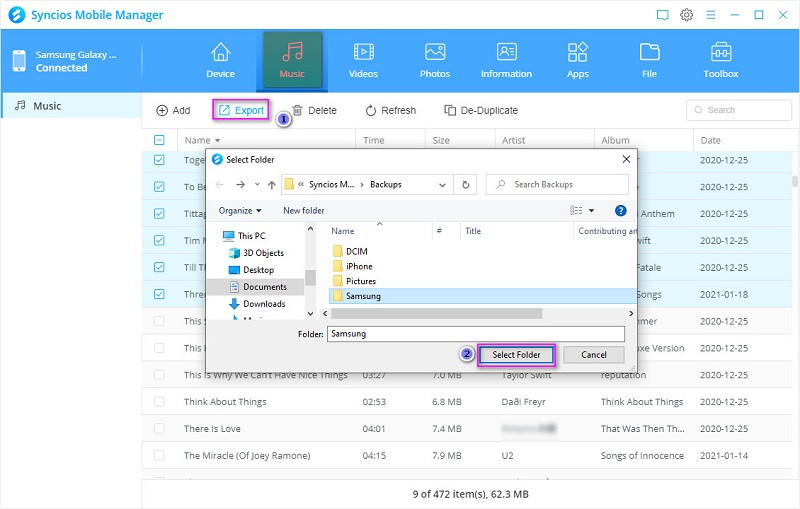
Step 3:Import music to Samsung Galaxy S25
Back to our topic, how to import music to Samsung Galaxy S25. When you re-open Syncios to import music, likewise, go to Music tab. And then click Add button to select songs from computer. After a considered selection, you can import music to your Samsung Galaxy S25.
- 🤠 Extra tips:
- 1. If you need to import multiple songs from computer to Samsung Galaxy S25, hold press "Ctrl" key to select multiple songs. Or you can select the first song then hold press "Shift" key, then tap the last song. All songs between the first song and the last song are selected at once.
- 2. If you need to import music from a music folder at once, choose to Add > Add folder to import music.
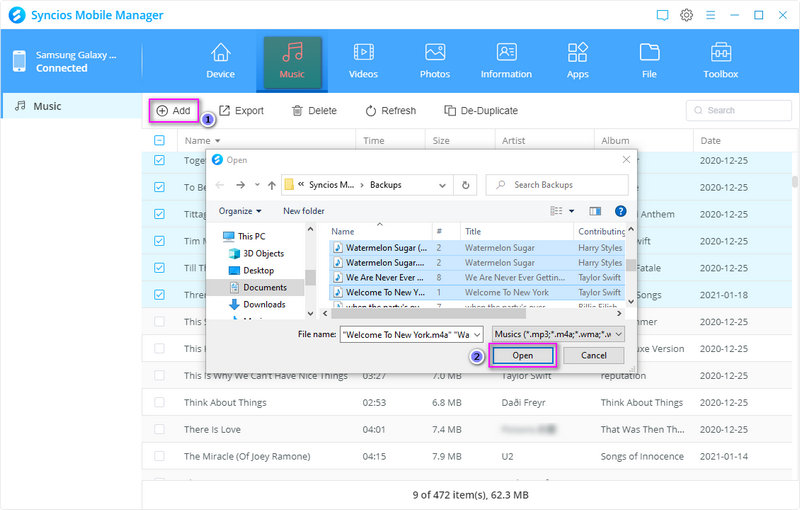
Way 2. One-Click Backup iOS/Android Music then Restore to Samsung Galaxy S25
If you need to transfer backup, restore and transfer a large number of songs to your new Samsung Galaxy S25, then you will find another option offered by Syncios Mobile Manager. It will be much helpful if you want to move all data from one device to another with its one-click backup and restore feature. You are allowed to backup any iOS or Android device then restore the backup to Samsung Galaxy S25 simply.
Step 1: Connect a source device to computer
Similarly, open "Mobile Manager" on Syncios Toolkit. Then connect a source device(iOS or Android) to computer. Unlock your phone when connecting and do not ignore prompts on your phone.
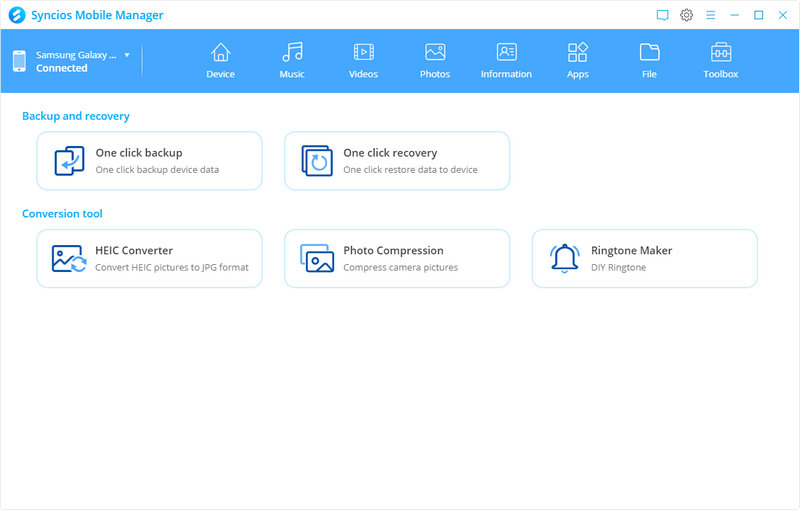
Step 2: Backup music from the source device to computer
After its connection, head over to Toolbox column. Tap One click backup. All available options are displayed here. To backup music, just tick off Audio. Then start backing up music from the source device to computer.
Notes:
If you need to change the output path, go to the upper right and find settings. Change the default path to make sure there is enough space. But note that you have to change the output path before backing up. Otherwise you are not able to locate the backup normally.
Do not change the backup folder name to make sure a proper recovery.
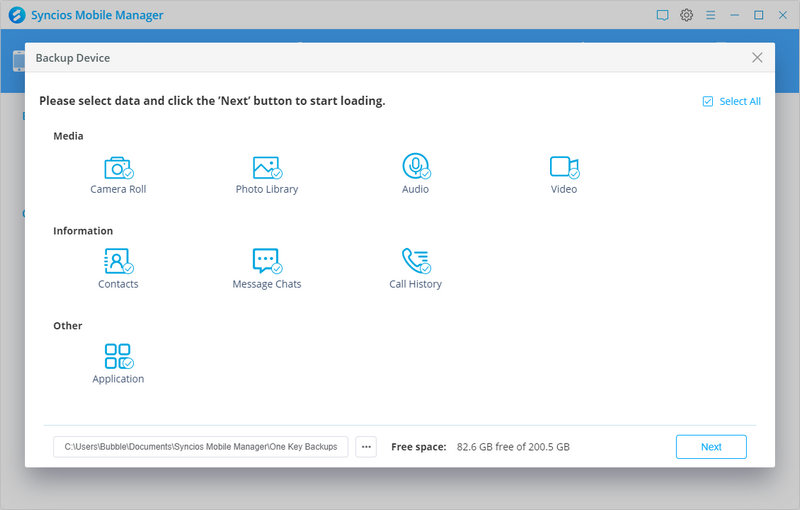
Step 3: Restore the music backup to Samsung Galaxy S25
Now just switch to Samsung Galaxy S25. Get a USB cable to connect Samsung Galaxy S25 to computer. Then go to Toolbox and tap One click recover. Select the previous backup among all saved Syncios backups. Then tick off Audio to start recovering the music backup of the source device to Samsung Galaxy S25.
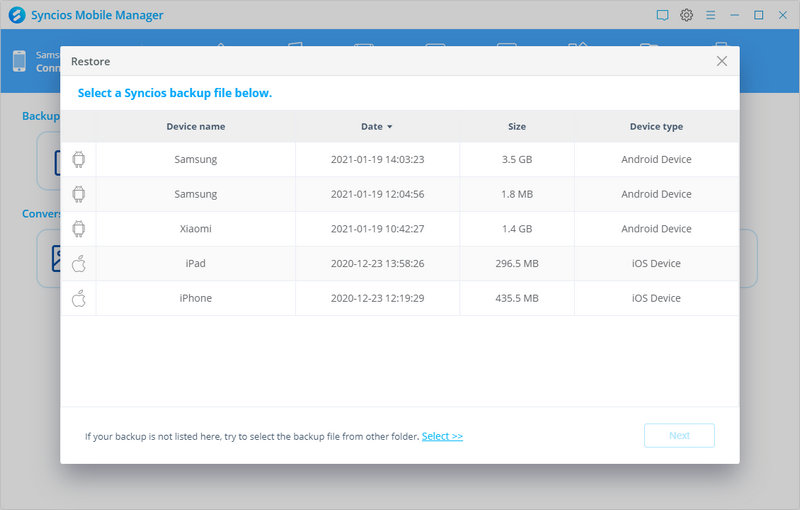
Way 3. Directly Transfer Music from iOS/Android Devices to Samsung Galaxy S25
If you know another tool called Syncios Data Transfer, you will learn more solutions. You can compare two products we listed then make a better decision. This app helps you to directly transfer music from a source device to Samsung Galaxy S25 and restore music from iTunes backup to Samsung Galaxy S25.
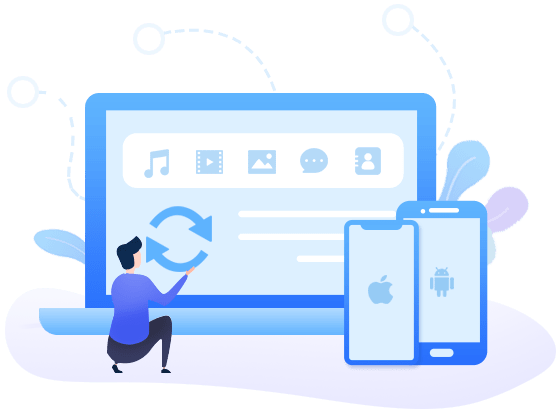
Why this Syncios Data Transfer is useful
- 💡 Fully compatible with iOS and Android devices.
- 💡 Directly transfer contact, message, call log, music, photo, video, apps, calendar and more between devices even running on different OS.
- 💡 Selectively backup and restore phone data in lossless quality.
- 💡 Sync media files from iTunes library to mobile phones.
Step 1: Connect both phones to computer via USB cables
Launch Syncios then open Phone Transfer tool. This app is started, then you can see three modes: Transfer, Backup and Restore. To move data from one phone to another, definitely, we choose Transfer mode. Unlock both phones then connect then to computer. Click here to find solutions to fix Android devices detection issues. Click here to find solutions to fix iOS devices detection issues.
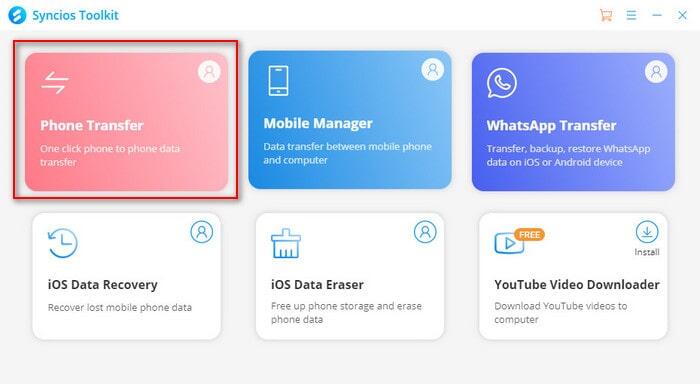
Step 2: Check positions of two phones
When both phones are connected, you need to check their positions. The source device should be displayed on the left side while the target Samsung Galaxy S25 should be displayed on the right side. If not, hit the "switch icon" on the middle to exchange their positions. Then click Next.
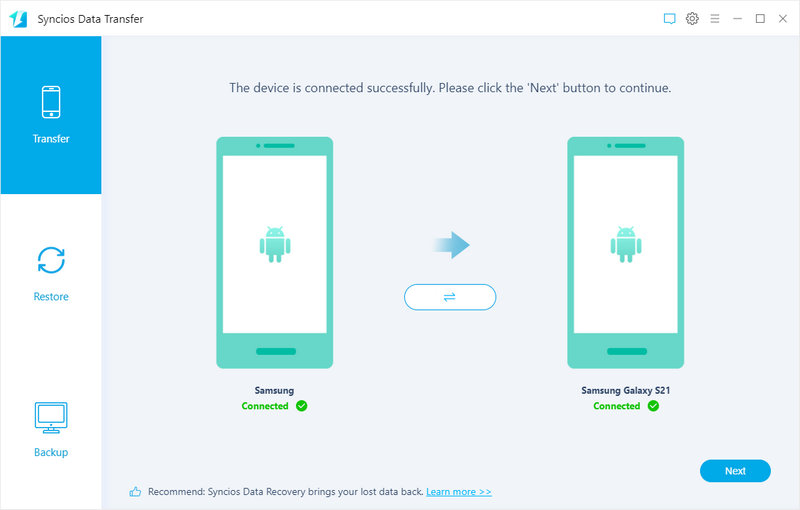
Step 3: Start transferring music to Samsung Galaxy S25
Here we need to decide which types of contents to transfer. If you only need to transfer music, just keep Audio selected. Then click Next to load music and go to the next step which launches a music transfer directly. After a while, all music tracks from another device will be saved to Samsung Galaxy S25.
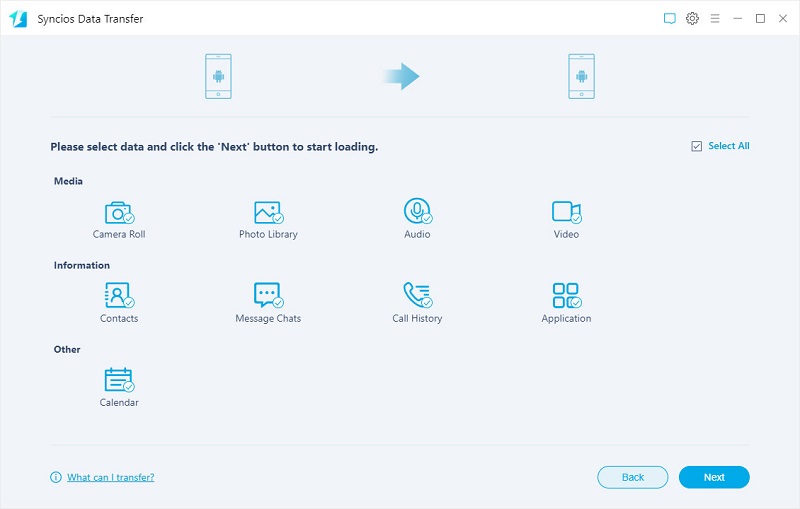
Way 4. Transfer Music between iTunes Library and Samsung Galaxy S25
If you are an iTunes user and a Samsung Galaxy S25 user too, you may want to achieve a transfer between iTunes Library and Samsung Galaxy S25. You can follow this method to retrieve music from iTunes Library or upload music from Samsung Galaxy S25 to iTunes Library.
✈ Retrieve music and videos from iTunes Library to Samsung Galaxy S25
Step 1: Open "Phone Transfer" on Syncios main interface. Then go to Restore. Choose iTunes Library to pop up a separate iTunes Library window.
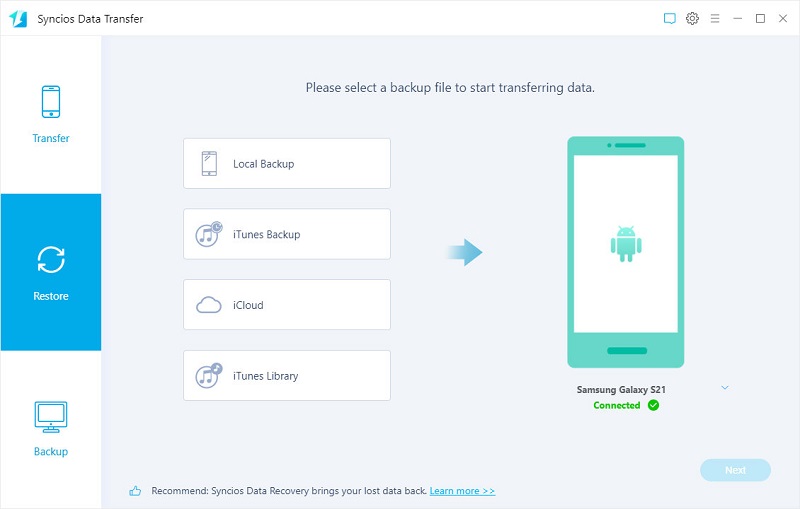
Step 2: Select music and videos you need then close this window. Tap Next on the lower right to initiate the transfer. All selected music tracks will be saved to your Samsung Galaxy S25.
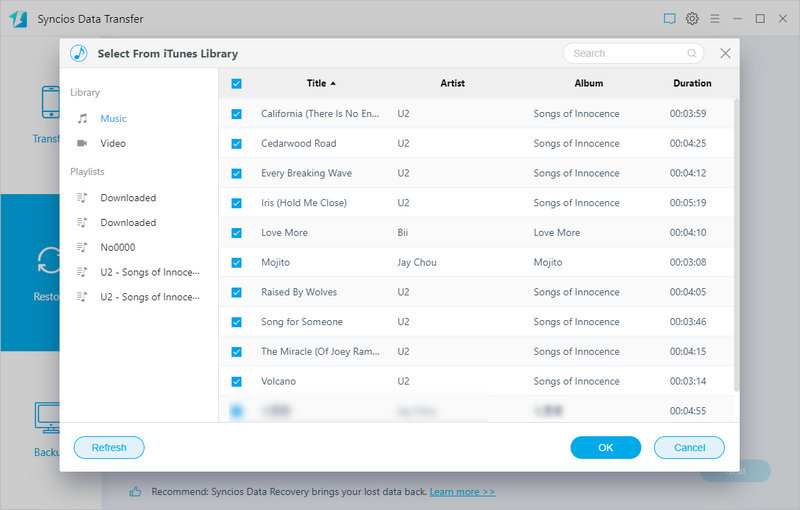
✈ Upload Samsung music to iTunes Library
Step 1: Go to Backup module of this Phone Transfer tool. Then click Next. Select Audio to backup Samsung Galaxy S25 music to PC.
Step 2: Open iTunes on your computer, go to upper left corner. Click File and tap Add File to Library or Add Folder to Library then locate Samsung music files from computer and upload.
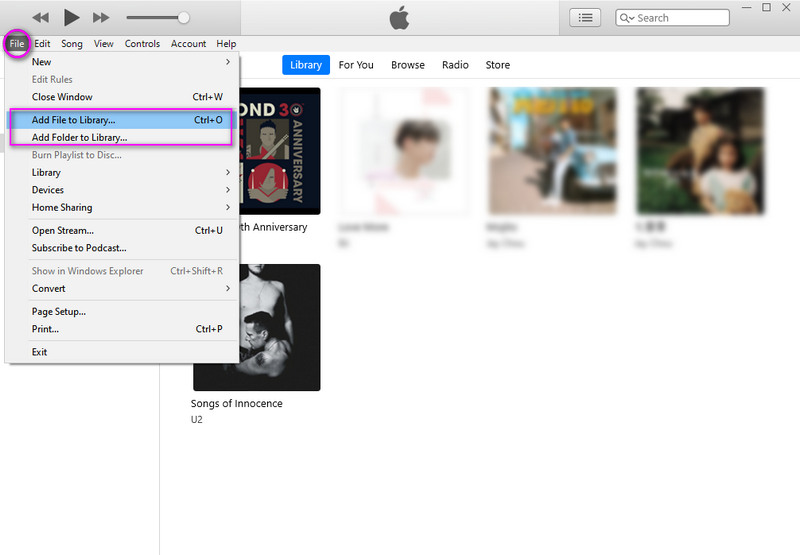
Way 5. Freely Download Spotify Music to Samsung Galaxy S25
If you are a Spotify user, you need to subscribe to enjoy music on Spotify. When the subscription is expired, you are not able to get access to song on Spotify, even for those songs you downloaded already. Therefore, you need to try a Spotify Music Converter to convert music to formats you need, such as .mp3 files. Then all music tracks are allowed to be transferred easily. Follow detailed steps below to import music from Spotify to Samsung Galaxy S25.
Step 1: Start Spotify Music Converter
Start this Spotify Music Converter, and open Spotify as well. Click the "Setting button" button on the main interface of this Spotify Music Converter, and then there will pop-up a window allowing you to set output format, conversion mode and output quality. For conversion settings, you can choose output format ( MP3, AAC, WAV, FLAC or AIFF), conversion mode (Intelligent Mode, Spotify Record or YouTube Download), output quality (High 320kbps, Medium 256kbps, Low 128kbps) and output file name. For the output settings, you could change the output folder as required. If you needn't to change output path, the output audio files will be saved under the default folder.
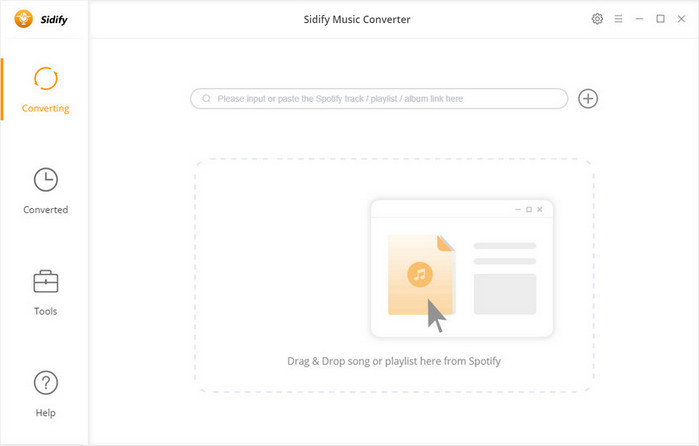
Step 2: Start downloading music from Spotify
Locate a song or a music album on Spotify, drag it and drop to this music converter to start analyzing the link. Or right click a song or a music album and copy its URL, paste it to Music Converter. Remove or add songs according to your need, then click Convert to start converting Spotify music to the formats you need.

Step 3: Import Spotify Music to Samsung Galaxy S25
After conversion, go to Converted and click "the folder icon" behind any song, you will open a folder where all downloaded songs stored. Now, go to part 1 in this article to import music from computer to your Samsung Galaxy S25.
Conclusion
All solutions you need to import music to a Samsung phone are introduced above. Pick a most suitable method to complete a music transfer right now! If this guide helps, don't forget to share it with your friends.
Syncios Mobile Manager (Win and Mac):
Syncios Data Transfer (Win and Mac):


