Syncios WhatsApp Transfer
4 Ways to Transfer WhatsApp from Samsung to Samsung Galaxy S25/S25 Ultra
The Samsung Galaxy S25 smartphone was launched on January 23, 2025. The phone comes with a 6.2-inch Dynamic AMOLED 2X touchscreen display with a resolution of 1080 x 2340 pixels at a pixel density of 421 pixels per inch (ppi) and an aspect ratio of 19.5:9. Samsung Galaxy S25 is powered by a Qualcomm Snapdragon 8 Elite processor for Galaxy, featuring one Cortex-X4 core clocked at up to 4.47GHz, three Cortex-A715 cores running at 3.40GHz, and four Cortex-A510 efficiency cores operating at 2.75GHz. It comes with 12GB of RAM. The Samsung Galaxy S25 runs Android 15 with One UI 7.0 and is powered by a 4000mAh battery. The Samsung Galaxy S25 supports wireless charging as well as proprietary fast charging technology.
Did you just get a new Samsung Galaxy S25/S25 Ultra and want to move WhatsApp to it? It brings you a sense of joy when you've got a new phone, but meanwhile you need solve some problems come with transferring data. WhatsApp plays a significant role in your social life. Even switching to a new phone, all WhatsApp conversations should be migrated to this new phone. In this post, you will learn how to move WhatsApp chats, photos and videos from an old Samsung phone to WhatsApp application on a Samsung Galaxy S25/S25 Ultra without data loss.
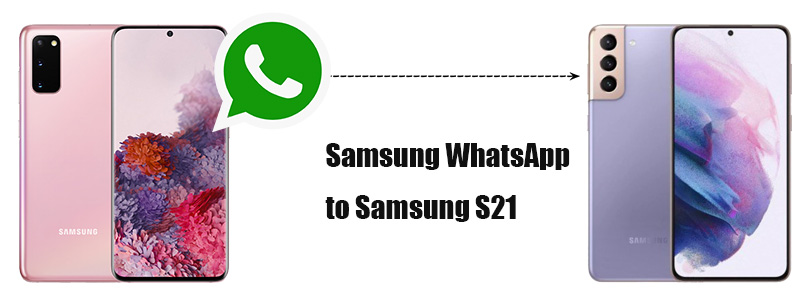
- Method 1. Directly Transfer WhatsApp from Old Samsung to Samsung Galaxy S25/S25 Ultra
- Video Tutorial - Easily Transfer WhatsApp Data to Samsung Phone
- Method 2. Transfer WhatsApp Backup from Old Samsung to Samsung Galaxy S25/S25 Ultra
- Method 3. Export WhatsApp Chats from Old Samsung to Samsung Galaxy S25/S25 Ultra
- Method 4. Copy Old Samsung WhatsApp Photos and Videos to Samsung Galaxy S25/S25 Ultra
We’ll show you 4 different methods of transferring your WhatsApp messages to a new Samsung Galaxy S25. Here we are going to talk about the story about WhatsApp messages transferring. Choose one method you find it most suitable and get your job done.
Method 1. Directly Transfer WhatsApp from Old Samsung to Samsung Galaxy S25/S25 Ultra
We will discuss some official ways to transfer WhatsApp later, firstly, we want to share a most effective transfer solution. Without the help from a WhatsApp Transfer tool, it's not an easy job to transfer WhatsApp messages. Syncios WhatsApp Transfer is perfect for all WhatsApp users who need to transfer, backup, restore and even print WhatsApp data.
Why Syncios WhatsApp Transfer is necessary:
- 🍄 1. Fully compatible with Android and iOS devices.
- 🍄 2. Preview the backup content and restore only the data you want.
- 🍄 3. No need to link with the same WhatsApp account on both source device and target device.
- 🍄 4. Be able to print WhatsApp chats you select directly.
- 🍄 5. Export WhatsApp backup to HTML and CSV files.
- 🍄 6. Backup and Restore WhatsApp data without restrictions.
Step 1:Start Syncios WhatsApp Transfer on Windows PC or Mac
Download Windows version and Mac version of Syncios WhatsApp Transfer. After the installation of this program, start it. When you start this app, various Syncios tools are displayed on the primary interface. To transfer WhatsApp, definitely, we open WhatsApp Transfer.
Tips:
- Failed to download or open WhatsApp Transfer? Check here right now.
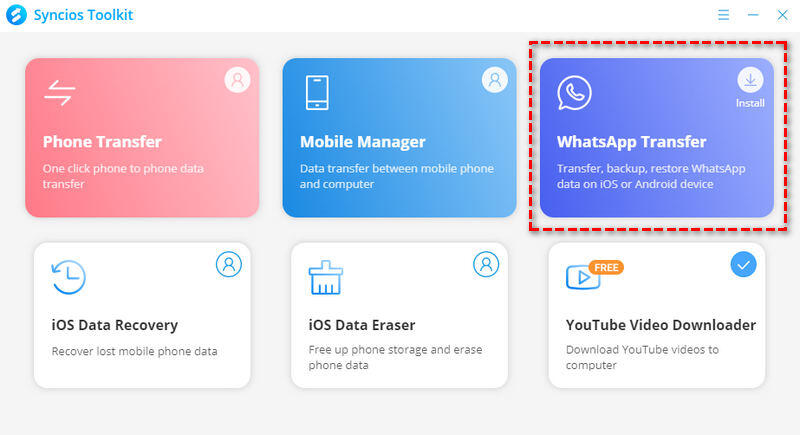
Step 2:Backup old Samsung WhatsApp
Four modes you can use: Backup WhatsApp, Restore WhatsApp from local backup, Restore WhatsApp from iTunes backup and Transfer WhatsApp between devices. To transfer WhatsApp from another Samsung to Samsung Galaxy S25, you can choose Transfer WhatsApp between devices mode to directly move WhatsApp data from old Samsung to Samsung Galaxy S25. But here I choose Backup WhatsApp, then restore WhatsApp to Samsung Galaxy S25. Because it's easy to transfer WhatsApp from one device to another, you can try it later by yourself. I want to share another way in case you need.
Click Backup WhatsApp. Connect old Samsung to computer via a USB cable. Click Start to back up WhatsApp directly. It will take an immediate backup of WhatsApp and attachments on your old Samsung.
Tips: If it's failed to connect your Android device, please check this tutorial.
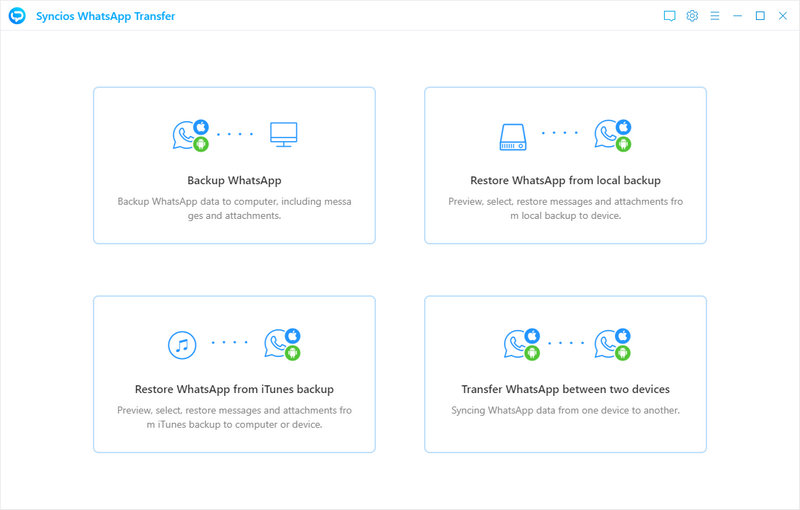
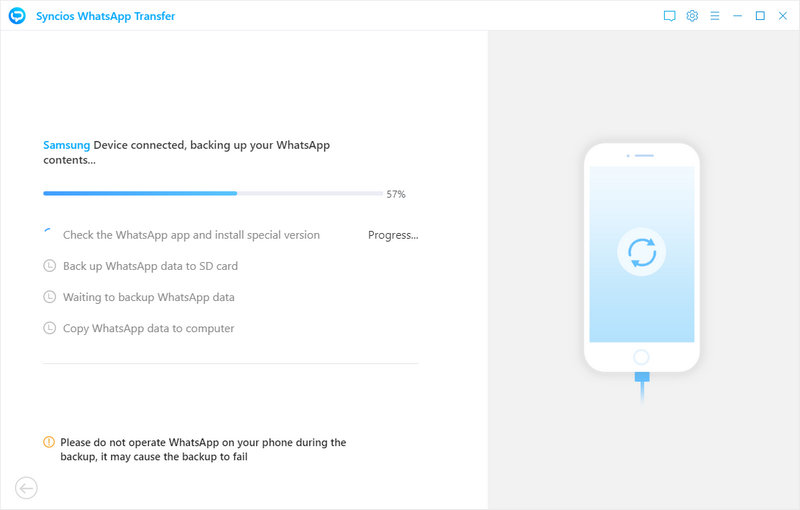
Step 3:Selectively transfer WhatsApp to Samsung Galaxy S25
When the backup process is finished, on the main interface, choose Restore WhatsApp from local backup. Then select the WhatsApp backup of the old Samsung phone, just tap Browse. Check all details of WhatsApp conversations. Then select WhatsApp conversations you need, click Recover to device. On a pop-up window, choose Restore WhatsApp to Samsung Galaxy S25 and tap Recover. The selected WhatsApp conversations will be transferred to Samsung Galaxy S25.
Notes: WhatsApp attachments will be transferred along with chats by default. WhatsApp photos and videos under "WhatsApp Attachments" column are provided for a better view. And it's for some users who need to export all WhatsApp photos and videos to PC easily.
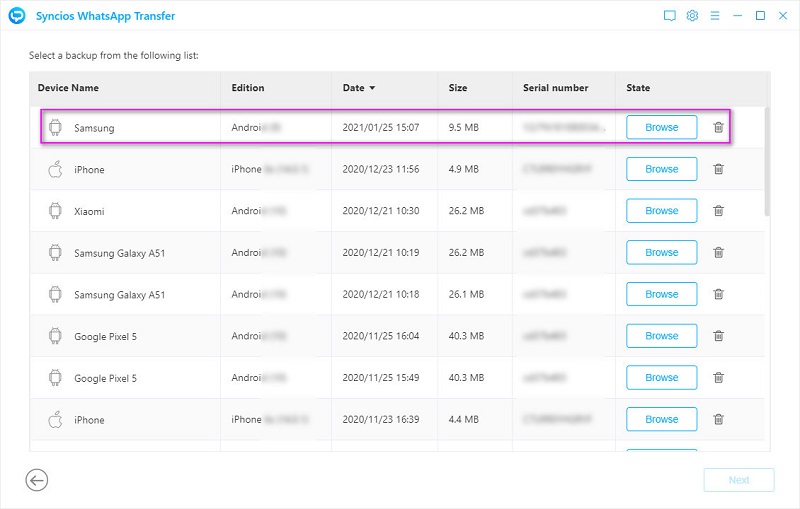
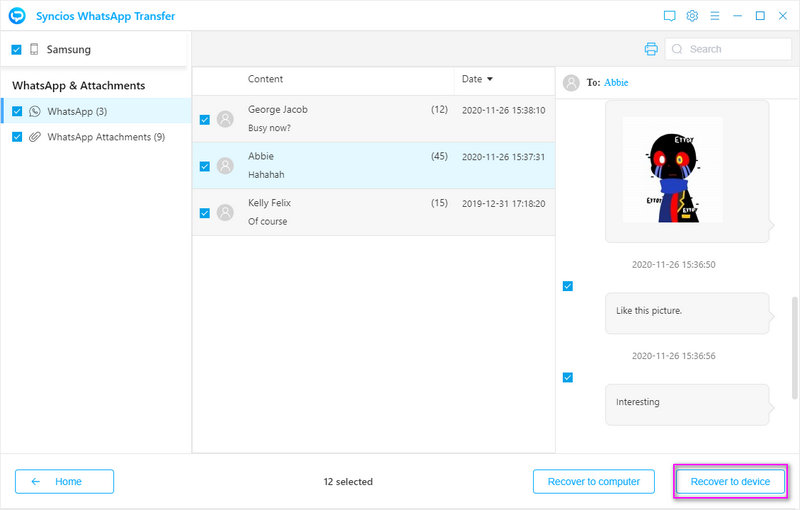
Video Tutorial - Easily Transfer WhatsApp Data to Samsung Phone
Method 2. Transfer WhatsApp Backup from Old Samsung to Samsung Galaxy S25/S25 Ultra
Luckily, you are moving WhatsApp data from an Android device to Samsung Galaxy S25. There is an official solution to backup old Samsung WhatsApp and restore it to a new Samsung. But you need to log in with a same WhatsApp account. Or the old WhatsApp backup could not be detected on the new phone. Follow this method if you just want to replace the old Samsung phone with the new Samsung Galaxy S25.
Step 1: Backup WhatsApp on old Samsung phone
Get your old Samsung phone, open WhatsApp on it then navigate to the upper left. Tap the "menu icon" to pull down a menu list. Go to Settings > Chats > Chat backup. Once you tap Chat Backup, all existing WhatsApp data will be uploaded. Soon after, you will get a most recent WhatsApp backup in WhatsApp cloud.
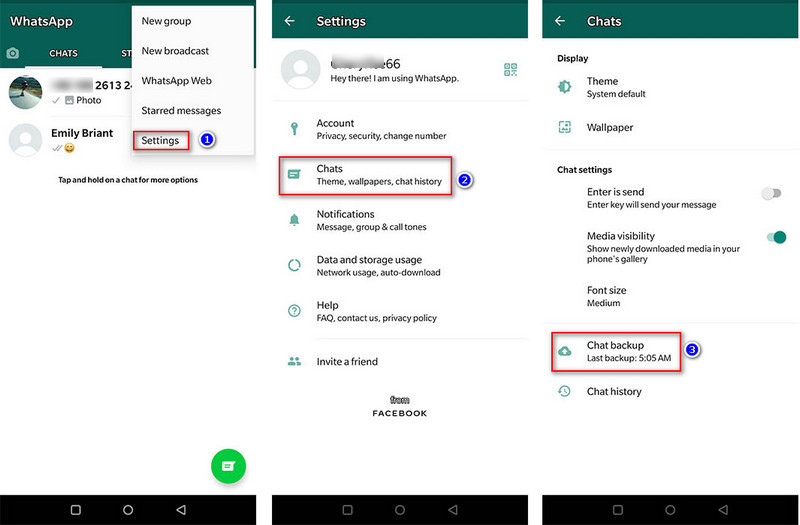
Step 2: Re-install WhatsApp on Samsung Galaxy S25
Now we can restore the backup to Samsung Galaxy S25. But you need to remove WhatsApp on your Samsung Galaxy S25 if you have installed it before. Then re-install WhatsApp from Play Store.
Step 3: Restore WhatsApp backup of old Samsung to Samsung Galaxy S25
When you re-start this app, and enter the same phone number linked with WhatsApp, the updated backup will be detected. You are asked if you need to restore this backup. Follow its onscreen instructions and choose restore chats and media from WhatsApp backup. After the restoration process is complete, tap Next and your chats will be displayed once initialization is complete. After restoring your chats, WhatsApp will begin restoring your media files. Just wait with patience and keep the internet connection stable.
Note: All existing WhatsApp will be removed when you removing WhatsApp. Therefore if you are not a new user of Samsung Galaxy S25, it's suggested to backup WhatsApp via Syncios WhatsApp Transfer firstly. Then you can restore it once you are not satisfied with the result.
Method 3. Export WhatsApp Chats from Old Samsung to Samsung Galaxy S25/S25 Ultra
For some users, they only want to move some WhatsApp messages to new Samsung Galaxy S25 for check, then you can learn how to export WhatsApp chats from an old Samsung to it. In this method, you don't need to link with the same WhatsApp account on the new Samsung phone. It's a quick solution when you want to share some WhatsApp files with or get some WhatsApp files from your friend.
Step 1: Unlock the old Samsung and start WhatsApp on it. Tap a conversation and enter it. Check if you need this conversations then go to its "menu button" on the upper right, click it. From a pop-up menu list, choose More then choose Export Chats.
Step 2: You are allowed to share WhatsApp chats "With Media" or "Without Media". Then choose export chats via WhatsApp, Dropbox, Mail, Bluetooth and etc. Generally, we choose to share WhatsApp via mail. You are required to enter a sender's email address and a receiver's email address. When it's done, just send the email.
Step 3: The WhatsApp chats will not be transferred to WhatsApp application. Now open mailbox on Samsung Galaxy S25. Locate that email you've sent and find its attached files. Download and check WhatsApp messages on your Samsung Galaxy S25. Actually, you can download photos and videos to your phone.
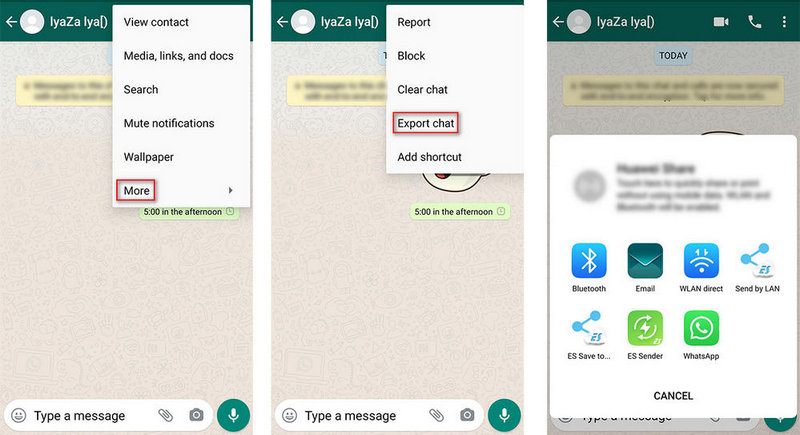
Method 4. Copy Old Samsung WhatsApp Photos and Videos to Samsung Galaxy S25/S25 Ultra
WhatsApp data will be saved to a file folder called WhatsApp on an Android device. And we can get access to Android internal storage disk on computer easily via a USB cable. Thus, you can copy WhatsApp folder from an old Samsung to a new Samsung quickly.
Step 1: Connect your old Samsung phone to computer via a USB cable. Do not forget to change its connection mode. Some users may ignore prompts when connecting. Then you need to go to the top of the phone and pull down the "Notifications Center" to approach the option, change the connection mode as Transfer File.
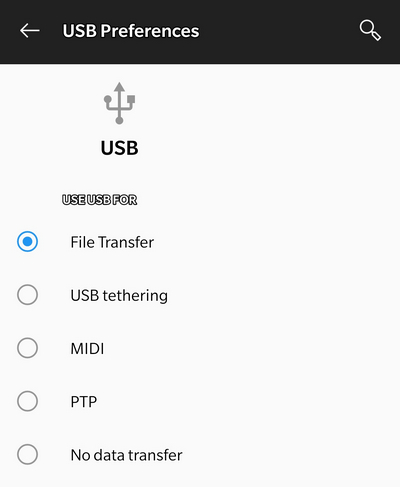
Step 2: When the old Samsung is connected, go to "This PC" to locate your phone disk. Open its internal storage, then go to WhatsApp > Media . You can see WhatsApp Images and WhatsApp Video folders. Open them you will find all WhatsApp photos and videos.
Step 3: Now get your Samsung Galaxy S25 and connect it to computer via the same way. In its internal storage, you can also find that WhatsApp folder. Copy and paste photos and videos you need from old Samsung phone to Samsung Galaxy S25.
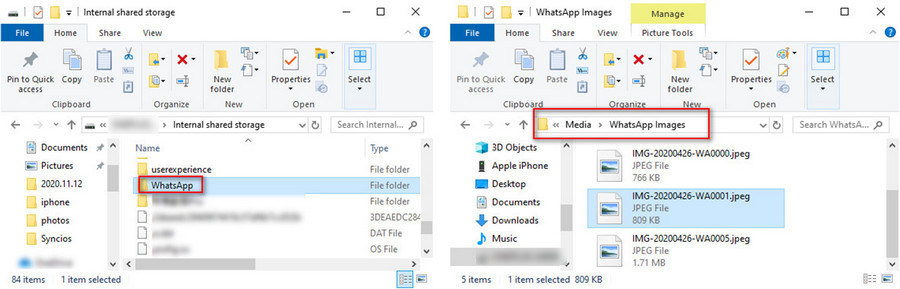
Conclusion
All practicable solutions are listed above, pick a method you feel most helpful to finish the transfer. Actually, if you want to solve this problem thoroughly, it's suggested to download a professional WhatsApp transfer tool. If this guide helps, don't forget to share it with your friends.
Syncios WhatsApp Transfer (Win and Mac):


