 > How-tos >
> How-tos >
Export All WhatsApp Photos and Videos at Once
One of the most popular messaging apps, WhatsApp have changed the way people communicate. Your friends and family members could easily get touch with you or share photos with you via WhatsApp. On this account, photos and videos on WhatsApp should be perfectly saved to avoid any data loss. And for some users, they even need to print those photos. This tutorial provides best ways to export all WhatsApp photos and videos at once. Steps are easily to be followed, please go through this article right now.
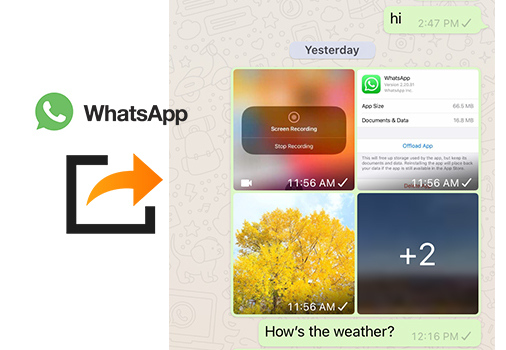
- Part 1. 1-Click to Export WhatsApp Photos and Videos from iOS/Android Device
- Part 2. 1-Click to Export WhatsApp Photos and Videos from iTunes Backup
- Part 3. Export Photos from iOS/Android WhatsApp to PC with WhatsApp Web
- Part 4. Export Photos from iOS/Android WhatsApp to PC via Email
- Part 5: Export WhatsApp Photos from Android Phones to PC by Drag & Drop
- Video Tutorial - 5 Ways to Export All WhatsApp Photos and Videos
Part 1. 1-Click to Export WhatsApp Photos and Videos from iOS/Android Device
To export photos and videos from WhatsApp, there is a most helpful tool you should give a thought. Syncios WhatsApp Transfer is a professional program regarding WhatsApp backup, restore and transfer. All based requirements regarding WhatsApp are achieved by this program. If you are a WhatsApp user, this is the right app for you.
Why Syncios WhatsApp Transfer is necessary to you:
- 🚀 1. Fully compatible with Android and iOS devices.
- 🚀 2. Export WhatsApp chats to HTML and CSV files.
- 🚀 3. Export WhatsApp photos and videos without quality loss.
- 🚀 4. Preview WhatsApp chats and attachments in detail.
- 🚀 5. Directly transfer WhatsApp between two devices.
- 🚀 6. Backup and Restore WhatsApp data without restrictions.
- 🚀 7. Be able to print WhatsApp chats you select directly.
- 🚀 8. Support the latest iPhone 17 and iOS 26.
Step 1: Download and install Syncios WhatsApp Transfer on a Windows PC or Mac. Then start this program. And connect your iOS or Android device to computer via a USB cable.
Step 2: Go to setting icon on the upper right to check the default backup path. If you need to change an output path, make a change now. Then close this window to save it.
Step 3: Then choose to Trust this computer as soon as you connect on iOS device. Choose Transfer File as connection mode on Android device and turn on its the USB debugging mode. On its main interface, choose Backup WhatsApp
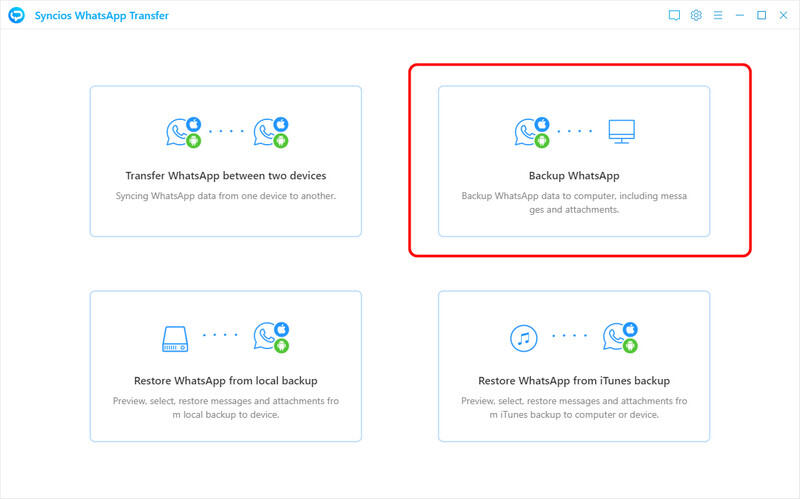
Step 4: Syncios will backup your WhatsApp data immediately. Do not ignore any prompts. After the backup is completed, you will see an option View, tap it. Or on the main interface, choose Restore WhatsApp from local backup.
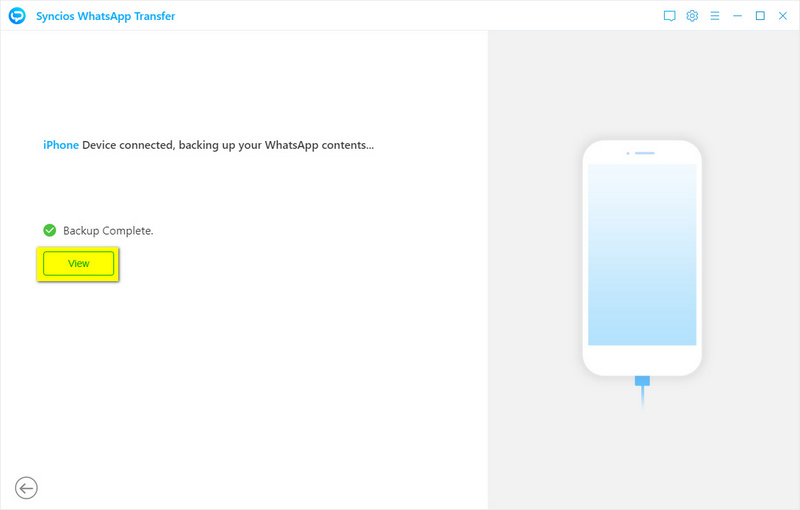
Step 5: Then choose the backup you've created and click Browse to open this backup. Here you are allowed to preview all details of WhatsApp chats and attachments.
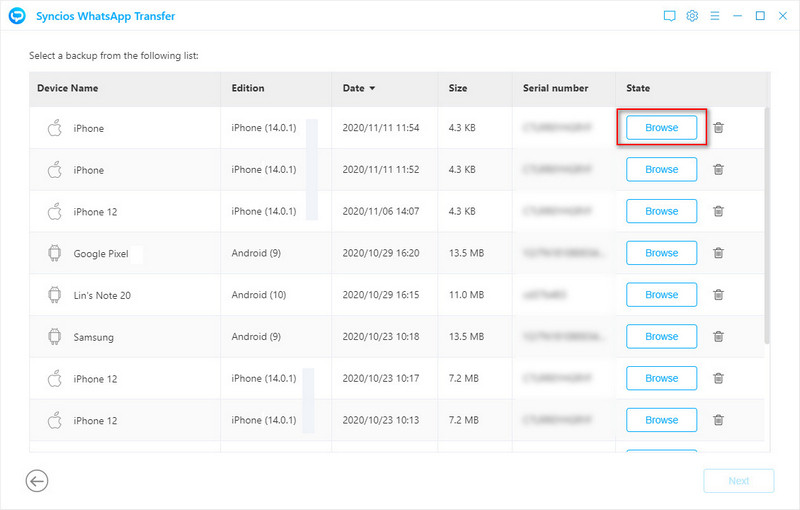
Step 6: To export WhatsApp photos and videos, go to WhatsApp Attachments. There are Photos and Videos folders. Open it and select files you need, or select the folders then click Recover to Computer.
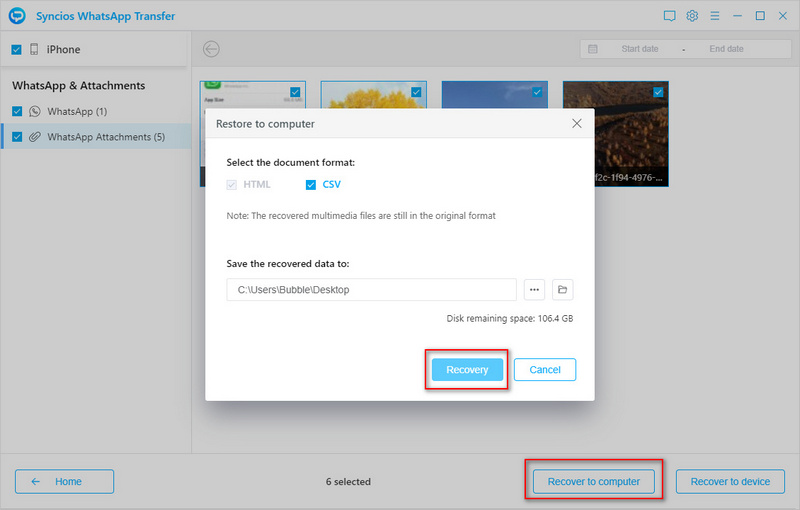
Step 7: Syncios will pop up the backup folder generally, or you can open the backup folder manually. Under WhatsApp Attachments folder, you will see all photos and videos from your WhatsApp.
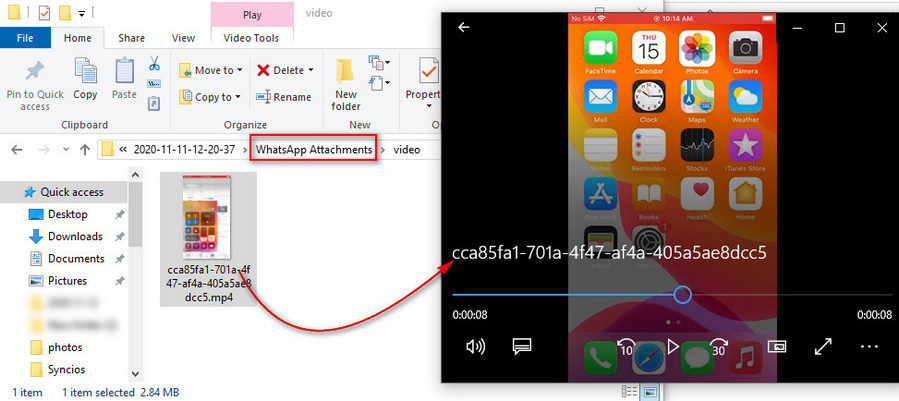
🙋 Extra tips - Print WhatsApp chats:
By the way, if you need to print WhatsApp chats, just select chats then go to upper right. Tap Print to print chats you need. You are allowed to choose a conversation, then on the right panel, selectively tick off chats and sent photos or videos you need then print. That means you don't need to print all chats of certain contact.
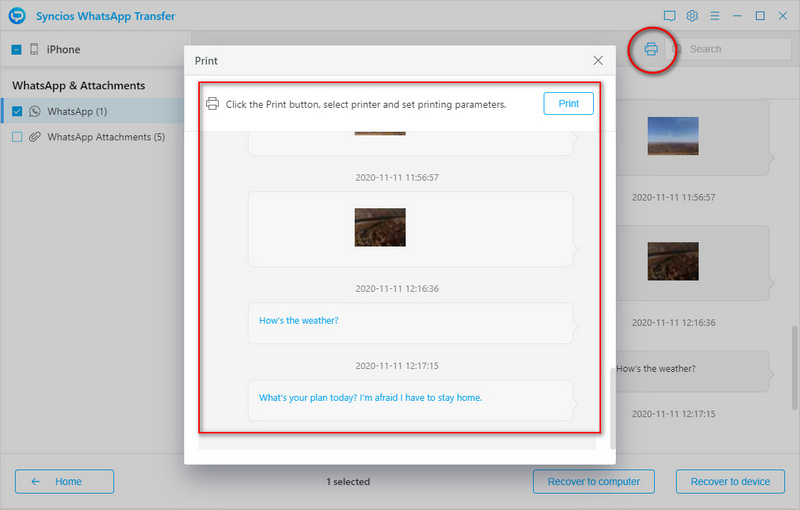
Recommend Tips: WhatsApp Plus Download, Installation, and Features
WhatsApp Plus offers enhanced features such as customizable themes, increased file size limits, and additional privacy settings, providing users with a more personalized and versatile messaging experience. Let's explore WhatsApp Plus features and how to download and install the latest version on Android, iOS, and PC. Learn More >>
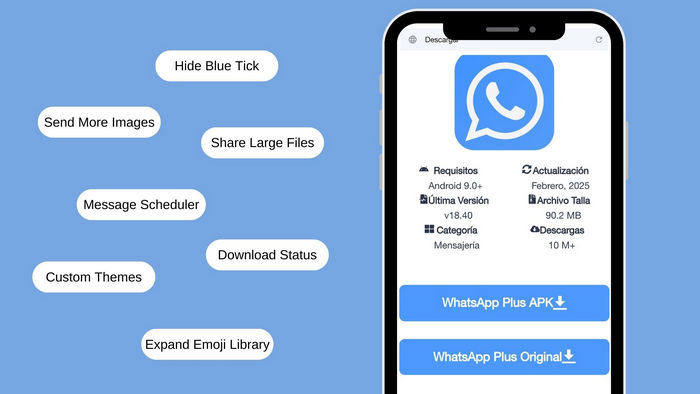
Part 2. 1-Click to Export WhatsApp Photos and Videos from iTunes Backup
Step 1: Download and install Syncios WhatsApp Transfer on a Windows PC or Mac. Then start this program. No device is needed this time.
Step 2: Choose Restore WhatsApp from iTunes backup, then all updated iTunes backups on your computer will be enlisted by Syncios WhatsApp Transfer.
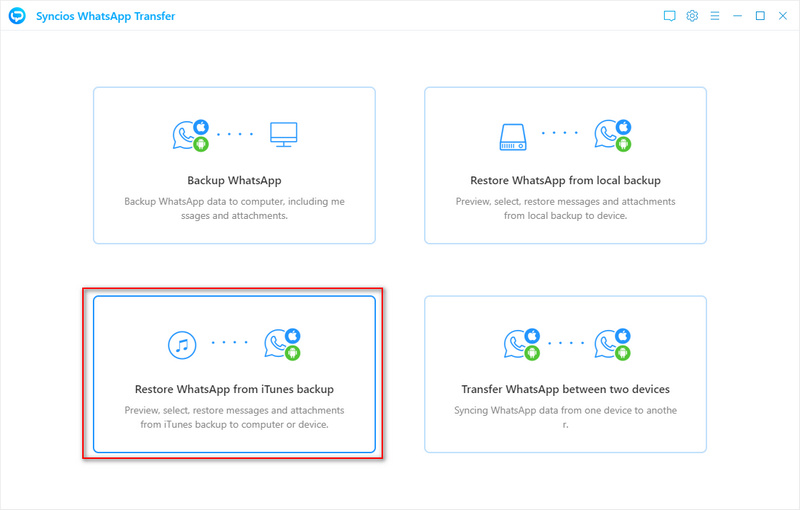
Step 3: Choose the desired backup according to its device name, size and backup date. Click Browse to open this backup.
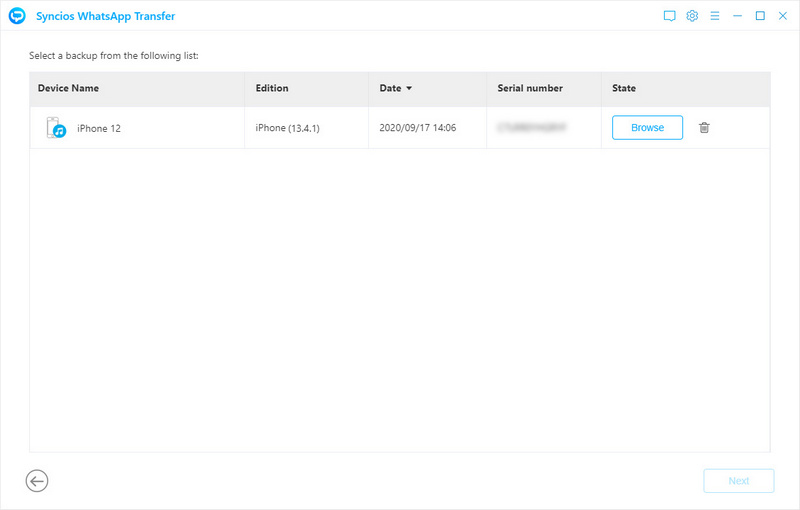
Step 4: You can view all WhatsApp files in detail. Check WhatsApp photos and videos in WhatsApp Attachments column. You can view all media files and select files you need or select the folder.
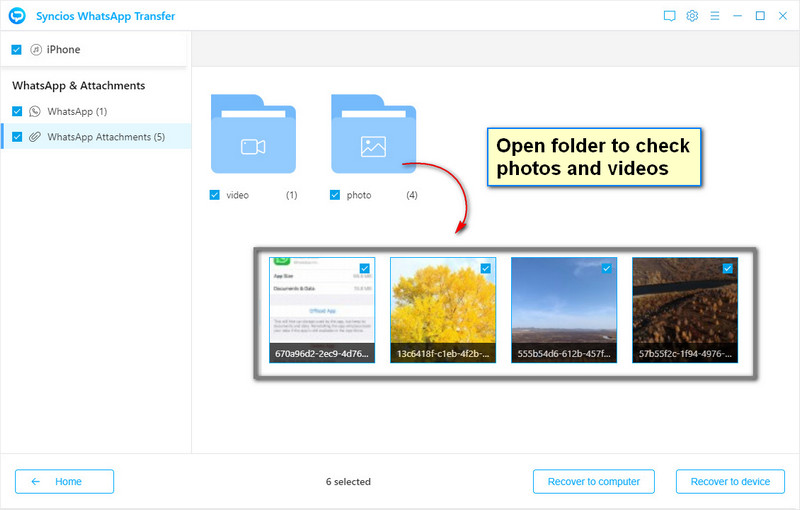
Step 5: Click Recover to Computer then you will get a pop up prompt. Once you make a decision, click Recover to start the process.
Step 6: Syncios will show you the backup folder on computer soon after the completion of the backup. Open the backup folder, and go to WhatsApp Attachments folder.
Step 7: You will see all WhatsApp photos and videos from the iTunes backup. Now you are able to transfer or print them easily.
Export Photos from iOS/Android WhatsApp to PC with WhatsApp Web
WhatsApp Web is a very entrusted extension provided by the WhatsApp authorities that provides you with the ability to not only have your media exported to the computer but even use it for sending messages to your friends and colleagues. Just as in the smartphone, you can easily send messages, including emojis, gifs, videos, and documents to communicate. However, considering the issue involving transferring data, WhatsApp Web provides its users this service over a few easy steps which are described as follows:
Step 1: WhatsApp also can be used on computer. Visit www.web.whatsapp.com on your computer browser to start the extension. Or Google "WhatsApp" to open its official website www.whatsapp.com. Download WhatsApp for Windows or Mac version. Then install and start the app.
Step 2: From your Android phone, you need to access the drop-down menu from the top-right of the screen and select the option of WhatsApp Web. On your iPhone 17, you need to go to Settings then choose WhatsApp Web/Desktop.
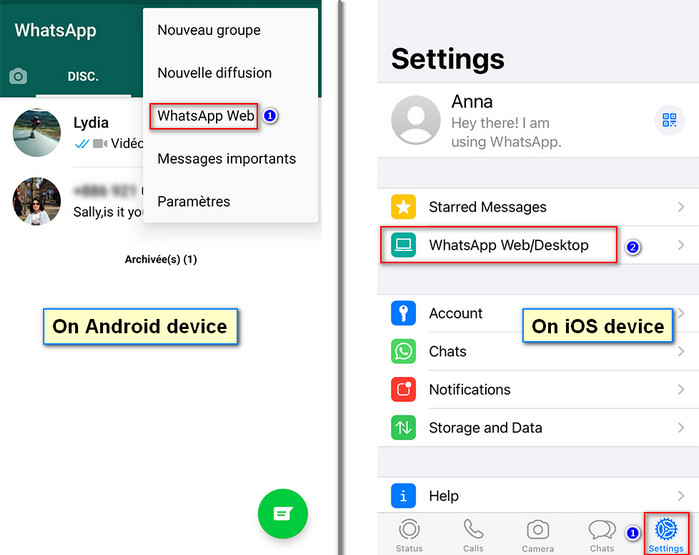
Step 3: Then point your phone to computer to capture the QR code. It is important to scan the QR code on the PC Screen to connect your phone with it. Or you can establish the connection via a USB cable.
Notes: Internet Connection is required on both the device and the PC.
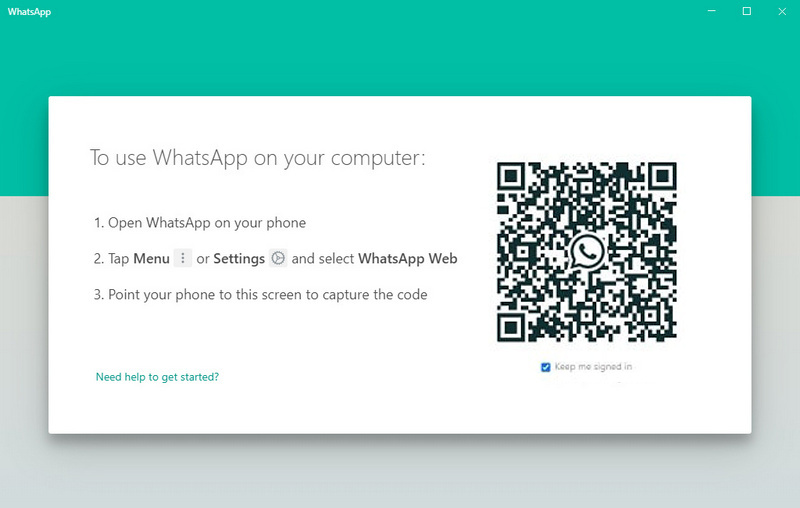
Step 4: Open any contact to locate the file you wish to download. Open it in preview mode and tap on the men button present on the top-right corner of the screen. Choose Select messages. Then select chats, photos, videos you need. Then go to the lower right to click "downloading icon". You can easily download photos and videos from your WhatsApp into your PC by using WhatsApp Web.
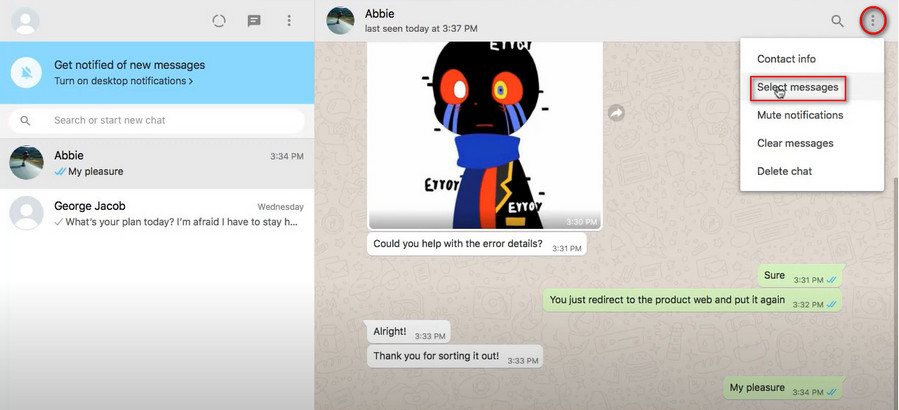
Notes: You could only download files in one conversation at once. If you need to download all photos and videos of all conversations at one time, you can go back to solution 1 in this article.
Part 4. Export Photos from iOS/Android WhatsApp to PC via Email
Every data that is being saved in your WhatsApp can be easily retrieved through your Email Address. However, it is necessary for you to have it connected with your messenger. For backing up your Chat History, including media files onto any email, you are required to follow the steps as described below:
When you are running WhatsApp, you can easily share a conversation via email. It's a simplest way to export WhatsApp data. But you can not select multiple conversations to export at the same time, which mean you need to spend more time to export all chats and attached media files. If you need a part of WhatsApp data to export, you can follow the steps below.
Step 1: Unlock your phone, and open WhatsApp on your phone.
Step 2: For Android devices, you need go to the settings (three vertical dots) on the upper right. Then go to the next step via More option.
Here you can choose Export Chats. A prompt shows up, if you want to export attached photos and videos, you should choose INCLUDE MEDIA. Otherwise, you should pick WITHOUT MEDIA.
Then choose to share the selected conversation via Email. Enter the sender's email address and receiver's email then send the messages and attached media files.
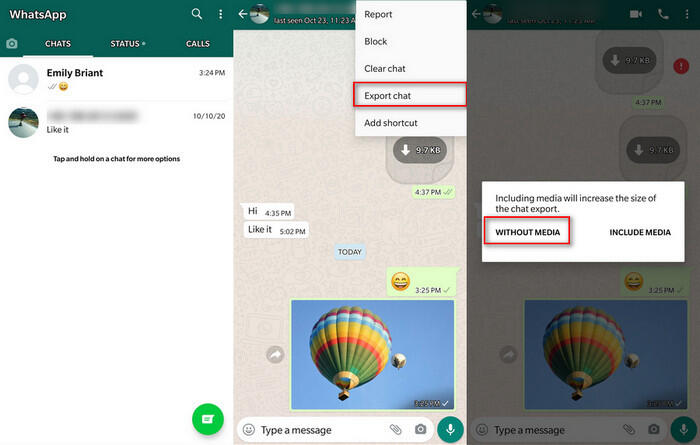
Step 3: For iOS devices, choose a conversation and slide left, you will get an option More. Tap it then choose Export Chats.
A prompt shows up, if you want to export attached photos and videos, you should choose Attach Media. Otherwise, you should pick Without Media.
Then choose to share the selected conversation via Email. Choose the type of email and input the sender's email address and receiver's email then send the messages and attached media files.
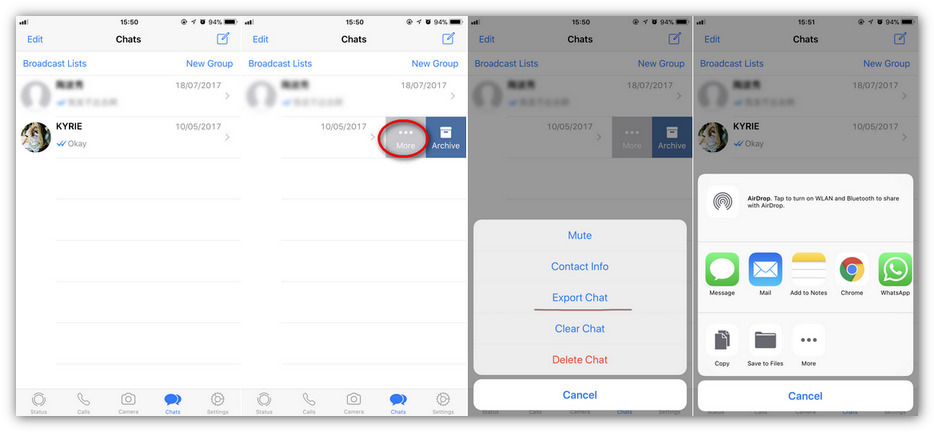
Part 5: Export WhatsApp Photos from Android Phones to PC by Drag & Drop
Another convenient way to copy all photos and videos from WhatsApp is shared today. You can connect your phone to computer, then drag and drop the WhatsApp images from the phone to PC. But note that you could not move WhatsApp photos and videos of iOS device in this way. If you need to download all photos and videos on iOS at once, you can go back to solution 1 in this article.
Step 1: Unlock your Android phone to computer via a USB cable. As soon as it's connected, on your Android phone, swipe down to the "Notifications Center" to approach the option showing "USB Charging this Device". You need to change the connection mode into Transfer Files.
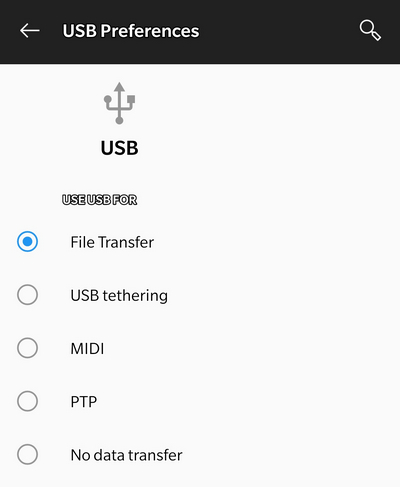
Step 2: Then your data could be detected by your computer. Open "This PC" and navigate to your phone driver. Open it and open the internal storage folder.
Step 3: Now you need to locate the "WhatsApp" folder. This folder will lead you to another folder called "Media" and open WhatsApp Images file folder. Open this folder you will see all saved photos from your WhatsApp.
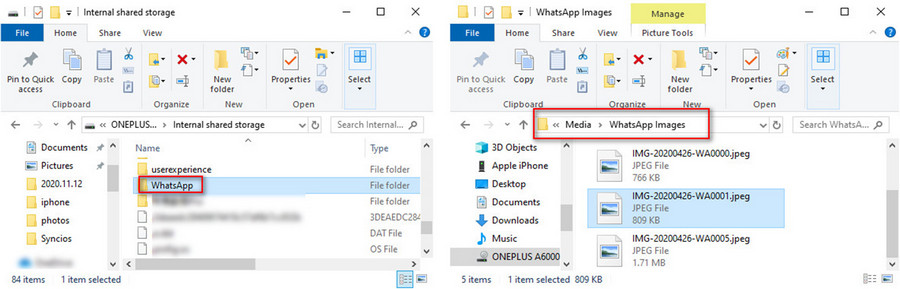
Step 4: Select images you need and easily copy them to the desktop. Or you can drag the image folder to computer. This transfers all the images present on the Android phone to your PC easily.
Video Tutorial - 5 Ways to Export All WhatsApp Photos and Videos
Conclusion
The article has made it easier for WhatsApp users to move WhatsApp media files from an iOS or Android device without quality loss. Find a way you prefer to help you transfer easily. If you want the best way to export all WhatsApp data, you'd better get this Syncios WhatsApp Transfer installed. You can backup, restore, transfer, print WhatsApp data quickly under its help. If this guide helps, please share it with the people around you.
Syncios WhatsApp Transfer (Win or Mac)
Extra Tips: How to Rescue Your Lost Data
What if you accidentally lost important files from a PC or other external devices? No worries, Syncios D-Savior can help you recover any data without much hassle. It supports data recovery from 1,000+ file types, including but not restricted to JPG, BMP, RAW, MP4, ZIP, WAV, and many more. Meanwhile, restoring data from the formatted disk, lost partition, emptied recycle bin, or crashed system can be not a problem at all. Don't hesitate to have a try!


