 > How-tos >
> How-tos >
Selectively Export and Print WhatsApp Chats and Photos
How to export WhatsApp chats you need the print? This tutorial should help right now! When asked the reasons to export and print WhatsApp chats, we can make a list. There are various personal and business reasons. Printing WhatsApp messages for court, trial, or for one's lawyer or attorney are considered. And if you only want to make a full backup of WhatsApp messages, you can also find answer in this article. Meanwhile, to export and print WhatsApp messages from your loved ones or family members, all the precious moments will be saved and retained forever. Let's follow this tutorial to export and print WhatsApp messages selectively step by step.
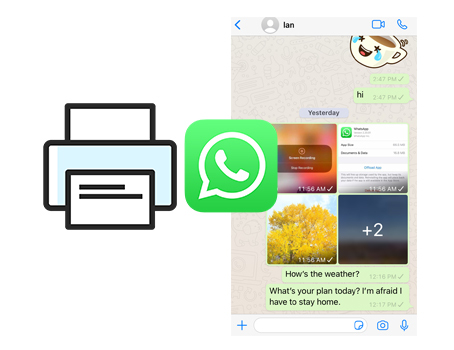
- Step 1. Preview and WhatsApp Chats and Media Attachments
- Check WhatsApp chats and attachments on iOS/Android device
- Check WhatsApp chats and attachments of iTunes backup
- Step 2. Select and Export WhatsApp Chats and Media Attachments
- Step 3. Print WhatsApp Chats and Media Attachments
- Print WhatsApp chats via Syncios directly
- Print WhatsApp chats (CSV file) via Excel
- Print WhatsApp chats (HTML file) via a browser
- Print WhatsApp photos
- Video Tutorial - Selectively Export and Print WhatsApp Chats and Photos
Selectively Export and Print WhatsApp Chats of iOS/Android/iTunes Backup
To export any chats from an iOS or Android device, of course you need the help from Syncios WhatsApp Transfer. It's designed to backup, restore, transfer and print WhatsApp. All based requirements regarding WhatsApp are achieved by this program. If you are a WhatsApp user, this is the right app for you.
It can not be ignored owing to at least 7 things listed below:
7 reasons tell you why Syncios WhatsApp Transfer is helpful:
- 🚀 1. Fully compatible with Android and iOS devices.
- 🚀 2. Directly transfer WhatsApp between two devices.
- 🚀 3. Preview WhatsApp chats and attachments in detail.
- 🚀 4. No need to link with the same WhatsApp account on both source device and target device.
- 🚀 5. Be able to print WhatsApp chats you select directly.
- 🚀 6. Export WhatsApp backup to HTML and CSV files.
- 🚀 7. Backup and Restore WhatsApp data without restrictions.
Step 1:Preview and WhatsApp Chats and Media Attachments
On the start-up interface of Syncios Toolkit, please choose WhatsApp Transfer to install Syncios WhatsApp Transfer. After the installation, tap WhatsApp Transfer again to run Syncios WhatsApp Transfer.
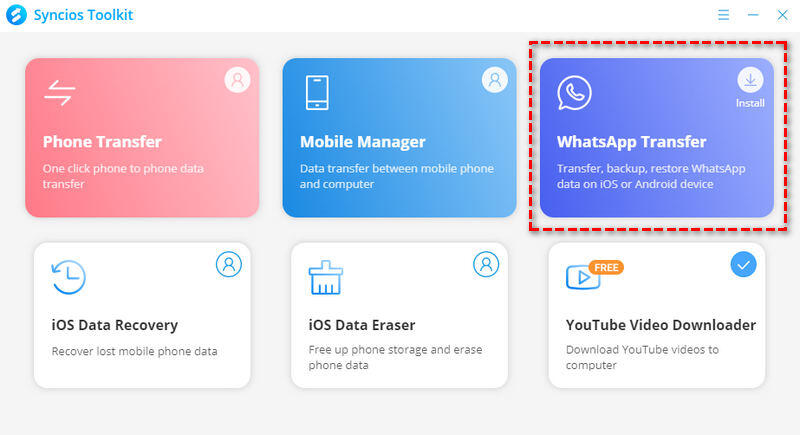
You will see four modes on the start-up interface: Transfer WhatsApp between two devices, Backup WhatsApp, Restore WhatsApp from local backup, Restore WhatsApp from iTunes backup.
💌 Check WhatsApp chats and attachments on iOS/Android device
◎ To select WhatsApp files from an iOS or Android device, just connect your iPhone, iPad, iPod Touch or Android device to computer with a USB cable. Then choose to Trust this computer as soon as you connect on iOS device. Choose Transfer File as connection mode on Android device and turn on its the USB debugging mode. After the connection, start Backup WhatsApp option, here an immediate backup of WhatsApp will be launched.
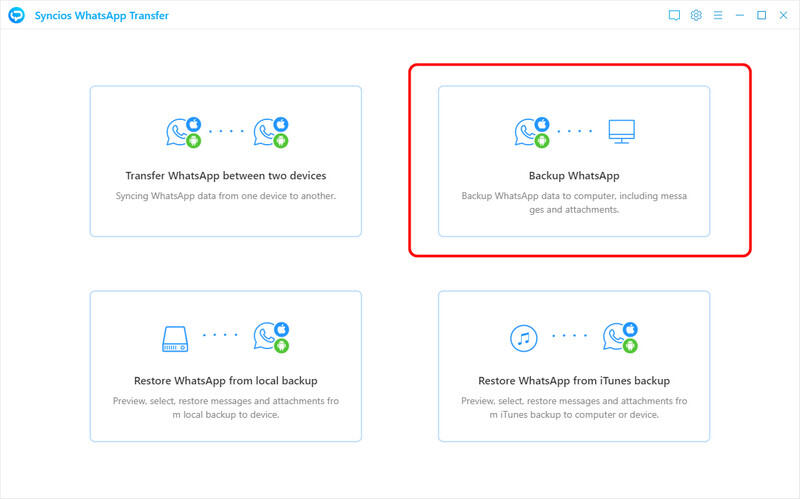
◎ After the backup process finishes, click on View button. Or on the main interface, choose Restore WhatsApp from local backup. Then choose the new created backup from the backup list. Tap Browse then all WhatsApp chats and attached photos and videos on the connected iOS device will be loaded.
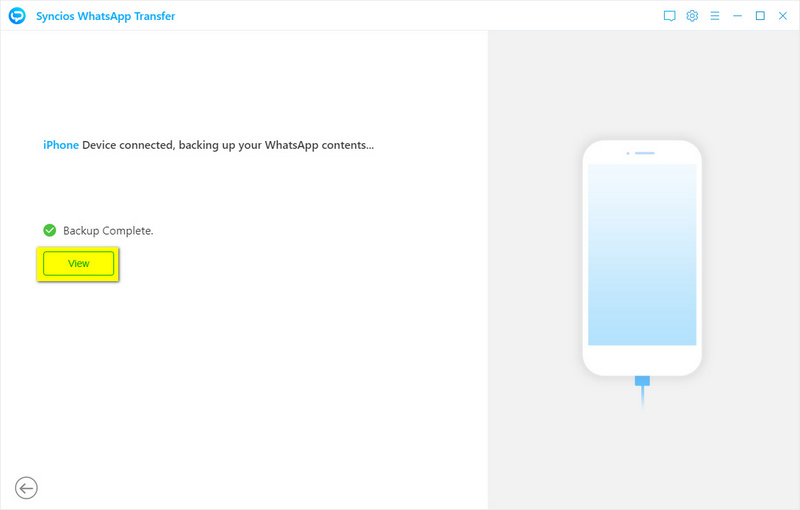
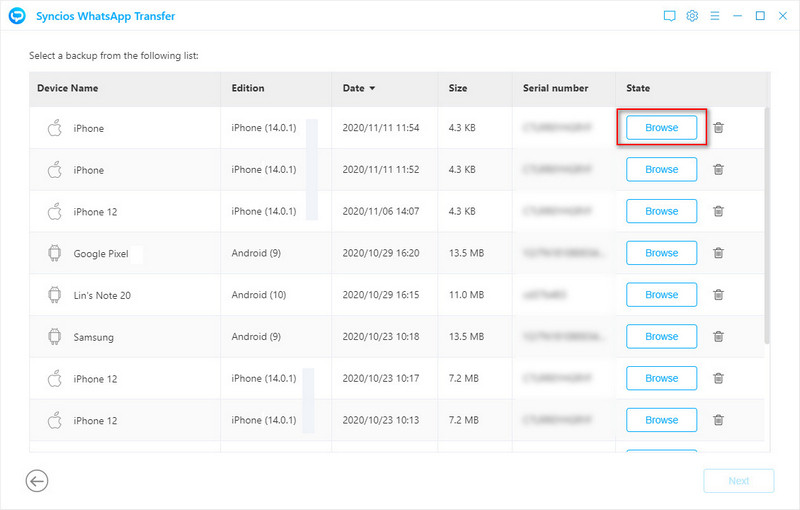
💌 Check WhatsApp chats and attachments of iTunes backup
To check WhatsApp chats and attachments of an iTunes backup, just launch Restore WhatsApp from iTunes backup mode. Syncios WhatsApp Transfer will list all updated iTunes backup on your computer. Choose the desired backup from the list and tap Browse. All WhatsApp chats and attached photos and videos from the selected iTunes backup will be loaded.
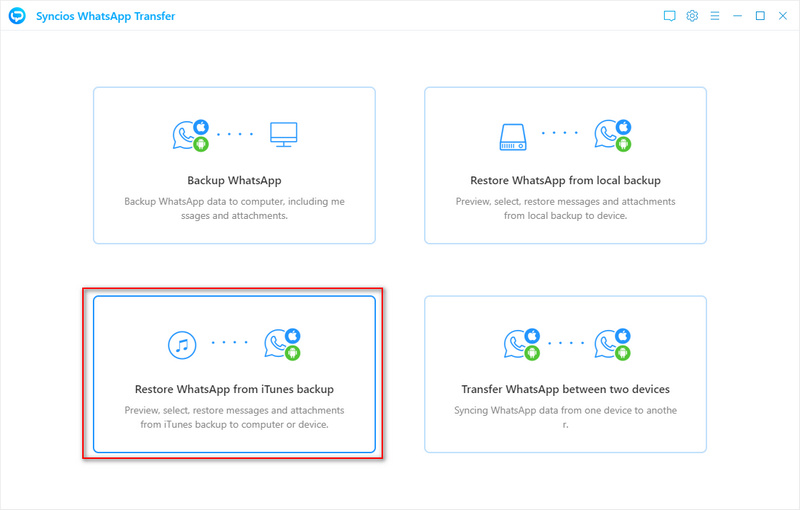
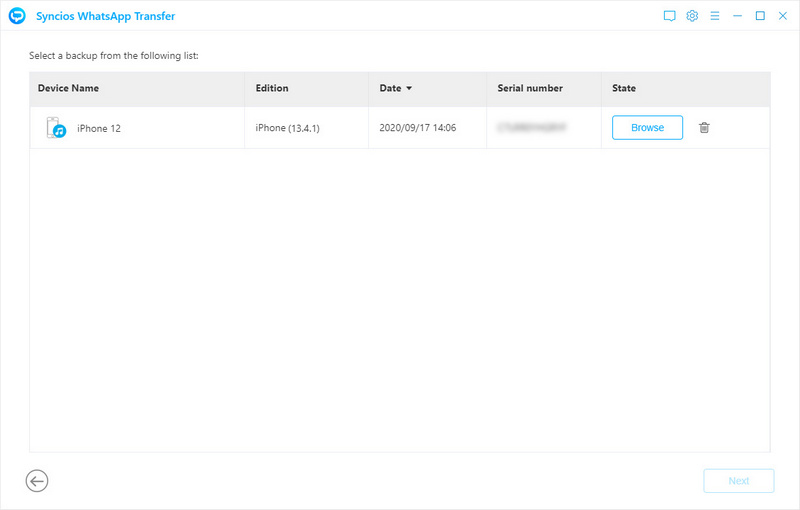
Tips: If it's failed to connect your iOS device, please check this tutorial. If it's failed to connect your Android device, please check this tutorial.
Step 2:Select and Export WhatsApp Chats and Media Attachments
Go to WhatsApp Chats column to select chats you need. On the middle, you can check all conversations. When you choose a conversation, on the right content box, you will see every chat in detail.
You can select conversations you need to export or print. And you can even deselect some chats in certain conversation. For instance, if you need to export chats from a friend called "lan" between 2011-11-05 14:47 to 2011-02-27 11:56, then you can deselect this conversation of the contact then open it. On the right panel, just select chats you need between 2011-11-05 14:47 to 2011-02-27 11:56.
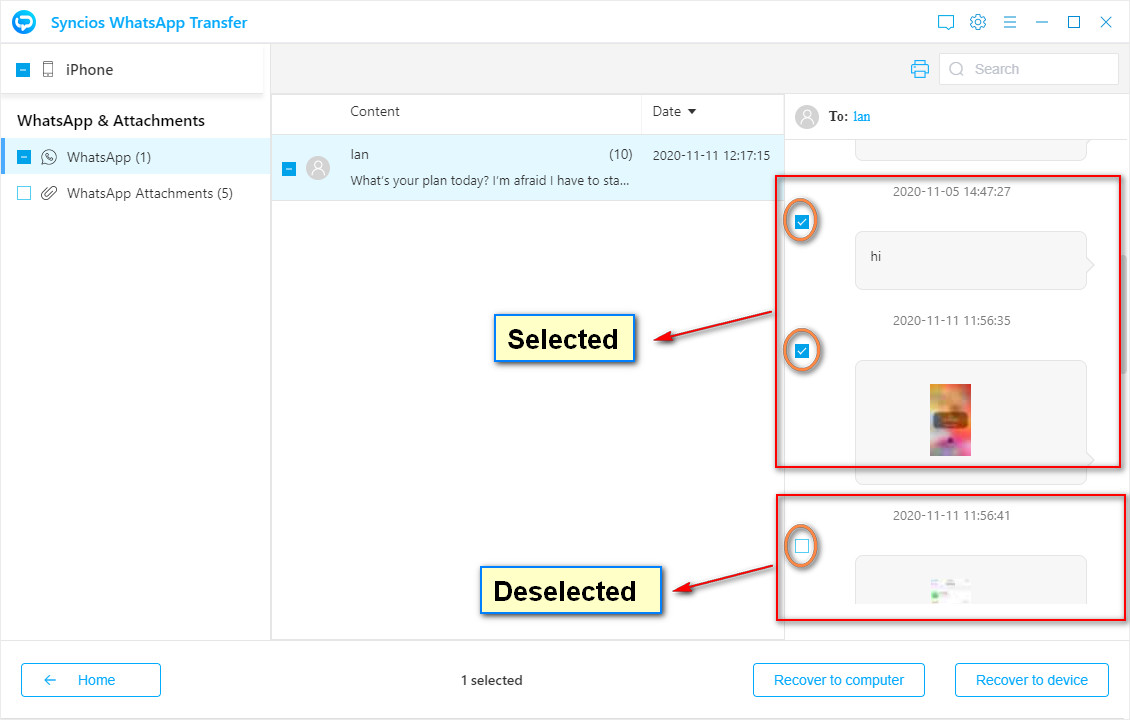
And go to WhatsApp Attachments to check all attached media files. Select photos and videos you need. Remember, if you skip the selection to WhatsApp attachments and only recover WhatsApp chats, you can only get thumbnails.
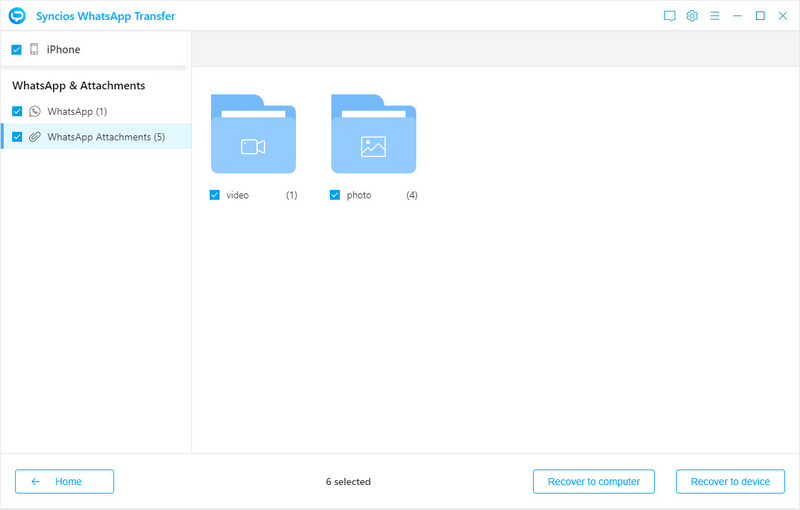
After the selection, click Recover to Computer. The chats will be exported as HTML file by default. You can tick off CSV to save a CSV copy at the same time. Then, you can select the Recovery button to start backing up the WhatsApp data.
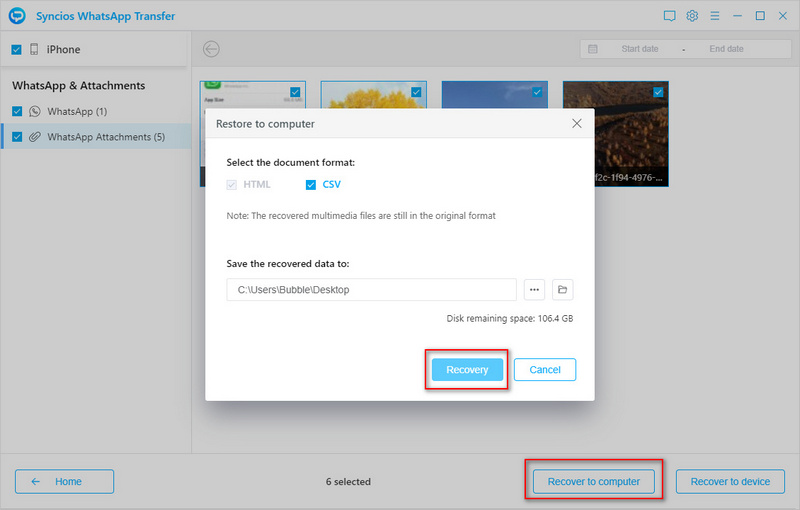
Step 3:Print WhatsApp Chats and Media Attachments
💌 Print WhatsApp chats via Syncios directly
Actually, this program allows you to print the selected chats directly. Just head over to right corner, then click the print icon ![]() to preview and print all selected chats directly. And also, you can print the new created WhatsApp backup on computer.
to preview and print all selected chats directly. And also, you can print the new created WhatsApp backup on computer.
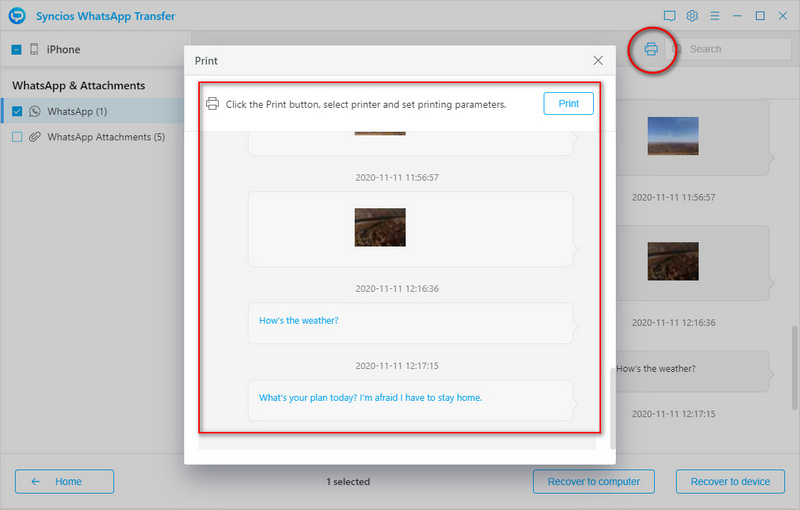
💌 Print WhatsApp chats (HTML file) via a browser
Open the backup folder and go to WhatsApp > [name] > WhatsApp.html to open this html backup file via a browser. Then right click to pop up a menu, choose Print.
And HTML file could be converted into PDF file with a free HTML to PDF converter tool online. If you need to print a PDF file, you can easily find a way.
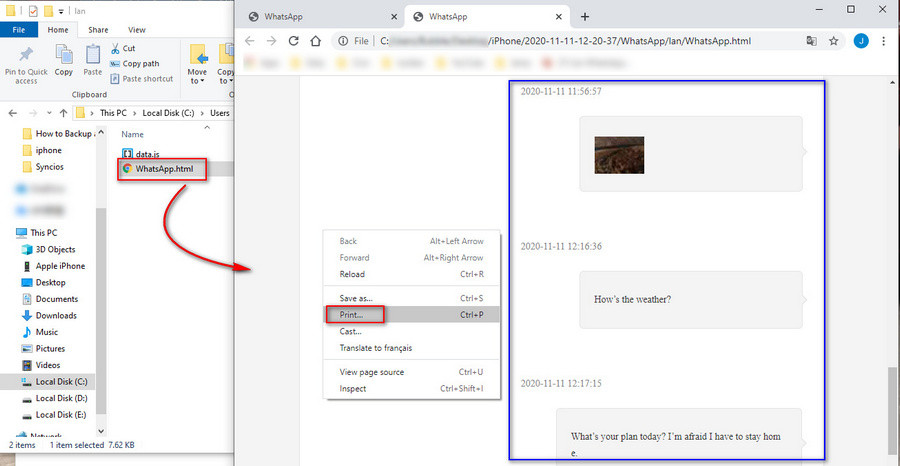
💌 Print WhatsApp chats (CSV file) via Excel
Open the backup folder and go to WhatsApp > csv to open this csv backup file via Excel. On Excel, go to File > Print on the upper left.
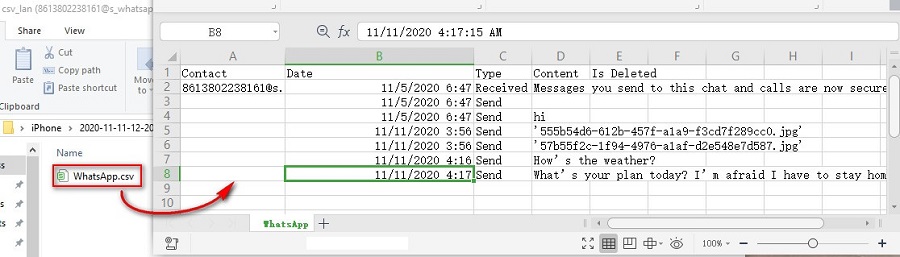
💌 Print WhatsApp photos
Open the backup folder and go to WhatsApp Attachments, then choose photos you need and open it with "Print" or any other photo viewer. Go to File > Print on the upper left.
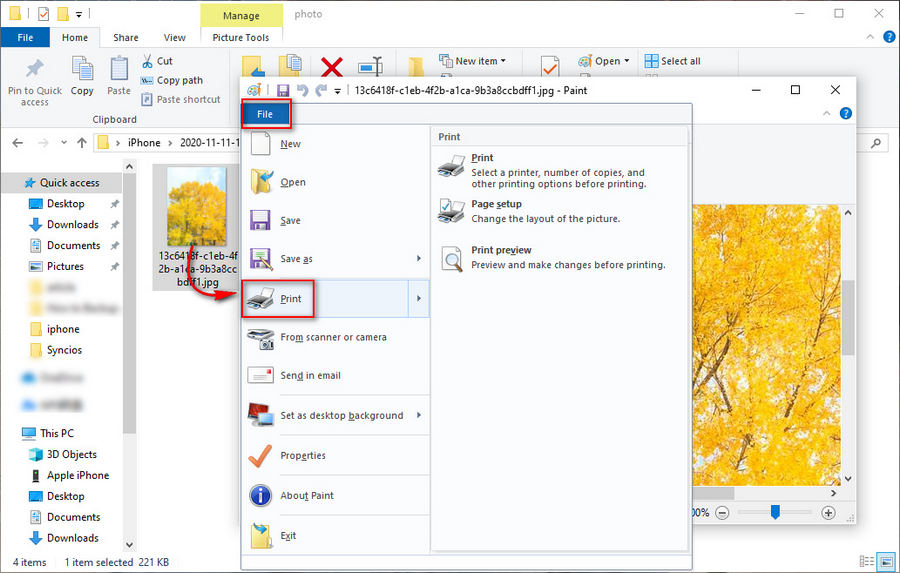
Video Tutorial - Selectively Export and Print WhatsApp Chats and Photos
Conclusion
Submitting WhatsApp messages as evidence in legal matters is becoming a more and more frequent occurrence. This is why Syncios offers the most complete and simple solution for viewing and printing WhatsApp chats on both Mac and Windows PC. In this guide, you've got ideas about how your can easily personalize and print your WhatsApp chats and media files for submission in legal matters. Try this great Syncios WhatsApp Transfer right now! Small investment, big return. If this guide helps, please share it with the people around you.
Syncios WhatsApp Transfer (Win or Mac)

