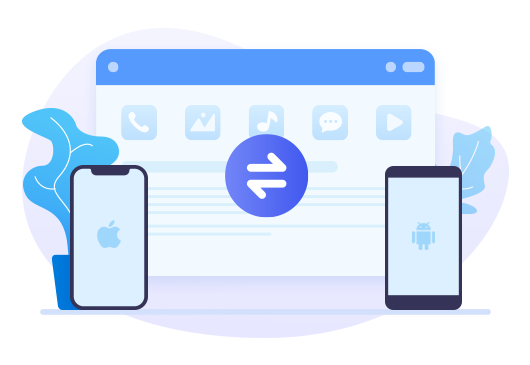>
How to >
Android Tips >
>
How to >
Android Tips >
How to enable USB debugging on OnePlus 6/7
- Is there any way to enable usb debugging on the OnePlus phone, "Syncios Data Transfer" doesn't recognize the phone as a usb device, whenever i try to connect to the phone,PC recognizes the phone as a portable media player. - Posted by Elena on OnePlus forums
USB Debugging mode is a feature of Android device, which created a connection between an Android device and a computer to allow the computer to transfer data, install application, read system log, etc on the Android device. It gives you absolute control of your smartphone. You are able to use some third-party tools to better manage your OnePlus phone (for example, Syncios OnePlus Transfer). And it won't do any harm to your phone, but we recommend you to turn it off when there is no need to use it. The tutorial below will show you how to enable USB debugging mode on OnePlus 6.
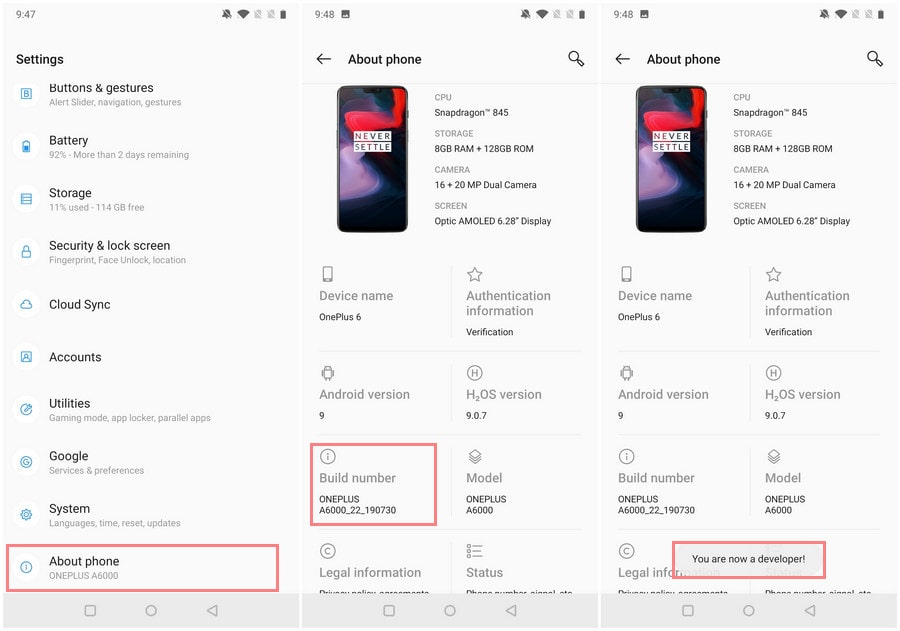
Step 1 Unlock your OnePlus phone and go to Settings.
Step 2 Under Settings, scroll down and open About Phone.
Step 3 Find Build Number and tap 7 times on it.
You will get a message on your screen that "you are now a developer". That’s it you have successfully enabled developer option on your OnePlus Phone.
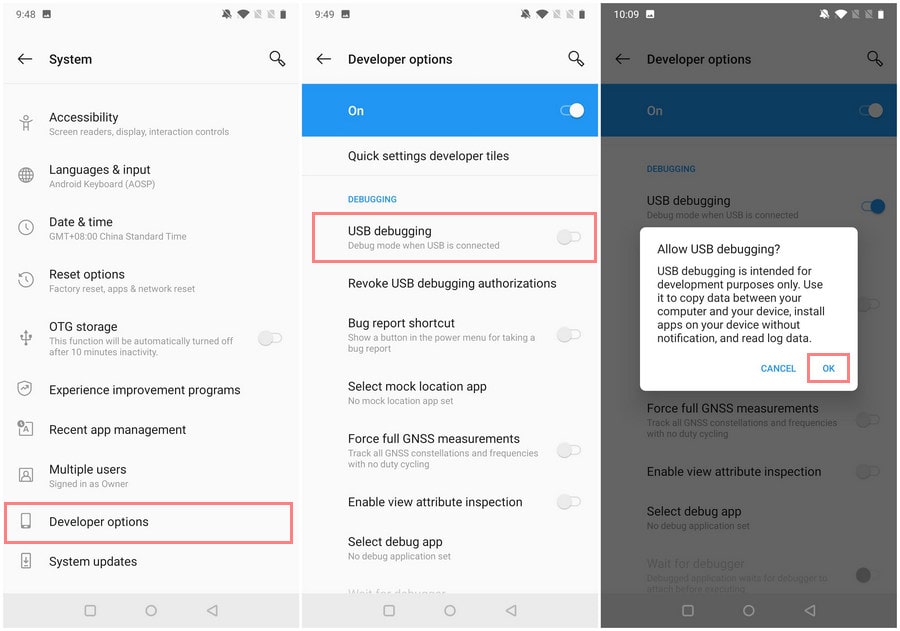
Step 4 Go back to Settings > System, scroll down and tap on Developer options.
Step 5 Under developer options, tap on USB debugging. You will see a notification "Allow USB debugging?", click "OK".