How to Customize and Set Ringtones to OnePlus 133/13T/13R
When switching to a new phone, you are likely to change things up on your phone, such as ringtone, text alert tone, and screen background. If you get bored using the same thing all the time and enjoy the freedom of being able to change things whenever you want, you may want to know how to customize ringtones for a further use. However, unlike the iOS device, which makes setting up a custom ringtone a fairly arduous task, the ability to customize ringtones on Android phone like OnePlus 13 would be a simple job. Here is how to do it. In this article, you can learn how to turn your favorite songs into ringtones and set up your custom notifications
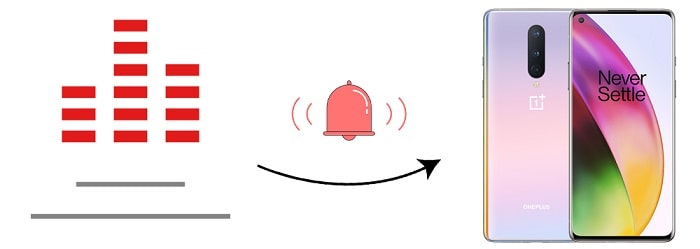
 Part 1. Custom OnePlus 13 Ringtones
Part 1. Custom OnePlus 13 Ringtones
Get used to your default ringtones? You amy need to change and apply a personal ringtone. It's annoying to hear a ringtone is similar to yours. Everyone want to be different and always find ways to show personality. This tutotrial shares you a easy way to turn your favorite songs to ringtones then apply on your OnePlus 133/13T/13R. Check more details and follow instructions below.
To create ringtones on your OnePlus 13, you’ll need help from a ringtone maker anyway. There are many ringtone creator apps available on Google Play Store, today I will share you a phone data manager, Syncios Phone Manager. This tool is the most reliable one for making ringtones on OnePlus 13 or 8 Pro. Also, you are able to get help from this program when you need to manage and edit your phone data like contacts, messages, music, videos, photos, apps. You can get the free version and check more functions you like. Now, let's check how to turn any song to ringtones on OnePlus 13.
Step 1: Get Syncios Mobile Manager downloaded to your computer. Intsall and then run this program on your computer. Connect OnePlus 13 to computer via an USB cable. To make sure a proper connection, you'd better pay attention to:
Step 2: Make sure you've saved the songs you are going to customize to ringtones on computer. If you've saved songs you need on computer, just skip to step 3. If not, you can go to Media > Audio to export songs from OnePlus 13 to computer. Or if you need to export songs from other iOS or Android device to computer, just connect the source device to computer then export songs from the device to computer via Syncios.
If you need to download online music, go to Video Downloader on the top menu bar, then copy the link of that song from YouTube, paste the link to the URL box. And then download it.
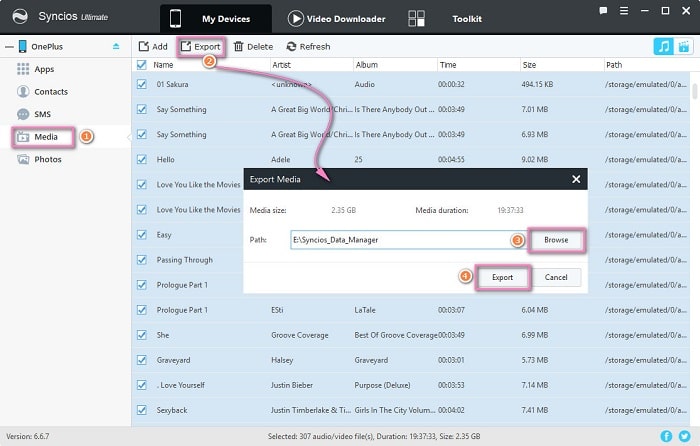
Step 3: Navigate to Toolkit on the top menu bar, open Ringtone Maker. A pop-up window appear. Click on Choose to import a song from computer. Then play the song and set its start and end. Finally, click on Save & Import to save the custom ringtone to your OnePlus 13.
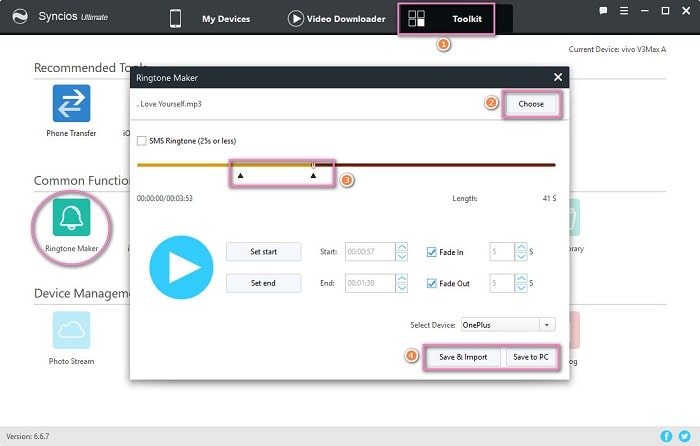
 Part 2. Apply New Custom Ringtones on OnePlus 13 for the Entire Agenda
Part 2. Apply New Custom Ringtones on OnePlus 13 for the Entire Agenda
Now, we need to learn how to apply the custom ringtones on your OnePlus 133/13T/13R.
Step 1: Open Settings app on OnePlus 13, then scroll down and click on Sound & vibration > Phone ringtone.
Step 2: If you've saved ringtones into Ringtone file folder on the first part, you can find the imported custom ringtone directly from the ringtone list. If not, follow the next step.
Step 3: Click on the Add button to launch the media manager app.
Step 4: Music files stored on your phone are enlisted here.
Step 5: Select a mp3 track and set it as your custom ringtone.
 Part 3. Personalize the Ringtone for Individual Contacts on OnePlus 13
Part 3. Personalize the Ringtone for Individual Contacts on OnePlus 13
To distinguish calls, part of phone users choose to set a special call ringtone for families or friends. The special ringtones help you realize who is calling as long as you hear the special song ringing. If you are in an important meeting, answer the phone or hang up? You can react quickly.
Step 1: To designate a ringtone to a contact on your OnePlus 13, open Contacts app on OnePlus 13 phone and find a contact you need, tap on it to view details.
Step 2: On the contact details interface, find Edit option and click on it.
Step 3: Tap Menu, then tap Set ringtone.
Step 4: Select from the available ringtones.
 Part 4. Change Ringtone for Incoming Emails on OnePlus 13
Part 4. Change Ringtone for Incoming Emails on OnePlus 13
Set a special ringtone for incoming emails to distinguish who is sending the emails quickly.
Step 1: From the Home screen, swipe up then open Settings.
Step 2: Tap Sound & vibration and tap Default notification sound.
Step 3: Select from the available ringtones.
 Part 5. Turn on / off Emergency Alerts on OnePlus 13
Part 5. Turn on / off Emergency Alerts on OnePlus 13
It's an extra tip for you to know how to turn on emergency alerts on OnePlus 13.
Step 1: From the Home screen, tap Messages.
Step 2: Go to Menu > Settings, and tap Wireless alerts.
Step 3: Tap Menu > Settings. Select from the following:
- Allow alerts (on / off)
- AMBER alerts (on / off)
- Extreme threats (on / off)
- Severe threats (on / off)
Conclusion:
Setting your own ringtones is a simple thing when you need to be different. This tutorial offers a way to create a ringtone out of any audio file and do it without spending a penny. If you find this post helpful, please help us by spreading the word to your friends.
Tips what's next? Download Syncios Data Transfer now!
Syncios Location Changer
One-click to spoof iPhone location and simulate GPS movement. Learn more >>
Syncios Passcode Unlocker
Remove iPhone passcode, Face ID, Apple ID, Screen Time passcode. Learn more >>
Syncios D-Savior
Recover all types of data from HDDs, USB drives, SD cards, SSDs, etc. Learn more >>
Related Channels
Unlock Phones
- Turn Off Screen Time on iPhone/Mac
- Turn Off Screen Lock on iPhone in Seconds
- Unlock iPhone without Passcode Instantly
- Change Screen Time Passcode Without Code
- Unlock iPhone without Apple ID
- How to Unlock Disabled iPhone
- How to Remove Screen Lock on iPhone
- [Solved] Forgot Screen Time Passcode
- 14 Ways to Solve Face ID Not Working
Data Recovery
- SD Card Recovery: Recover Data from SD Card
- How to Remove Recycle Bin from Desktop
- Recover Deleted/Unsaved/Overwritten Excel
- Windows 10/11 Startup Folder
- How to Format SD Card to FAT32
- Recover Deleted Files from USB Flash Drive
- Stop Windows from Upgrading to Windows 11
- 10 Best Data Recovery Software for Windows
- 9 Methods to Recover Deleted Chrome History
- How to Recover Deleted Photos




