7 Ways to Sync Android/iPhone/iPad/PC to OnePlus 133/13T/13R(Ultimate Tutorial)
Just got a new OnePlus 133/13T/13R to replace your old Android phone? Are you looking for an easy solution to transfer all data including contacts, call logs, messages, songs, videos, photos and more from your old iOS or Android device to your new OnePlus 13? Or copying files from computer to your OnePlus 13 ? You need this tutorial to get an appropriate way to transfer data to OnePlus 13. Let's start transferring data from Android/iPhone/iPad/Computer to OnePlus 133/13T/13R right now.
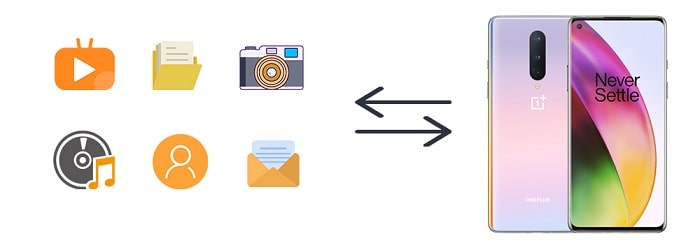
- 1. Transfer Data between OnePlus 13 and Computer
- 2. Selectively Migrate iOS/Android Data to OnePlus 13
- 3. Directly Sync iOS/Android Data to OnePlus 13

- 4. Restore iTunes Backup to OnePlus 13 without iTunes
- 5. Restore iCloud Backup to OnePlus 13 without iTunes
- 6. Transfer Music/Video from iTunes Library to OnePlus 13
- 7. Transfer Data to OnePlus 13 with Google Backup
1. Transfer Data between OnePlus 13 and Computer
Syncios Mobile Manager can be a great phone data management tool if you want to manage music, videos, photos, apps, ebook, contacts, etc. on iOS and Android devices. It works perfectly with Apple, Samsung, HTC, LG, Sony, Google, HUAWEI, OnePlus, Motorola, ZTE, Nokia and more smartphones and tablets. Get this free tool and follow detailed steps below to transfer data to OnePlus 13.
Get this Syncios Mobile Manager installed on your computer. Run this program after the installation and get an USB cable to connect OnePlus 13 to your computer. Check your phone to enable its USB debugging mode and choose "Transfer File" when asking the connecting mode.
▼ Export OnePlus 13 Data to Computer
On the main interface of Syncios, head to content column on the left side. Go to any tap and click on it. Select files you need then click on Export/Backup/Save option to save the selected files from OnePlus 13 to computer.
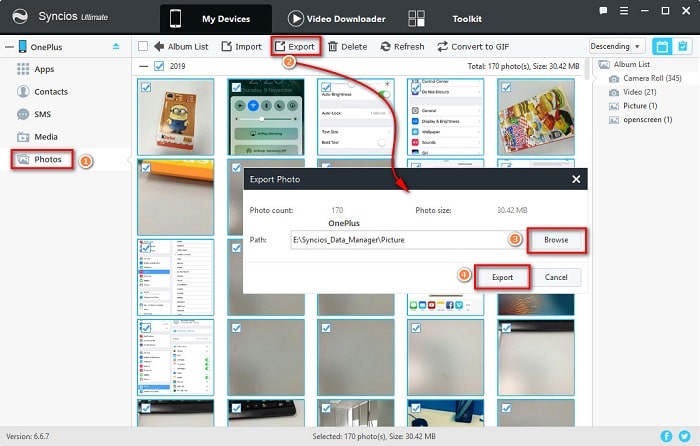
▼ Import Data from Computer to OnePlus 13
To import or restore backup from computer to OnePlus 13, navigate to any content tap and click on Add/Import/Recover option.Choose files from computer on a pop-up window. If you import media files from computer, just press "Ctrl" to select multiple files at once. After the selection, import those files from computer to OnePlus 13.
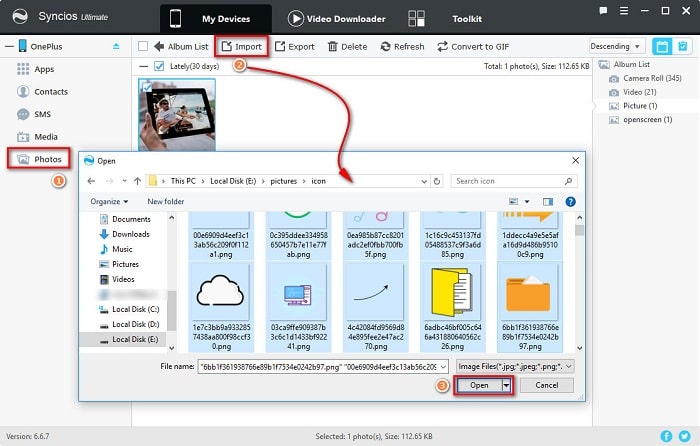
2. Selectively Migrate iOS/Android Data to OnePlus 13
Similarily, you just need to make a backup of any iOS or Android device to computer through Syncios Mobile Manager, then restore the backup files to OnePlus 13 from computer. We offer this solution for you to preview and check details of all contents on a source phone then selectively backup its file to computer.
Download and install Syncios Mobile Manager free tool on your computer. Run the program on your computer and get both a source device and OnePlus 13 connected to your computer with an USB cable. Keep the connected phones unlocked when connect them to computer. For an Android device, you should enable its USB debugging mode and choose "Transfer File" when asking the connecting mode. For an iOS device, you need to choose "Trust" when connecting.
▼ Backup Source Device to Computer
From the main window, find content taps are displayed in the content column. For iOS and Android devices, contents categories would be different. If you need to backup files to computer, choose a tap of the connected source device and select files and click on Export/Backup to save the selected files to computer. You can preview, edit and check every content before the transfer.
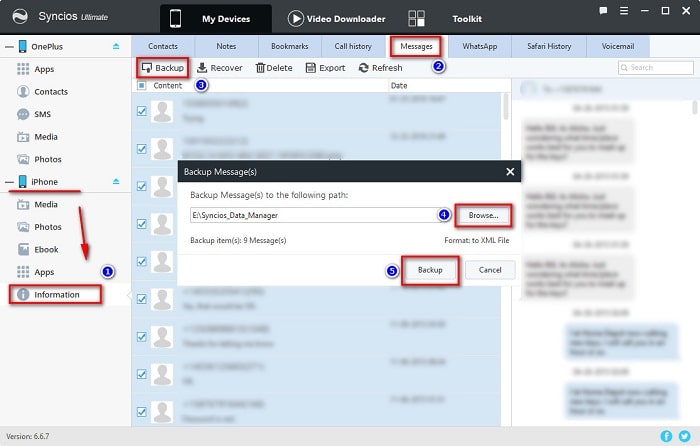
▼ Restore Backup to OnePlus 13
To restore backup files to OnePlus 13, head over to OnePlus 13 column and choose the same tap or find the same content option. Click on Add/Import/Recover option to restore the backup files from computer to OnePlus 13.
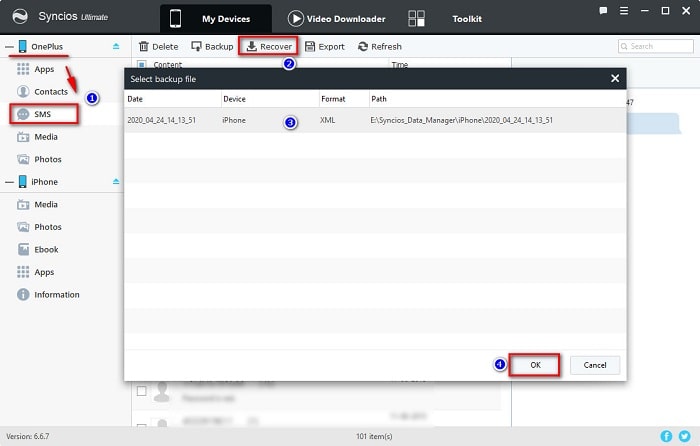
3. Directly Sync iOS/Android Data to OnePlus 13 
Here is another solution to sync data from any iOS or Android phone to OnePlus 133/13T/13R with the help of Syncios Data Transfer. It provides a phone to phone transfer tool which makes it easier than ever to migrate data such as contacts, messages, photos, music, video, calendar, call logs from an iOS or Android device to OnePlus 133/13T/13R and vice versa.
Step 1: Connect Phone to Computer
Run this Syncios Data Transfer program on your computer then open this tool. Open this tool and connect both phones to your computer. From its primary window, choose Transfer mode.
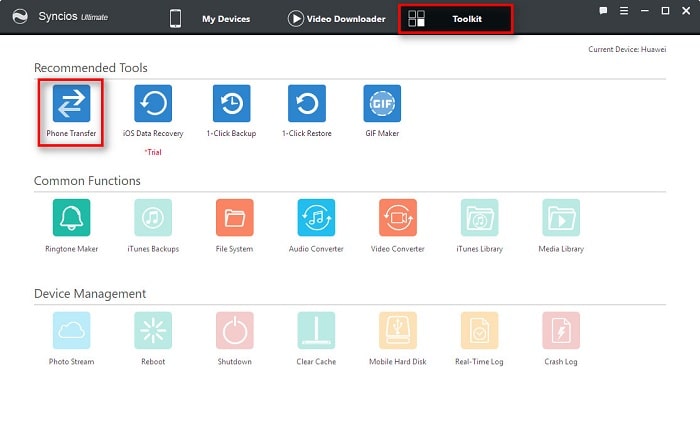
Step 2: Get Phones on the Right Positions
After phones get connected successfully, your two connected devices will be listed on both sides of the main interface. On the left side, it's the position for the source device. On the right side, it's the position for the target device. If you need to exchange their positions, click on flip icon on the middle. Click Next on the lower right to transfer data.
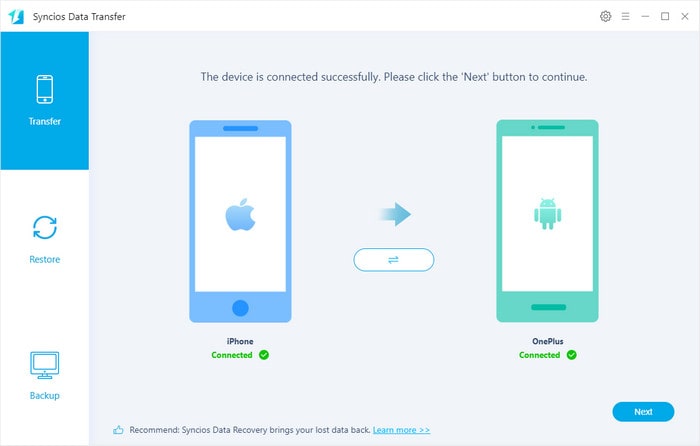
Step 3: Transfer Contents to OnePlus 13
From this content window, select contents you need and click on Next to load the selected data. It takes longer time when the first time to load your data. Be patient if you need to load a large size of data. Afterward, hit Next button to start the transfer.
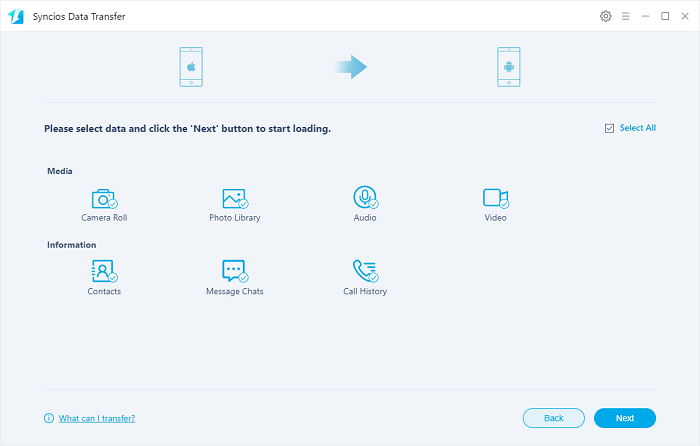
4. Restore iTunes Backup to OnePlus 13 without iTunes
The phone data transfer tool offered by Syncios Data Transfer could also be a iTunes backup extractor. It would helpful to restore entire iTunes backup to your phone without wiping the current data, just follow steps below to learn more details.
Step 1: Connect Phones to Computer
Start Syncios Data Transfer on your computer. Connect your OnePlus 13 to your computer via USB cable. Then go to Restore option and click on it.
Step 2: Load Saved iTunes Backup
Choose iTunes Backup tap. If you've backed up an iOS device on your computer via iTunes, the ssaved iTunes backup on your computer could be detected and loaded automatically. All iTunes backup will be enlisted here, from the backup list, select a iTunes backup (we recommend you choose latest one) then return to "Restore" interface. Click on Next to choose data.
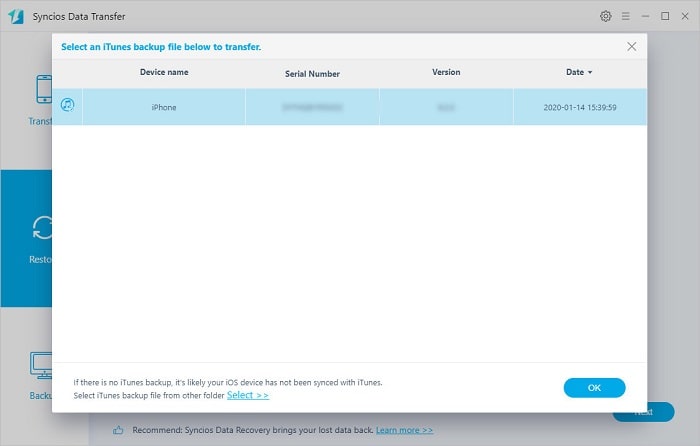
Step 3: Transfer iTunes Backup Files to OnePlus 13
Select contents you want then click on Next to load the contents. Finally, click on Next to start the restoration. The restored files will merge with your current phone data without overwriting.
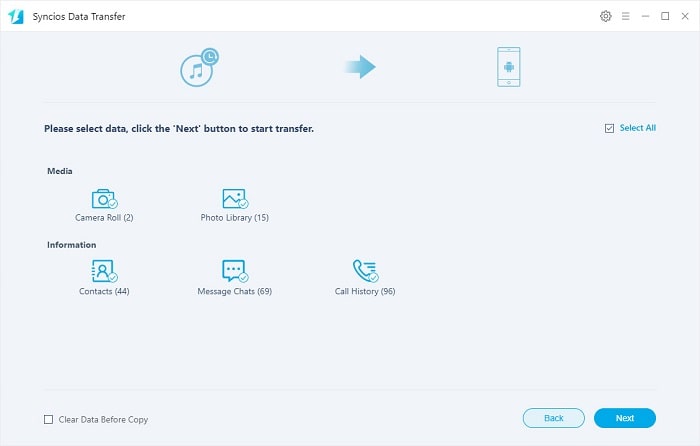
5. Restore iCloud Backup to OnePlus 13 without iTunes
Need an easy way to restore iCloud backup to an Android device like OnePlus 133/13T/13R? Here you are in the right place! Try Syncios Data Transfer , you will be surprised by this powerful tool! let's learn how it works.
Step 1: Connect Phone to Computer
Launch this Syncios Data Transfer app on your computer. Connect your OnePlus 13 to computer and after phone recognized, choose Restore mode on the main interface.
Step 2: Log in with iCloud Account
Hit iCloud Backup tap and a pop-up window says that you need to log in with iCloud account. Just log in with you iCloud account for downloading the iCloud backup from the iCloud account. Owing to the privacy policy of Syncios, your privacy is guaranteed. It's safe and reliable. No private information will be recorded.
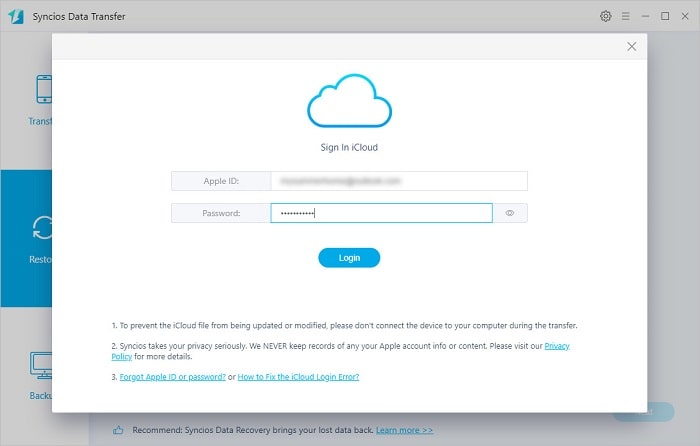
Step 3: Download iCloud Backup
Once you log in with iCloud account successfully, all iCloud backup in this iCloud account will be enlisted here. Choose one iCloud backup you desire and click on Download button to choose contents you need in the downloaded backup. Click on Download to download the iCloud backup. When it's done, you can return to "Restore" interface. Then click on Next button on the lower right.
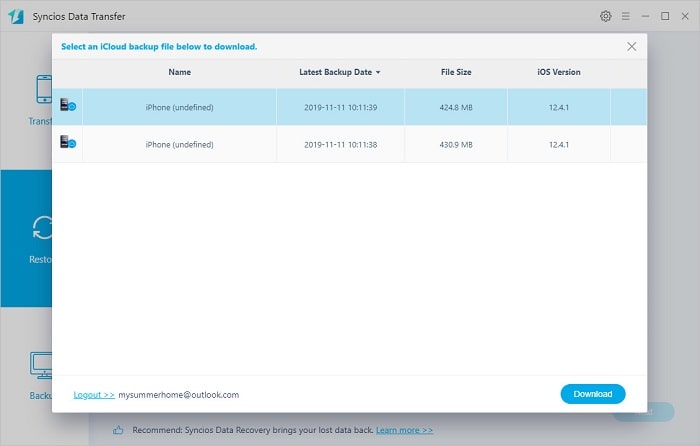
Step 4: Transfer iCloud Backup Files to OnePlus 13
Choose contents you need and then click on Next button to load the selected data. It takes some time according to the size of files, wait with patience. Followed by another click on Next button, Syncios will start transferring all selected files from the iCloud backup to OnePlus 13.
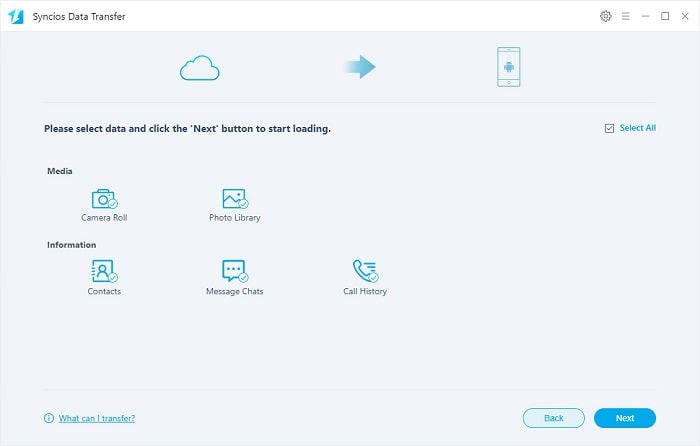
6. Transfer Music/Video from iTunes Library to OnePlus 13
The Phone Transfer tool provided by Syncios Data Transfer also provides a iTunes Library extractor. For user who need to sync their music and videos from iTunes Library to OnePlus 133/13T/13R or other iOS and Android devices, follow this method to easilt retrieve files from iTunes Library.
Step 1: Select Songs and Videos from iTunes Library
Start Syncios Data Transfer on your computer. Connect OnePlus 13 to your computer, then navigate to Restore column and click on iTunes Library tap.
Step 2: Transfer Music, Videos from iTunes Library to OnePlus 13
One a pop-up window of iTunes Library, you are able to select music and videos from playlists. After you finish the selection, click on OK to sync music and videos to your OnePlus 13 directly. Without iTunes, without a few complicated steps, you have copied media files from iTunes Library to OnePlus 13.
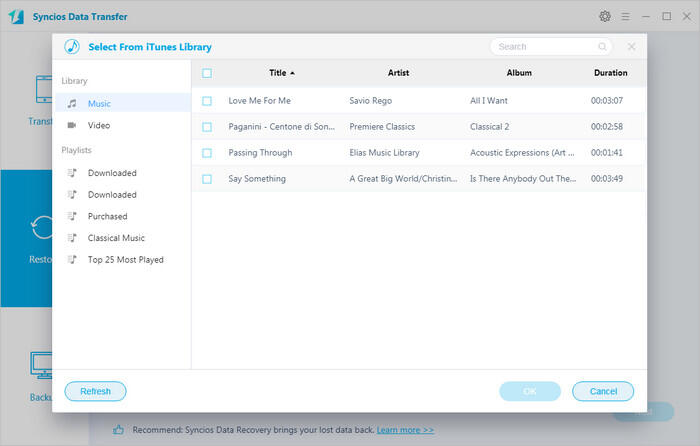
7. Transfer Data to OnePlus 13 with Google Backup
For part of users, by linking the same Google account, update phone data to Google cloud then restore the backup files to the new phone would be a nice choice. This will help you to backup all your photos, videos, music and documents files.
Step 1: Get Google Drive app from Google Play Store. Install this app on both a source device and OnePlus 13. Get your source device firstly, launch the app and login with your Google account. Just open its official website and create a Google account if you don't have Google account. Select the files that you want to backup to Google Drive. Finally sync the device and all the selected files will get saved to Google drive.
Step 2: get physically access to your OnePlus 13 and start Google Drive app on it. Or you can open a website browser and login to Google drive webpage. Login with the same Google account that you have used to backup your files. After that, you will see your backed up pictures, videos, documents. You can then download the files from there to restore to your OnePlus 13
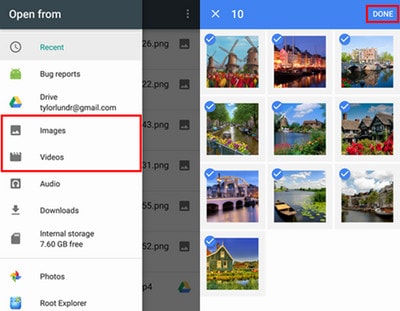
Conclusion
People depend on their smartphones every day, thus make a data transfer to a new device would be inevitable job for mobile phone users. Follow instructions provided by this tutorial and get help from this article when you need to switch to a new device. If this guide helps, don't forget to share it with your friends.
Tips what's next? Download Syncios Tools now!
Syncios Location Changer
One-click to spoof iPhone location and simulate GPS movement. Learn more >>
Syncios Passcode Unlocker
Remove iPhone passcode, Face ID, Apple ID, Screen Time passcode. Learn more >>
Syncios D-Savior
Recover all types of data from HDDs, USB drives, SD cards, SSDs, etc. Learn more >>
Related Channels
Unlock Phones
- Turn Off Screen Time on iPhone/Mac
- Turn Off Screen Lock on iPhone in Seconds
- Unlock iPhone without Passcode Instantly
- Change Screen Time Passcode Without Code
- Unlock iPhone without Apple ID
- How to Unlock Disabled iPhone
- How to Remove Screen Lock on iPhone
- [Solved] Forgot Screen Time Passcode
- 14 Ways to Solve Face ID Not Working
Data Recovery
- SD Card Recovery: Recover Data from SD Card
- How to Remove Recycle Bin from Desktop
- Recover Deleted/Unsaved/Overwritten Excel
- Windows 10/11 Startup Folder
- How to Format SD Card to FAT32
- Recover Deleted Files from USB Flash Drive
- Stop Windows from Upgrading to Windows 11
- 10 Best Data Recovery Software for Windows
- 9 Methods to Recover Deleted Chrome History
- How to Recover Deleted Photos




