Two Ways to Transfer Data from Xiaomi to OnePlus 133/13T/13R

Although the types of data on Xiaomi and OnePlus are likely similar since both devices run on the Android OS, it can still be rather challenging to move data between these two Android devices. With more and more Android devices offering their own official solutions for the transfer of data from another device, the process of switching devices and getting to keep all your data is getting significantly easier. In this article, we focus on the Xiaomi and OnePlus devices, specifically how to transfer data from the Xiaomi to an OnePlus device. The two solutions we outline below are ideal when you want to move all types of data between these devices. Let’s begin with the most effective solution.
Way 1: Transfer Data from Xiaomi to OnePlus with OnePlus Switch
OnePlus Switch is a great way to transfer data from another Android device to an OnePlus device. This method can be used to transfer most types of data between devices including messages, contacts and photos. Follow these simple steps to transfer data from Xiaomi to an OnePlus device using the OnePlus Switch.
Step 1 Open the OnePlus Switch app and then select "I am a New Phone." Select the device you are transferring data from.
Step 2 Follow the Prompts on the OnePlus device to begin setting it up and then download and install the OnePlus Switch app to the Xiaomi Device.
Step 3 On the OnePlus device, tap "Continue".
Step 4 Now open the OnePlus Switch app on the Xiaomi device and then select "I am an old phone". Use the Xiaomi device to scan the QR code on the OnePlus to connect the two devices.
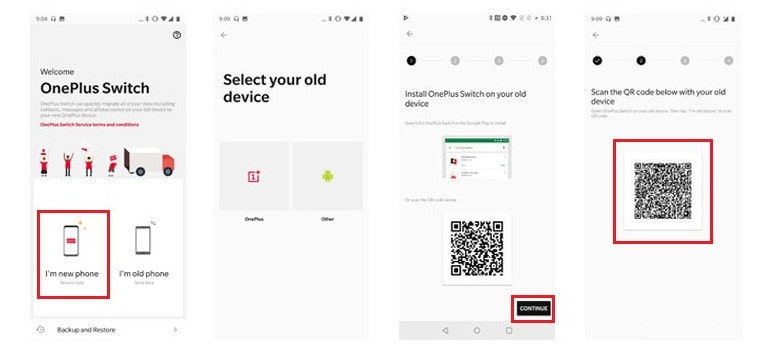
Step 5 Finally, just select the type of data you would like to transfer to the OnePlus device and then tap "Start" to begin the transfer. Wait until the process is complete and then set up the OnePlus device.
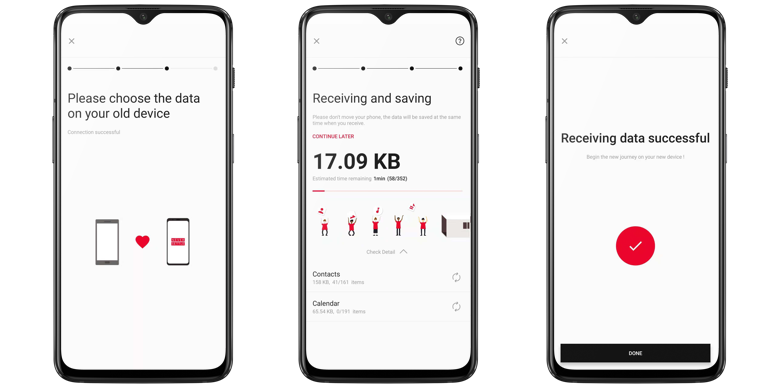
Note: OnePlus Switch offers a great solution, but most people face problems when connecting both devices.
Way 2: 1-Click to Transfer All Data from Xiaomi to OnePlus 133/13T/13R
Comparing with the OnePlus Switch, there is an easier and faster way to get all data transferred from Xiaomi to OnePlus 133/13T/13R with one click. It is recommended to use the transfer feature of an assistant tool, such as Syncios Data Transfer. Syncios Data Transfer is a professional iOS & Android synchronizing tool, which enables you to directly phone-to-phone transfer messages, contacts, call logs, music, video, audio and other files between Android & Android, iOS & Android, iOS & iOS devices with only a few clicks.
What Syncios Data Transfer can do for you:
- Transfer almost all files, including contacts, video, SMS, photos, call logs, music, calendar, and more from Xiaomi to OnePlus 133/13T/13R
- Back up and restore Android data with one click.
- Supports almost all Android phones and tablets, including OnePlus 133/13T/13R, Xiaomi, Samsung, etc.
- Transfer across multiple platforms: iOS to iOS, Android to Android, iOS to Android, Android to iOS.
- Easy to use, powerful function and 100% safe for your data.
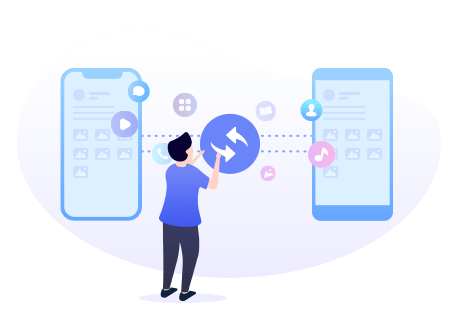
Steps to Sync the Data on Xiaomi to OnePlus 133/13T/13R
Step 1 Install and run Syncios Data Transfer
Download and install Syncios Data Transfer by clicking the above button. After installing the program, run Syncios Data Transfer from the Syncios Toolkit.
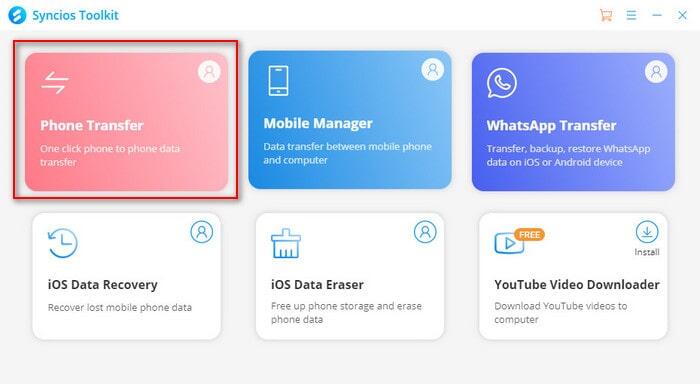
Step 2 Connect both devices to the computer.
Please connect the OnePlus 133/13T/13R and Xiaomi with your computer via USB cables and launch the Syncios Data Transfer program. On your OnePlus and Xiaomi Android phone, you'll have to enable USB Debugging mode. Then let your phones unlocked and authorize the PC when you get such prompt messages.
Note: If this is the first time you use this program, please make sure you’ve enabled the debugging mode by following the Syncios guide. If you still can’t get the Android phone connected, please click here to take reference.
Step 3 Set the sourced phone and the target phone.
Then in the main interface of the Syncios Data Transfer, you can see: Transfer, Restore, and Backup. Just select the "Transfer" mode and you will see two devices' logos listed here.
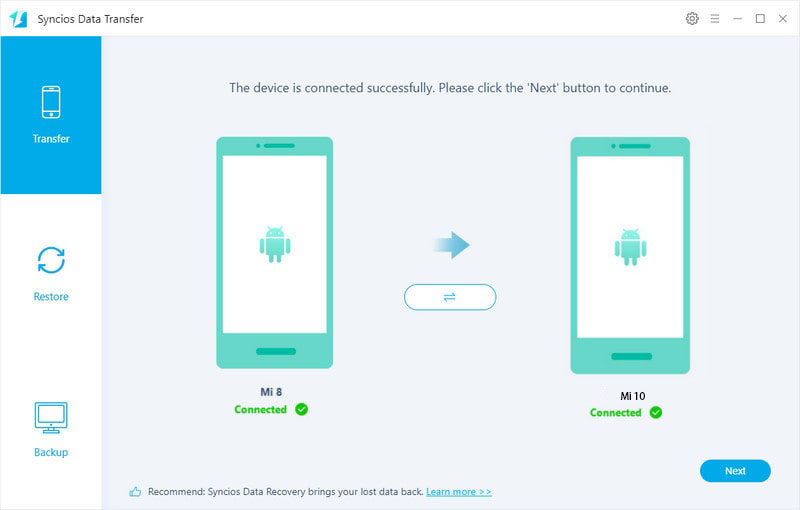
Make sure that both devices are in the right order before beginning the data transfer. Make sure that the Xiaomi is the "Source" device on the left, and the OnePlus is the "Destination" device on the right. If this is not the correct order, you can change it by clicking the Flip button to make an alteration. Then enter Next to proceed.
Step 4 Transfer data from Xiaomi to OnePlus 133/13T/13R.
In this panel, you can see a list of all the data that can be transferred from Xiaomi to OnePuls. Select the data you would like to transfer and then click Start to begin the process of transferring the data from the source device to the destination device. If you do not want all data to be transferred, you can uncheck the Select All option and then tick off the one that you want to transfer. Please do not disconnect your devices until you finish the transfer.
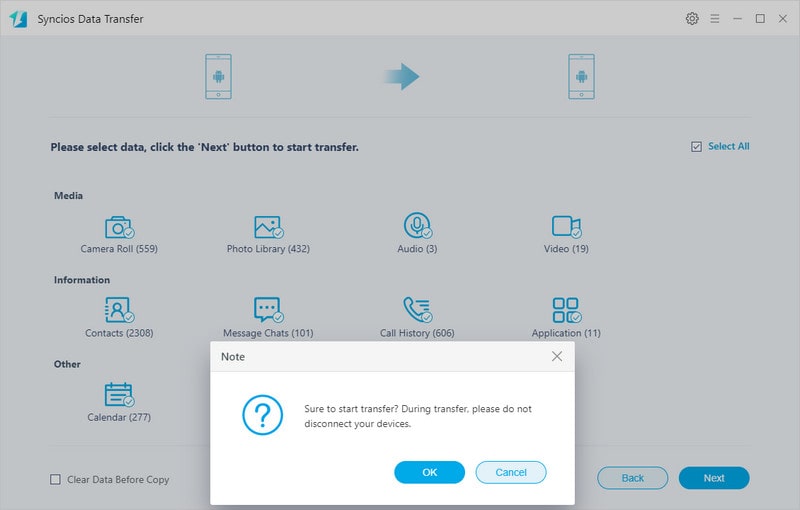
After a while, you will see the window shows the finish of transferring, so all the selected data are copied from the Xiaomi to your OnePlus 133/13T/13R. This solution is to transfer data in batch from your Xiaomi to OnePlus 133/13T/13R at one time. It is the fast and easy way.
Conclusion
These are the 2 easy ways to transfer data from Xiaomi to OnePlus. With the solutions we’ve mentioned above, it would be very easy to move data from a Xiaomi device to an OnePlus. While the OnePlus Switch offers a great solution, the process is still a little complex. And the easiest way we recommend is using Syncios Data Transfer since all you have to do is connect the devices to the computer, run the program, select the type of data, and 1-click to transfer. Just try it now!
Download Syncios Data Transfer
Syncios Location Changer
One-click to spoof iPhone location and simulate GPS movement. Learn more >>
Syncios Passcode Unlocker
Remove iPhone passcode, Face ID, Apple ID, Screen Time passcode. Learn more >>
Syncios D-Savior
Recover all types of data from HDDs, USB drives, SD cards, SSDs, etc. Learn more >>
Related Channels
Unlock Phones
- Turn Off Screen Time on iPhone/Mac
- Turn Off Screen Lock on iPhone in Seconds
- Unlock iPhone without Passcode Instantly
- Change Screen Time Passcode Without Code
- Unlock iPhone without Apple ID
- How to Unlock Disabled iPhone
- How to Remove Screen Lock on iPhone
- [Solved] Forgot Screen Time Passcode
- 14 Ways to Solve Face ID Not Working
Data Recovery
- SD Card Recovery: Recover Data from SD Card
- How to Remove Recycle Bin from Desktop
- Recover Deleted/Unsaved/Overwritten Excel
- Windows 10/11 Startup Folder
- How to Format SD Card to FAT32
- Recover Deleted Files from USB Flash Drive
- Stop Windows from Upgrading to Windows 11
- 10 Best Data Recovery Software for Windows
- 9 Methods to Recover Deleted Chrome History
- How to Recover Deleted Photos



