![]() One management tool for all smartphones to transfer files between PC & iOS/Android devices.
One management tool for all smartphones to transfer files between PC & iOS/Android devices.
![]() > Support > Syncios Data Transfer Support > How To Enable USB Debugging On Your Android Phone
> Support > Syncios Data Transfer Support > How To Enable USB Debugging On Your Android Phone
If you didn’t enable USB debugging on your device before connecting to Syncios Data Transfer, you will be prompt to enable USB debugging mode to continue.
Enter Settings, this can be found in your App Drawer, or by pressing the menu button on the outside of your device.
Press on About Phone. Then tap on Build number for multiple times until getting a note 'You are under developer mode' appear. Back to Settings page. Click on Developer options and tick USB debugging.
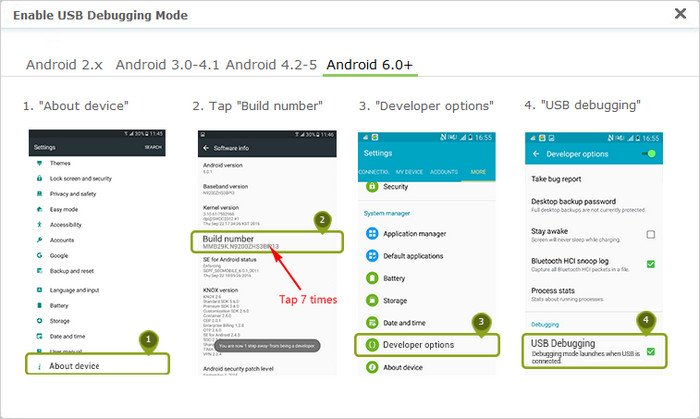
Enter Settings page. Click on Developer options, and then tick USB debugging
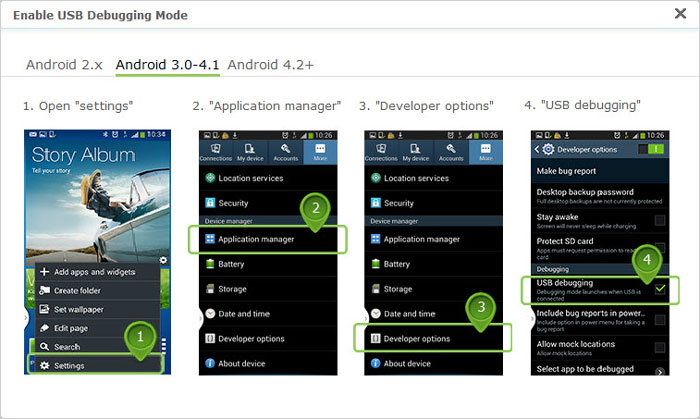
Go to Settings page. Press on Applications. Then tap on Development to check USB debugging option.
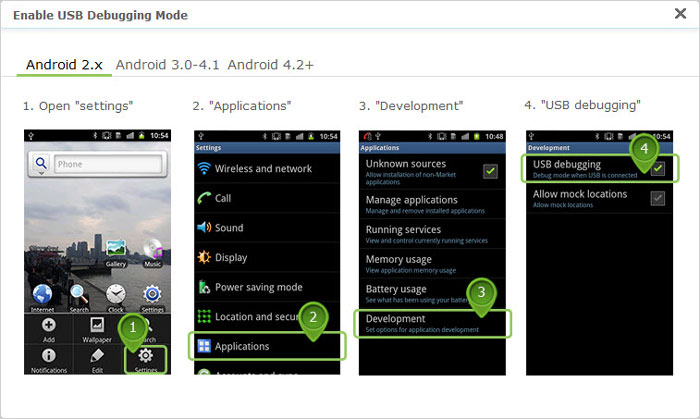
After USB debugging mode is enabled, Syncios Data Transfer can connect to your Android device. Important notice: Please do not forgot to anthorize this computer on your android phone screen like shown below.
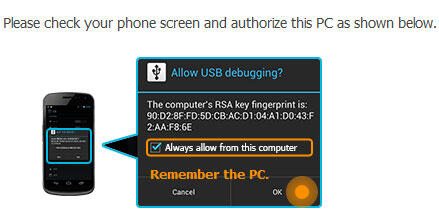
More USB Debugging Tips for: