Enable USB Debugging on LG G6/G5/G4
USB Debugging Mode is a mode that can be enabled in your LG G6/G5/G4 or any other Android smartphone. What USB Debugging mode does is to ease a connection between your LG G5 and a PC with Android SDK (software development kit.) The Android SDK is a suite that aids the development of Android apps. A programmer uses this suit to code apps on a PC, test’s the application on the device and this can only be possible when the device is enabled for USB Debugging which allows the apps to be transferred to the device. Outside this important system access level, USB Debugging can also be used for non-development-related issues. It gives you absolute control of your smartphone. You are able to use some third-party tools to better manage your LG phone (for example, Syncios LG Transfer).
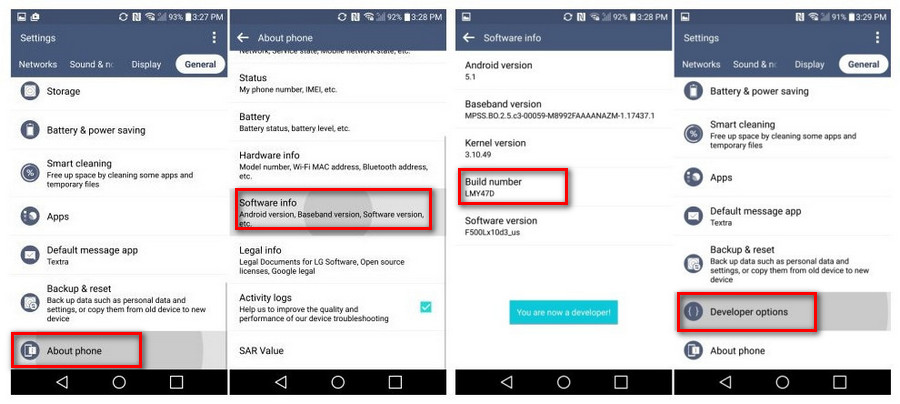
Now, please follow these steps to debug your LG G5/G4.
Step 1. Select Settings > About phone > Software info
Step 2. Tap Build number seven times. Then you have successfully enabled Developer options.
Step 3. From a Home screen, navigate: Settings > Settings icon > Developer options.
Step 4. If presented with a Warning screen, tap OK to continue.
Step 5. Ensure the Developer options switch (located in the upper right) is turned on.
Step 6. Tap USB debugging to turn On Switch on icon or Off.
Step 7. If presented with "Allow USB debugging?" screen, tap OK.
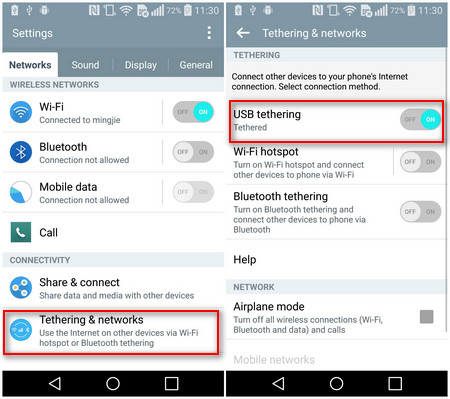
Note: Please also make sure you have enabled "USB tethering" option on your LG device. Otherwise, please follow the steps below:
Step 1. Go to Settings > Networks, find tethering > networks under "Connectivity".
Step 2. Click "tethering > networks", enable the "USB tethering" option.
 Syncios LG Transfer
Syncios LG Transfer
Syncios LG Transfer is a professional iOS & Android synchronizing tool, which enables you to backup or transfer messages, contacts, call logs, music, video, audio and other files between iOS & Android devices and computer with only few clicks or directly phone-to-phone transfer.
- Backup phone data and restore in lossless quality.
- One click phone to phone transfer.
- Recover data from iTunes/iCloud backup to iOS/Android devices.
- Multiple brand phones supported: Apple, Samsung, HTC, Sony, MOTOROLA, LG, HUAWEI, ZTE, Xiaomi and more.


