How to Enable Developer Options/ USB Debugging in Asus Zenfone
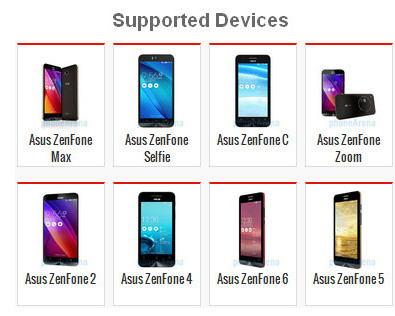
Sometimes the Asus Zenfone smartphone is not detected in ADB in USB Debugging mode even after installing all the drivers. This post is for those ASUS Zenfone 5 holders which are facing difficulties while detecting their device in Syncios Data Transfer, Syncios Mobile Manager or in ADT Tools for upgrading firmware, flashing recovery their Zenfone.
This method works for both Kitkat, Lollipop and Marshmallow firmwares. Also, it is risk free and will not brick or bootloop your device.
How to enable usb debugging mode on Asus smartphone: ZenFone Max; ZenFone Slfie; ZenFone C; ZenFone Zoom; ZenFone 2; ZenFone 4; ZenFone 5; ZenFone 6.
Part 1: Enable USB Debugging on Asus Zenfone (Android 7.0)
Step 1Open Zenfone Settings and scroll down and tap About.
Step 2Scroll down and select Software Information.
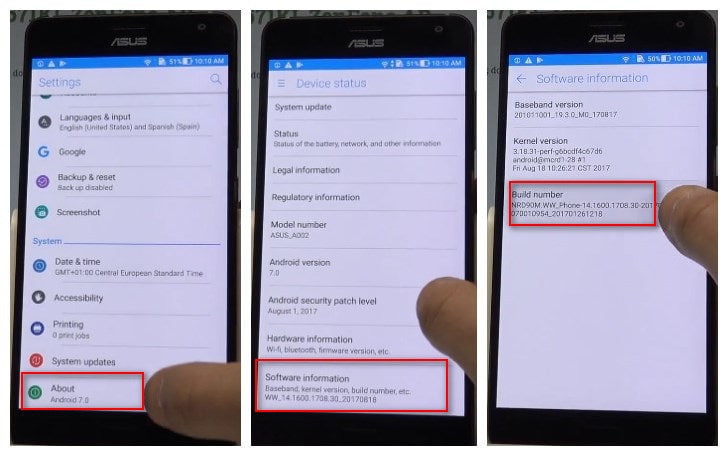
Step 3Find Build Number and tap 7 times to enable Developer Options.
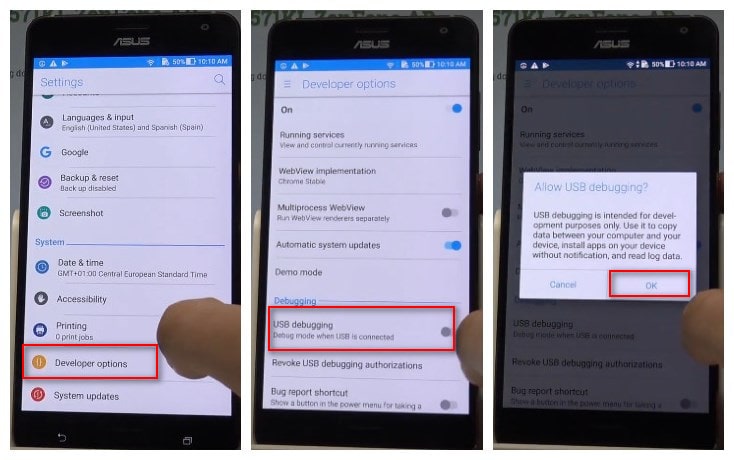
Step 4Go back to Settings, Scroll down and navigate to Developer option.
Step 5Tap on Developer Options and it will open up to give you option to enable USB Debugging.
Tips: On Android 4.0 or 4.1, open Settings > Developer Options, then tick the box for “USB debugging.” On Android 4.2, open Settings> About Phone> Developer Options, and then check USB debugging.” Then tap OK to approve the setting change.
Part 2: Enable USB Debugging on Asus Zenfone (Android 8.0+)
Step 1Open Zenfone Settings and scroll down and tap System.
Step 2Scroll down and select About phone.
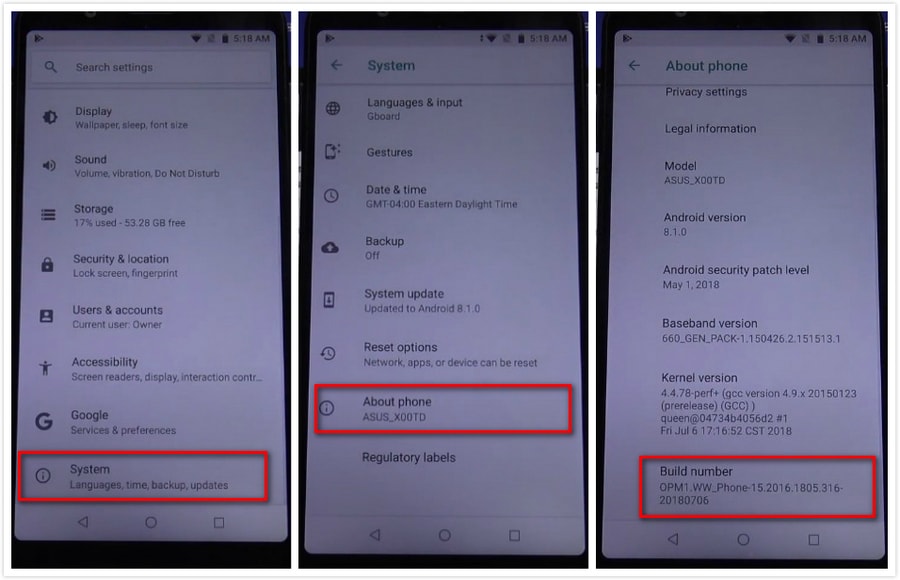
Step 3Find Build Number and tap 7 times to enable Developer Options. You may need to confirm your pattern.
Step 4Go back to Settings, Scroll down and navigate to Developer options.
Step 5Tap on Developer Options and it will open up to give you option to enable USB Debugging.
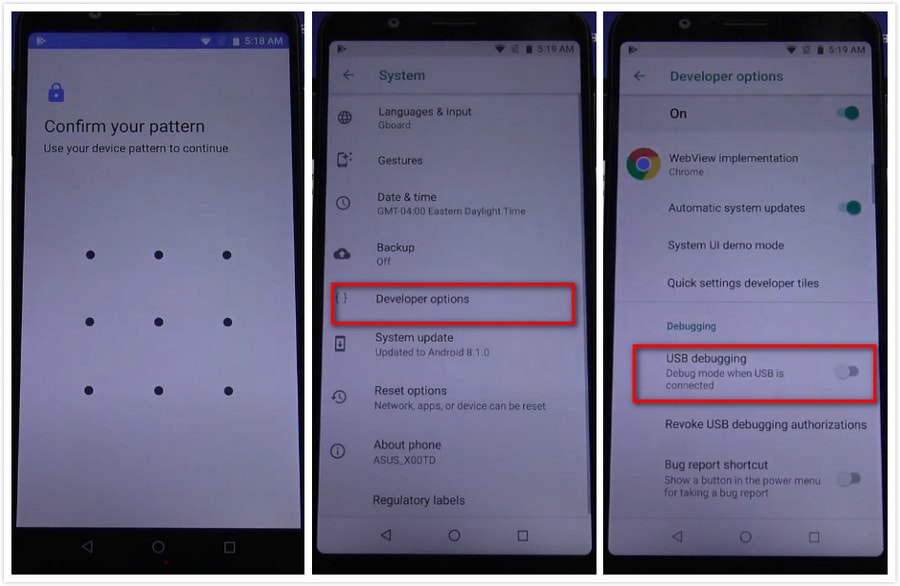
Afer you have enabled the usb debugging mode on your Asus Zenfone phone, now you can easily backup and restore your Asus Zenfone phone data with Syncios Data Transfer.

Features of Syncios Data Transfer:
Syncios Data Transfer is a professional iOS & Android synchronizing tool.
- Backup phone data and restore in lossless quality.
- One click phone to phone transfer.
- Recover data from iTunes/iCloud backup to iOS/Android devices.
- Transfer Music from iTunes Library to devices.


