![]() One management tool for all smartphones to transfer files between PC & iOS/Android devices.
One management tool for all smartphones to transfer files between PC & iOS/Android devices.

Asus ZenFone 2 delivers smooth performance with bright 5.5-inch screen, an impressive low-light camera, and has a clean feature-rich UI. The most notable feature of the Asus ZenFone 2 is the 4 Gigs of RAM. It's other hardware include LTE-enabled, 64-bit Intel Atom Z3580 processor with four cores that can reach frequencies of up to 2.33GHz, and a PowerVR G6430 GPU with OpenGL 3.0 support.
Like Chinese smartphone maker Xiaomi's MIUI, Zen UI also features the ability to change your phone's theme, so if you don't like the current look, you can swap it to something you'd prefer.
If you're looking for a larger phone and don't need to have the absolute bleeding edge in every single aspect of the one you pick, looking instead at the price tag and value, the ZenFone 2 is here for your consideration — and it's an awesome device for $300.
Backups are necessary, especially for emergencies, in case you lose or broken smartphone. Also, if you bought a smartphone such as Asus ZenFone 2 or Zenfone 5, you can use backup, you can restore a few minutes to transfer all programs and call history on your new gadget.
Syncios Data Transfer - this is a program from the collection of masterpieces from the Avsoft Team, which gave us a program such as Mobile Manager and iOS Data Recovery . It supports one-click to backup important data such as messages, contacts, call history and, of course, applications.
The program interface is easy to madness. In the main window has only three buttons: Backup, Restore and Transfer. If you just got the new ZenFone 2, you can use the Transfer feature to move from old Android or iPhone.
To backup Android, simply click "Backup" button and connect Zenfone to pc using USB cable.
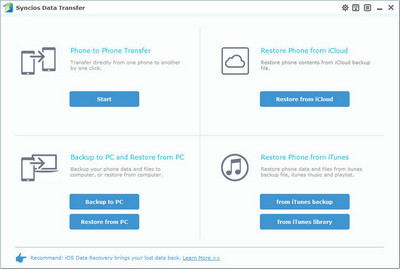
On the following page, you are allowed to select data to backup,including music, photo, video, SMS, ebooks, notes, contacts and apps with certain attachment, etc. After making sure your data are chosen on the middle checkbox, click Start Copy button in the middle bottom.
Select the [...] button that appears beneath the computer icon and select the location where you would like all data to be saved.
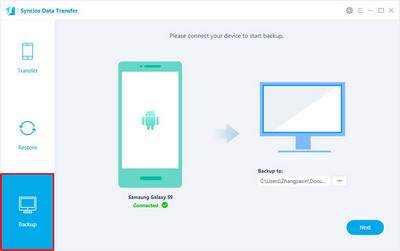
Connect ZenFone 2 to PC, on the homepage of Syncios, it enables you to restore ZenFone from previous backup by clicking Restore button.
Of course, Syncios supports all series of iOS and Android phone, you are allowed to restore your ZenFone backup files to another devices, such as iPhone, iPad, Samsung, HTC, Google phone, LG, Huawei, Xiaomi, etc.
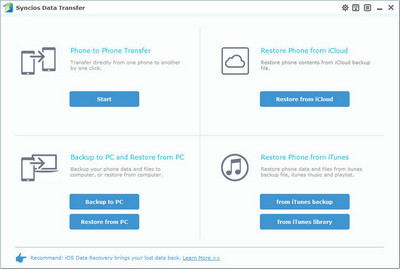
On this step, you can select your previous backup files from left panel, and tick data types from middle checkbox. After selected, click on Start Copy button to run restoring process.
A progress dialog would pop out. After it completed, tag on "Finish" button and disconnect your ZenFone 2.
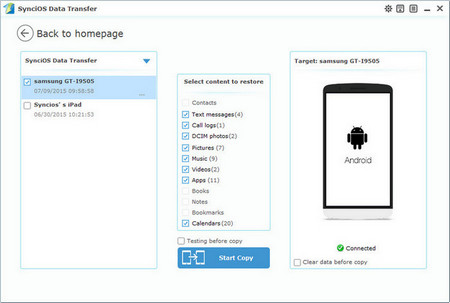
Syncios Data Transfer - this is the most handful and user-friendly software for creating backup valuable data and applications. If you go to Premium-version, you get the ability to save your complete system backup