![]() One management tool for all smartphones to transfer files between PC & iOS/Android devices.
One management tool for all smartphones to transfer files between PC & iOS/Android devices.
If you use an Android phone and you’ve searched forums for solutions to problems, you’ve probably heard the term “USB Debugging” every once in a while. You may even have seen it while looking through your phone’s settings. It sounds like a high-tech option, but it really isn’t; it’s quite simple and useful.
USB Debugging Mode is one thing that you cannot skip to know if you are an Android user. The primary function of this mode is to facilitate a connection between an Android device and a computer with Android SDK (Software Development Kit). So it can be enabled in Android after connecting the device directly to a computer via USB.
USB Debugging grants you a level of access to your device. This level of access is important when you need system-level clearance, such as when coding a new app. It also gives you much more freedom of control over your device. For example, with Android SDK, you gain direct access to your phone through your computer and that allows you to do things or run terminal commands with ADB. These terminal commands can help you restore a bricked phone. You are also able to use some third-party tools to better manage your phone (for example, Syncios Mobile Transfer). So this mode is a useful tool for any adventurous Android owner.
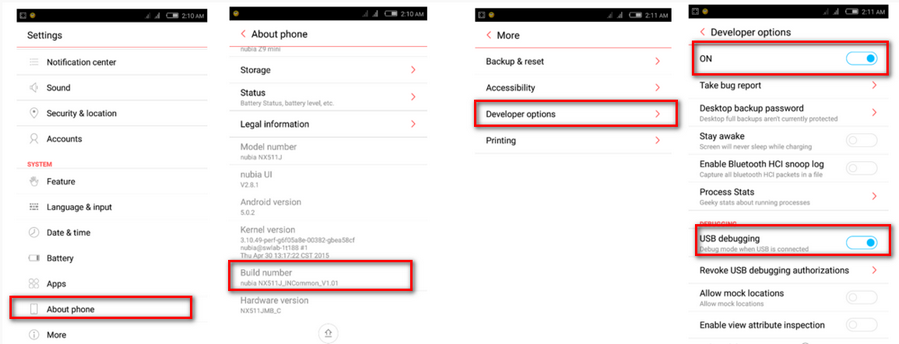
Now, please follow these steps to debug your ZTE Nubia Phones(Z5/Z7/Z9/Z11).
For ZTE Nubia Z5, you can directly go to Settings, find Developer options under System and enable it. However, the phones after Z5 will need more steps.
Step 1 :Unlock your Nubia phone(Z7/Z9/Z11) and go to Settings.
Step 2 : Under Settings, scroll down and open About phone.
Step 3 : Under About phone, find Build Number and tap several times on it.
After tapping several times on it, you will get a message on your screen that "you are now a developer". That’s it, you have successfully enabled developer option on your ZTE Nubia Z7/Z9/Z11.
Step 4: Back to Settings, you will see the Developer options menu under More, and select Developer options.
Step 5: Slide the “USB debugging” to “On” and you’re ready to use your device with developer tools.
Step 6: After finished all these steps, you have successfully debuged your ZTE Nubia Z5/Z7/Z9/Z11. Next time you connect your phone to computer using a USB cable, you will see a messages “Allow USB Debugging” for allow a connection.
![]() Syncios Data Transfer
Syncios Data Transfer
Syncios Data Transfer is a professional iOS & Android synchronizing tool, which enables you to backup or transfer messages, contacts, call logs, music, video, audio and other files between iOS & Android devices and computer with only few clicks or directly phone-to-phone transfer.
