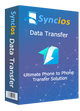>
Android >
>
Android >
How to Debug Samsung Galaxy S7/S7 Edge
 What is USB Debugging Mode?
What is USB Debugging Mode?
If you use an Android phone and you’ve searched forums for solutions to problems, you’ve probably heard the term "USB Debugging" every once in a while. You may even have seen it while looking through your phone’s settings. It sounds like a high-tech option, but it really isn’t; it’s quite simple and useful.
USB Debugging Mode is one thing that you cannot skip to know if you are an Android user. The primary function of this mode is to facilitate a connection between an Android device and a computer with Android SDK (Software Development Kit). So it can be enabled in Android after connecting the device directly to a computer via USB.
 Why I need to enable USB Debugging Mode?
Why I need to enable USB Debugging Mode?
USB Debugging grants you a level of access to your device. This level of access is important when you need system-level clearance, such as when coding a new app. It also gives you much more freedom of control over your device. For example, with Android SDK, you gain direct access to your phone through your computer and that allows you to do things or run terminal commands with ADB. These terminal commands can help you restore a bricked phone. You are also able to use some third-party tools to better manage your phone (for example, Syncios Mobile Transfer). So this mode is a useful tool for any adventurous Android owner.
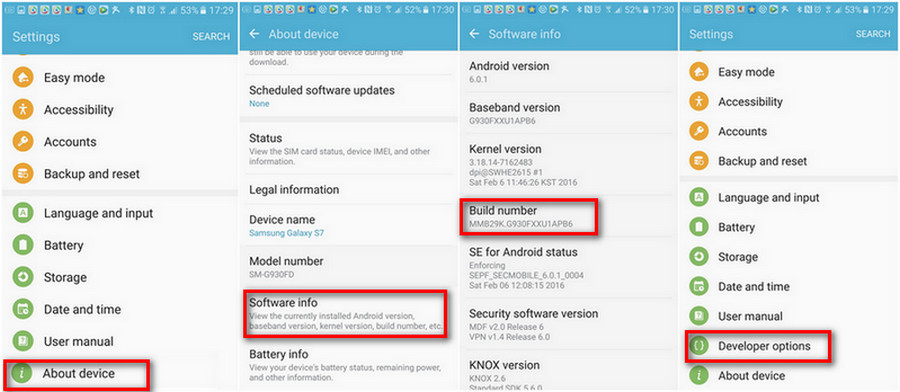
Now, please follow these steps to debug your Samsung Galaxy S7/S7 Edge.
Step 1 : Turn on your Samsung Galaxy S7 or S7 Edge.
Step 2 : Go to your Samsung Galaxy S7 "Application" icon and Open Settings option.
Step 3: Under Settings option, select About phone, then choose Software Info.
Step 4: Scroll down the screen and tap Build number several times until you see a message that says "You are now a developer!".
Step 5: Select on the Back button and you will see the Developer options menu under Settings, and select Developer options.
Step 6: Slide the "USB debugging" button to "On" and you’re ready to use your device with developer tools.
Step 7: You will see a messages "Allow USB Debugging" for allow a connection, click "OK".
 Syncios Samsung Transfer
Syncios Samsung Transfer
Syncios Samsung Transfer is a professional iOS & Android synchronizing tool, which enables you to backup or transfer messages, contacts, call logs, music, video, audio and other files between iOS & Android devices and computer with only few clicks or directly phone-to-phone transfer.
- Backup phone data and restore in lossless quality.
- One click phone to phone transfer.
- Recover data from iTunes/iCloud backup to iOS/Android devices.
- Multiple brand phones supported: Apple, Samsung, HTC, Sony, MOTOROLA, LG, HUAWEI, ZTE, Xiaomi and more.