Back up iPhone before Upgrading to iOS 18
"How do you make sure you don't lose your photos, messages, and other data after installing the iOS 18? Back up your iPhone before upgrading to iOS 18."
Now, Apple's iOS 18 has been officially released. The iOS 18 update brings new features such as free arrangement of apps and widgets, the new dark mode makes app icons and widgets look more refined, customized controls on the lock screen, a comprehensive update of the photo app, and enhanced text editing in messages. Can't wait to update to iOS 18 to enjoy all these new features? Before upgrading, there is an important thing to consider - backup. Here we will discuss 2 ways to backup iPhone before upgrading to iOS 18.
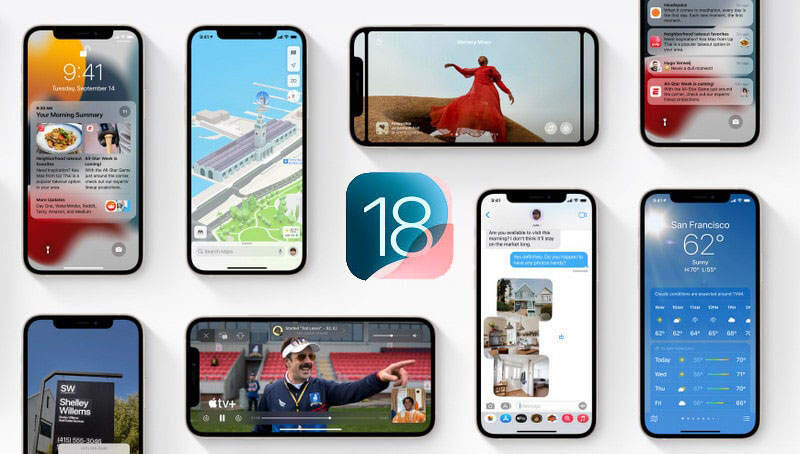
Method 1. Selectively Back up iPhone before Upgrading to iOS 18
It is always recommended that you back up all your important data like contacts, photos, music, SMS, etc on your iPhone before you install iOS 18. Syncios Mobile Manager is such a perfect choice for you to view, select, and back up all data, including contacts, messages, call logs, music, video, photos, eBooks, and more from your iPhone to your computer. Backing up these precious data is important to avoid data loss and leak. You can restore the backed-up file to your phone whenever you need the data.
What Syncios Mobile Manager can do:
- Selectively backup and restore contacts, messages, call logs, music, video, photo, eBooks, Apps, etc.
- Manage iOS devices/Android music, edit song details and deduplicate tracks.
- Preview and export SMS, call history & contacts to readable format on computer.
- Handy tools: One-Click Backup/Restore, HEIC Converter, Photo Compression, Ringtone Maker, Audio Converter and Video Converter.
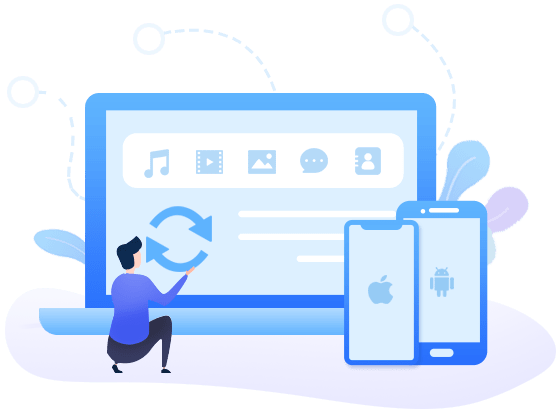
Here are the simple steps to selectively back up iPhone before updating to iOS 18:
Step 1 Firstly, install Syncios Mobile Manager by selecting the Mobile Manager option from the start-up interface of Syncios Toolkit. After the installation, tap Mobile Manager again to run Syncios Mobile Manager.

Step 2 Connect your iPhone to the computer with a USB cable and then Syncios will automatically recognize your iPhone.
![]() Tips: If you encountered any iOS device detection problem during the process, simply click here to get help.
Tips: If you encountered any iOS device detection problem during the process, simply click here to get help.
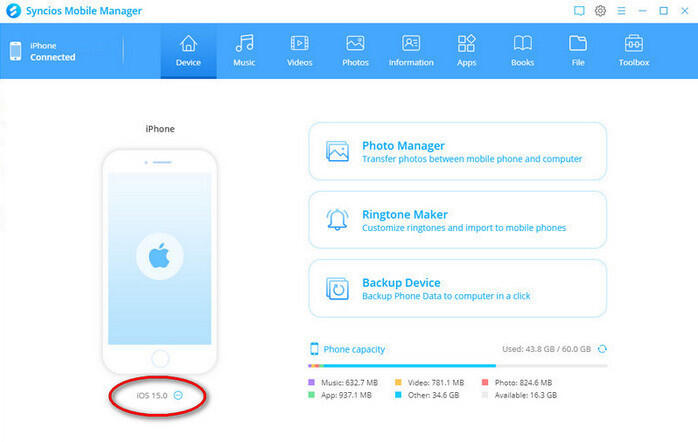
Step 3Back up important personal data from your iPhone to computer.
Now you will see 9 tabs displayed on the top menu bar: Device, Music, Videos, Photos, Information, Apps, Books, Files, and Toolbox.
Just navigate to each tab, view and select the data that you want to back up, then click on the Export or Backup button to transfer data from the iPhone to computer for a backup.
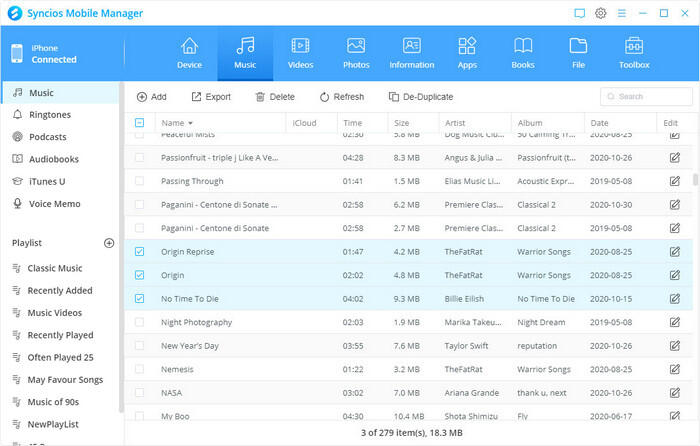
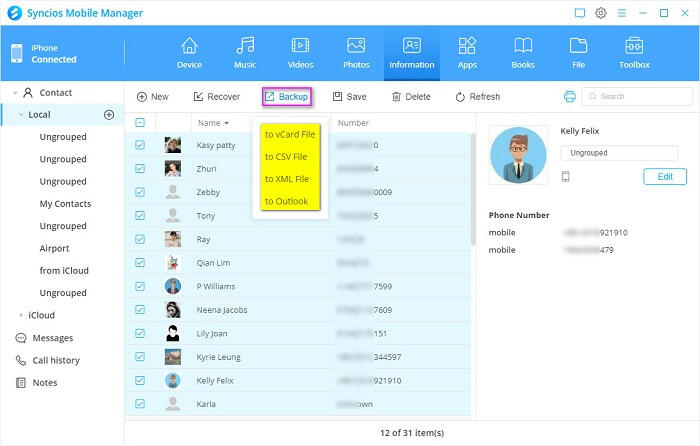
![]() Tips: You are also able to use the One click backup function to back up all data of your iPhone at one time.
Tips: You are also able to use the One click backup function to back up all data of your iPhone at one time.
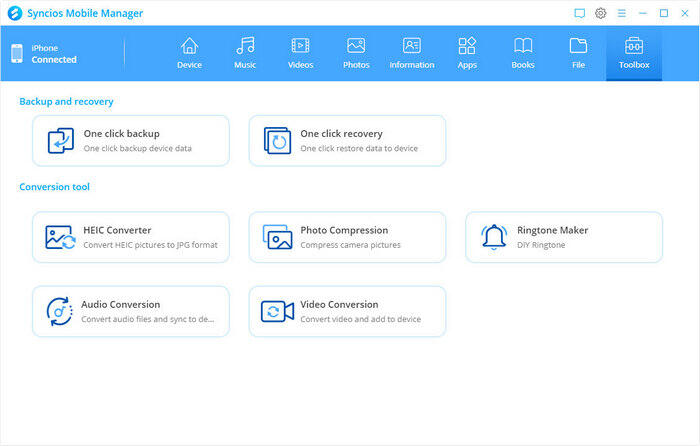
Simply go to the One click backup option, select the types of data, including Photos, Apps, Audio, Video, Contacts, Chats, Call history, etc to back up.
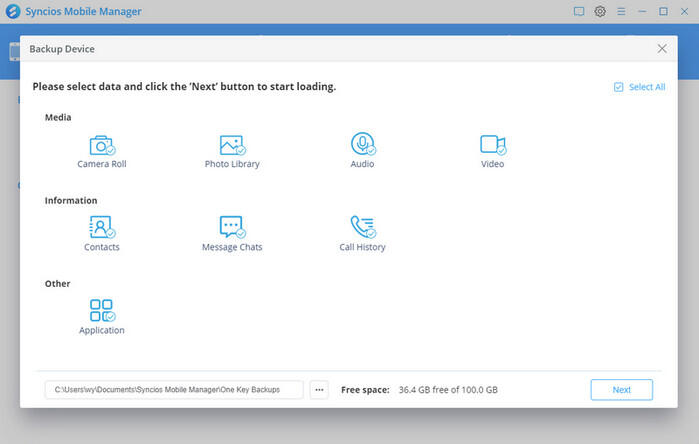
If you need to restore the backup data from computer to iPhone after upgrading to iOS 18, just choose the One click recovery option to move on.
Method 2. One-click to Back up iPhone before Upgrading to iOS 18
If you wanna transfer all the data from iPhone to a computer for a backup at once, Syncios Data Transfer would be a better choice. It allows users to tick off all types of data and quickly back up the whole data such as photos, music, video, contacts, SMS messages, WhatsApp messages, calendars, notes, etc from your iPhone to computer.
What Syncios Data Transfer can do for you:
- Back up phone data and restore in lossless quality.
- Transfer contacts, messages, call logs, WhatsApp, music, photo, video, apps, safari history, bookmarks, Notes, calendars and more to your computer.
- Restore iTunes backup to iOS or Android mobile phones.
- Sync media files from iTunes Library to iOS or Android devices.
- Transfer files between Android and iOS, including contacts, photos, music, SMS, and more.
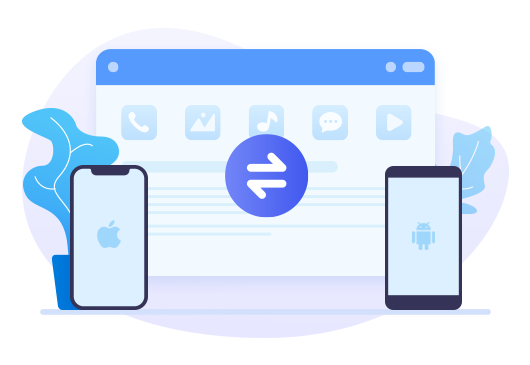
Simply follow the steps below to back up all data of iPhone in one click before installing iOS 18:
Step 1: At first, download and install the proper Syncios Data Transfer by clicking the above downloading button.
Step 2: Launch the program. If you are using the Windows version, please open Syncios Data transfer by clicking Phone Transfer on the interface of Syncios Toolkit.
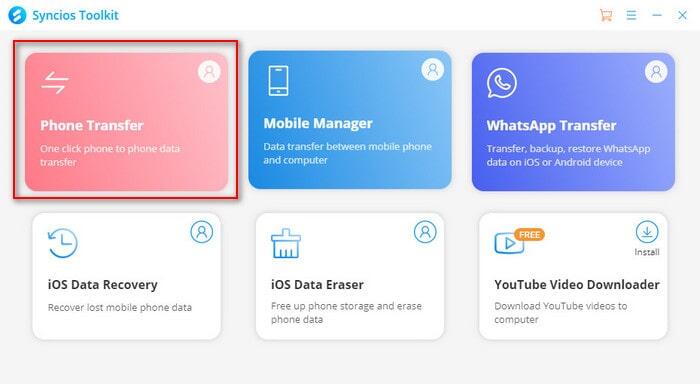
Step 3: Connect your iPhone to the computer via a USB cable.
You will see three options on the main interface of Syncios Data Transfer: Transfer, Restore, Backup. Simply choose the Backup mode and you will get the prompt to connect your iPhone to the computer. Just connect your iPhone to the computer via the USB cable. If you meet the problem with the device connection, please check the guide to get help.
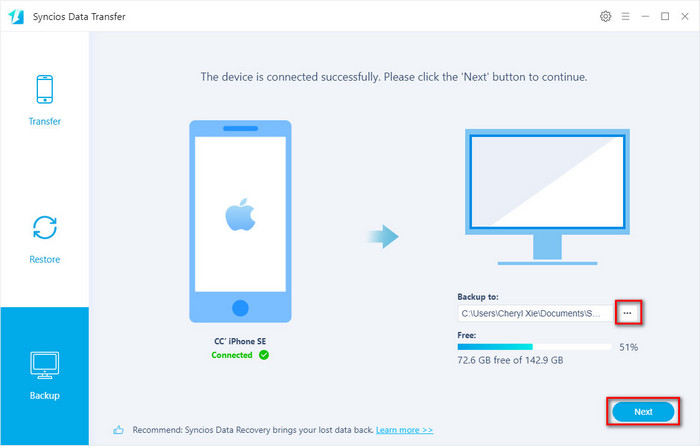
After Syncios Data Transfer detects your iPhone successfully, then you can set the directory to store your backup file by clicking the button ... button beside Backup to. Click the Next button to select the data type.
Step 4: Back up all your iPhone data.
The program will list the categories of data as the following illustration. Tick off the Select All option to check all types of data, or you can just select the data you want to backup. And then click the Next button.
The program will start scanning and analyzing the data on your iPhone. It will take a little time for the first time and please keep the device connected. When the scan progress is finished, click the Next button to start backing up data.
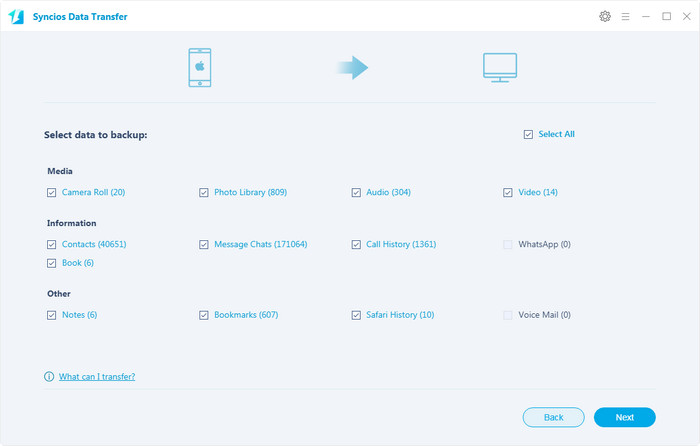
Once the transferring process is completed, you will get a reminder.
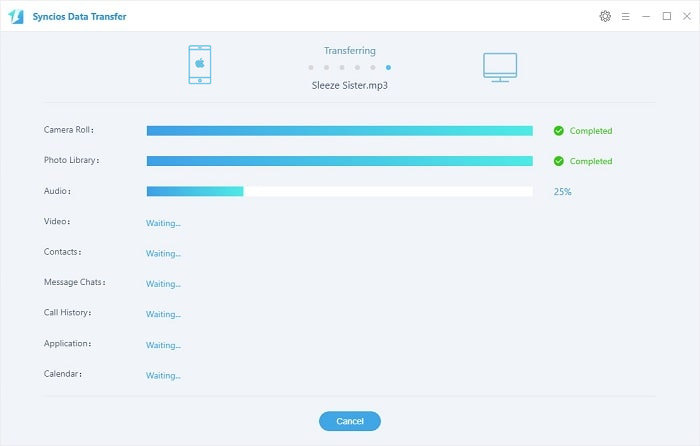
![]() Tips: You can restore all the backup files from the computer to your iPhone or other supported devices after upgrading to iOS 18, and it won't overwrite your phone data like iTunes.
Tips: You can restore all the backup files from the computer to your iPhone or other supported devices after upgrading to iOS 18, and it won't overwrite your phone data like iTunes.
Conclusion
That’s all about how to back up the iPhone before upgrading to iOS 18. Both of them can support restoring the backup data to iPhone anytime. Syncios Mobile Manager provides two backup options: selectively backup, one-click backup. Syncios Data Transfer offers a quick and convenient one-click backup solution. Syncios Mobile Manager would be a more cost-effective choice. Why not free download the trial version to explore the features?
Tips what's next? Download Syncios Mobile Manager now!
Syncios Location Changer
One-click to spoof iPhone location and simulate GPS movement. Learn more >>
Syncios Passcode Unlocker
Remove iPhone passcode, Face ID, Apple ID, Screen Time passcode. Learn more >>
Syncios D-Savior
Recover all types of data from HDDs, USB drives, SD cards, SSDs, etc. Learn more >>
Related Channels
Unlock Phones
- Turn Off Screen Time on iPhone/Mac
- Turn Off Screen Lock on iPhone in Seconds
- Unlock iPhone without Passcode Instantly
- Change Screen Time Passcode Without Code
- Unlock iPhone without Apple ID
- How to Unlock Disabled iPhone
- How to Remove Screen Lock on iPhone
- [Solved] Forgot Screen Time Passcode
- 14 Ways to Solve Face ID Not Working
Data Recovery
- SD Card Recovery: Recover Data from SD Card
- How to Remove Recycle Bin from Desktop
- Recover Deleted/Unsaved/Overwritten Excel
- Windows 10/11 Startup Folder
- How to Format SD Card to FAT32
- Recover Deleted Files from USB Flash Drive
- Stop Windows from Upgrading to Windows 11
- 10 Best Data Recovery Software for Windows
- 9 Methods to Recover Deleted Chrome History
- How to Recover Deleted Photos




