6 Ways to Sync Android/iPhone/iPad/Computer to Xiaomi 15 / 15 Pro
The Xiaomi 15 and Mi 10 Pro have been officially launched in China, at an online-only event on February 13 which showed off the company's two new smartphones. With a range of impressive features and specs, the new phones, especially the Pro version, seem like strong Samsung Galaxy S25 competitors, and perhaps even rivals to the top-end Galaxy S20 Ultra. Could that make the Xiaomi 15 Pro one of the best smartphones of 2020? Only time will tell, but Xiaomi phones are getting more and more popular, so it's possible.
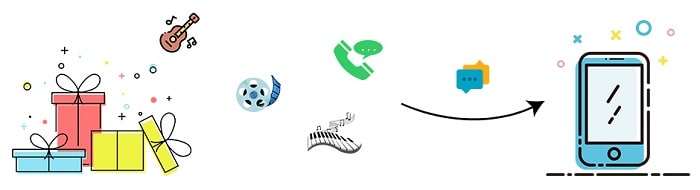
If you've replaced your old phone with a new Xiaomi 15 / 15 Pro, you must be interested in how to transfer photos, contacts, call logs, messages and music to set up your new Xiaomi 15. Well, in this tutorial, you will learn various ways to move files to your new phone. It provides help every time when you are switching to a new phone.
- Part 1. Transfer Data to Xiaomi 15 / 15 Pro via Syncios Data Transfer (NO OVERWRITING)
- ❶ Directly sync iPhone/Android phone data to Xiaomi 15

- ❷ Transfer Files from iTunes Backup to Xiaomi 15
- ❸ Transfer Files from iCloud Backup to Xiaomi 15
- ❹ Transfer Files from iTunes Library to Xiaomi 15
- Part 2. Transfer Data to Xiaomi 15 / 15 Pro via Syncios Mobile Manager (NO OVERWRITING)
- ❶ Selectively Copy iOS/Android Device Files to Xiaomi 15
- ❷ Transfer Media Files between Computer and Xiaomi 15
Part 1. Transfer Data to Xiaomi 15 / 15 Pro via Syncios Data Transfer
Well, to transfer data from phone to phone, from iTunes, iCloud, iTunes Library to Xiaomi 15 / 15 Pro, you can not miss the Phone Transfer. Syncios Data Transfer is a professional transfer tool that be capable of directly transfer music, contacts, photos, videos, messages, and other files from one device to another device with one click, even between iOS and Android devices. The following is a more detailed description of this software:
What can you do with Syncios Data Transfer:
- ❀ 1-Click sync contacts, photos, SMS, music and videos between devices safely and easily.
- ❀ Recover iTunes backup and iCloud backup to mobile devices quickly without overwriting
- ❀ Get music and videos from iTunes Library to phones simply
- ❀ Works perfectly with Apple, Samsung, HTC, LG, Sony, Google, HUAWEI, Motorola, ZTE, Nokia and more smartphones and tablets.
- ❀ Fully compatible with Windows PC and Mac
If you need the help of this software, get the trial version installed on your computer.
Step 1: Get the Data Transfer tool installed on your Windows PC or Mac, and get two USB cables to connect both old phone and Xiaomi 15.
Step 2: Your phones need to keep unlocked. Thus, if prompts, you can authorize timely when Syncios asking for permissions. Choose Trust on iOS device and turn on the USB Debugging Mode on Xiaomi 15 (Android device).
Step 3: After phones recognized, your two connected devices will be listed on both sides of the window. Make sure the source device is listed on the left and the target device (It's Xiaomi 15 here) is listed on the right. If not, exchange their positions by click on a "Flip" button on the middle of interface. Click Next button on the lower right.
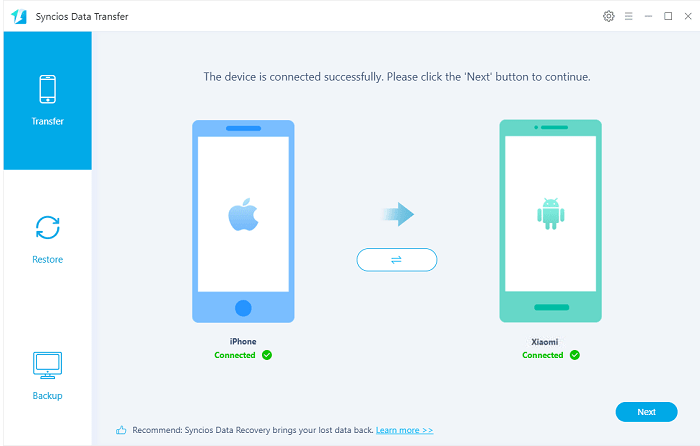
Step 4: From this column, select contents you need and click on Next to load the selected contents.
Step 5: At last, hit Next button to initiate the transfer. Wait until it finishes.
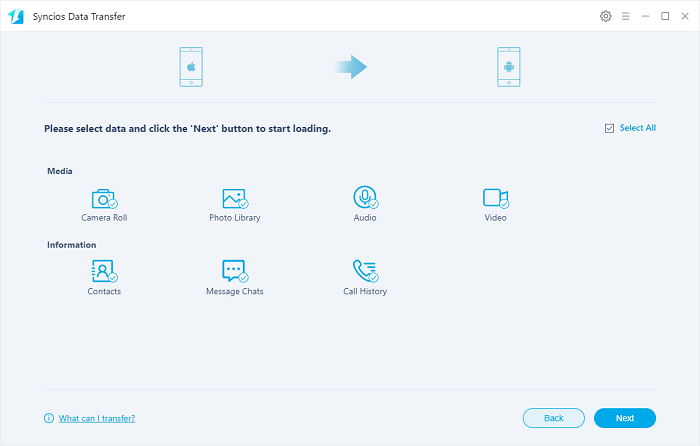
iTunes is a frequently used tool for iOS users which can back up and restore iPhone or iPad data. What if your iPhone or iPad is unavailable, and you've got a new Android device ? Can you restore all the iPhone or iPad data backed up in iTunes to this Android device? If you have Syncios Data Transfer, the answer is YES. This program supports to restore iTunes backup data to iOS and Android devices within a couple of minutes.
Step 1: Start the app Syncios Data Transfer and connect Xiaomi 15 to computer.
Step 2: On the start-up interface, navigate to Restore column and tap iTunes Backup button.
Step 3: All saved iTunes backup on computer will be detected and enlisted. Choose one backup from the loaded list and return to "Restore" column. Click on Next.
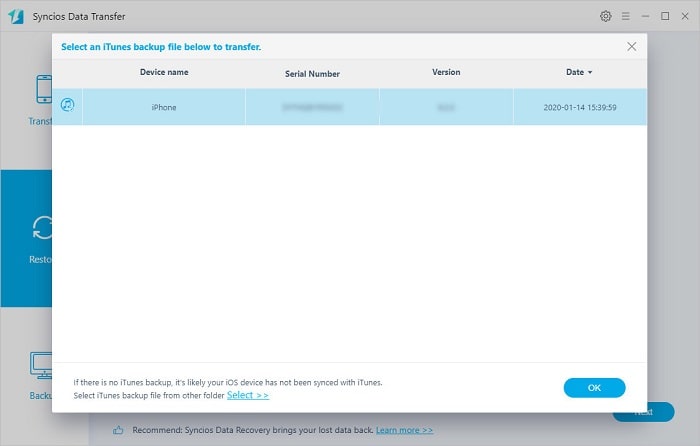
Step 4: Select contents you need for transferring and click on Next.
Step 5: After data loading, hit Next to start the transfer process.
>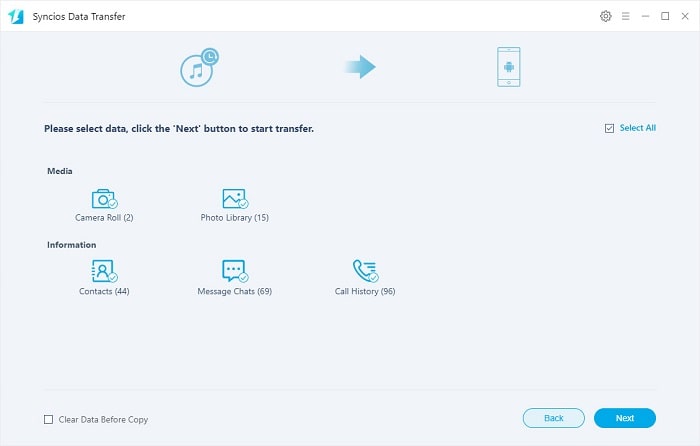
What should I do to move files from iCloud to an Android phone? You might be questioning yourself when switching to a new Xiaomi 15 because of the restrictions of iOS system. Syncios Data Transfer offers a direct way to transfer data from iCloud to an Android phone with ease. So without wasting any minute, let us quickly unveil this method right here!
Step 1: Start the transfer tool - Syncios Data Transfer and connect Xiaomi 15 to computer using an USB cable.
Step 2: On the start-up interface, navigate to Restore column and tap iCloud Backup button.
Step 3: Sign in with your iCloud account and all iCloud backups under this account will be enlisted. Your account won't be recorded according to privacy policy.
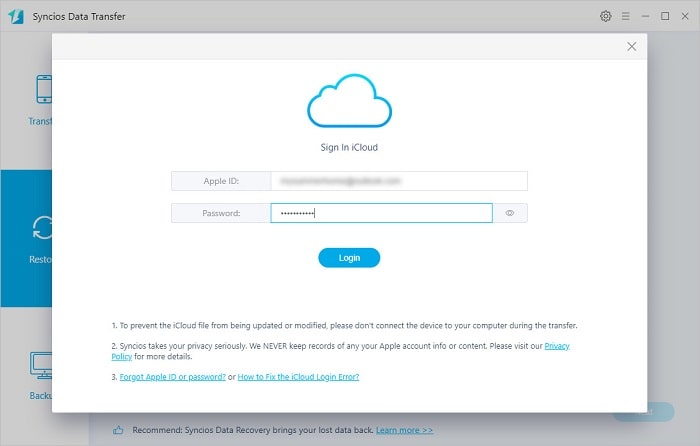
Step 4: Choose one iCloud backup to download and choose contents to download then return to "Restore" column. Click on Next.
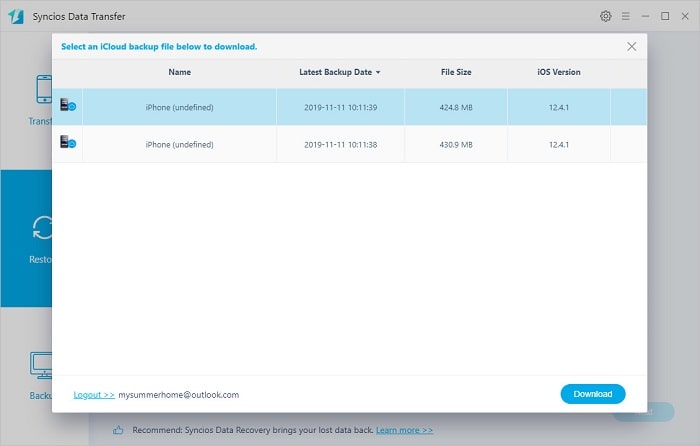
Step 5: Tick off the contents to be transferred and click on Next.
Step 6: After data loading, hit Next to start the transfer process.
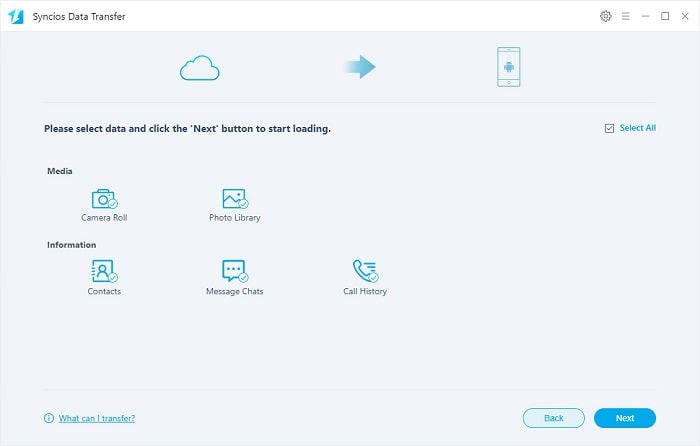
Get access to iTunes Library with Syncios Data Transfer then you will find that moving media files stored in iTunes Library could be easily retrieved to to Xiaomi 15. Follow detailed steps to learn how to sync songs and videos to your Xiaomi 15.
Step 1: Launch the transfer tool - Syncios Data Transfer and connect Xiaomi 15 to computer using an USB cable.
Step 2: On the primary interface, navigate to Restore column and tap iTunes Library button.
Step 3: On a pop-up window, you will find your iTunes Library. Select songs and videos and click on OK to sync music and videos to your Xiaomi 15 directly. Without iTunes, without a few complicated steps, you have copied media files from iTunes Library to another device.
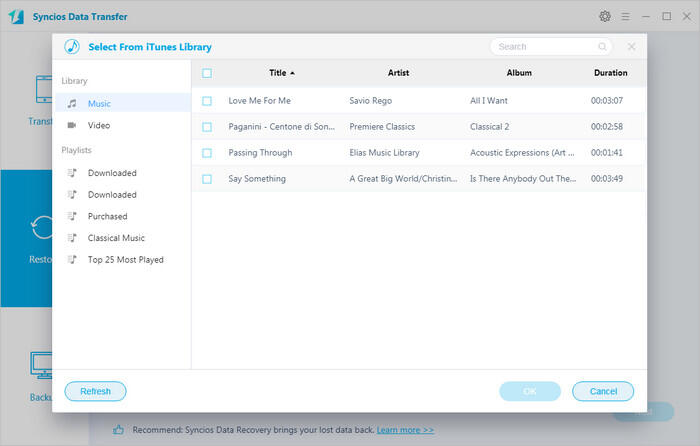
Part 2. Transfer Data to Xiaomi 15 / 15 Pro via Syncios Mobile Manager (NO OVERWRITING)
Not every user wants to sync all files from one phone to another when setting up a new phone. Need to preview, edit files before a transfer? You may be interested in another mobile phone management tool - Syncios Mobile Manager. The free version of Syncios Mobile Manager supports to manage, edit, backup and restore iOS and Android phone files conveniently.
What can you do with Syncios Mobile Manager:
- ❀ Manage music, videos, photos, apps, ebook, contacts, etc. on iOS and Android devices.
- ❀ Download online videos from 100+ video sharing sites to devices.
- ❀ Handy Toolkit: Phone Transfer, 1-Click Backup, 1-Click Restore, Audio Converter, Video Converter, Ringtone Maker, etc.
- ❀ Works perfectly with Apple, Samsung, HTC, LG, Sony, Google, HUAWEI, Motorola, ZTE, Nokia and more smartphones and tablets.
- ❀ Fully compatible with the latest iOS and Android devices
Download and install the free version of Syncios Mobile Manager to get your reliable help.
Step 1: Get Syncios Mobile Manager installed on your Windows or Mac. Open the program and using two USB cables to connect both old phone and Xiaomi 15.
Step 2: Firstly, make a backup of the old phone to computer. Take a sample, we backup contacts on the old phone. Go to Contacts (for Android device) or go to Information > Contacts (for iOS device) hit the 'Contacts' tap. You are allowed to preview, edit, delete, de-duplicate all contacts before the transfer. Tick off contacts you desire and click on Backup on the menu bar to save all selected contacts to computer
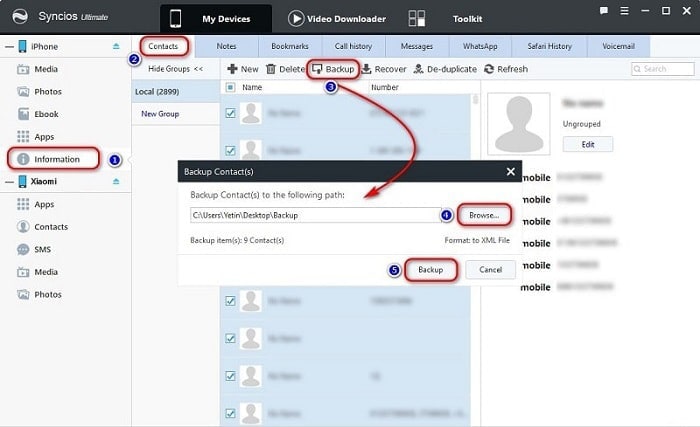
Step 3: Secondly, restore the backup of the old phone from computer. Navigate to Contacts under Xiaomi 15 device and click on Recover tap on the menu bar. All saved backups will be enlisted on a pop-up window. Select the previous backup and click on OK to start restoring. Wait for a while, Syncios will restore the old phone contacts to your Xiaomi 15.
Note: For different contents, the options may be changed. Find "Add/Import/Recover" to migrate files to a device, and find "Export/Backup" to transfer device's data to computer.
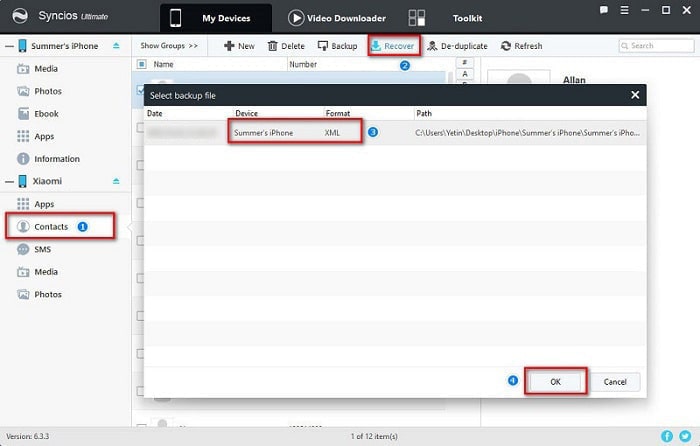
Moving media files such as photos, music, videos between computer and device would be useful for most of phone users. Media files are precious, especially photos that record many important moments in your life. To set up a new phone, you need to import some media files to your new phone to remind you of those wonderful memory. To free up some space on you phone, you need to save media files which take up most of space to computer for a future use. This method satisfy you with transferring media files between computer and device anytime you want.
▼ Transfer Photos between Xiaomi 15 and PC
Step 1: To export pictures or photos from Xiaomi 15 to computer, go to Photos under Xiaomi 15 device, choose photos or a photo album then click on Export to save photos from Xiaomi 15 to computer.
Step 2: To import pictures or photos from computer to Xiaomi 15, go to Photos tap, click on Import to choose pictures from computer. When it's done, click on Open to import the selected pictures or a music folder.
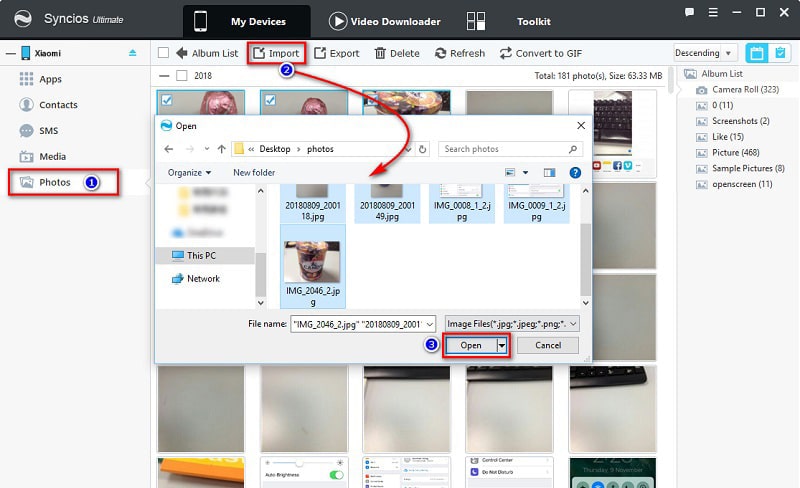
▼ Transfer Audios between Xiaomi 15 and PC
Step 1: To export music from Xiaomi 15 to computer, head to Media > Audio. Select songs and click on Export to save audios files from Xiaomi 15 to computer.
Step 2: To import music from computer to Xiaomi 15, go to Media tap and click on Add > Add File ( or Add Folder) to choose audio files from computer. When it's done, click on OK to import the selected files or a music folder.
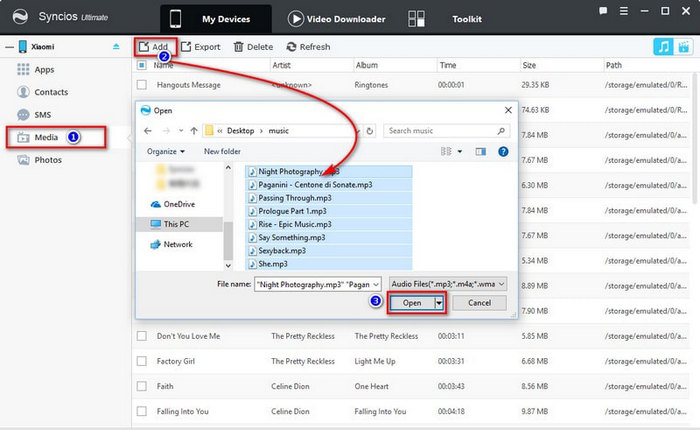
▼ Transfer Videos between Xiaomi 15 and PC
Step 1: To export videos from Xiaomi 15 to computer, go to Media > Video, you will finds your downloaded videos on Xiaomi 15. Select videos and click on Export to transfer videos to computer.
Step 2: To import videos from computer to Xiaomi 15, go to Media > Video, then click on Add. Choose videos from computer, and import them to your Xiaomi 15. Check the imported videos using video app on your device.
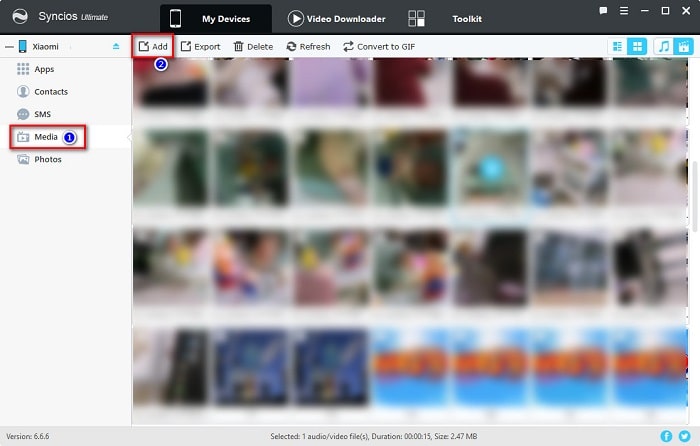
Conclusion
When it's time to switch from your old iPhone or Android phone to a new one, you'll want to make sure all of your data makes it way across safely. Thankfully, This post makes it extremely convenient to migrate your texts, call logs, contacts, music, and photos over to your new phone seamlessly. If this guide helps, don't forget to share it with your friends.
Tips what's next? Download Syncios Tools now!
Syncios Location Changer
One-click to spoof iPhone location and simulate GPS movement. Learn more >>
Syncios Passcode Unlocker
Remove iPhone passcode, Face ID, Apple ID, Screen Time passcode. Learn more >>
Syncios D-Savior
Recover all types of data from HDDs, USB drives, SD cards, SSDs, etc. Learn more >>
Related Channels
Unlock Phones
- Turn Off Screen Time on iPhone/Mac
- Turn Off Screen Lock on iPhone in Seconds
- Unlock iPhone without Passcode Instantly
- Change Screen Time Passcode Without Code
- Unlock iPhone without Apple ID
- How to Unlock Disabled iPhone
- How to Remove Screen Lock on iPhone
- [Solved] Forgot Screen Time Passcode
- 14 Ways to Solve Face ID Not Working
Data Recovery
- SD Card Recovery: Recover Data from SD Card
- How to Remove Recycle Bin from Desktop
- Recover Deleted/Unsaved/Overwritten Excel
- Windows 10/11 Startup Folder
- How to Format SD Card to FAT32
- Recover Deleted Files from USB Flash Drive
- Stop Windows from Upgrading to Windows 11
- 10 Best Data Recovery Software for Windows
- 9 Methods to Recover Deleted Chrome History
- How to Recover Deleted Photos




