How to Transfer Contacts/SMS/Photos/Apps to Samsung Galaxy Fold
You’ve left old phone’s embrace and joined the happy world of a new phone, and you’ve got just one question: what about your data? How do you transfer everything from your old device to the new phone? We can help with that. The following solutions we present could do tons of work for you, pick up one you prefer to sync contacts, text messages, photos, music, photos and other contents from old Android phone or iPhone to your new Samsung Galaxy Fold.
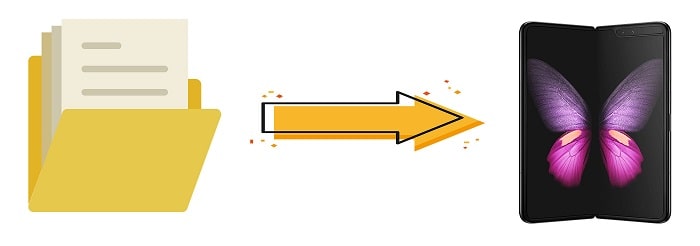
If you want a one-click solution for migrating your data from an old iPhone or Android phone to Samsung Galaxy Fold, you won't go past Syncios Data Transfer. Syncios Data Transfer is a one-click program that helps you transfer your contacts, text messages, calendars, photos, videos and music between devices. Syncios Data Transfer can also work as a data backup and restore service.
Tool Required: Syncios Data Transfer
Features of Syncios Data Transfer:
- Contacts, messages, call logs, WhatsApp, music, photos, videos, apps, safari history, bookmark, Notes, ebooks and more can be transferred
- Backup phone data and restore in lossless quality.
- Retrieve files from iTunes/iCloud backup to iOS or Android devices.
- Sync contents from iTunes Library to PC and devices.
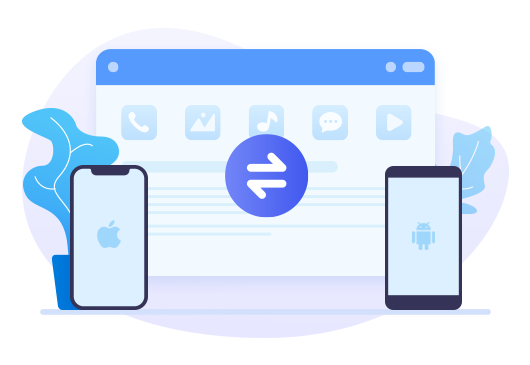
Step by step tutorial
First of all, get your old phone or tablets and your new Samsung Galaxy Fold. Follow our instructions to see how easy this process is.
Step 1: Connect Phones to Computer
Launch the Syncios Data Transfer program and connect both devices to your computer via USB cables. You'll see both devices populate either side of the first window you see. Try another USB cable and do as Syncios instructs you when occurs a unsuccessful connection.
You might be prompted to enable USB Debugging on Android and choose "Trust" on iPhone when connected to the computer. After connected, you can flip the devices if they're in the wrong place for the transfer you want to make. Click on Next to move start selecting files.
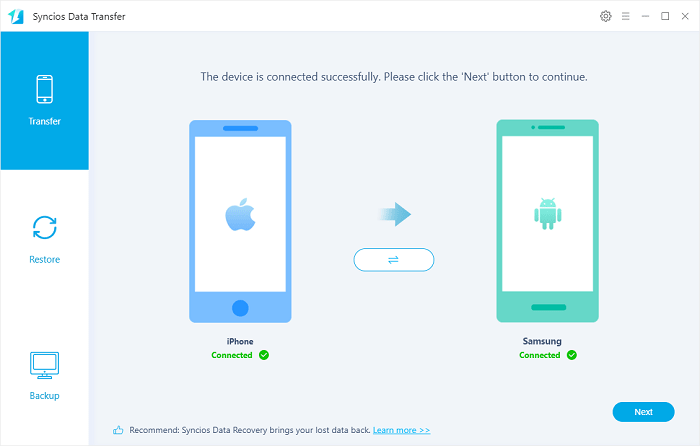
Step 2:Select Contents to Transfer
Select contents you need to transfer from the old device to your new Samsung Galaxy Fold. We transferred contents from iPhone to Samsung Galaxy Fold as a sample. Next, Syncios will start loading the selected contents, which takes some time according to the size f data. Wait with patience.
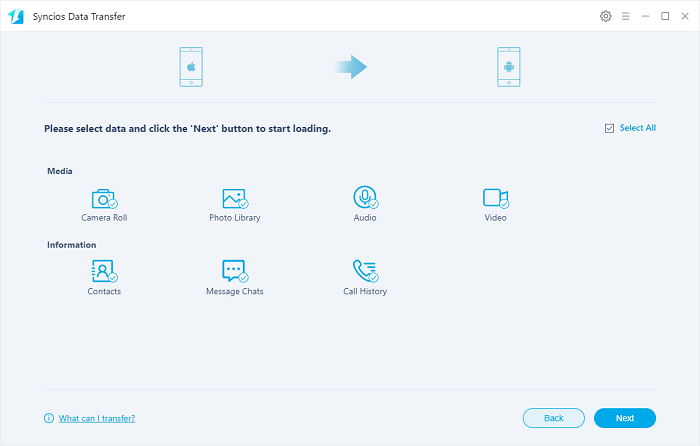
Step 3:Start Copy Selected Files
Finally, click on Next to initiate the transfer. Syncios will copy all data you selected from the source phone to the target phone. Make sure there is enough space on your target phone to ensure a successful transfer. All files will be transferred successfully with green checks showing.
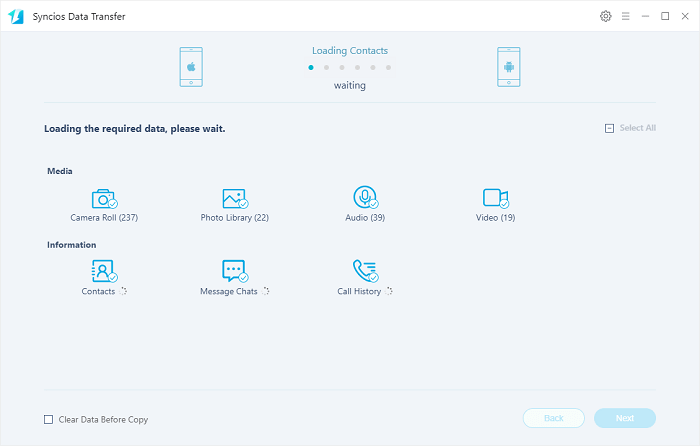
Help from Manufacturer: Samsung Smart Switch
Samsung company offers official transfer plan - Samsung Smart Switch. It also helps you to sync data from old device to your new Samsung Galaxy Fold.
Step 1. Install Samsung Smart Switch on both devices.
Step 2. Open the program on your old device. On the old device, tap Send data. From the 'Get connected' screen, tap Wireless.
Step 3. Open Smart Switch on your new device. Connect your devices and tap "Yes" on your new device.
Step 4. On the old device, choose what to transfer then tap SEND. On the new device, tap Receive. Tap DONE on both devices to complete the transfer.
Conclusion
Multiple data-transfer plans are provided when switching to a new phone. Still, Syncios Data Transfer could not be ignored for its one-click transfer. Have a free try and see how easy the process is.
Tips what's next? Download Syncios Data Transfer now!
Syncios Location Changer
One-click to spoof iPhone location and simulate GPS movement. Learn more >>
Syncios Passcode Unlocker
Remove iPhone passcode, Face ID, Apple ID, Screen Time passcode. Learn more >>
Syncios D-Savior
Recover all types of data from HDDs, USB drives, SD cards, SSDs, etc. Learn more >>
Related Channels
Unlock Phones
- Turn Off Screen Time on iPhone/Mac
- Turn Off Screen Lock on iPhone in Seconds
- Unlock iPhone without Passcode Instantly
- Change Screen Time Passcode Without Code
- Unlock iPhone without Apple ID
- How to Unlock Disabled iPhone
- How to Remove Screen Lock on iPhone
- [Solved] Forgot Screen Time Passcode
- 14 Ways to Solve Face ID Not Working
Data Recovery
- SD Card Recovery: Recover Data from SD Card
- How to Remove Recycle Bin from Desktop
- Recover Deleted/Unsaved/Overwritten Excel
- Windows 10/11 Startup Folder
- How to Format SD Card to FAT32
- Recover Deleted Files from USB Flash Drive
- Stop Windows from Upgrading to Windows 11
- 10 Best Data Recovery Software for Windows
- 9 Methods to Recover Deleted Chrome History
- How to Recover Deleted Photos




