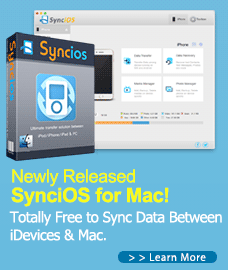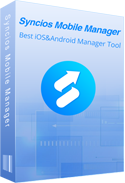How to sync iPhone videos, music, photos and more to new computer?

How to Sync iPhone to New Computer without Erasing iPhone Data?
"Just purchased a new computer, wanna sync my iPhone 6S videos, music to new computer, but every time when I plug the iPhone into my new computer to start syncing, I will get a “Do you want to erase this iPhone and sync with this iTunes library?” message. Cannot figure out how to sync my iPhone to the new computer without deleting everything on my phone. What can I do?" --- Katherine, a confused iPhone user
Actually, there is a possibility to sync iPhone to new computer without losing data. We will introduce you two easiest methods to do this.
Method One: Sync iPhone to New Computer with Syncios Free iPhone Manager
Syncios Free iPhone Manager can sync iPhone without iTunes and iCloud to new PC safely and easily. Free download it and have a try:
Download
Win Version
Download
Mac Version
Top Features of Syncios Free iPhone Manager:
How to Sync Music, Videos, Photos from iPhone to New Computer?
1. Connect your iPhone to the new computer and then launch Syncios Free iPhone Manager.
2. To sync iPhone music, videos, photos and more to new computer, simply click "Media", "Photos", "Ebook", or "Application", "Information" tab on the left of Syncios, and select the files on iPhone that you need to back up to the new computer, then click “Export” option to select the location you would like to store your files. After that, you could transfer music, videos, photos etc from iPhone to the new computer now.
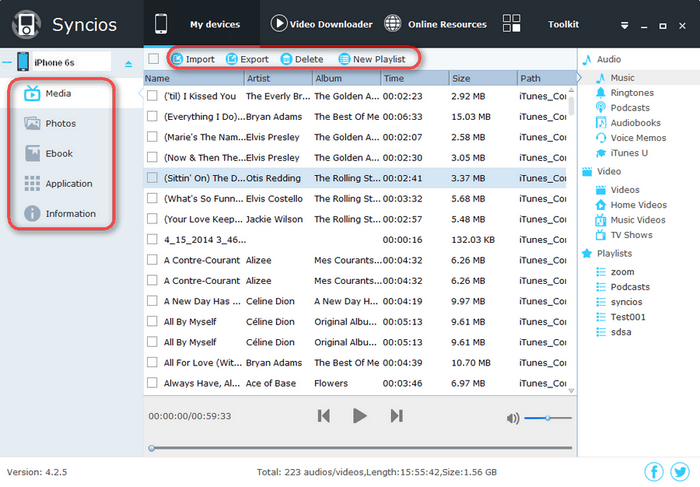
Method Two: Sync iPhone with New Computer via Syncios iPhone Data Transfer
Syncios iPhone Data Transfer is a professional all-in-one iPhone data backup and restore tool, which enables you backup your iPhone videos, music, photos, contacts, books, SMS to the new computer.
Step 1: Download iPhone Music to iPad Pro Tranfer Tool.
The program will sync all data including contacts, messages, videos, music, photos, apps, ebooks, bookmarks etc.from iPhone to your new computer without any quality loss. Simply download the Windows version or Mac version, according to your operation system.
Download
Win Version
Download
Mac Version
Step 2: Connect your iPhone to the new computer and Lauch this iPhone Data Transfer tool.
Plug your iPhone into computer and run Syncios. Then you will see the home page. To transfer iPhone Music, Videos, Photos, etc to new computer, simply click Start button under Phone to Phone Transfer moudle.
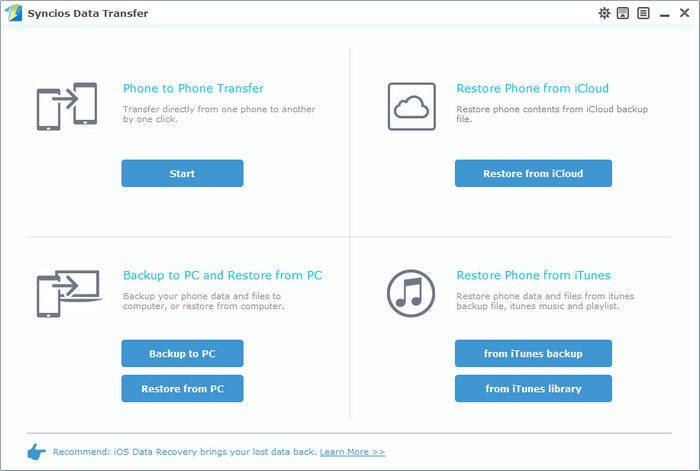
Step 3: Select data to sync from iPhone to new computer.
Once your iPhone get connected, the program would check all of items automatically on the middle panel, you can also uncheck items you don't need. Simply click on Start Copy. After a while, you could successfully sync iPhone data to the new computer.
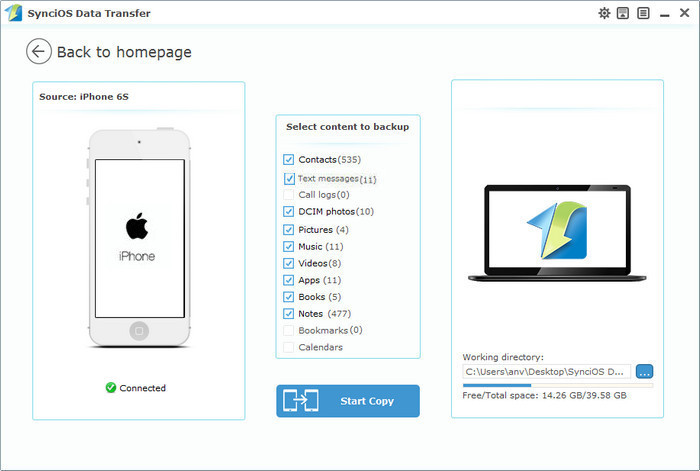
Supported Apple Devices and iOS Versions
| iPhone | iPhone 6s, iPhone 6s Plus, iPhone 6, iPhone 6 plus, iPhone 5S, iPhone 5C, iPhone 5, iPhone 4, iPhone 4s, iPhone 3GS |
| iPad | iPad Pro, iPad mini 4, iPad mini 3/2/1, iPad with Retina display, The New iPad, iPad 2, iPad |
| iPod | iPod touch 5, iPod touch 4, iPod touch 3, iPod Touch |
| iOS | iOS 5, iOS 6, iOS 7, iOS 8, iOS 9 |