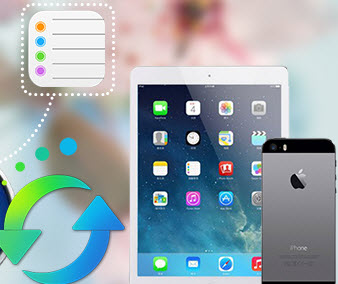How to Print out iPhone Text Messages for Court Case
"Hello, I am involved in a court case, I am in need to print out /export the text messages from my phone to actually view the messages, and to be able to produce them in court, can you help me with that?"
As we know, text messages can be used as evidence in court if they are material to the court case. So if you unfortunately got involved with a court case, which needs the text messages saved on your phone as evidence, how to print them out easily? Sometimes, you may have deleted the text messages needed, is it there a way to recover them? No worry, now that you found this article, I will show you some great options to help you make it.
Part 1. The text messages are still remained on your phone.
If the text messages you need are still remained on your phone, luckily, it would be easy to print out these messages. Follow the steps below:
Step 1. Install and launch iPhone Manager
We need this free and handy tool to help us, please simply download and install the compatible version to your computer from:
Download
Win Version Download
Mac Version
Step 2. Select text messages to export
After Syncios Manager succesfully connecting your device, under My Devices option, simply click on Information>>Messages. All of the messages on your device would be listed as follow.
To export messages to print out, click on Save button to save the text messages as text file. Please kindly note that by clicking on the "Backup" button can backup your text messages as other types of file as well.
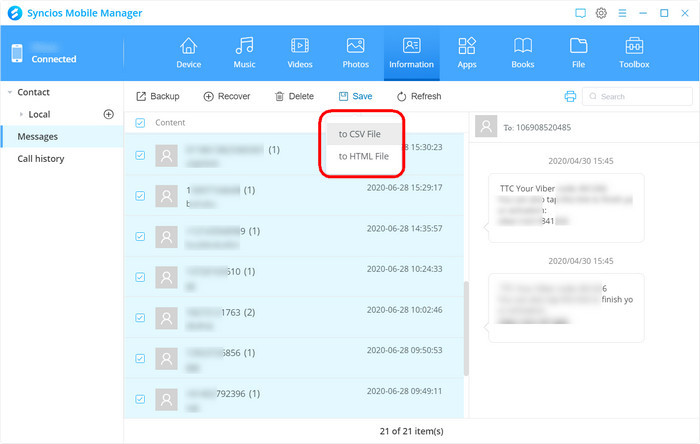
After exported your text messages as text files to your computer, open it, then select needed text messages to print them out with your printer for your court case.
Part 2. The text messages have been deleted from your phone.
If the needed text messages unfornately have been deleted from your phone, it doesn't matter. With Syncios iPhone data recovery, we can recover them back, follow the steps below:
Step 1. Download and install the compatibale version of Syncios iPhone data recovery
Download
Win Version Download
Mac Version
Step 2. Connect your iPhone to the computer, you'll see below window.
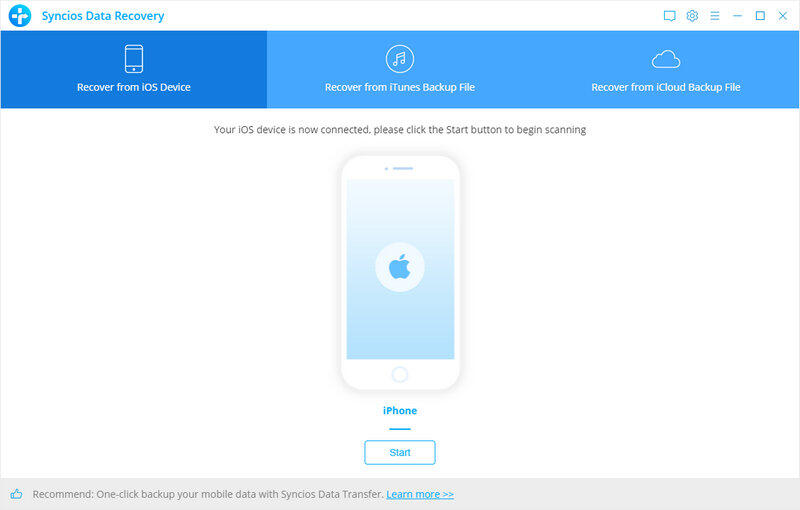
Step 3. Scan your iPhone.
Click Start Scan button, then the program will automatically start scanning your iPhone accordingly.
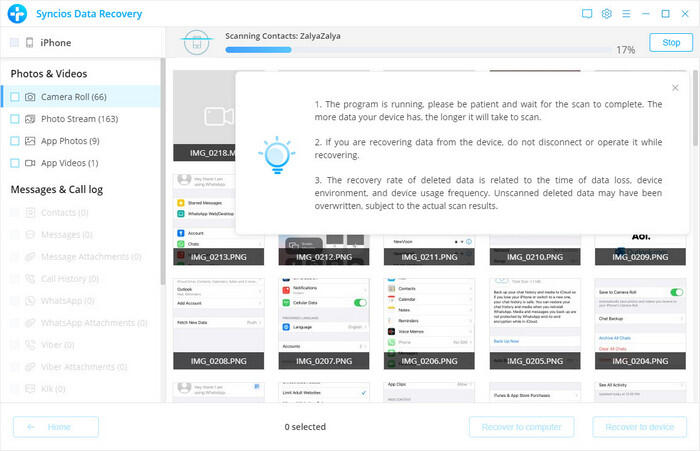
Step 4. Preview and recover iPhone messages.
When the scan progress is finished, you can preview all found data before performing recovery. Choose Messages and Messages Attachments to preview, then click Recover to save them on your computer. Then print out your needed text messages.
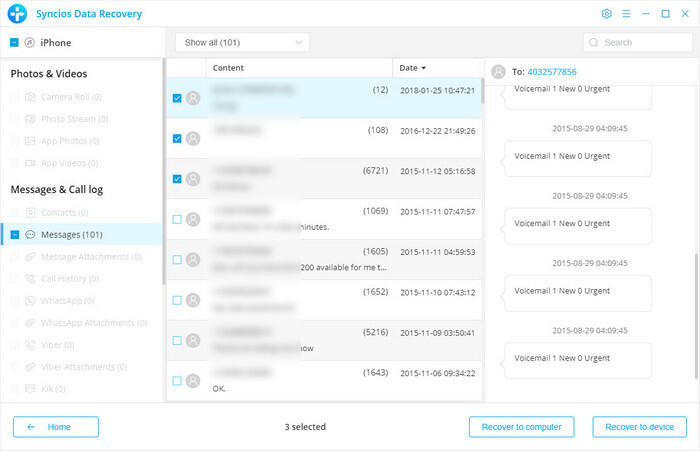
Tips: Syncios iPhone data recovery also supports recovering data from iCloud&iTunes backup. So if you backed up text messages on iCloud&iTunes, you can retrive them to your computer with Syncios, then print them out.