![]() One management tool for all smartphones to transfer files between PC & iOS/Android devices.
One management tool for all smartphones to transfer files between PC & iOS/Android devices.
The first thing to do after you got your new phone is to sync data from your old device to the new one. If you just don't need anything on your old device, I bet the contacts that you don't want to lose, after all, the basic function for a smartphone is making phone calls. So how to transfer all contacts from your old device to your new Samsung Galaxy S25? Especically when you used to be an iOS user that would make it a little bit more complex. Of course, you can simply sync all your contacts from iPhone to Outlook, Google or other third-party servers, and then restore the contacts back to your Samsung Galaxy S25. However, it could be very old-fashion and get troublesome. And this tutorial is here to introduce you several more effecient methods. Now let's get started.
Syncios Samsung Data Transfer is a professional data shift tool that designed for users who wants to sync data between different devices. This great handy tool allows you to transfer contacts, text messages, videos, music, photos, etc from one device to another, cross-platform supported. So with this tool you can simply transfer all contacts from iPhone to Samsung Galaxy S25/S25 Ultra in 1 click.
Start the program after installation. To transfer contacts from iPhone to the new Samsung Galaxy S25/S25+/S25 Ultra, click Transfer module. Then connect both of your iPhone and new Galaxy S9 to computer with USB cables. You need to enable USB debugging mode on Galaxy S9 to allow Syncios to connect it. Of course you can also connect Galaxy S9 via WiFi network.
Download
Win Version
Download
Mac Version
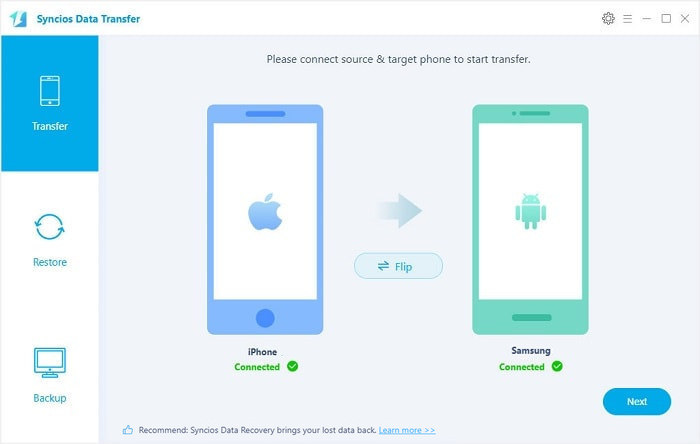
After connected both phones successfully, click "Next", Syncios Samsung Data Transfer would load all your data on devices automatically, remember to make sure your iPhone listed on the left while the Samsung S9 on the right, you can change the position by clicking Flip button. Then simply check Contacts on the middle panel, and hit Next button to start the transfer process. After a while, all contacts would be synced from iPhone to Samsung Galaxy S25 successfully.
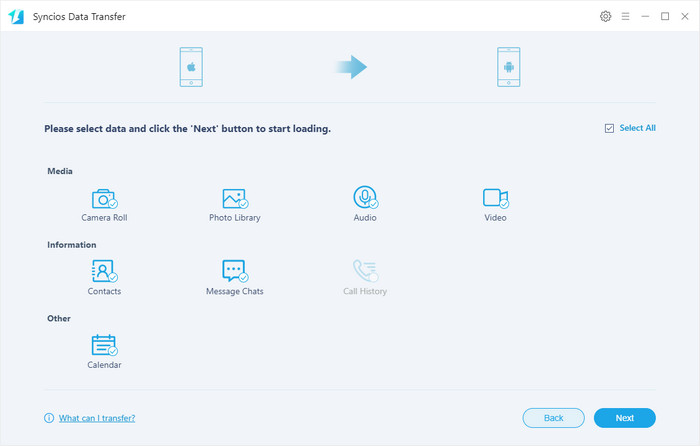
Please take note that if there are massive data on your iPhone, it might take a little bit long to load contents on your device, it's normal, please be patient.
Solution 2: Transfer contacts to Samsung Galaxy S25/S25 Ultra from iCloud or iTunes backup
As we mentioned above, Syncios Samsung Data Transfer also enables you restore contents from iCloud or iTunes backup. So if your iPhone is no longer available but you have backed it up using iCloud/iTunes, then you can directly restore contacts from iCloud/iTunes to your Galaxy S9.
Launch the program and select Restore from iCloud/iTunes backup mode this time. For iCloud backup, you need to sign in Apple ID and download a backup to computer if it's your first time using this program; for iTunes backup, the program would directly detect the backup and allow you to restore the data to device.
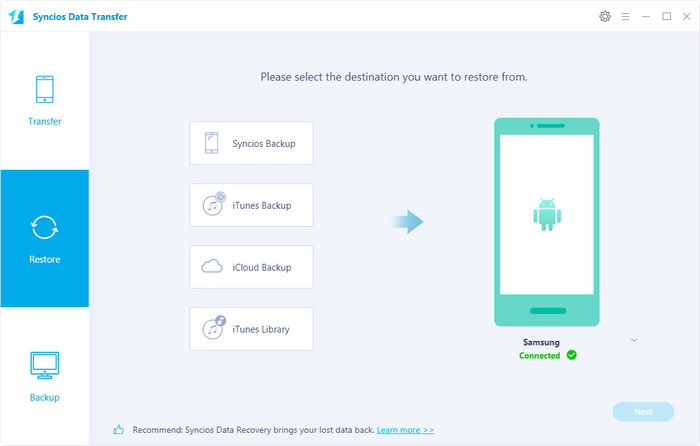
Solution 3: Transfer iPhone Contacts to Samsung Galaxy S25/S25+/S25 Ultra via Samsung Smart Switch
Samsung Smart Switch is what Samsung offers to help users switch to Samsung devices. And there are three smart switch options for you to choose, USB Cable, Wi-Fi or computer. And among these three methods, we recommend the Wireless transfer to you since it's much easier. Actually, the Smart Switch also transfers the contacts from iCloud, not from iPhone.
Step 1. Download and install the latest version of Smart Switch app on Galaxy S9 from Google play store or Samsung store. And then start it, give the app access to all your data.
Step 2. Select Wireless > Receive, then select iOS. Sign in to iCloud and select Contacts to restore to your new Samsung Galaxy S25/S25 Ultra.
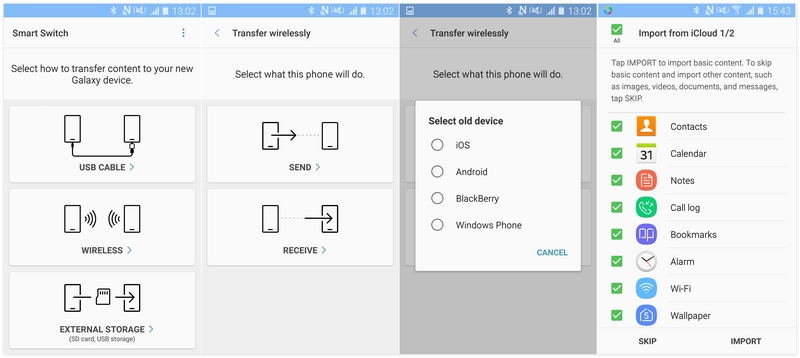
All simple methods to transfer contacts from iPhone to Samsung Galaxy S25 are introduced above. And if you encountered some problems while transferring contacts to your new Galaxy S9 or just have better options, please feel free to leave a comment below or contact us. We are glad to hear from you.