Transfer Contacts, SMS, Photos, Apps to Samsung Galaxy S25/S25+/S25 Ultra
New Samsung flagship, Samsung Galaxy S25/S25 Ultra come with new hardware upgrades but old looks. On the one hand, the new Galaxy S9 looks so identical to its predecessor Galaxy S8 that you can hardly recognize them by its appearance; on the other hand, Samsung Galaxy S25 does improve on chips, camera and software. Samsung Galaxy S25 is the first ever device to sport Snapdragon 845 chip. Personally, I think it's better to call it Galaxy S8s rather than S9, and Samsung reportedly expects Samsung Galaxy S25 to sell better than Galaxy S8 though, and we'll see if it works.
And if you are looking forward to upgrade your old device, then Samsung Galaxy S25 could be your first choice, since it is now one of the most powerful devices and newest on the market, even if it looks identical to the Galaxy S8. And after upgrading to it, what you need to do urgently is getting data transferred. To easily accomplish this, we list out two simplest yet efficient methods to help figure out how to transfer data from old device to Samsung Galaxy S25/S25+/S25 Ultra. And if you just got a brand new S9, you can follow out tutorial to get started with Samsung Galaxy S25.
 Solution 1: Transfer old device data to Samsung Galaxy S25/S25+/S25 Ultra via Samsung Smart Switch
Solution 1: Transfer old device data to Samsung Galaxy S25/S25+/S25 Ultra via Samsung Smart Switch
If you used to be Samsung user, you must be familiar with Samsung Smart Switch. Samsung offers three smart switch options to help its users to sync phone data, USB Cable, Wi-Fi or computer. And among these three methods, we recommend the Wireless transfer to you since it's much easier.
Step 1Download and install the latest version of Smart Switch app on Galaxy S9 from Google play store or Samsung store. And then start it, give the app access to all your data.
Step 2Select Wireless > Receive, then it will ask you to select your old device model.
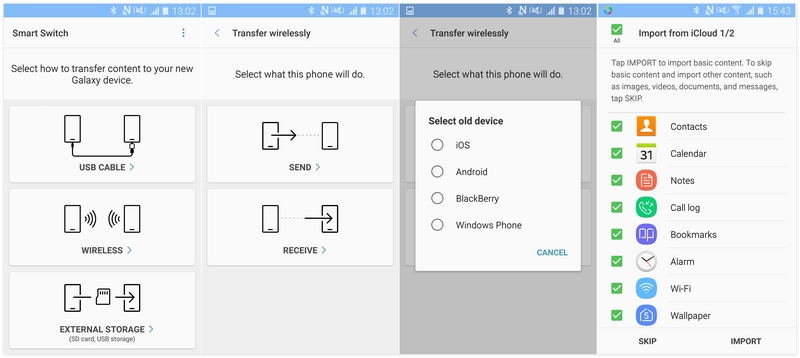
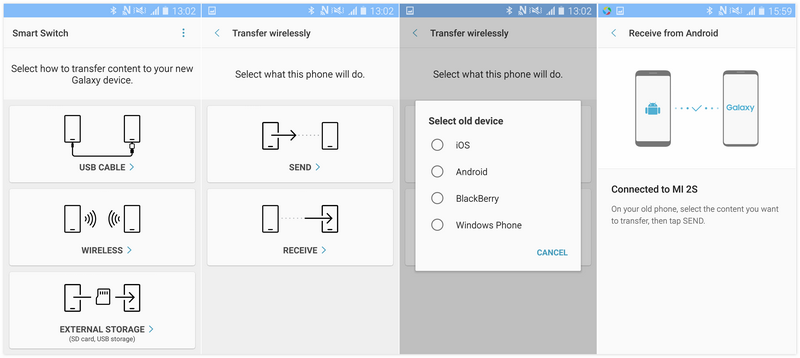
 Solution 2: 1-click switch from old device to Samsung Galaxy S25/S25 Ultra via Syncios Samsung transfer
Solution 2: 1-click switch from old device to Samsung Galaxy S25/S25 Ultra via Syncios Samsung transfer
Syncios Samsung Data Transfer may be the best option for users to transfer data between different devices. This great handy tool allows you to transfer contacts, text messages, videos, music, photos and more from one device to another, cross-platform supported. And it supports restoring data from iCloud and iTunes backup as well. Such a trick! Check the steps below.
Step 1 Free download and install this Samsung Data Transfer tool
Connect both of your old device (Android & iOS) and new Galaxy S9 to computer and launch this Samsung Galaxy Transfer tool. You need to enable USB debugging mode on Android device to allow Syncios connect them, of course you can also connect Android device via WiFi network. To transfer your data from old device to the new Samsung Galaxy S25/S25+/S25 Ultra, simply click Transfer button. Remember to make sure your old phone listed on the left while the Samsung S9 on the right, you can change the position by clicking "Flip" button on the middle.
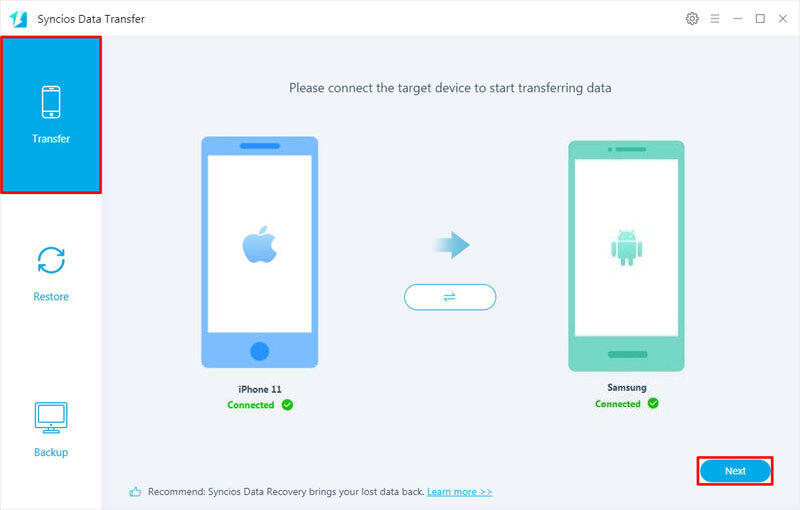
Step 2 Select desired data to transfer to Samsung Galaxy S25/S25+/S25 Ultra
After connected both phones successfully, click on Next. Select contents you need, then Syncios Samsung Data Transfer would load all your data on devices automatically. Click on Next button to start the transfer process. After a while, all your desired data would be synced from old phone to Samsung Galaxy S25 successfully.
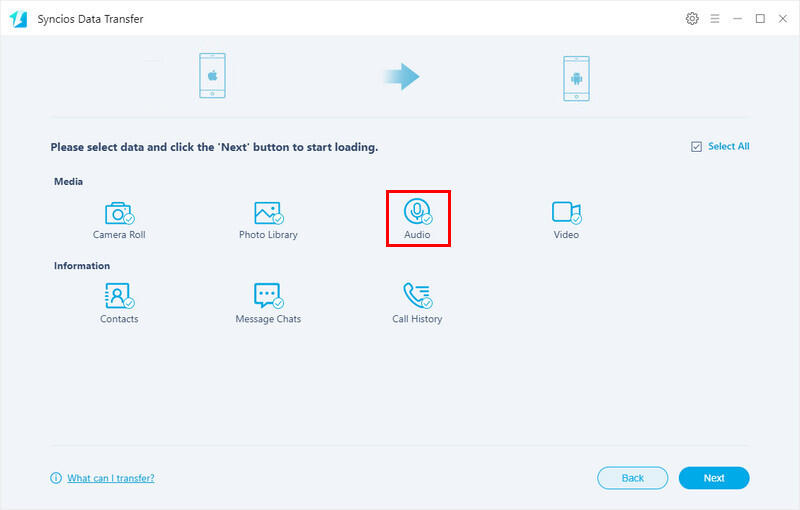
 Video Tutorial - Sync iPhone Data to Samsung
Video Tutorial - Sync iPhone Data to Samsung
Samsung Smart Switch VS. Syncios Samsung Data Transfer
| Features | Samsung Smart Switch | Syncios Samsung Data Transfer |
|---|---|---|
| What can they transfer? | Photos, Contacts, Videos, Music, call logs, Alarms, Calendar, Bookmarks, Messages | Photos; DCIM Photos, Contacts, Videos, Music, Bookmarks, Messages, Call logs, Audio, |
| Transfer Way | Only iOS/Android-to-Samsung available | iOS-to-Android; Android-to-Android; iOS-to-iOS; Android-to-iOS Transfer; iTunes/iCloud-to-iOS/Android |
| Supported device | Transfer to Samsung only | Supports all kinds of iOS & Android Phones/tablets |
| Supported OS | Windows / Mac | Windows / Mac |
Summary
Please take note that due to cross platforms limitation, some types of data are not supported to be transferred from iOS device to Samsung Galaxy S25. And if you encountered some problems while transferring data to your new Galaxy S9 or just have some questions, please feel free to contact us. We are glad to hear from you.


