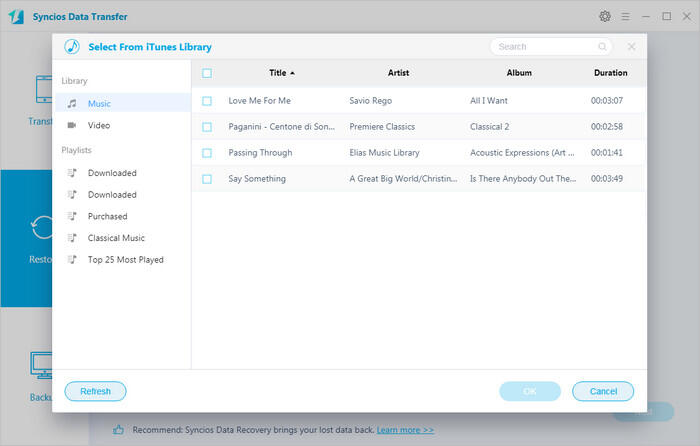![]() One management tool for all smartphones to transfer files between PC & iOS/Android devices.
One management tool for all smartphones to transfer files between PC & iOS/Android devices.
The Samsung Galaxy S25 runs Android 8.0 and is powered by a 3000mAh non removable battery. Besides, the phone packs 64GB of internal storage that can be expanded up to 400GB via a microSD card. You can store as many music as you want with external 400GB and enjoy music with long battery life.
To take full advantage of the large space and long battery life, we are going to import songs as many as we can to our Samsung Galaxy S25 in case of coffee time. In this article, three different ways will be covered to import music to Samsung Galaxy S25. Here this article guides you how to transfer or sync iTunes playlist to Samsung Galaxy S25 or S9 Plus for enjoying.

The easiest and most straightforward way is to copy and paste iTunes playlists from iTunes media folder to Samsung Galaxy S25.
Step 1: Find Default iTunes Media Folder on Computer.
Run iTunes on computer and tick "Copy files to iTunes media folder when adding to library" selection to make iTunes music, playlists, and videos will be saved automatically to computer. You can find the default iTunes media folder on PC according to operating systems:
Windows 7/8/10: C:\Users\username\My Music\iTunes\
Windows XP: C:\Documents and Settings\username\My Documents\My Music\iTunes\
Windows Vista: C:\Users\username\Music\iTunes\
Step 2: Copy iTunes music to S9.
Connect Samsung Galaxy S25 to PC via a USB cable. After successfully connecting device, open S9 hard drive. Now, open the iTunes Media Folder to copy and paste playlists to Samsung Galaxy S25.
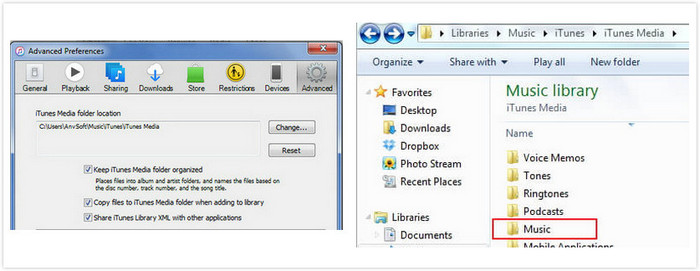
You may need another simple way to get your iTunes music. Syncios Data Transfer which is a great tool to help you in transferring iTunes music to iOS or Android phones with one click. What's more, other contents including contacts, messages, call logs, photos, videos, bookmarks and more can also be transferred easily. Here just take a look at how to transfer iTunes playlists to Samsung Galaxy S25 with Samsung Data Transfer in one-click.
Step 1: Install Samsung Data Transfer and launch it.
Download
Win Version
Download
Mac Version
Download and install Samsung Data Transfer on PC or Mac, then launch it. Connect Samsung Galaxy S25 to computer with USB cable, after Samsung Data Transfer detect the device successfully, three modules on the program homepage will pop up automatically. Choose Restore mode and click iTunes Library button, then iTunes Music to Samsung Transfer window will pop up.

Step 2: Select the iTunes Music and Start Transferring.
You can select iTunes music and playlists option from the drop-down list, then tick music item. Click "OK" button and tap Next to launch the transfer. Just wait a few seconds until Samsung Data Transfer finishes the transferring process.