![]() One management tool for all smartphones to transfer files between PC & iOS/Android devices.
One management tool for all smartphones to transfer files between PC & iOS/Android devices.
If you used to be an iOS user, who saved all favorite music on iTunes library, and now switch to an Android device, like new released Samsung Galaxy S25/S25+/S25 Ultra. We all love listening to music with our smartphone since we can easily access them anytime and anywhere. So after switched to an Android device, how to sync all your music from iTunes to your Samsung Galaxy S25 for listening? No worry, this acticle is here to help you easily transfer all iTunes music and library to your new Samsung Galaxy S25. And now let's get started.
![]() Syncios Data Transfer
Syncios Data Transfer
Syncios Data Transfer is a comprehensive iOS & Android data transferring tool, which allows you to move all you data like messages, contacts, call logs, music, video, etc between iOS & Android devices with great convenience and safety.

With the help of this handy data transfer tool, now we can effortlessly sync all iTunes library to Samsung Galaxy S25, and now let's check out the details below.
Step 1. Download and install the compatible version of Syncios Samsung Transfer, then launch the program. To restore iTunes library to device, select Restore from iTunes Library module on the main interface.
Download
Win Version
Download
Mac Version
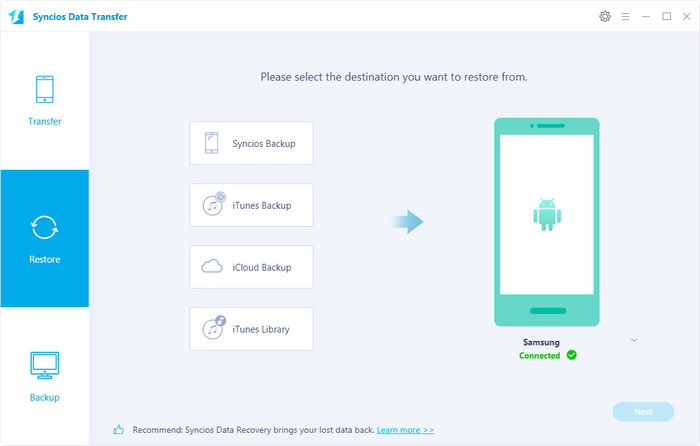
Step 2. Connect your Samsung Galaxy S25 to computer with USB cable and enable USB debugging mode. Check music/library to sync to Samsung Galaxy S25 from iTunes playlist, then tick off Music option on the middle panel and click on Next button to start the transfer process. After a while, all your music would be synced from iTunes to Samsung Galaxy S25/S25+/S25 Ultra.
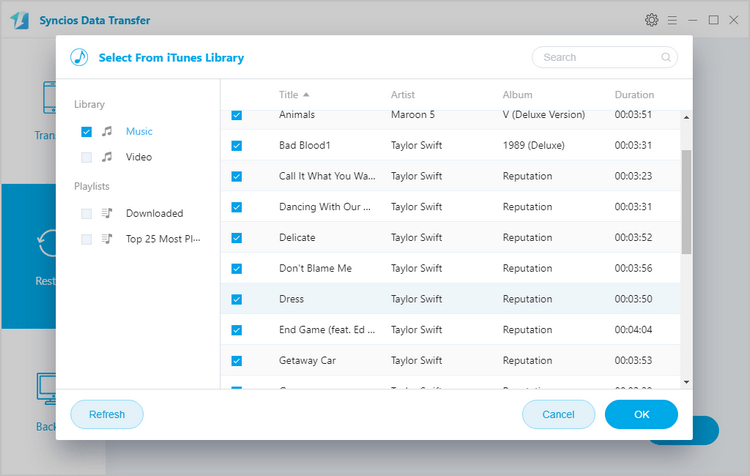
As you can see only two steps needed to transfer iTunes music or library to Samsung Galaxy S25. And if you encountered some problems while transferring iTunes library to your new Galaxy S9 or just have some questions, please feel free to contact us. We are glad to hear from you.