![]() One management tool for all smartphones to transfer files between PC & iOS/Android devices.
One management tool for all smartphones to transfer files between PC & iOS/Android devices.
You are always doing the right thing to backup your smartphone regularly, as we got more and more data on our device, if we didn't do a backup, once we lost the data due to some unexpect situations such as got the device wet, stolen or software crashing, it could be a disaster. To backup your phone, now many device manufacturers provide cloud backup service, like Apple's iCloud, Huawei's Hicloud. If you don't like cloud service, you can do a local backup on your PC or Mac, which could be much easier to access and safer as well. And today we'd like to give you two best methods to help you backup your Samsung Galaxy S25 or S9 Plus on Mac. Now let's get started.
Samsung provides official backup tool to help its user backup data, Samsung smart switch, which supports backing up contacts, messages, call logs, photos, music, notes, etc to your Mac. And you are allowed to recover data from the backup to Samsung device when you want.
To backup your Galaxy S9 on Mac, firstly download and install the latest version of Samsung smart switch from Samsung official website to your Mac first. Then follow the steps below:
Step 1 Launch Samsung Smart Switch tool on your computer, connect your Galaxy S9 to your Mac with USB cable.
Step 2 Click on Smart Switch> >Preference to change the backup folder location and backup items.
Step 3 With all of these steps done, go back and click on the Backup button to backup your Galaxy S9 to Mac.
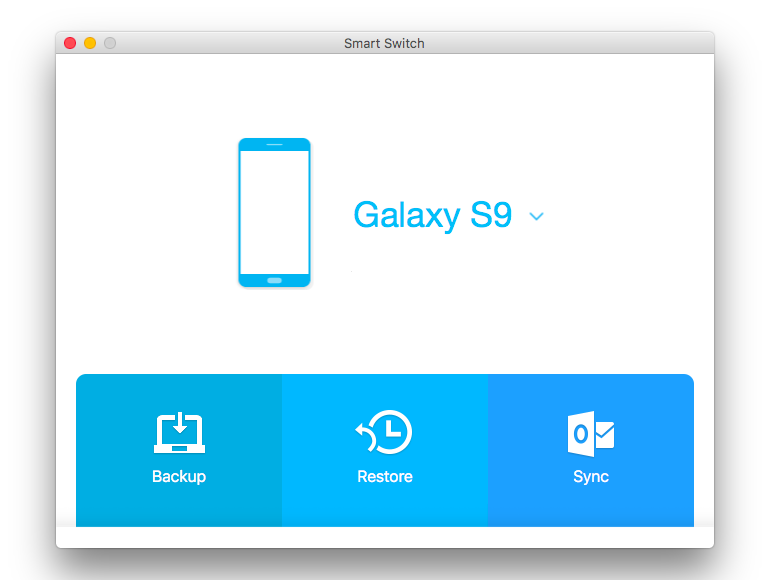
Samsung smart switch tool is convenient to backup your Samsung device only, what if you don't like it? There is a handier alternative tool to backup your Galaxy S9: Syncios Samsung Data Transfer, which allows you to backup all contents to computer in 1 Click, including contacts, messages, call logs, photos, videos, music and apps and restore the files any time you want. Check out the details below:
Step 1 Simply download and install the Data Transfer program on your Mac. Launch it and connect your Galaxy S9 to your Mac, then select the Backup module.
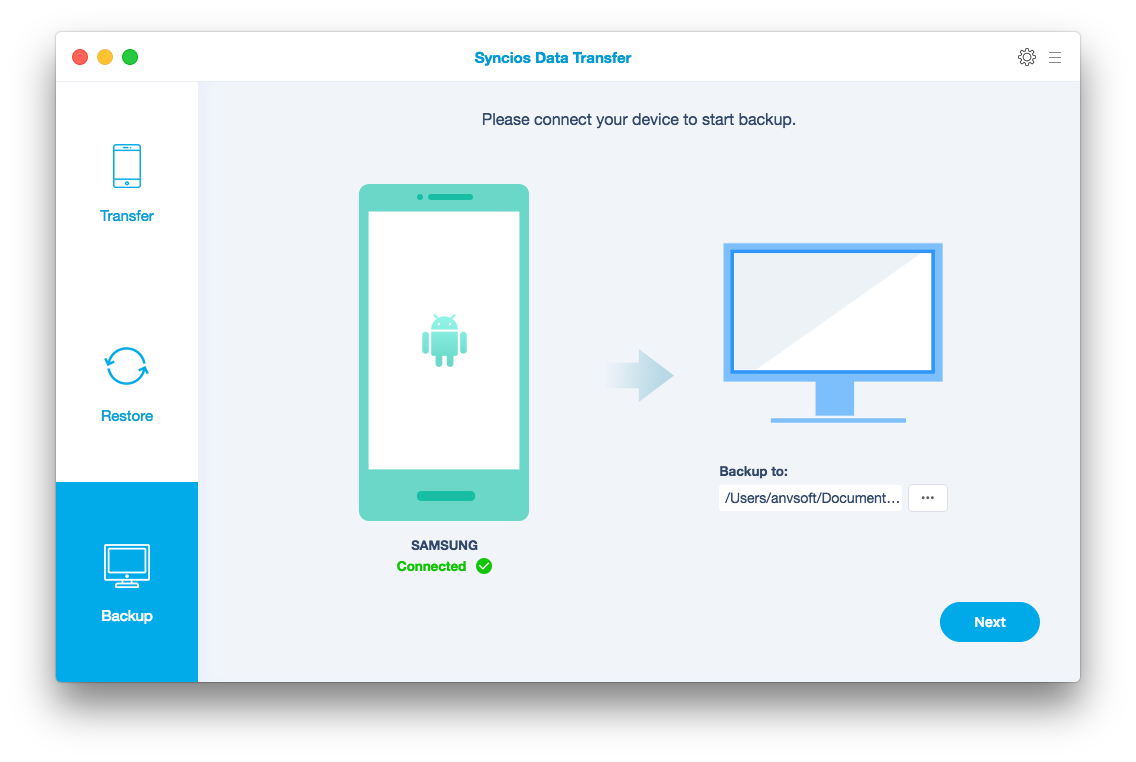
Step 2 Select the contents you need to backup from the middle checkbox after clicking on the Backup on the step 1. As you can see, it supports transferring contacts, text messages, call logs, apps, music, videos, bookmarks from Samsung Galaxy S25 to Mac. Before clicking on Next to begin backup data dont forget to select the location of your backup file.
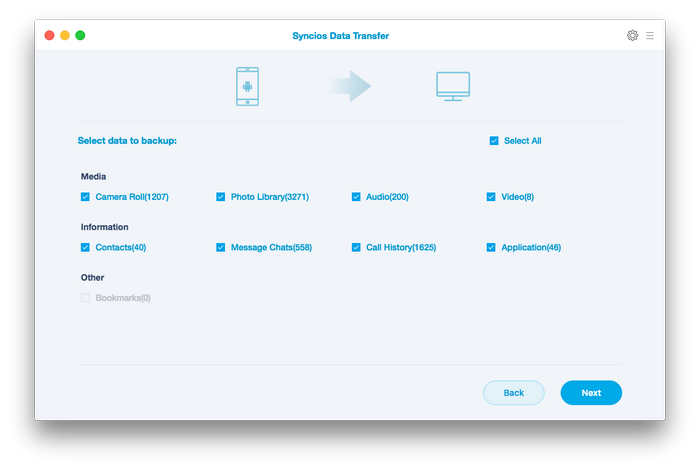
Step 3 With all the above steps done, it takes a few minutes to accomplish the process of backup.
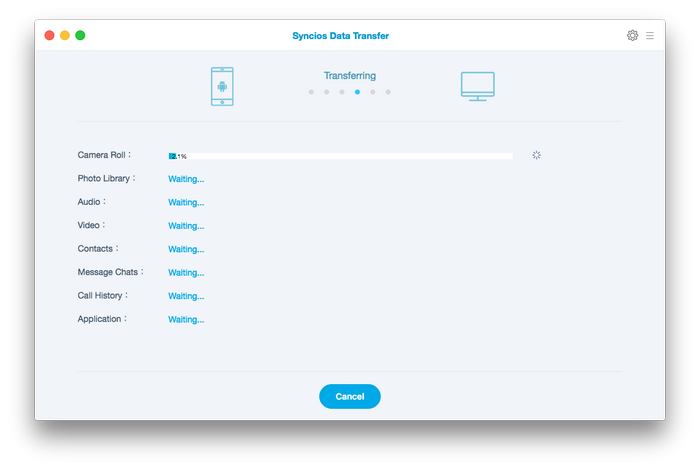
Tips: Futhermore, the program also allows you to restore backup files to the Samsung Galaxy S25 if you want, not only from Galaxy S9 backup files, but also you can restore iTunes/iCloud backup and iPhone/iPad/iPod backup files to Samsung Galaxy S25.
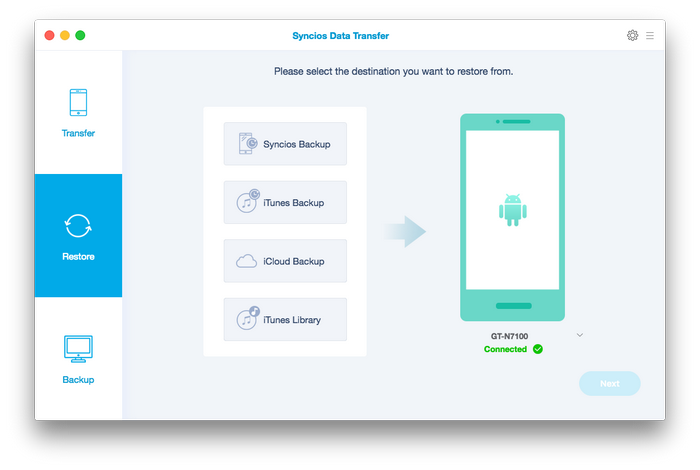
Related Articles