![]() One management tool for all smartphones to transfer files between PC & iOS/Android devices.
One management tool for all smartphones to transfer files between PC & iOS/Android devices.
Huawei P20 / P20 Pro
Huawei P20 Android smartphone. Announced Mar 2018. Features 5.8″ LTPS IPS LCD display, Hisilicon Kirin 970 chipset, Dual: 12 MP (f/1.8, 1/2.3″, 1.55 µm, OIS) + 20 MP primary camera, 24 MP front camera, 3400 mAh battery, 128 GB storage, 4 GB RAM.
The Huawei P20 is a high-end Android-powered phone with a large, spacious screen at its centerpiece. Like it or not, a notch at the display's top houses the 24MP front-facing camera and the earpiece, while at the back is a 12+20MP dual camera enabling bokeh effects.
When you got the new Huawei P20 or Huawei P20 Pro, the first thing you need to do is to sycn all your data from old Android phone or iPhone to Huawei P20. And this tutorial is here to help you to transfer data from any Android devices or iOS devices to Huawei P20 easily.

This tutorial covers how to transfer data from another Android or iOS devices to Huawei P20 speciffically or with one click. Also, you can get knowledge of how to retrieve data from iTunes and iCloud to Huawei P20. Five detailed solutions for you to choose. What's more, a tutorial regarding how to transfer data to Huawei with one click is also covered in this post. Let's learn now!
5 Tutorials of transferring data from other Android or iOS devices to Huawei P20/P20 Pro:
 Method 1. Transfer Data from Other Android Phone to Huawei P20 Selectively
Method 1. Transfer Data from Other Android Phone to Huawei P20 Selectively Method 2. Transfer Data from iPhone to Huawei P20 Selectively
Method 2. Transfer Data from iPhone to Huawei P20 Selectively Method 3. One-Click to Transfer Data from Other Android/iOS Devices to Huawei P20
Method 3. One-Click to Transfer Data from Other Android/iOS Devices to Huawei P20 Method 4. Transfer Data from iTunes Backups to Huawei P20
Method 4. Transfer Data from iTunes Backups to Huawei P20 Method 5. Transfer Data from iCloud Backups to Huawei P20
Method 5. Transfer Data from iCloud Backups to Huawei P20 Video Tutorial - One-Click to Transfer Data to Huawei P20/P20 Pro
Video Tutorial - One-Click to Transfer Data to Huawei P20/P20 Pro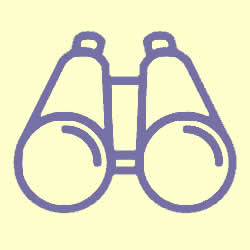 Method 1. Transfer Data from Other Android Phone to Huawei P20 Selectively
Method 1. Transfer Data from Other Android Phone to Huawei P20 Selectively
Here recommends you a free phone manager to export data from old Android phone then import data to Huawei P20 selectively. This professional iOS & Android Manager is well loved for its sleek and user-friendly interface, by which you are able to preview, edit or delete files on your mobile more straightforward.
Step 1 Download and install Syncios Mobile Manager and then connect both of old Android phone and Huawei P20 to computer after starting the program.
Download
Win Version
Download
Mac Version
Step 2 Five contents will be listed on the left panel: Apps, SMS, Contacts, Media ( including music and videos ), Photos.
Step 3 Firstly, we are going to backup old Android phone data to computer. For instance, go to Contacts under old Android phone if you need to export contacts. Select some of contacts or select all contacts at once then click on Backup. Choose a backup path and save the contacts to computer.
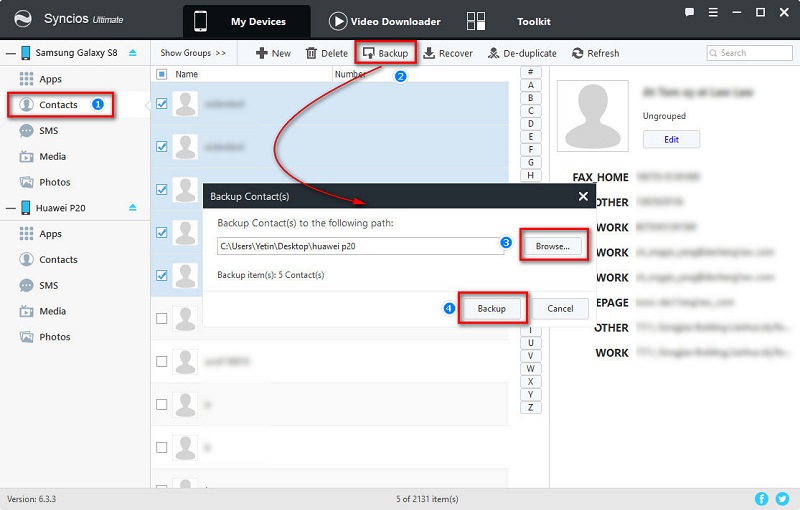
Step 4 Restore the saved contacts by finding Contacts under Huawei P20. Tap on Recover option and Syncios will detect the backups automatically. Choose the previous backup then click on OK to import them to Huawei P20.
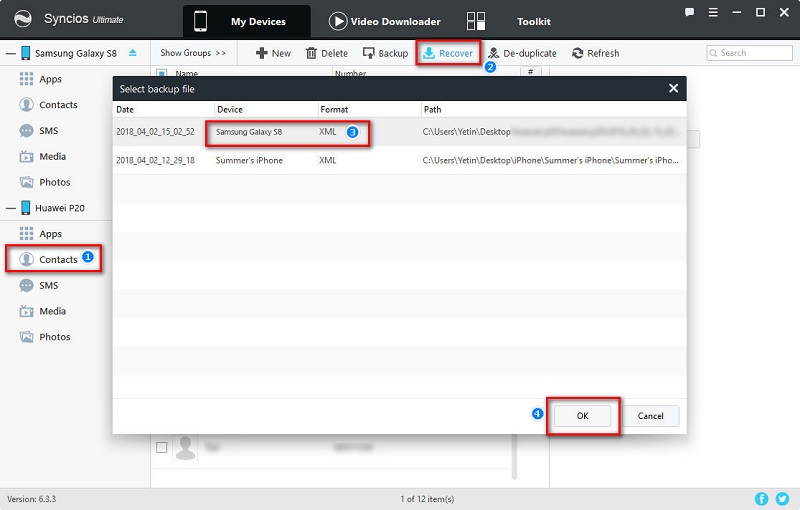
Step 5 Note: the options will be a little different when export or import different contents. The options could be Export/Backup when exporting data. The options could be Import/Add/Recover when importing data.
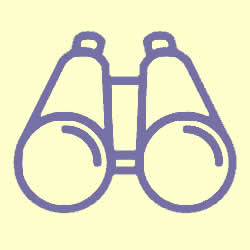 Method 2. Transfer Data from iPhone to Huawei P20 Selectively
Method 2. Transfer Data from iPhone to Huawei P20 Selectively
This professional iOS & Android Manager can support both of iOS and Android devices. Thus, you can also export iPhone then import them to Huawei P20 selectively in this way.
Step 1 Download and install Syncios Mobile Manager and then connect both of old iPhone and Huawei P20 to computer after starting the program.
Download
Win Version
Download
Mac Version
Step 2 The contents will be a little different for iOS and Android devices.
Step 3 Firstly, we are going to backup old iPhone data to computer. For instance, go to Information > Contacts under old iPhone if you need to export contacts. Select some of contacts or select all contacts at once then click on Backup. Choose a backup path and save the contacts to computer.
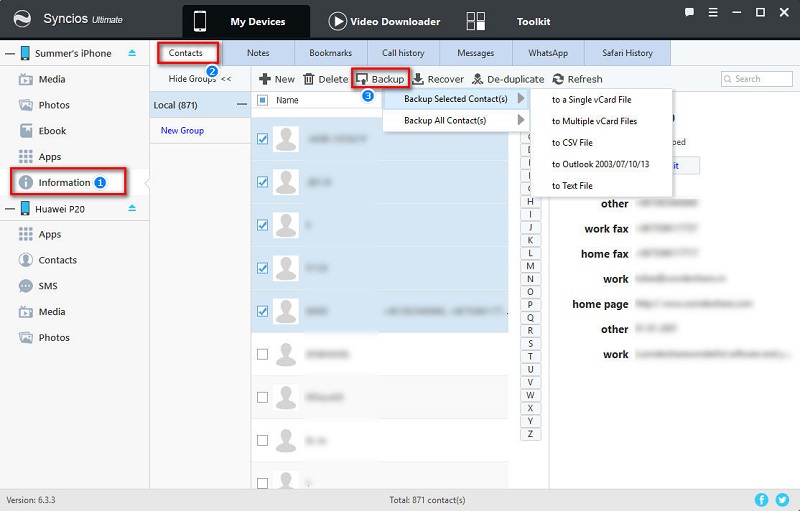
Step 4 Restore the saved contacts by finding Contacts under Huawei P20. Tap on Recover option and Syncios will detect the backups automatically. Choose the previous backup then click on OK to import them to Huawei P20.
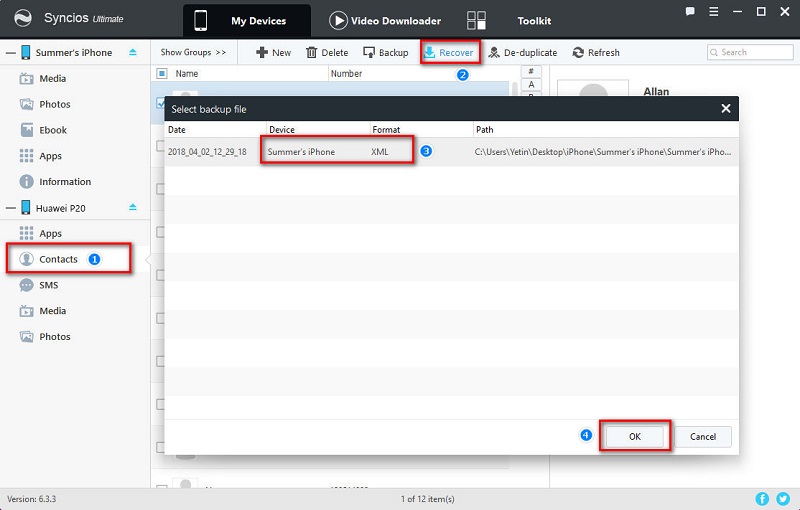
Step 5 Note: the options will be a little different when export or import different contents. The options could be Export/Backup when exporting data. The options could be Import/Add/Recover when importing data.
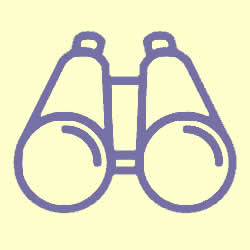 Method 3. One-Click to Transfer Data from Other Android/iOS Devices to Huawei P20
Method 3. One-Click to Transfer Data from Other Android/iOS Devices to Huawei P20
With the help of Syncios Data Transfer, we can transfer data from other Android/iOS devices to Huawei P20 or P20 Pro easily. Syncios data transfer helps you to transfer data from phone to phone and retrieve data from iTunes or iCloud.
Step 1 Download and install Syncios Data Transfer and then connect both of old phone (iOS or Android) and Huawei P20 to computer after starting the program.
Download
Win Version
Download
Mac Version
Step 2 Three modes are available: Transfer / Backup / Restore. You need to choose Transfer mode when transfer data from one phone to another directly.
Step 3 Make sure old phone is on the left panel as the source device and Huawei P20 is on the right panel as the target device. A Flip button can be found on the middle if you need to exchange the positions.
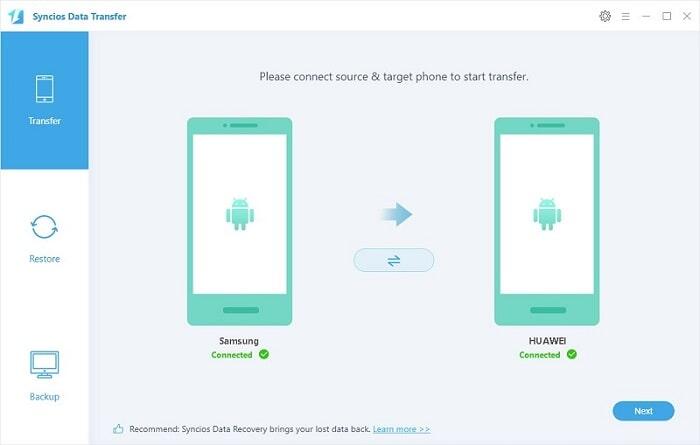
Step 4 Select contents to transfer after data loading, Select All is one-key click to transfer items available at a time. Then tap Next, it may take a while according to the size of data,checking the files’ names and a progress bar, please do not disconnect neither your Huawei Phone nor Samsung Galaxy phone while transferring, or the process would be forced to stop.
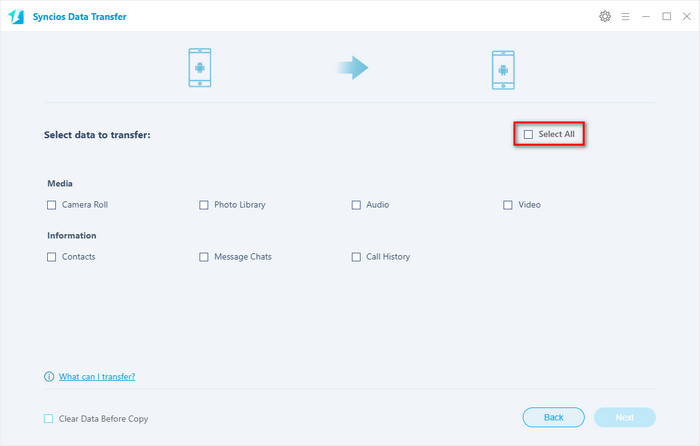
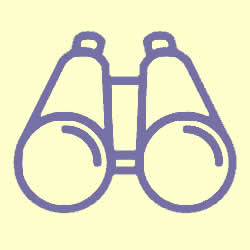 Method 4. Transfer Data from iTunes Backups to Huawei P20
Method 4. Transfer Data from iTunes Backups to Huawei P20
With the help of Syncios Data Transfer, we can retrieve data from iTunes backups to Huawei P20 or P20 Pro easily.
Step 1 Download and install Syncios Data Transfer and then connect both of old phone (iOS or Android) and Huawei P20 to computer after starting the program.
Download
Win Version
Download
Mac Version
Step 2 Four modes are available: Phone to Phone Transfer / Backup to PC and Restore from PC / Restore Phone from iTunes / Restore Phone from iCloud. You need to choose iTunes Backup under Restore mode when retrieve data from iTunes backups.
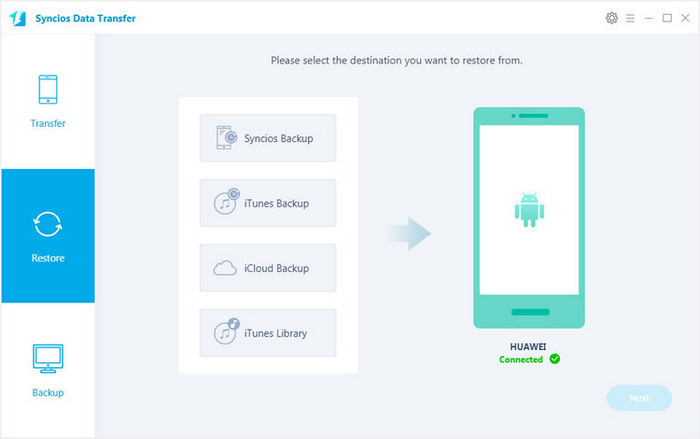
Step 3 Syncios Data Transfer will detect your iTunes backup file on computer automatically. Choose one iTunes backup file on the middle list. (Tips: Don't know how to backup phone with iTunes? Please follow this tutorial.)
Step 4 After loading iTunes backup successfully, all items will be displayed on the left panel. Then choose items you’d like to transfer and click on Next. Wait a moment, the iTunes backup will be transferred to Huawei P20.
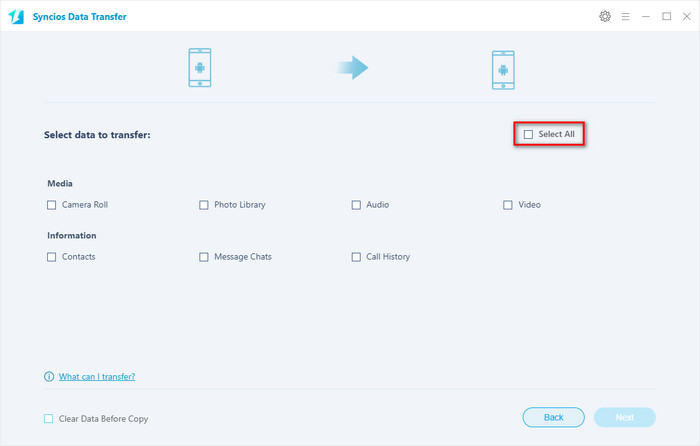
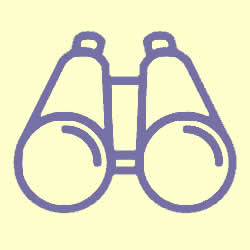 Method 5. Transfer Data from iCloud Backups to Huawei P20
Method 5. Transfer Data from iCloud Backups to Huawei P20
With the help of Syncios Data Transfer, we can also retrieve data from iCloud backups to Huawei P20 or P20 Pro easily.
Step 1 Download and install Syncios Data Transfer and then connect both of old phone (iOS or Android) and Huawei P20 to computer after starting the program.
Download
Win Version
Download
Mac Version
Step 2 Four modes are available: Phone to Phone Transfer / Backup to PC and Restore from PC / Restore Phone from iTunes / Restore Phone from iCloud. You need to choose Restore Phone from iCloud when retrieve data from iTunes backups.
Step 3 Find Download more iCloud Backup when the first time retrieving iCloud backups using Syncios. Enter your Apple account and download iCloud backups you need. (Tips: Don't know how to backup phone with iCloud? Please follow this tutorial.)
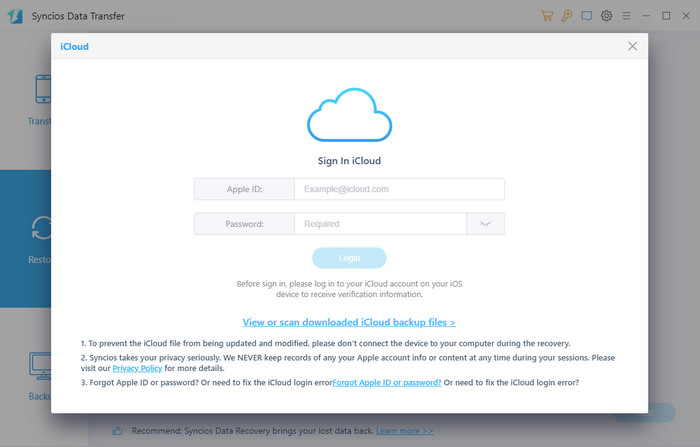
Step 4 After downloading iCloud backups successfully, choose one iCloud backup from the list on the left panel. Then select contents on the middle box. At last, click on Next. Wait a moment, the iCloud backup will be transferred to Huawei P20.
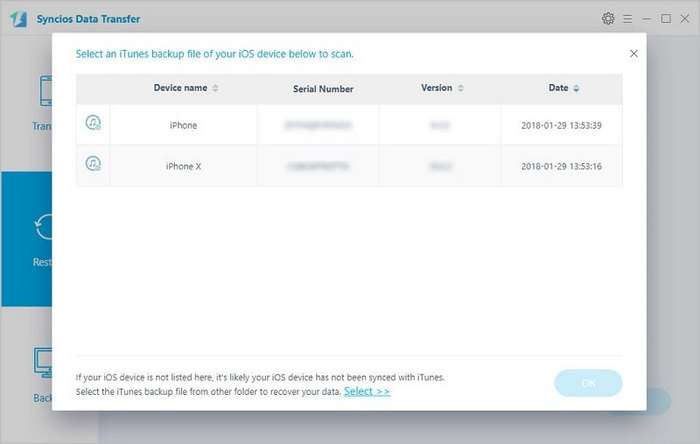
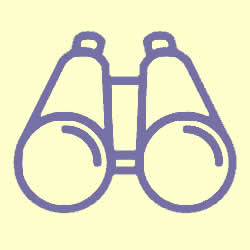 Video Tutorial - One-Click to Transfer Data to Huawei P20/P20 Pro
Video Tutorial - One-Click to Transfer Data to Huawei P20/P20 Pro