![]() One management tool for all smartphones to transfer files between PC & iOS/Android devices.
One management tool for all smartphones to transfer files between PC & iOS/Android devices.
Huawei Pura80 becomes a new favor of phone users. After upgrading to Huawei Pura80, we are considering to move data from our old phone to our new Huawei Pura80. You may need to transfer data from iPhone, Xiaomi Phones, Samsung phones, old Huawei phones and more to your new Huawei Pura80. Two simple methods will be introduced in this post regarding transferring Contacts, Messages, Video, DCIM, Pictures, Audio, Call logs, Apps, Bookmarks and calendar to Huawei Pura80/80 Ultra.

Here recommends you a free phone manager to export data from Samsung phone then import data to Huawei Pura80 selectively. This professional iOS & Android Manager is well loved for its sleek and user-friendly interface, by which you are able to preview, edit or delete music, videos, photos, contacts, messages and more on your mobile devices more straightforward.
Step 1 Download and install Syncios Mobile Manager for free and then connect both of Samsung phone and Huawei Pura80 to computer after starting the program.
Step 2 Five contents will be listed on the left panel: Apps, SMS, Contacts, Media ( including music and videos ), Photos.
Step 3 Firstly, we are going to backup Samsung phone data to computer. For instance, we are going to transfer some photos to PC. Go to Photos under Samsung phone then select some photos or select a photo album then click on Export. Choose a backup path and save the photos to computer.
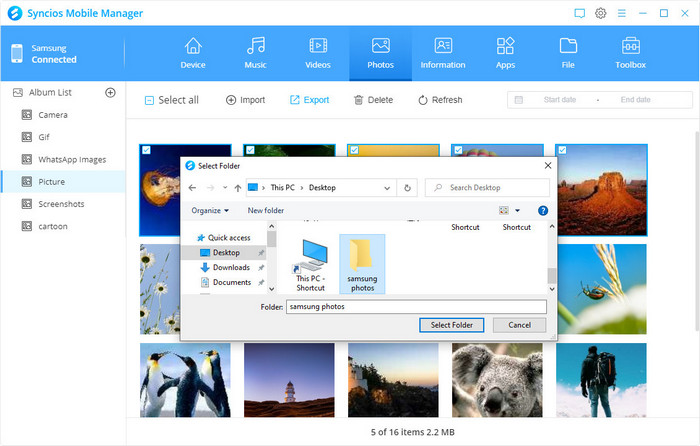
Step 4 Restore the saved photos by finding Photos under Huawei Pura80. If you need to export a photo album, go to find Add > Add Folder to import the entire photo folder as an album.
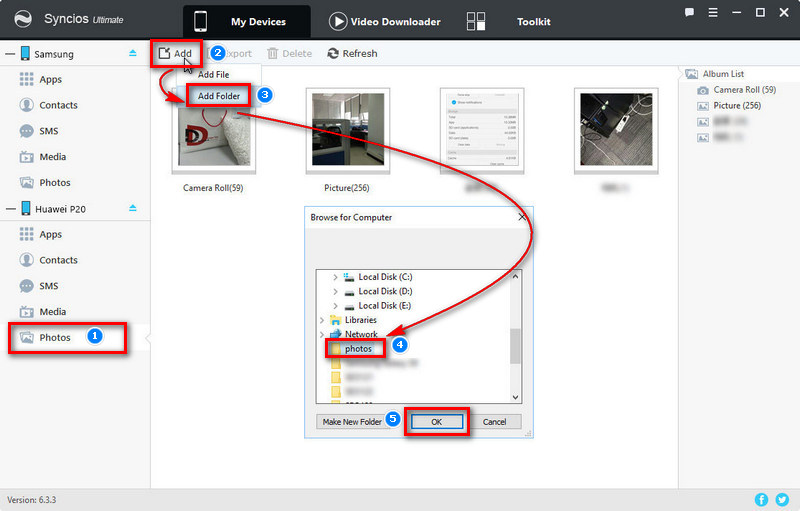
Step 5 If you need to import some photos files, you need enter any photo album you'd like to and click on Import option to restore the photos you've saved on computer before.
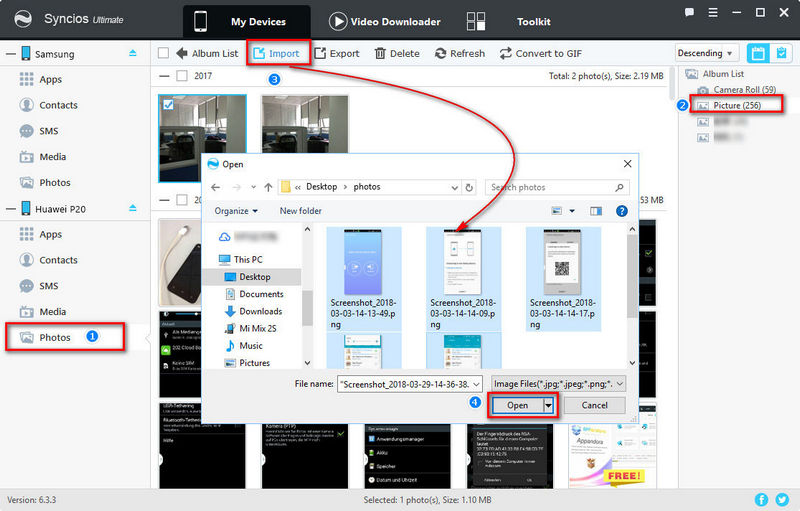
Note: the options will be a little different when backup and restore different contents. The options could be Export/Backup when exporting data. The options could be Import/Add/Recover when importing data.
Pro: You are allowed to select files you need to transfer with clear preview in this way.
Con: You could not transfer data from Samsung to Huawei Pura80 directly in this way. Because you need to export Samsung data to computer firstly then import data to your Huawei Pura80.
To transfer all Samsung data to Huawei Pura80 in one click, the help of Syncios Data Transfer is required. The transferring between Samsung and Huawei Pura80/80 Ultra can be achieved easily with its help. Syncios data transfer is specialized in transferring data from phone to phone, backing up and restoring data on PC and retrieving data from iTunes or iCloud for iOS and Android phones. No more words, let's start.
Step 1 Download and install Syncios Data Transfer and then connect both of Samsung phone and Huawei Pura80 to computer after starting the program.
Download
Win Version
Download
Mac Version
Step 2 Three modes are available: Transfer / Restore / Backup. You need to choose Transfer when transfer data from one phone to another directly.
Step 3 Make sure Samsung phone is on the left panel as the source device and Huawei Pura80 is on the right panel as the target device. A Flip button can be found on the middle if you need to exchange the positions.
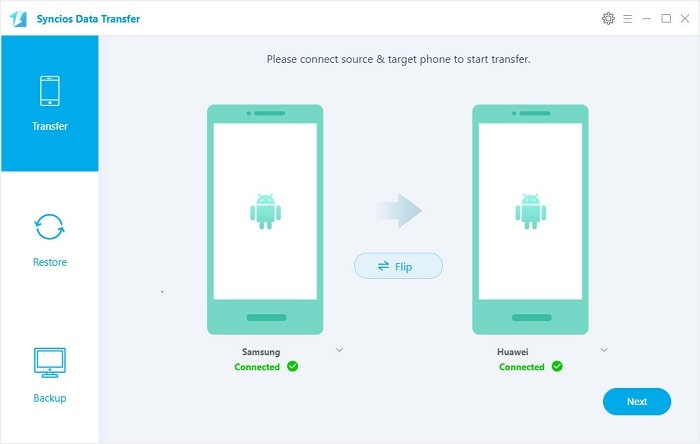
Step 4 Then click on Next to move on. Now you are allowed to select contents to transfer. Slect contents you need and wait for data loading. Then start transferring process. It may take a while according to the size of data, you may want to have a rest and do something else at this moment.
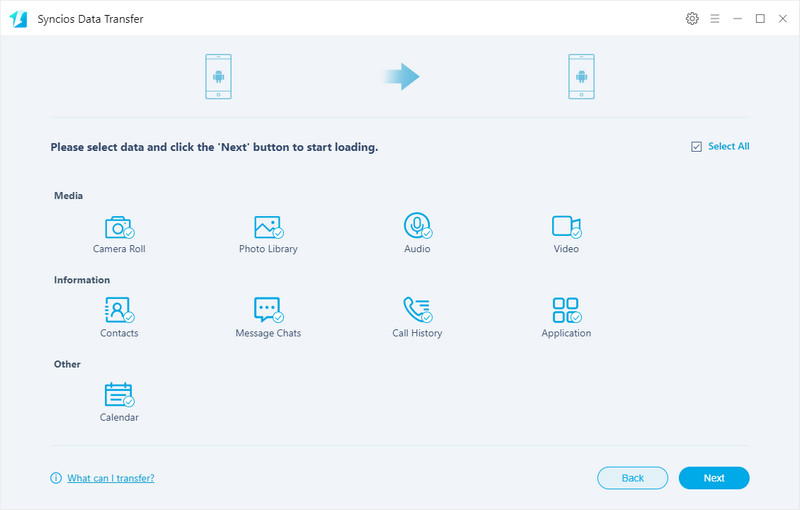
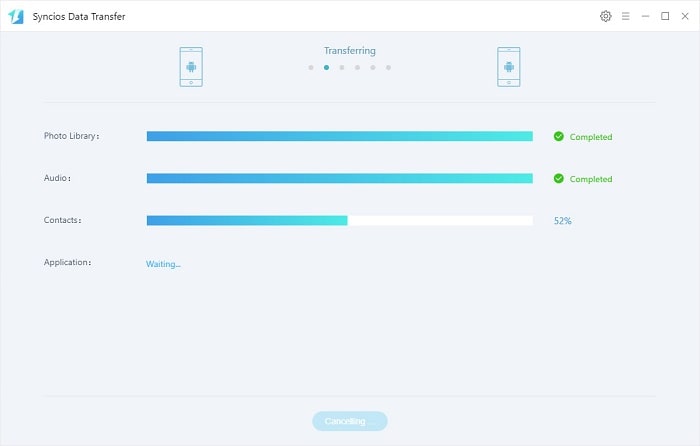
Note: Please make sure you've clearly known which can be transferred and which can not between Android to Android phones. You can check the detailed information table on the official website of Syncios Data Transfer. We'll never do misleading promotion.
Pro: You can transfer data from Samsung to Huawei Pura80 directly in this way. And more types of contents will be detected.
Con: You are not allowed to select files you need to transfer with clear preview in this way.