![]() One management tool for all smartphones to transfer files between PC & iOS/Android devices.
One management tool for all smartphones to transfer files between PC & iOS/Android devices.
Huawei has demonstrated its innovation and creativity for years rolling out delicate and powerful Android phones iteration by iteration. And its Nova series has been popular for its good appearance all the time. However, no matter how edge-cutting an Android device is, data loss issue is somehow inevitable on every cell phone. A consideration to data backing up and restoring should be taken after a period using.
Nowadays, smartphones are produced with larger and large storage space. Therefore, many users choose to store more and more data in the phone memory. However, they are facing data loss every minute if there is no any backup. For instance, you may face accidents like mistakenly deleting important messages, photos, videos or contacts, phone data disappear for a update error, or even factory resetting. Thus, actually, making a backup of our phones is an effective way to protect phone data before some unpredictable things happen.
We all know we can backup Nova 3 via Huawei backup tool on our phone. However, it's complicated and, more importantly, you may don't want to register one more Huawei account since you've already got a dozen of accounts. Thus, here show you four simple ways to backup and restore your Huawei Nova 14, as well as other iOS or Android phones. Back up your files easily, meaning you'll never lose your data again.
You can jump to the part you prefer or follow every method one by one.
Phone data backup & restore is an essential feature within Free Syncios Mobile Manager. It allows users to selectively back up Android & iOS data to computer with ease, including Huawei, Xiaomi, Samsung, HTC, Sony and more. The phone files can be previewed by the program as well. If you want to import other media files from computer to your phone, it's also feasible with the tool.
Step 1 Run Syncios Manager on Your Computer
Get Syncios Manager tool for free by clicking the download button below. Then install and run the program properly.
Step 2 Connect Huawei Nova 14 to Your Computer
Connect your Huawei Nova 14 to the computer with an USB cable or via WiFi. Then enable USB debugging mode on your phone. It will take some time to analyze your phone. When connection succeeds, Syncios will load your phone data.
Step 3 Backup Huawei Nova 14 with Syncios Manager
Syncios Manager will scan your Huawei phone, including the internal memory and SD card. ( If it fails to read your SD card content, please come here for help ). Then all contents will be detected and categorized into five parts: Apps, Contacts, SMS, Media (music and videos), Photos. Navigate to the content you would like to backup, and choose files with clear preview. Then click Backup/Export button to backup files. Select a location to store your files. Files you selected will be copied to PC without data loss.
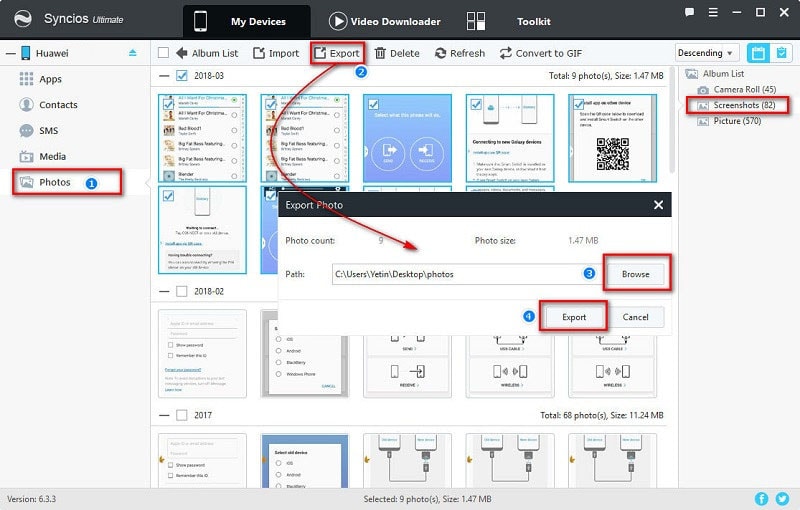
Step 4 Restore Huawei Nova 14 with Syncios Manager
One day if your files are deleted, you can restore data from previous backup. Besides, you can import any media file (pictures, music, videos) from computer when you need. Click Add/Import/Recover button. Then select a backup file from your computer and get lost files back. For different contents, the buttons of backing up and restoring will be a little different.
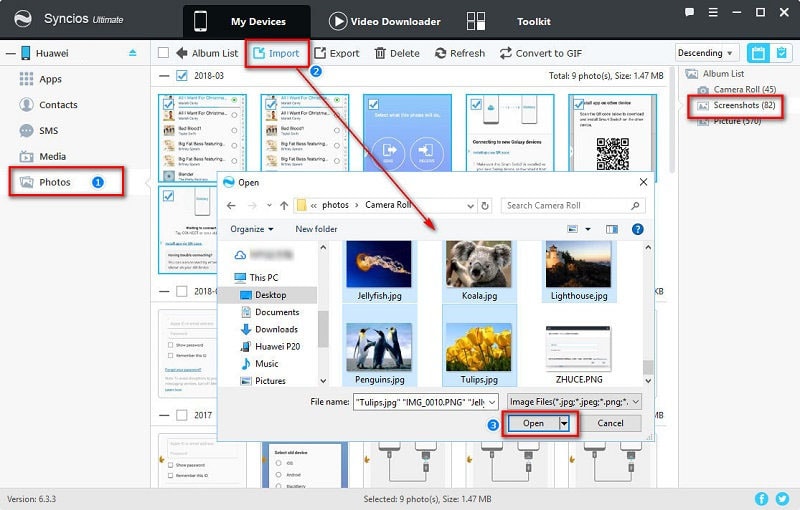
A shortest way always comes with a handy tool. With the help of Syncios Data Transfer, you are able to transfer data between a phone to a phone directly, even between iOS and Android devices, and to retrieve data from iTunes or iCloud quickly, and also backup phones to PC then and restore phones from PC easily.
Step 1 Install and Run Syncios Data Transfer
Install Syncios Data Transfer on your computer. For Mac PC, download the Mac version of the program. For Win computer, get the Win version. Then run Syncios Data Transfer on your computer.
Download
Win Version
Download
Mac Version
Step 2 Connect Huawei Nova 14 to Your Computer
Four modes will be displayed on the homepage: Phone to Phone Transfer, Restore Phone from iCloud, Restore Phone from iTunes, Backup up to PC and Restore from PC. To backup Huawei Nova 14, we need to select Backup to PC under Backup up to PC and Restore from PC. Connect your Huawei Nova 14 to computer via USB cable or WiFi after enabling the USB debugging mode.
Any Android device detection problem? Click here for help.
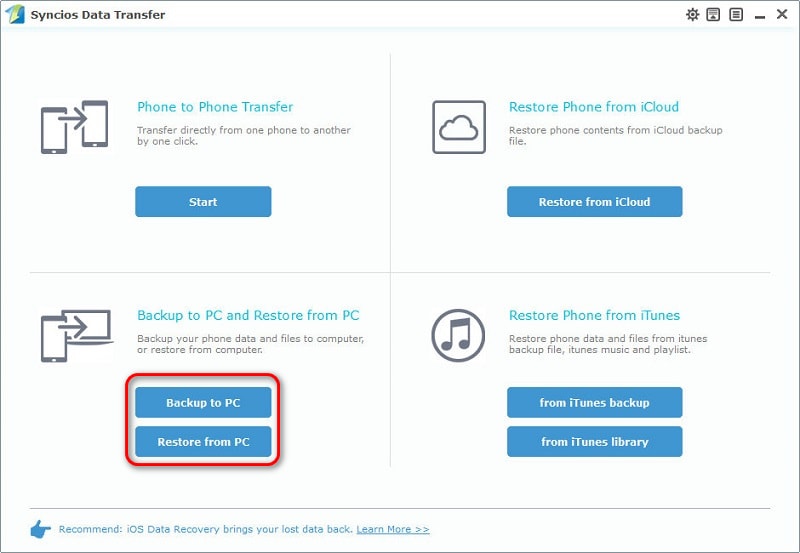
Step 3 Backup Files from Huawei Nova 14 to PC
Syncios Data Transfer will scan your device and load the data when your Huawei Nova 14 is connected. Then all contents will be found. And file types will be listed on the content box. You can tick the contents you need to backup. Then click the Start Copy button.
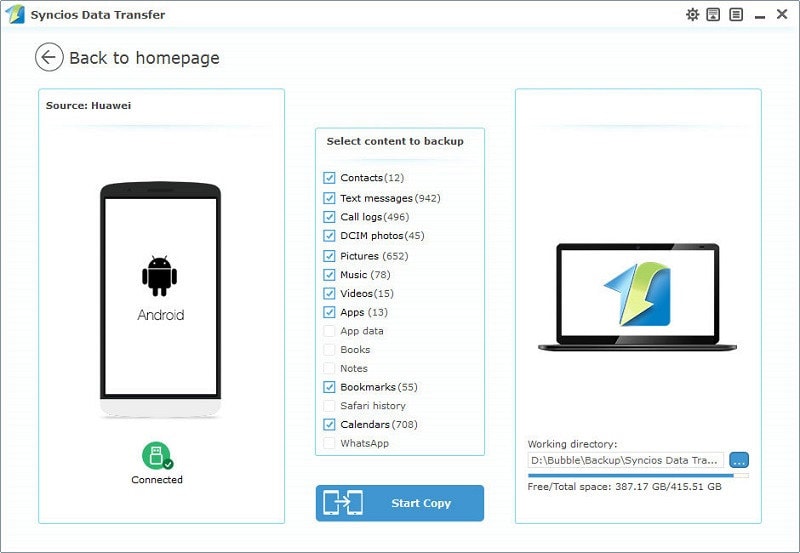
Step 4 Restore Backup Files to Huawei Nova 14 from PC
If you need to restore the data to your Huawei Nova 14, launch the program and select Restore from PC on the homepage. Your previous backup(s) stored in the computer will be detected. Select the one you want. After that, select contents then click on Start Copy to restore, before long, all data will be restored to your device successfully.
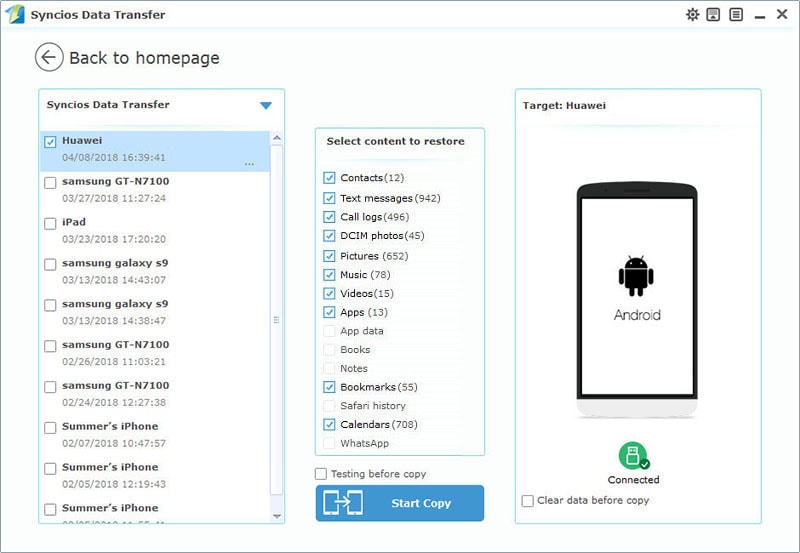
Tips: If you select the option Clear Data Before Copy, the same type of files in your Huawei Nova 14 will be removed.
HiSuite is an official Android manager tool developed by Huawei company. It allows users to manage App, Contacts, Images, Messages and Videos as well as Backup and Restoration. To get a further knowledge, please scroll down and read on.
Step 1 Download and install HiSuite on your Windows PC (Support Win Only). Run the program then connect your Huawei phone to it with an USB cable. Make sure you've enabled the USB debugging mode on your Huawei phone.
Step 2 Next navigate to Settings and enter "HDB" in the search box. And enable Allow HiSuite to use HDB.
Step 3 You can find Back Up and Restore buttons on the home interface. To backup your Huawei, click Back Up and select desired types of data on the screen. You can choose whether to encrypt the backup with a password. Then, click Back Up and wait until it completes. To restore Huawei from previous backups, select Restore and choose an available backup file, which you can check what data it includes in advance. Then, click on Restore and wait until it completes.
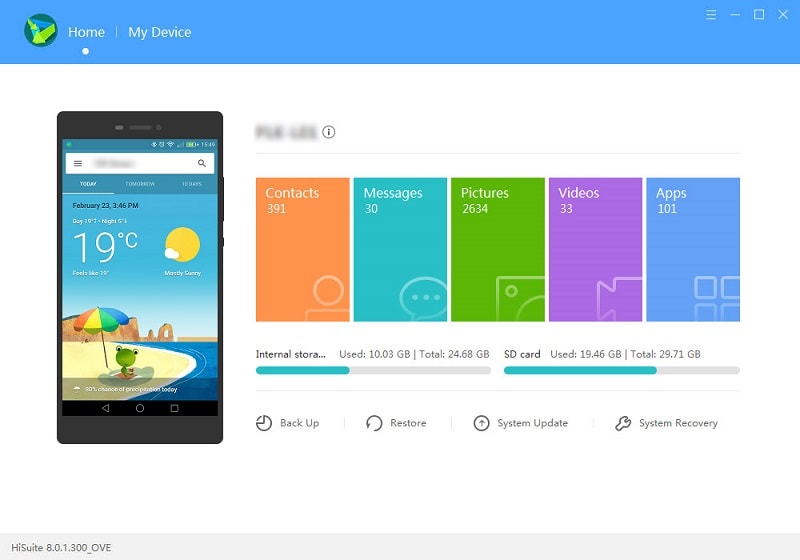
Dragging files directly from Huawei to computer should be the simplest and most common way to backup your files. However, this method only works to move the data stored on SD card to the Windows PC only like Songs, Videos, Photos and Documents. You can also take a look since there is a tutorial for your consideration.
Step 1 Connect Huawei phone to your computer by using the included USB cable. The Huawei phone will be detected and mounted as an external hard drive.
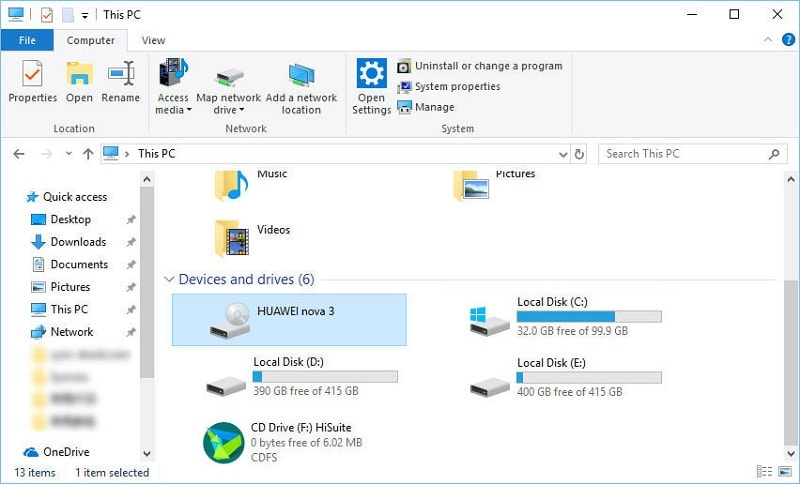
Step 3 Navigate to the external hard drive of your Huawei phone and open it. Now, you can see a whole list of folders in the SD card.
Step 4 Now, go to the related folders of Video, Movies, Photos, DCIM, Pictures folders, and check out the included content. Preview the desired data and copy them directly to the folders on the computer.
The End: To create a backup is, probably, the one and only way to help you permanently preserve your files as well as your memory. 4 different ways are provided in this post guide you on how to backup and restore Huawei Nova 14. so backup and restore Huawei now using a way you prefer. But how should you choose the one most suited to your needs? Actually, I have to say, why not have a free try with both Syncios Manager and Syncios Data Transfer? You'll never know which one could help you to easily back up your contacts, photos, all your apps and more without a free try.