![]() One management tool for all smartphones to transfer files between PC & iOS/Android devices.
One management tool for all smartphones to transfer files between PC & iOS/Android devices.
People pay more attention to camera pixels of their phones these days. Some of them even pay more attention on the pixels rather than the phone performance itself. Some people are addicted to post their lives on Instagram or on other social media. They may spend a lot of time on editing their pictures to make it more pretty. And you may be one of them!! Anyway, a phone with a good camera pixel can definitely save your time. Huawei Pura80 can be a good choice for you, and wonder how to export and import your photos on Huawei Pura80? More details will be discussed on this tutorial. Let's move forward.
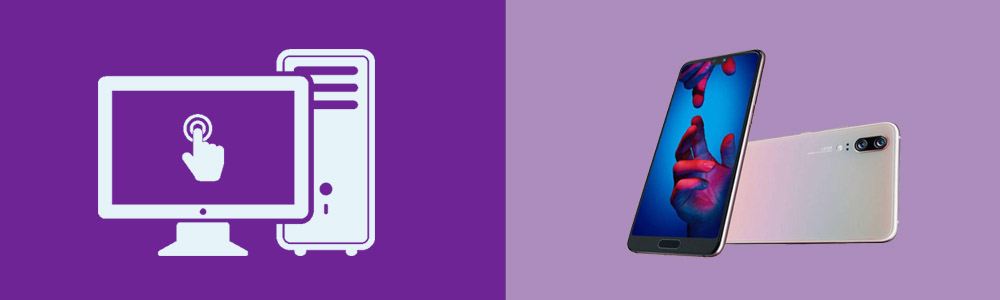
To Export and Import Photos on Huawei Pura80:
Attention: To begin with all steps, you need to download and install Syncios Manager for free on your computer as your first step. Then connect your Huawei Pura80 to computer via USB cable. Select 'Photos' option on the left panel then wait for the next step.
 For Photo Album
For Photo Album
Part 1: Import Photo Album
Add Photo Album:
Click 'Add' button on the menu bar and select 'Add Folder'. Then you can select the photo album on your computer. After choosing your willing click 'OK' to import.
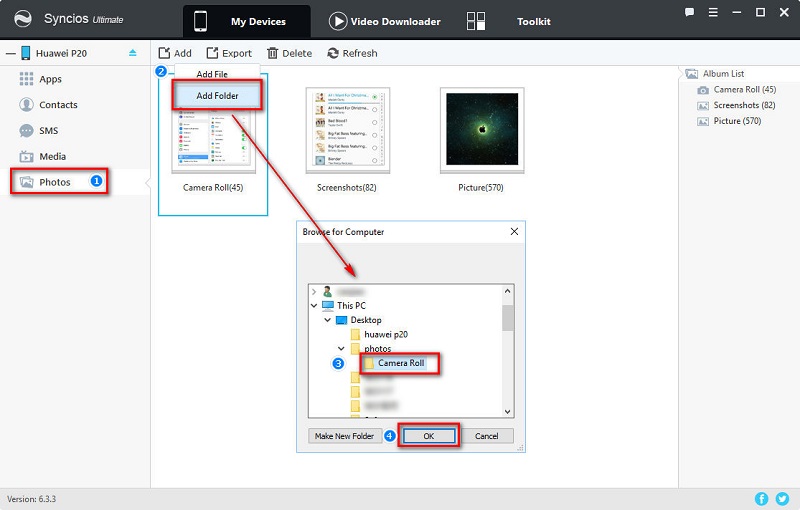
Part 2: Export Photo Album
By the way, you are also allowed to save your whole photo album. Select the photo album you want and click 'Export' on the menu bar. Choose your saving location and click 'Export' to transfer Huawei Pura80 photos to PC
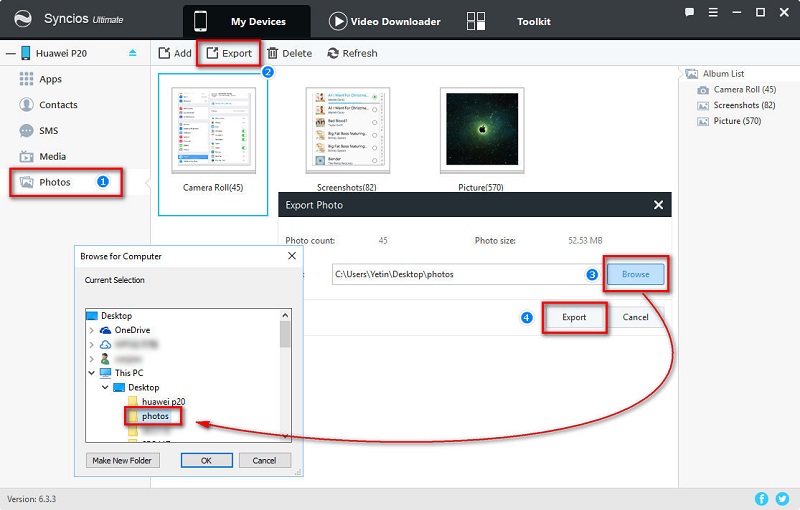
 For Photos
For Photos
Part 1: Import Photos
You should take a look when you need to import some photos into instead of a whole photo album to your Huawei Pura80. Select an existed photo album on Huawei Pura80 then click 'Import' button on the top bar. Choose mutiple photos files with 'Ctrl' key then tap on OK after selecting. Photos are imported to your phone simply.
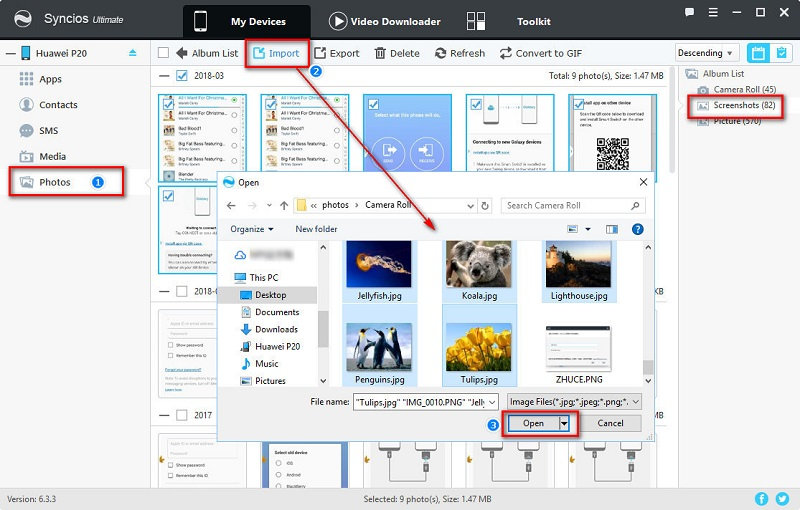
Beside, you are also allowed to open a photo folder on computer then drag the pictures to the interface directly.
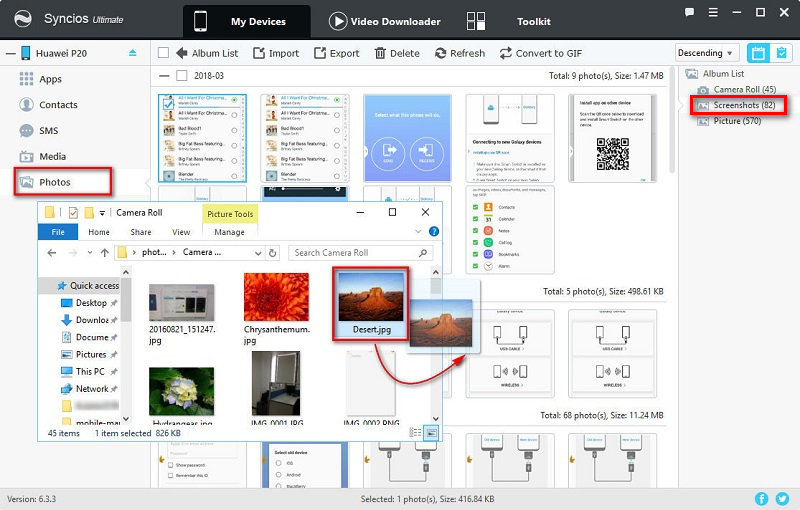
Part 2: Export Photos
If you want to do some operations on certain photos, then you need to double click the certain photo album to enter the folder. Select the certain photos and click 'Export' button on the top bar. You need to choose your saving location by yourself and click 'Open' to launch the transferring process.
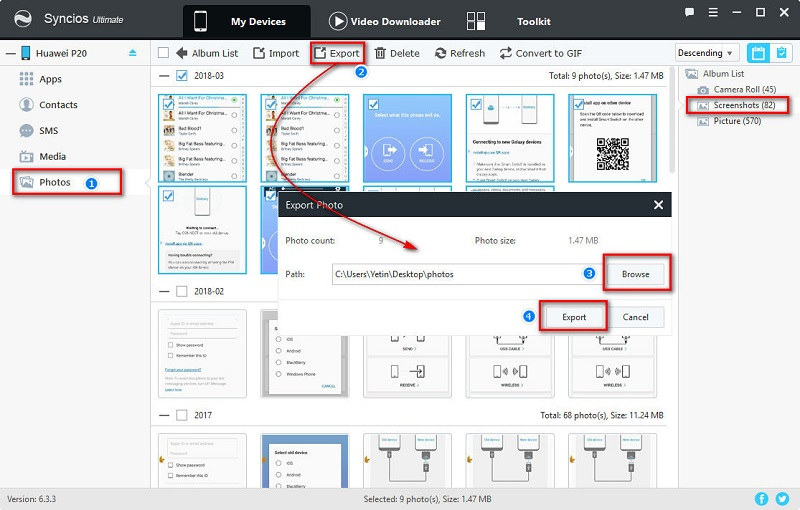
 Video Tutorial - Export and Import Huawei Pura80 on PC
Video Tutorial - Export and Import Huawei Pura80 on PC
Samsung |
HTC |
Xiaomi |
Sony |
Oppo |
Lenovo |
Motorola |
Huawei |
Nubia |
Meizu |
Vivo |
LG |
Supported OS: Android 3.0 and above
Supported Files: contacts, messages, apps, music, videos, photos, call logs, bookmarks.