![]() One management tool for all smartphones to transfer files between PC & iOS/Android devices.
One management tool for all smartphones to transfer files between PC & iOS/Android devices.
Huawei Nova 3 smartphone was launched in July 2018. The phone comes with a 6.30-inch touchscreen display with a resolution of 1080 pixels by 2340 pixels. The phone comes with 6 GB of RAM and it packs 64GB of internal storage that can be expanded up to 256GB via a microSD card. The Huawei Nova 3 runs Android 8.1 and powered by 1.8GHz octa-core processor. The battery capacity reaches 3750mAh. As far as the cameras are concerned, the Huawei Nova 3 packs a 16-megapixel primary camera on the rear and a 24-megapixel front shooter for selfies. The Huawei Nova 3 is a dual SIM (GSM and GSM) smartphone that accepts Nano-SIM and Nano-SIM. Connectivity options include Wi-Fi, GPS, Bluetooth, 3G and 4G (with support for Band 40 used by some LTE networks in India). Sensors on the phone include Proximity sensor, Accelerometer and Ambient light sensor.
You must know more about Huawei Nova 3 if you've just switched to a Huawei Nova 3. So we stop talking about the performance of Nova. Now get in back to the point. When you replaced old iPhone to a Huawei Nova 3, the very first thing to do is to move existing data on your iPhone to the new Huawei phone. In the article, I will show you the exact steps to transfer all data from iPhone to Huawei using three different ways.
You can jump to the part you prefer or follow every method one by one.
Guide Before Start - If you are looking to transfer the iPhone data to Huawei device directly, Syncios Data Transfer is your must-have app. This phone data transferring software can backup and transfer photos, contacts, messages, call logs, videos, pictures and more between iOS and iOS devices, Android and Android devices, iOS and Android devices. With the simple and easy interface, you can backup and restore your data in no time. The most impressive thing about Syncios Data Transfer is that you are also allowed to retrieve iTunes backups and iCloud backups without data loss.
Step 1 Download and Install Phone Transfer Tool
Two versions of Syncios Data Transfer are available. One is for Windows-based PCs and the other is for Macs. Download the corresponding version on your computer and install it. Run the program when installation is finished. Click Phone to Phone Transfer from the start-up screen.
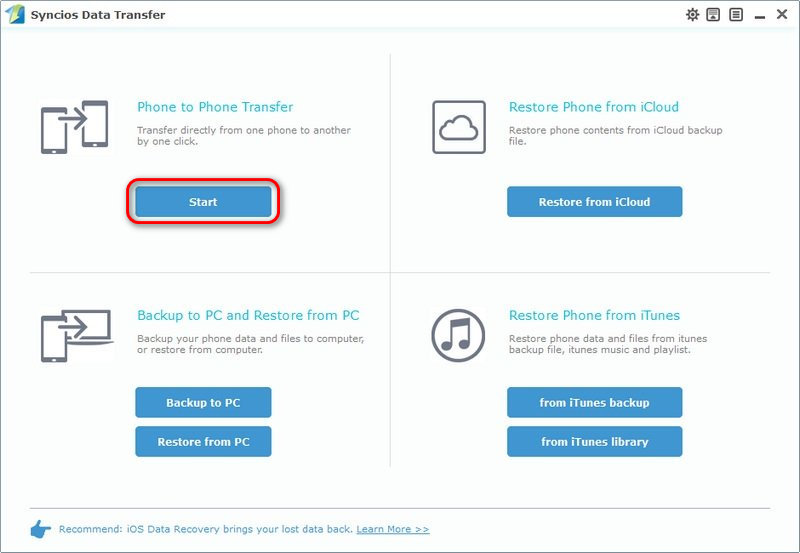
Step 2 Connect iPhone and Huawei Nova 3 to Computer
Your phone should be connected properly so that the program can scan and analyze the device for further use. Connect iPhone and Huawei Nova 3 with the USB cables or via WiFi if the internet connection is stable. Then the devices will be scanned by Syncios Data Transfer in a few seconds. By the way, for Huawei Nova 3, the USB debugging mode should be enabled before connecting. Make sure the source device is iPhone and target device is Huawei Nova 3. If not, click Flip button to switch the positions.
Step 3 Select Desired Data Being Transferred to Huawei Nova 3
From the list on the middle content box, we can see content options. You are allowed to choose contacts, sms, photos, call logs, music, videos and more to transfer from iPhone to Huawei Nova 3. Select the data you wish to transfer by ticking off the check box behind each content.
Step 3 Start Transferring Data from iPhone to Huawei Nova 3
When all the data being selected, click Start Copy button under the option list. Then it will start moving data from iPhone to Huawei Nova 3. And there will be a progress bar displayed on the screen, indicating how many files being transferred. Have a rest and wait till all data transferred. The duplicated files will be skipped automatically. If you select the option Clear Data Before Copy, the same type of files in your Huawei Nova 3 will be removed.
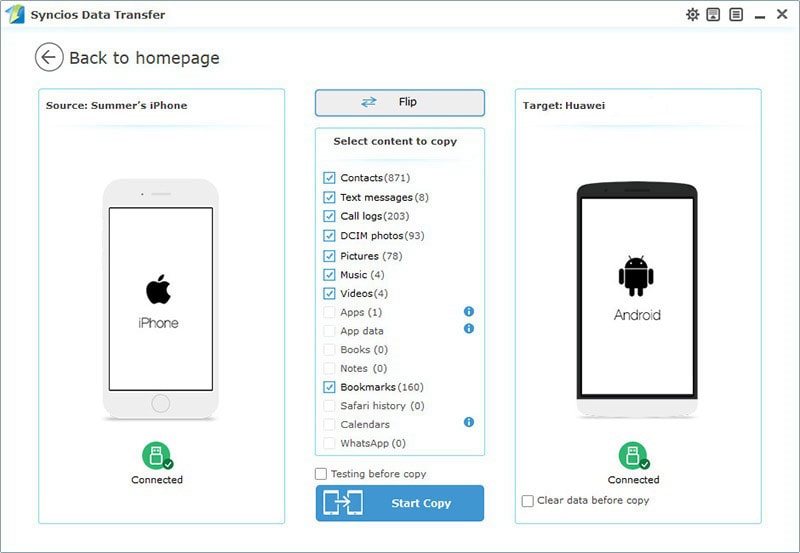
Step 1 Download and Install Phone Transfer Tool
Download and install Syncios Data Transfer to your computer according to your operating system, then launch the program when installation is finished. Click Restore Phone from iTunes from the primary interface.
Download
Win Version
Download
Mac Version
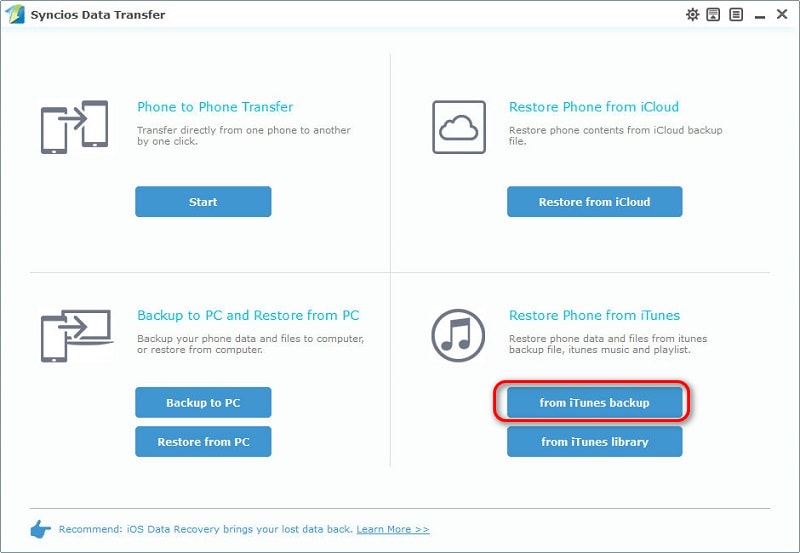
Step 2 Connect iPhone and Huawei Nova 3 to Computer
If you've backed up your iOS devices with iTunes before, now you are allowed to retrieve them to any iOS or Android device using Syncios Data Transfer. Connect Huawei Nova 3 with an USB cable or via WiFi if the internet connection is stable. And make sure you've enabled the USB debugging mode on Huawei Nova 3 before connecting.
Step 3 Transfer iTunes Backup to Huawei Nova 3
Syncios Data Transfer would detect all iTunes backups on your computer automatically and list them clearly on the left panel. Choose one iTunes backup file then select its contents like DCIM photos, Pictures, Contacts and so on from the middle content box. Tap on Start Copy button to transfer iTunes backup files to Huawei Nova 3. If you select the option Clear Data Before Copy, the same type of files in your Huawei Nova 3 will be removed.
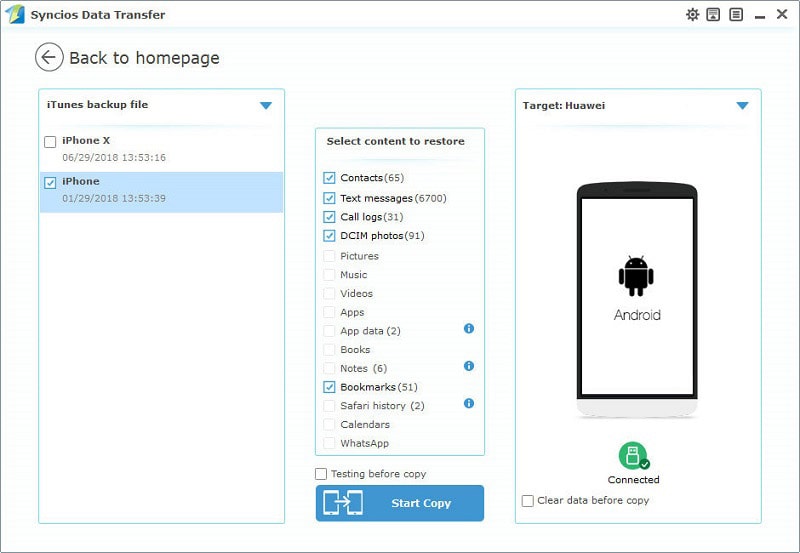
Step 1 Download and Install Phone Transfer Tool
Run Syncios Data Transfer after installing it to your computer according to your operating system. Navigate to Start button under Restore Phone from iCloud mode on the primary interface.
Download
Win Version
Download
Mac Version
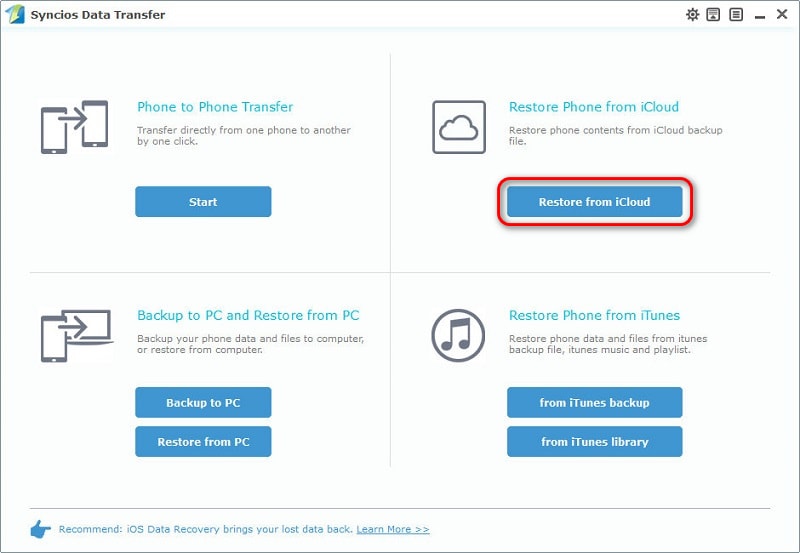
Step 2 Connect iPhone and Huawei Nova 3 to Computer
If you've synchronized your iOS devices with iCloud before, now you are allowed to retrieve them to any iOS or Android device using this program. For Android device like Huawei Nova 3, the USB debugging mode should be enabled before connection. Connecting with an USB cable or via WiFi are available. But make sure internet connection is stable when connecting via WiFi.
Step 3 Download iCloud Backup to Huawei Nova 3
If it's your first time to restore data from iCloud with Syncios Data Transfer, you need to download iCloud backups by clicking on Download more iCloud button on the bottom of left panel. Log in your iCloud account and all of your iCloud backups will be detected. Here please notice nothing regarding your iCloud account information will be recorded or leaked out. Select backups you need to download to your PC. Next, all the downloaded backup files will be listed clearly on the left panel.
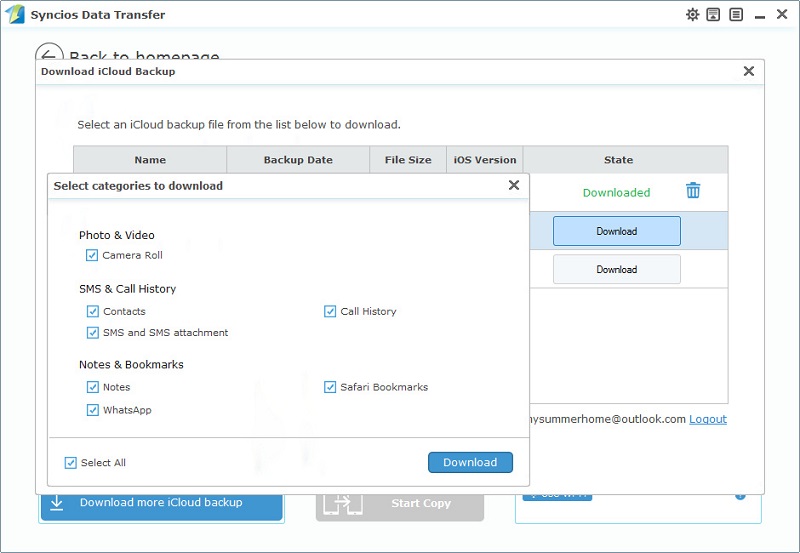
Step 4 Transfer iCloud Backup to Huawei Nova 3
Select one backup each time then choose contents of this backup from middle box. Click on Start Copy to start data transferring. After a while, all of your iCloud backup files will be transferred to Huawei Nova 3. If you select the option Clear Data Before Copy, the same type of files in your Huawei Nova 3 will be removed.
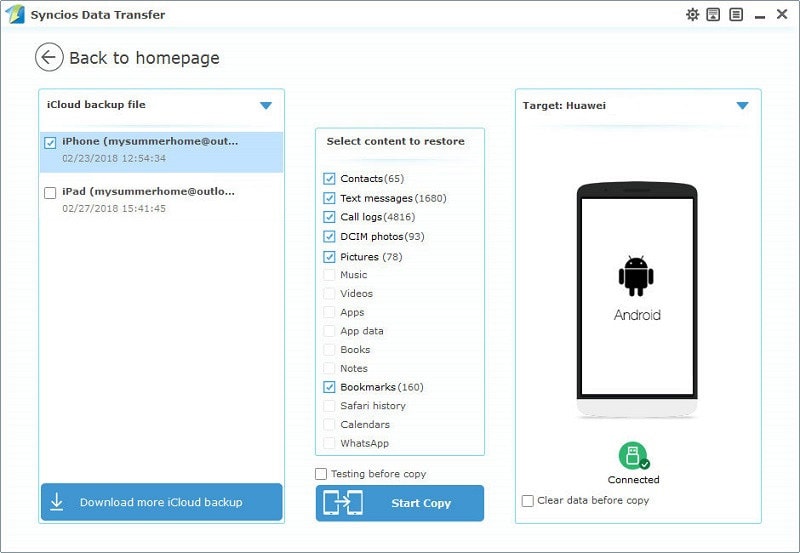
The End: From the suggestions listed above, you can find out all the three ways are worth a try since they are effective solutions for different use. With Syncios Data Transfer, you can transfer all kinds of data from one device to another without any limitation. This saves a lot of time on the task. Besides, it functions well in retrieving iTunes and iCloud backups. If you want to replace your old phone in future, there is no need to worry about data transfer any more.
Related Articles