 >
How to >
Android Tips >
>
How to >
Android Tips >
Transfer Contacts from Android Phone to Samsung Galaxy S25
Switching phones is kind of annoying for you need to move important data from your old one to the new comer. Without moving contact list, you even can't make a phone call. So if you are updating from old Android to a new phone like Samsung Galaxy S25 or S8 Plus, then first thing you may think about is how to get contacts to new device. Many users think that moving contacts from one to another is a daunting task. However, it is never a tough job with perfect solutions. Here we will show you 4 methods to transfer contacts from Android to Samsung Galaxy S25.
- Method 1: Transfer Contacts from Old Android Phone to Galaxy S8 via Bluetooth
- Method 2. Transfer Contacts from Old Android Phone to Galaxy S8 via Smart Switch
- Method 3. Selectively Transfer Contacts from Old Android Phone to Galaxy S8
- Method 4. One-click Transfer Contacts from Old Android Phone to Galaxy S8
This article would introduce four different ways to transfer contacts from old Android phone to your new Samsung Galaxy S25. Now, we are going to check these methods one by one in a detailed way.
Method 1: Transfer Contacts from Old Android Phone to Galaxy S8 via Bluetooth
To transfer contacts from your previously used Android phone to the new Samsung Galaxy S25, you can try to use Bluetooth, which is pretty simple to deal with. Below is the step-to-step guide for the job:
Step 1. Turn on your old Android as well as Samsung S8 and then enable the Bluetooth on them.
Step 2. Go to your old Android, and then select the contacts you want to move to Samsung Galaxy S25 or simply choose all the items. Then tap on the "SHARE" button on the screen and choose "Bluetooth" option.
Step 3. Pair the devices with each other and then choose your new Samsung as the target device to receive the contacts. After that, please send the contacts as vCard file when it asks.
Step 4. Go to your new Samsung and confirm to receive the data. Then the files would be imported to your Contact app.
Method 2. Transfer Contacts from Old Android Phone to Galaxy S8 via Smart Switch
The Smart Switch app lets you transfer your data from an Android phone without using a computer. You'll need to download the Samsung Smart Switch app from the Play Store on both of your old Android phone and Samsung Galaxy S25. Or you can download it from Samsung official website.
Step 1. On the home screen, swipe up for the Apps menu. Then tap Settings. You can scroll down and tap Cloud and accounts, then go to click on Smart Switch.
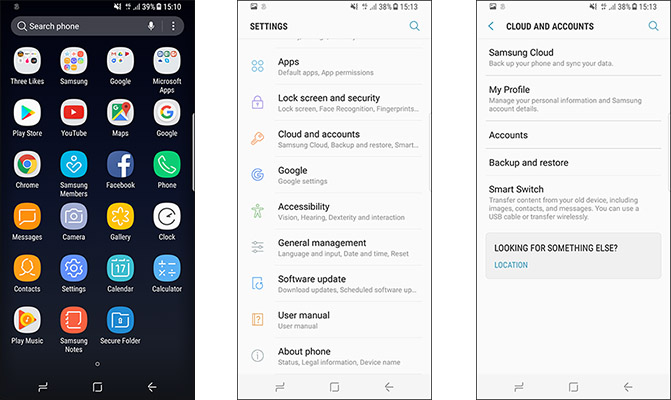
Step 2. Choose how you want to transfer your content, and then tap Receive. Select your old device type and follow the instructions (Note: Choose Send on your old phone and Receive on your new one ). On your old phone, choose the content you'd like to transfer. Tap Send On your new phone, tap Receive to confirm the connection. Your content will start to transfer to your new phone. Once it's complete, tap Close app on both phones.
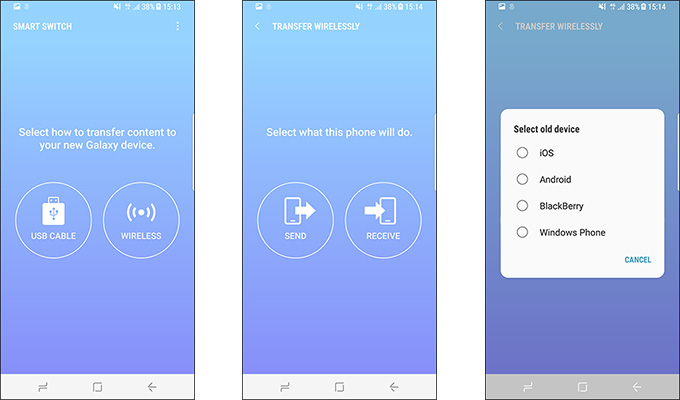
Method 3. Selectively Transfer Contacts from Old Android Phone to Galaxy S8
Syncios Mobile Manager is an easy-to-use and powerful iOS & Android Mobile manager, which is well-designed for users who want to manage device contents on PC. It allows you to export contacts, apps, photos, music, ringtone, videos, SMS messages, and more for free. You can preview or edit contacts before or after contacts transferring in this method.
Step 1. Download and install this Syncios application on your computer. Then launch the program. And open "Mobile Manager" program on the main interface.

Step 2. You can find Contacts after connecting your devices to Syncios. Old Android phone and Samsung S8 can be connected to computer at the same time for the better operation.
Step 3. You need to back up contacts of old Android phone to computer firstly. Check the upper left corner and make sure the current device is "old Android device name". Simply go to Information > Contacts under old Android phone, like a Huawei. Then choose contacts you'd like to back up with the clear preview and click on Backup > to XML File > Choose backup location, now you can back up your old phone contacts to computer.
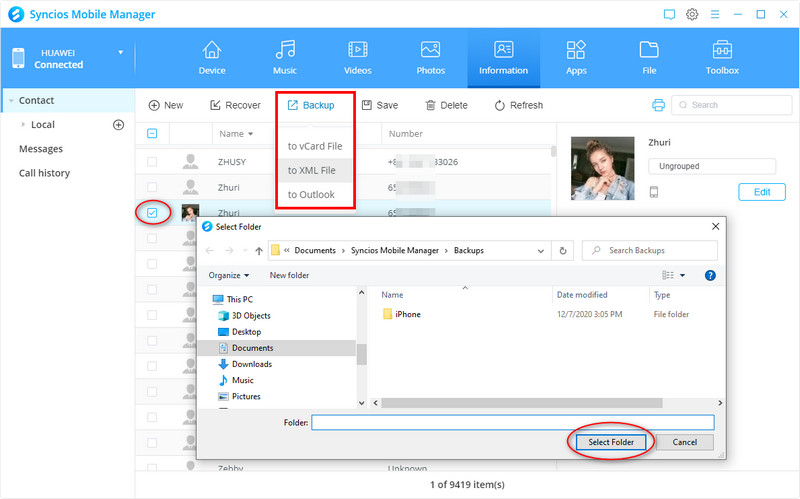
Step 4. You are allowed to edit contacts before or after transferring. Simply choose a contact then click on Edit, including head portrait, phone number, company, address, tag and etc.
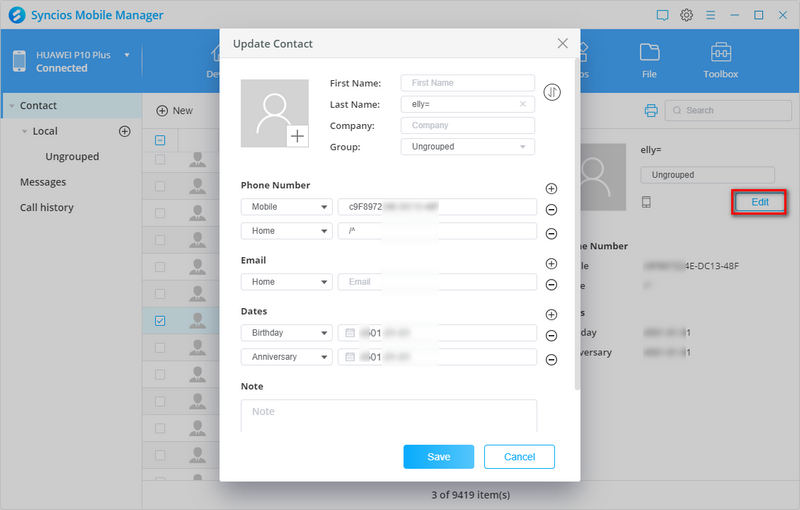
Step 5. Go to the upper left and switch to Samsung S8 as the current device. Then you can restore old Android phone contacts backup from computer to Samsung S8 by clicking on Information > Contacts under Samsung Galaxy S25 device > Recover. Syncios will detect the precious backup file automatically if you haven't moved them to other location. Choose the backup file you've just made and restore it.
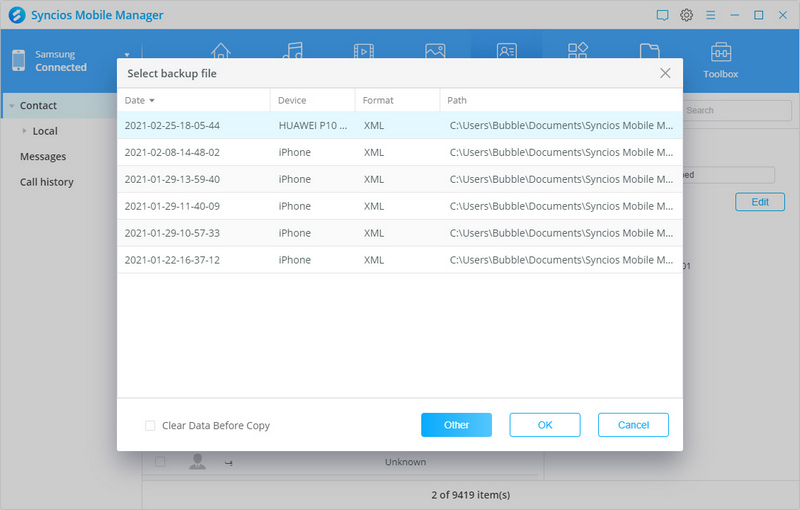
Method 4. One-click Transfer Contacts from Old Android Phone to Galaxy S8
Syncios Data Transfer is a professional iOS & Android synchronizing tool, which enables you to backup or transfer messages, contacts, call logs, music, video, audio and other files between iOS & Android devices and computer with only few clicks or directly phone-to-phone transfer. You can transfer contacts from old Android phone to Samsung S8 directly.
Step 1. Download and install this Phone Data Transfer program on your computer. Then launch the program. And open "Phone Transfer" program on the main interface.
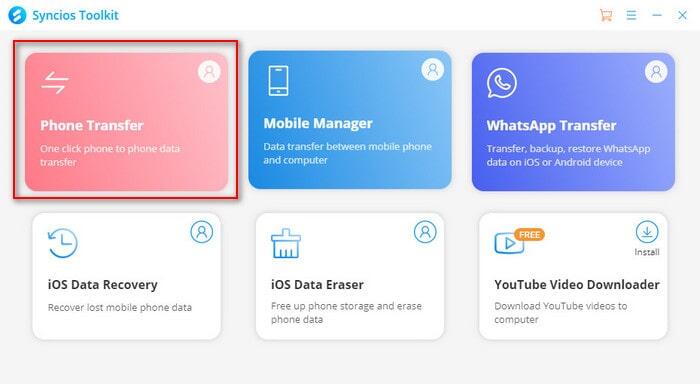
Step 2. You can find Transfer option after connect your devices to Syncios. Old Android phone and Samsung S8 should be connected to computer at the same time.
Step 3. Make sure old phone is on the left and the Samsung S8 is on the right. You can also click the "switch" button to exchange the positions if you need. The data of old phone will be displayed on the middle panel after data loading. Go to the next step via Next button on the lower right.
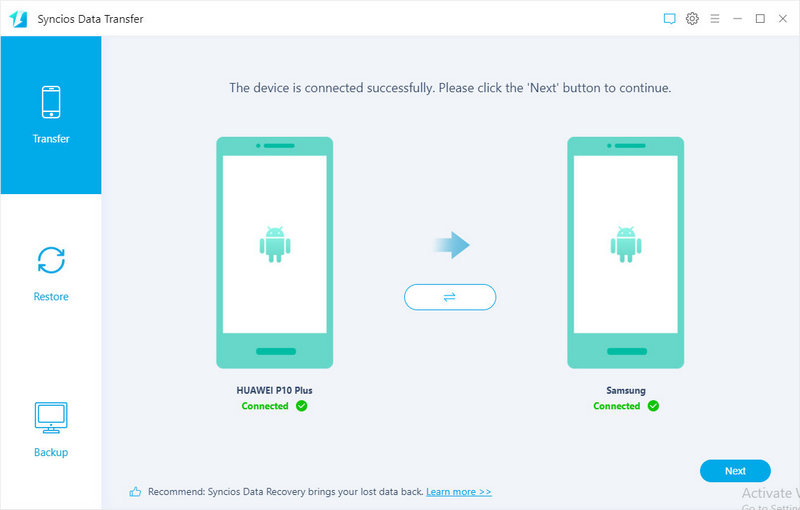
Step 4. Tick off Contacts option. Then click on Next to load all contacts from the source device. Then click Next again to start transfering contacts from old phone to Samsung S8. After a while, all contacts would be transferred to your new Samsung S8.
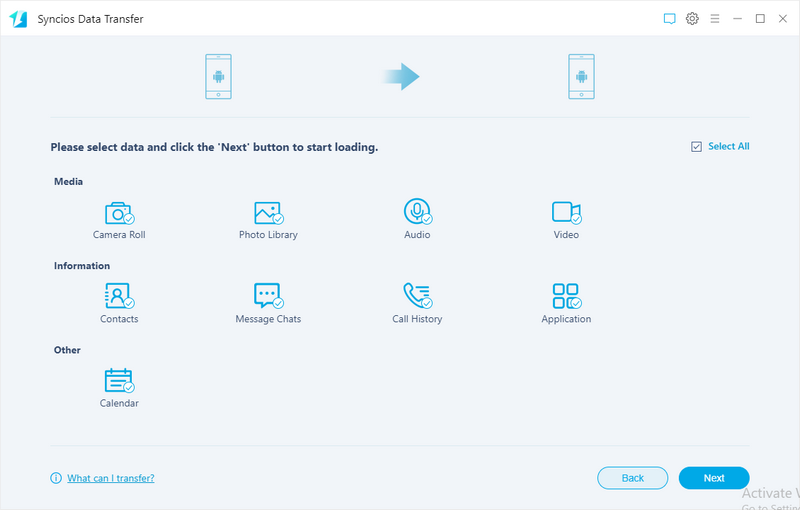
Summary
After reading this guide, you must be resourceful about moving contacts between devices. Without doubt, Syncios Manager and Syncios Data Transfer are pretty much more convenient compared with others. If you just want to have data transfer as easy as possible, we strongly recommend you to use Syncios Manager which is both for selectively and one-click contact transfer. With this software installed on your PC, you can also manage your contact information on your device in a convenient way. By the way, Syncios Manager also supports to backup and restore your data on your device.

