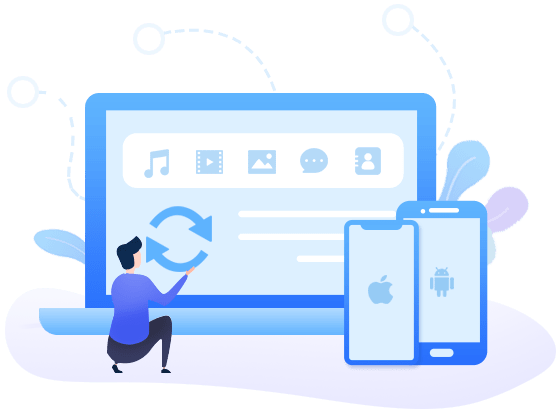5 Ways to Import Music to Xiaomi Redmi Note 14
For Android user, you will find it's fairly simple to move music files to Xiaomi Redmi Note 14, download from stream music app or transfer from computer. However, not all methods work equally well. For example, change of the device since you bought a new one or you just want to keep music readily available in multiple devices. Therefore, if you are facing a dilemma over how to transfer music from one Android device to another, then this is the right article for you. We'll introduce six easy ways to transfer music to Xiaomi Redmi Note 14 from old phones, computer, and iTunes Library.

- Part 1. Transfer Music from Computer to Xiaomi Redmi Note 14
- Part 2. Import Music from iOS/Android Device to Xiaomi Redmi Note 14 Selectively
- Part 3. Import Music from iOS/Android Device to Xiaomi Redmi Note 14 by One Click
- Part 4. Import Music from iTunes Library to Xiaomi Redmi Note 14
- Part 5. Transfer Music to Xiaomi Redmi Note 14 via Bluetooth
- Video Tutorial
Part 1. Transfer Music from Computer to Xiaomi Redmi Note 14
One of the simplest and quickest ways to transfer music from computer to phone is by using Syncios Mobile Manager, a comprehensive mobile manager tool which enables you import, export, edit, delete songs, videos, photos, contacts, messages, call logs, apps and more on Android phone or iPhone. You can easily transfer music from computer to your Xiaomi Redmi Note 14 with the help of Syncios Xiaomi Manager.
Step 1: Download and install Syncios Manager for free on your computer. And run this program after installation. Connect your Xiaomi Redmi Note 14 to computer via USB cable, turn on USB debugging mode. It only takes a few seconds for Syncios to detect your phone, keep your Xiaomi unlocked and authorize Syncios to load your phone data, Syncios for Android will be installed on your Xiaomi Redmi Note 14.
Step 2: After a successful connection, your phone will show on Syncios main interface. You can see Apps, Contatcs, SMS, Media, Photos on the left list. Choose Media and find all audio files of your Xiaomi Redmi Note 14 here.
Step 3: To import songs or other audio files from computer to Xiaomi Redmi Note 14, tap on Add > Add File to choose single audio files from computer. Or choose Add > Add Folder to select a music album from computer, which helps you import all songs in this music folder at once.
TIPS
An extra tip, you can use "Ctrl/Shift" key to select multiple songs. Drag and drop is also available here. You can also backup your music to computer via "Export" button.
Step 4: When it's done, click on Open to import the selected audio files or a music folder from computer to your new Xiaomi Redmi Note 14.
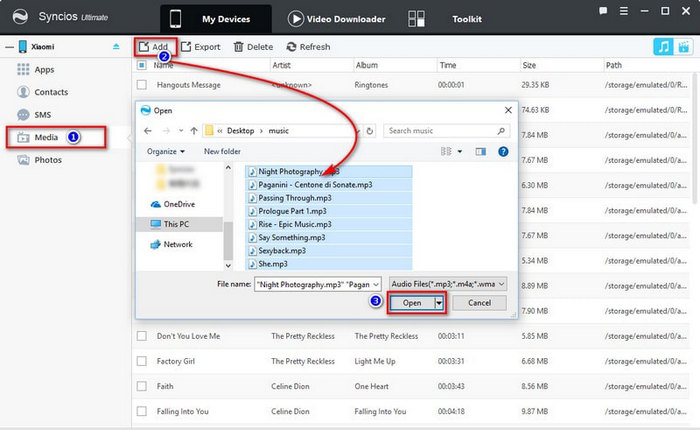
Transfer music from computer may satisfy some of your needs. However, when you switch from old phone to new Xiaomi Redmi Note 14 and have your songs on old phone, then you need some tips about phone to phone music transfer. Here we will introduce how to transfer music from iPhone/Android to Xiaomi Redmi Note 14, selectively or by one click.
Part 2. Selectively Import Music from iOS/Android Device to Xiaomi Redmi Note 14
To selectively copy music from old phone to Xiaomi Redmi Note 14, you also need Syncios Mobile Manager. Run this free Music Manager, connect both of your old phone and new Xiaomi Redmi Note 14 to computer via USB cables. The USB debugging mode should be enabled on Android devices. And for iOS devices, just choose "Trust" on device when connecting. You need to selectively export your source phone (we take iPhone as a sample) songs to computer, then import those songs from computer to Xiaomi Redmi Note 14.
▼ Export Music from Old Phone to Computer
After your old iPhone or Android phone is detected, go to Media on left list. Selet songs you want to transfer, then click on Export button to transfer songs from iPhone to computer. You are allowed to select all songs by ticking off the check box of "Name" on the top of music list or just choose some of them as you like. Syncios will let you choose the backup path, you can also check the default backup path via Menu > Settings > Media.
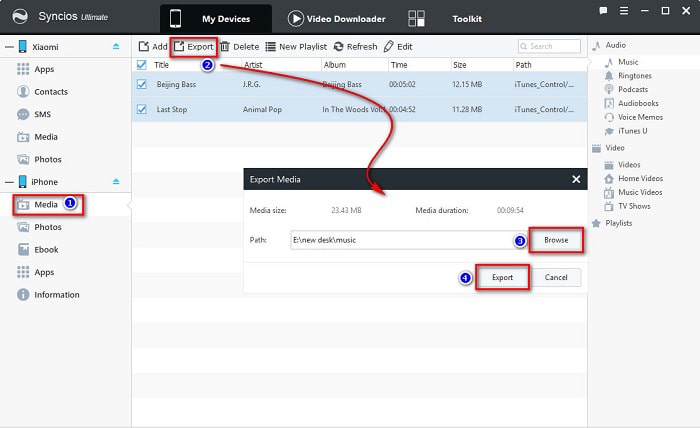
▼ Import Music from Computer to Xiaomi Redmi Note 14
Now you can repeat the steps on Part 1 to transfer the songs from computer to Xiaomi phone. Go to Media > Audio feature under your Xiaomi Redmi Note 14, click on Add > Add File to choose audio files from computer. Or click on Add > Add Folder to select a music folder to import all songs in this music folder. Then click on Open to import the selected audio files or a music folder to Xiaomi Redmi Note 14 from computer.
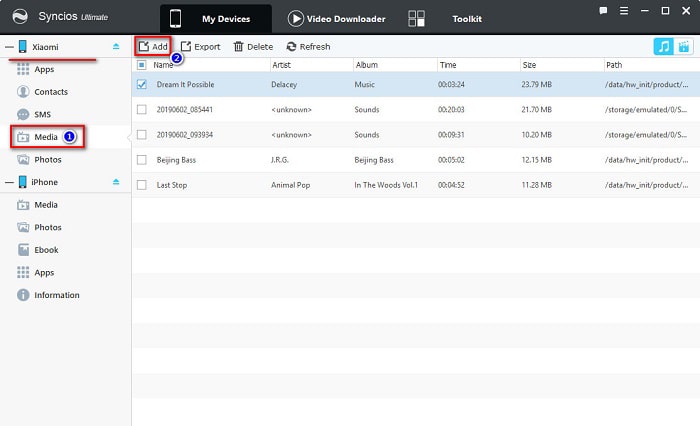
This handy mobile manager tool also allows you to backup/transfer videos, books, apps, messages, photos and files between PC and your Xiaomi Redmi Note 14. You can also try other tools such as video downloader, ringtone maker, GIF maker, audio converter, video converter. You can get everything you need with this Syncios Xiaomi Manager. And Ultimate version even enables you to transfer data directly from phone to phone. Truly worth a try!
Video Tutorial - Import Music to Xiaomi Redmi Note 14
Part 3. Transfer Music from iOS/Android Devices to Xiaomi Redmi Note 14
Export music from a phone and put them into another phone may takes you a lot of time. We highly recommend you try Syncios Data Transfer to achieve one-click transfer. Syncios Data Transfer is designed to transfer phone data in one click, such as contacts, call logs, apps, messages, videos, music and etc. And it provides a direct solution to transfer data between devices. It can easily solve the problem of music transfer, even transfer between different devices to Xiaomi Redmi Note 14 with just a few clicks. Let's check more details below.
Step 1: Download and install Syncios Data Transfer to your computer and launch it. Three modes are provided: Transfer/Restore/Backup. Choose Transfer to sync data from phone to phone.
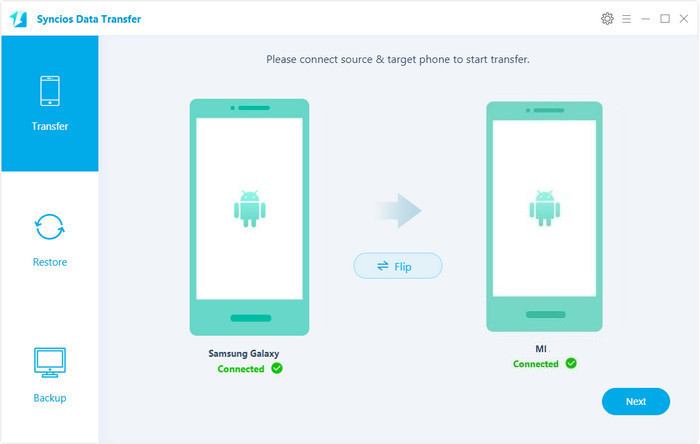
Step 2: Connect your phones to computer via USB cable, make sure the source device is on the left while the target device (Xiaomi Redmi Note 14) on the right. If not, find the Flip button on the middle to exchange their positions. Then click on Next to move on.
![]() Syncios can not detect your phone? Please follow our FAQ here.
Syncios can not detect your phone? Please follow our FAQ here.
Step 3: Then select all contents you want to transfer or just choose Audio, click on Next to load the selected contents. At last, click on Next to start the transfer. After a while, Syncios will sync all songs from your old phone to Xiaomi Redmi Note 14.
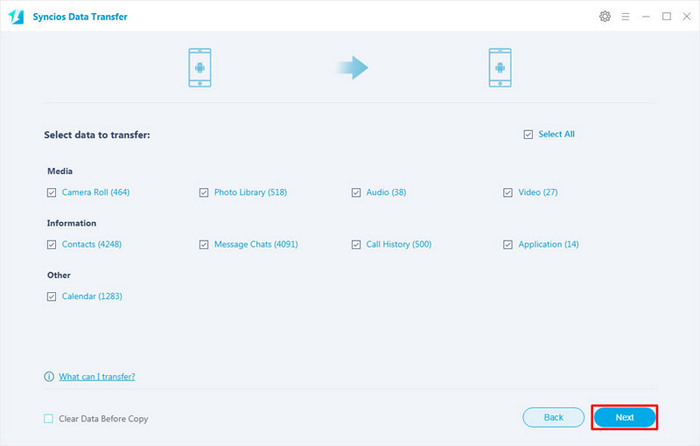
Part 4. Sync Music from iTunes Library to Xiaomi Redmi Note 14
Music organizing software such as Apple’s iTunes allows music lovers to sync their music with their various mobile devices. iTunes, in particular, makes it very easy for you to sync your media files to your other Apple devices. But the problem here is that transferring your songs from iTunes to Android devices is not available since iTunes doesn't recognize an Android phone. To fix this problem, Syncios Data Transfer is definitely your best choice.
Step 1: Open Syncios Data Transfer on your computer then connect Xiaomi Redmi Note 14 to computer via USB cable. Navigate to Restore mode from the main interface when the phone is connected.
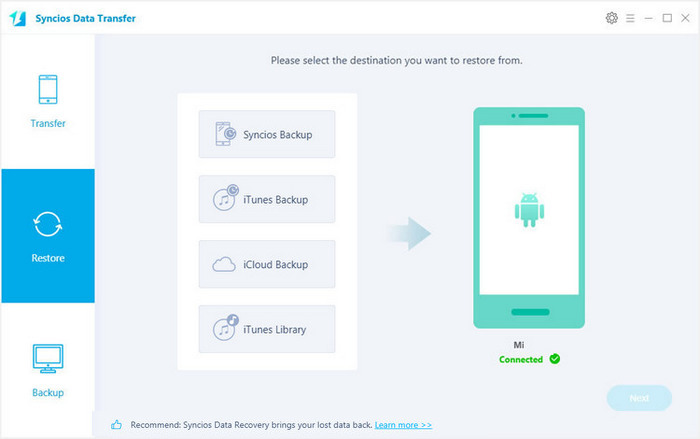
Step 2: Choose iTunes Library option and a pop-up iTunes Library window appears. Select music and videos you need then make a confirmation. And start transferring your selected music and videos to Xiaomi Redmi Note 14. (![]() Syncios can not detect your iTunes library? Please follow our FAQ here.)
Syncios can not detect your iTunes library? Please follow our FAQ here.)
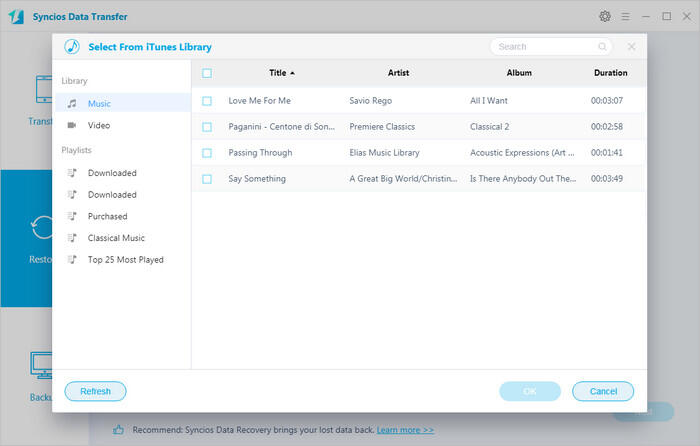
Part 5. Transfer Music to Xiaomi Redmi Note 14 via Bluetooth
Bluetooth is very handy when you want to share just a few files between mobile phones or mobile and computer. It does not require internet connection or a USB data cord. So if you don't have a USB cable and urgently need to transfer songs to your new Xiaomi phone, you can follow the tips below to transfer music to Xiaomi Redmi Note 14 wirelessly.
▼ Transfer Music from Computer to Xiaomi Redmi Note 14 via Bluetooth
Step 1: We use a Windows 10 PC in this demo. You may see slight difference if you are on Windows 8, 7 or earlier Windows OS. Click the Start menu at the bottom left corner in Windows 10, select Settings from the menu, click Devices >> Bluetooth from the pop-up window, turn on Bluetooth on PC from there.
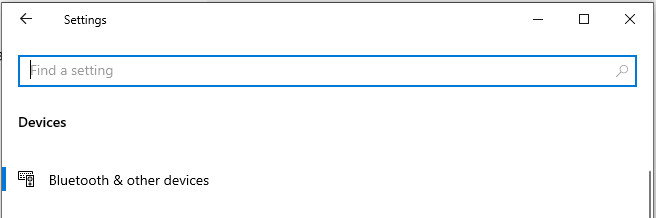
Step 2: Unlock screen on the Xiaomi Redmi Note 14, pull down the Notification & status bar on the phone, find and long press on Bluetooth
Step 3: Your phone will then search for Bluetooth enabled devices nearby. If you have connected the phone to your computer via Bluetooth before, you should find the computer listed in the Paired Devices section on the phone. If it is the first time you try to connect them via Bluetooth, your computer name will be listed at the Available Devices section. Tap the name of your PC on mobile phone to begin pairing the phone with your PC and confirm it on the computer.
Step 4: Open the File Explorer on your PC, browse to the album where your music files are saved. Select one or more songs, right click on them, choose Send to item from the context menu, then select Bluetooth device from the sub-menu, the Bluetooth file transfer dialogue pops up, you can then choose your Xiaomi or Redmi phone as the file sending destination device. After that, you will see the file transfer prompt on Xiaomi or Redmi phone, tap Accept button, the music will be sent from computer to Xiaomi via Bluetooth.
Conclusion
Music transfer could be much easier with help of these effective solutions outlined above. Syncios Mobile Manager helps you transfer music and other media files from computer or other phones to Xiaomi Redmi Note 14 selectively, while Syncios Data Transfer enables you transfer songs, videos, call logs, apps, Notes, messages and more between phone and phone. Just choose the method you prefer and enjoy music on your new Xiaomi Redmi Note 14 freely. If this guide do help, don't forget to share it with your friends.
Tips what's next? Download Syncios Tools now!
Syncios Location Changer
One-click to spoof iPhone location and simulate GPS movement. Learn more >>
Syncios Passcode Unlocker
Remove iPhone passcode, Face ID, Apple ID, Screen Time passcode. Learn more >>
Syncios D-Savior
Recover all types of data from HDDs, USB drives, SD cards, SSDs, etc. Learn more >>
Related Channels
Unlock Phones
- Turn Off Screen Time on iPhone/Mac
- Turn Off Screen Lock on iPhone in Seconds
- Unlock iPhone without Passcode Instantly
- Change Screen Time Passcode Without Code
- Unlock iPhone without Apple ID
- How to Unlock Disabled iPhone
- How to Remove Screen Lock on iPhone
- [Solved] Forgot Screen Time Passcode
- 14 Ways to Solve Face ID Not Working
Data Recovery
- SD Card Recovery: Recover Data from SD Card
- How to Remove Recycle Bin from Desktop
- Recover Deleted/Unsaved/Overwritten Excel
- Windows 10/11 Startup Folder
- How to Format SD Card to FAT32
- Recover Deleted Files from USB Flash Drive
- Stop Windows from Upgrading to Windows 11
- 10 Best Data Recovery Software for Windows
- 9 Methods to Recover Deleted Chrome History
- How to Recover Deleted Photos