![]() One management tool for all smartphones to transfer files between PC & iOS/Android devices.
One management tool for all smartphones to transfer files between PC & iOS/Android devices.
![]() > Android > How to Import Music to LG G7
> Android > How to Import Music to LG G7
In the past, many people took their Walkerman around them when go out for jogging or running. Later, MP3 or MP4 take the place of walkerman. And now, most people choose to hold their phone and listen music when going everywhere. Now you can use Syncios Manager and Syncios Data Transfer to help you import music to LG G7. Specific teaching steps are showing below. Let's start to learn these together.
The G7ThinQ uses its inner space as a resonance chamber to amp up the bass and deliver a premium, loud, and room-filling audio experience. Since the whole phone becomes a resonance chamber, music can sound even better depending on the surface you place the phone on — hollow wood, for example, further enhanced the audio. 7.1 channel surround sound delivers cinematic audio on the go and brings a new sense of realism to your listening experience. While we're impressed with how the G7 sounds, we still prefer Bluetooth speakers or headphones.


Syncios Manager can be your good choice if you prefer to transfer willing music than transfer all music in one click. You can select certain music album or music folder to transfer.
First of all, please install and launch Syncios Manager on your computer. Then connect your LG G7 to computer through USB cable and wait Syncios to sync. After finish the synchronizing work, choose 'Media' option on the left panel.
Now you can click 'Add' button on the menu bar and select 'Add Folder' option. Select the certain music folder you want and click 'OK' to import. Syncios will transfer all the songs of the music folder to your device.
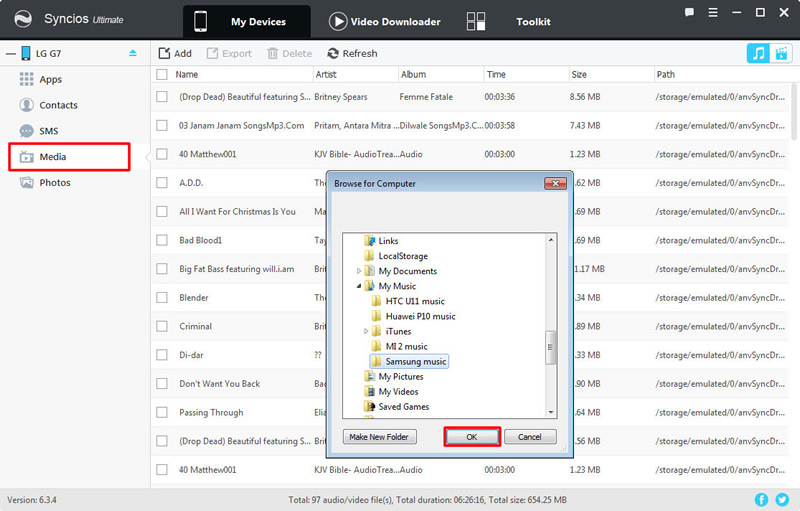
To import certain music file, please select 'Add File' option. Now you can select the certain multiple music file you want. Finally click 'Open' to import.
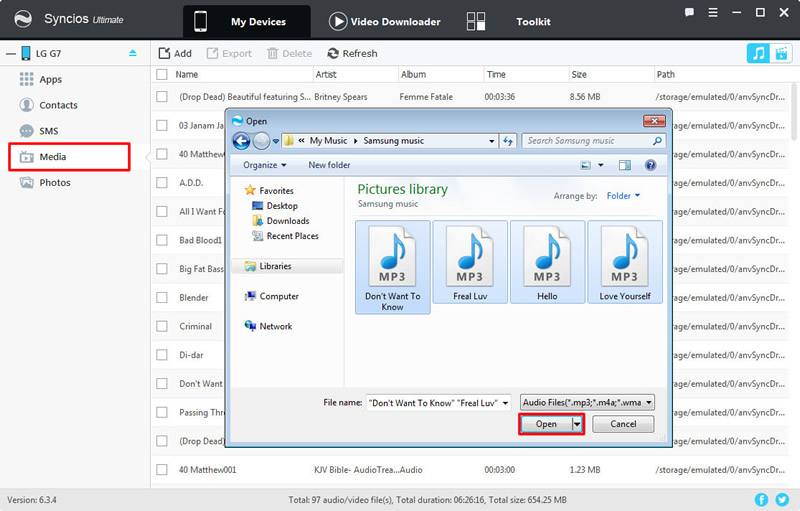

For whom want to transfer iTunes music and playlist to LG G7 can use Syncios Data Transfer for help. Syncios Data Transfer can achieve all these transferring work. You can also transfer music from other device LG G7.
You can import music to LG G7 from other devices. We support to transfer either iOS or Android music to LG G7. Now launch Syncios Data Transfer and select 'Phone to Phone Transfer' function. Then connect LG G7 and your source device to computer through USB cable or by Wi-Fi connection. Ensure your source device is on the left side and your LG G7 is on the right side. If they are not, click 'Flip' to switch their position. Then select 'Music' option and click 'Start Copy' to launch.
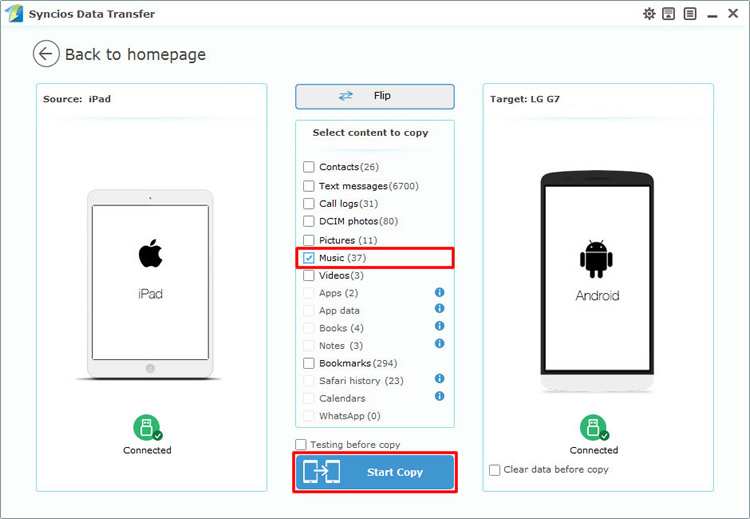
You can also transfer music to LG G7 from iTunes library. Select Restore Phone from iTunes - 'from iTunes library' function and connect your LG G7 to computer through USB cable. Choose the certain playlist you want and click 'Start Copy' to launch.
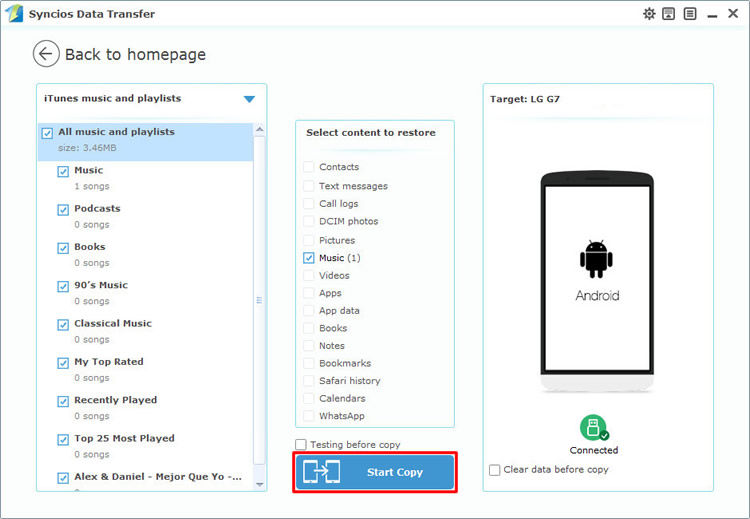
Tips: Encounter any detection problem during the process? please check Android / iOS for help. Please pay attention that only when Android phone and computer are access to the same network can Wi-Fi connection works.
| Contacts | Messages | Video | DCIM |
Pictures |
Audio | Call logs | Apps | Bookmarks | Calendar | |
|---|---|---|---|---|---|---|---|---|---|---|
| Android to Android | ||||||||||
| iOS to Android | ||||||||||
| iTunes/iCloud Backup to Android |
Support LG Devices
|
|
LG V35, LG G7, LG V30, LG G6, LG V20, LG G5, LG V10, LG Nexus 4/5, LG G2, LG Optimus 2X/3D/F3/F5/F6/F7/REGARD/G (Pro)/L3/L5/L7/L9/Plus/M+/Me/One/Black, LG Enact, LG Rumor Reflex S, LG Lucid 1/2, LG Spirit 4G, LG Mach, LG Venice, LG Escape, LG Spectrum 1/2, LG Intuition, LG Motion 4G, Elite, Viper, Nitro, Marquee, Connect 4G, and all Android devices |
Supported OS: Android 3.0 - Android 11
Supported Files: Contacts, Text messages, Call logs, DCIM photos, Pictures, Music, Videos, Apps, Bookmarks, Calendars