![]() One management tool for all smartphones to transfer files between PC & iOS/Android devices.
One management tool for all smartphones to transfer files between PC & iOS/Android devices.
Get the best out of every moment with a camera so smart, that it knows when it's too dark and automatically increases the brightness of each shot. Super wide-angle lens allows you to capture more of every scene, including large groups or landscapes. Plus, the G7ThinQ's Crystal Clear Lens dramatically improves dynamic range and low-light capabilities. Take artistic pictures or self-portraits that focus on the subject and blur the background for a stunning effect—applied in real time or after the shot is captured. Gallery searches are now quick and simple, as all your images are accurately analyzed and sorted into different albums.
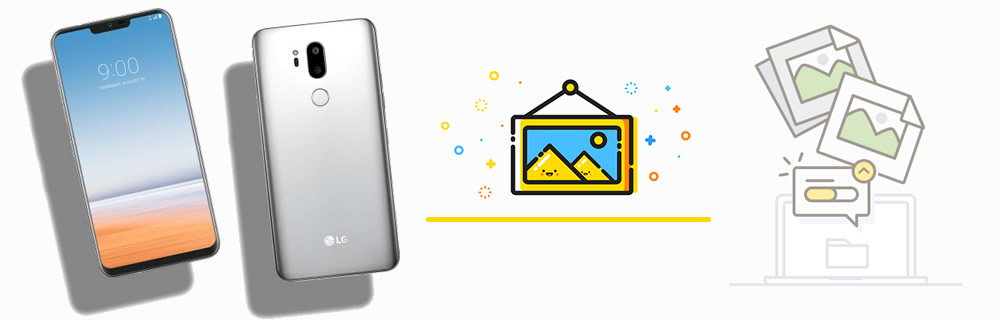
LG G7 can capture the perfect shot with a camera so clever that it knows exactly what you're shooting and automatically suggests the best filter and angle. You can use LG G7 to record your wonderful moment. Make a photo backup could be very important for you because you don't know whether you will lost your pictures some day. Syncios can help you backup photos in three way. Get to know more about it now!

We recommend you to use Syncios Manager if you want to backup certain photo album or certain photos. All photos which need to backup for can choose by yourself.
Please install and launch Syncios Manager on your computer first. Then connect your LG G7 to computer through USB cable and wait for sync. Choose 'Photos' option on the left panel. You can choose to backup whole photo folder or certain photo file you want. We will introduce you these two backup forms in the following passage.
Choose the certain photo album you want and click 'Export' button on the menu bar. Choose your saving path and click 'Export' again to launch.
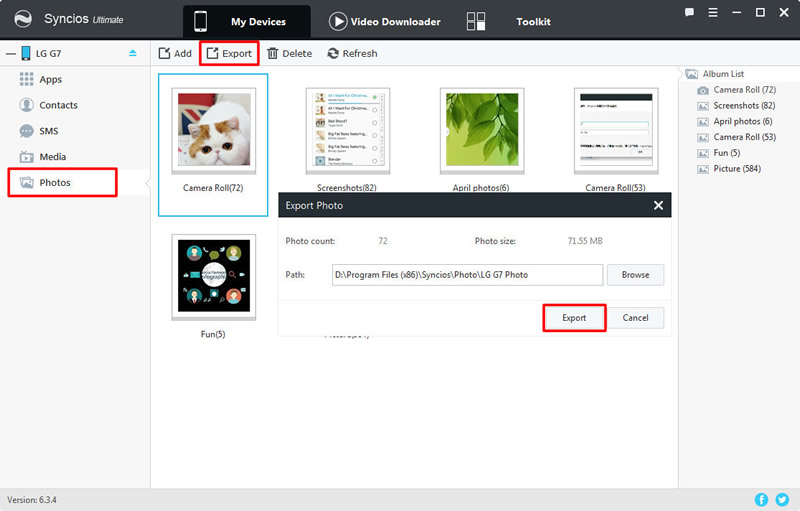
Double click the certain photo album to enter. Then select the certain photo file you want and click 'Export' button on the menu bar. Choose your saving path and click 'Export' again to launch.


Syncios Manager can also achieve to one click backup LG G7 photos. You can also 1-Click backup music, video, apps, text messages, contacts, call logs, etc...
We still need Syncios Manager to achieve our one click backup process. Launch Syncios Manager and connect your LG G7 to computer through USB cable. Then go to 'Toolkit' and select '1-Click Backup' function.
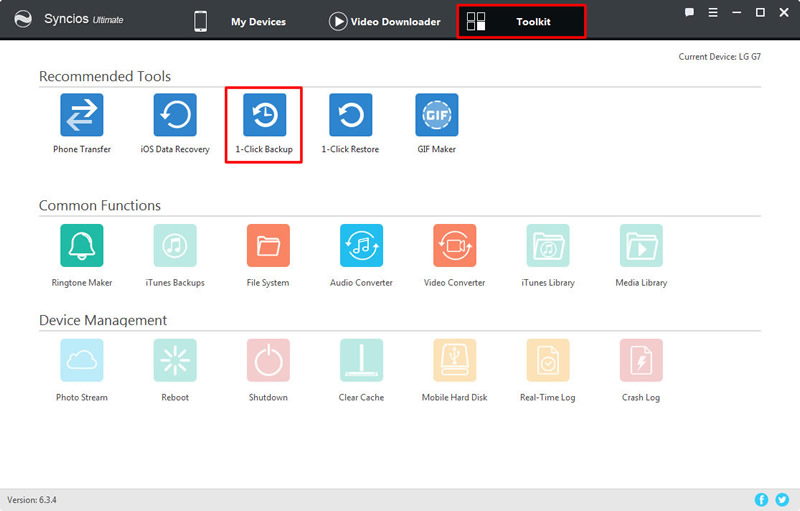
Wait for Syncios to sync your phone. Once it finished, select 'Photos' content. (Photos contains DCIM Photos and other pictures of your LG G7.) Finally click 'Start Backup' to launch.
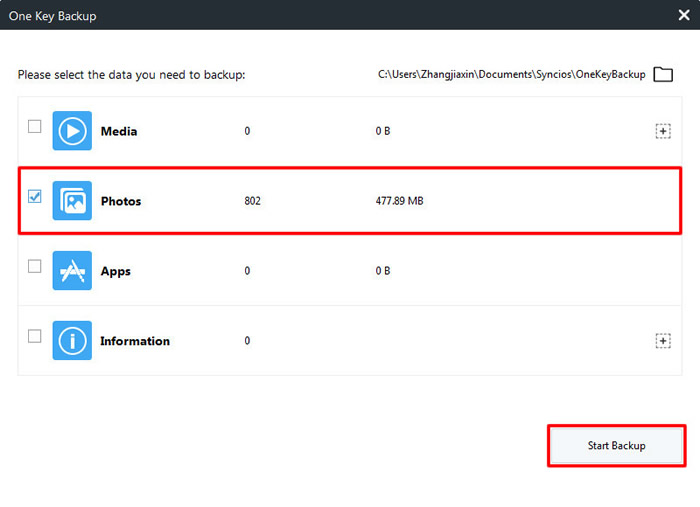

We highly recommend you to use Syncios Data Transfer to achieve all your transferring work in one click operation. You can backup all your LG G7 photos and restore back to your phone once you need to.
Please install and launch Syncios Data Transfer on your computer. Then select 'Backup to PC' function and connect your LG G7 to computer or by using Wi-Fi connection. Only when your LG G7 and computer have accessed to the same network can Wi-Fi connection works.
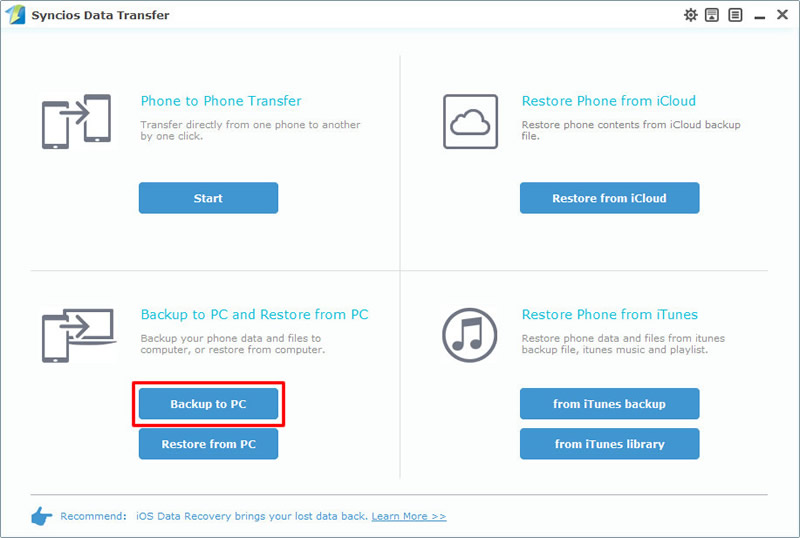
Wait for Syncios to sync your phone. Once it finished, select 'DCIM photos' and 'Pictures' options. You can also choose your saving path in advance. Finally click 'Start Copy' to launch.
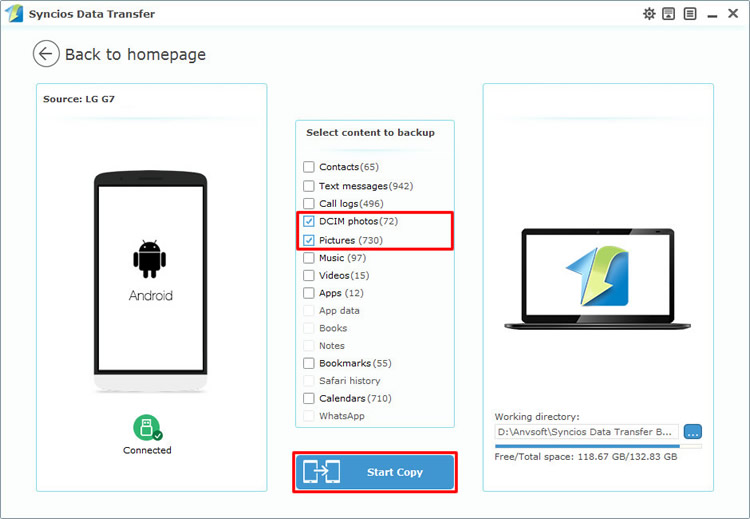
Tips: Encounter any detection problem during the process? please check Android for help.
Support LG Devices
|
|
LG G7, LG V30, LG G6, LG V20, LG G5, LG v10, LG Nexus 4/5, LG G2, LG Optimus 2X/3D/F3/F5/F6/F7/REGARD/G (Pro)/L3/L5/L7/L9/Plus/M+/Me/One/Black, LG Enact, LG Rumor Reflex S, LG Lucid 1/2, LG Spirit 4G, LG Mach, LG Venice, LG Escape, LG Spectrum 1/2, LG Intuition, LG Motion 4G, Elite, Viper, Nitro, Marquee, Connect 4G, and all Android devices |
Supported OS: iOS 5 and above / Android 3.0 and above
Supported Files: Contacts, Text messages, Call logs, DCIM photos, Pictures, Music, Videos, Apps, Bookmarks, Calendars