![]() One management tool for all smartphones to transfer files between PC & iOS/Android devices.
One management tool for all smartphones to transfer files between PC & iOS/Android devices.
Hot on the heels of the the V30S ThinQ is the G7 ThinQ. We considered the V30S to be a successor to the LG G6, partly because of its price and flagship status but also because the G7 was nowhere in sight, even at MWC 2018. However, the G7 is here now and it's the real successor to the G6. Put the G7 and V30S side by side and there are many similarities. In the past the 'G' and 'V' ranges were quite distinct but they're now practically the same. There are differences, of course, primarily the fact that the G7 has an IPS screen rather than OLED and the faster Snapdragon 845 processor.

Backup your data is becoming more and more important these days. People care about their privacy and data storage. You should put your backup stuff in the first place because of the data loss you may encountered. Syncios Manager and Syncios Data Transfer are good platforms for you to backup and restore your LG G7.

Syncios Data Transfer must be the most convenient assistant for you to backup and restore your LG G7 perfectly. You can backup and restore Contact, SMS, Call-logs, DCIM photos, Pictures, Music, Videos, Apps, Bookmarks and Calendars in only one click.
Now please install and launch Syncios Data Transfer on your computer. Then connect your LG G7 to computer via USB cable or by using Wi-Fi connection. Notice: Syncios now only permit Android device to use Wi-Fi connection. Only when LG G7 and computer have accessed to the same network can Wi-Fi connection works. If you encounter any detection problem, please check our Androiddetection tutorial.
Please select 'Backup to PC' function at the first interface. Then wait for Syncios to sync your LG G7. Once the synchronization work finished, select the content you want to backup for. You can also change the saving path in advance. Finally click 'Start Copy' to launch the transferring process.
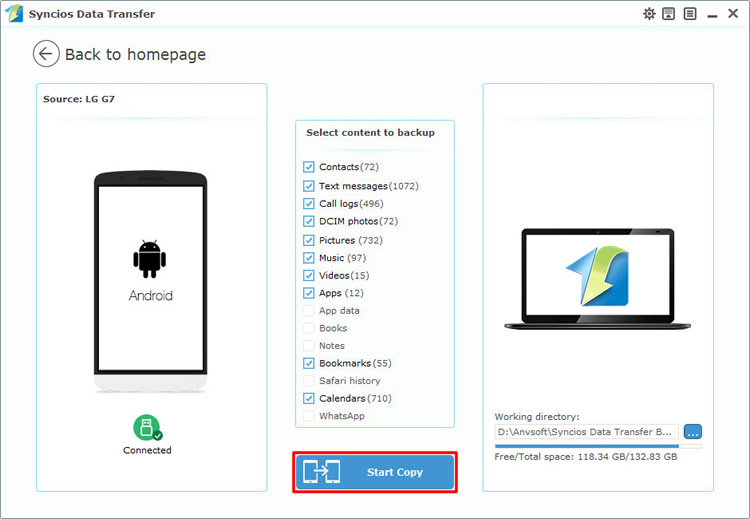
Please select 'Restore from PC' option at the first interface. You will see all the backups you've made by Syncios before show on the left side. Select the willing backups you want and click 'Start Copy' to launch the transferring process.
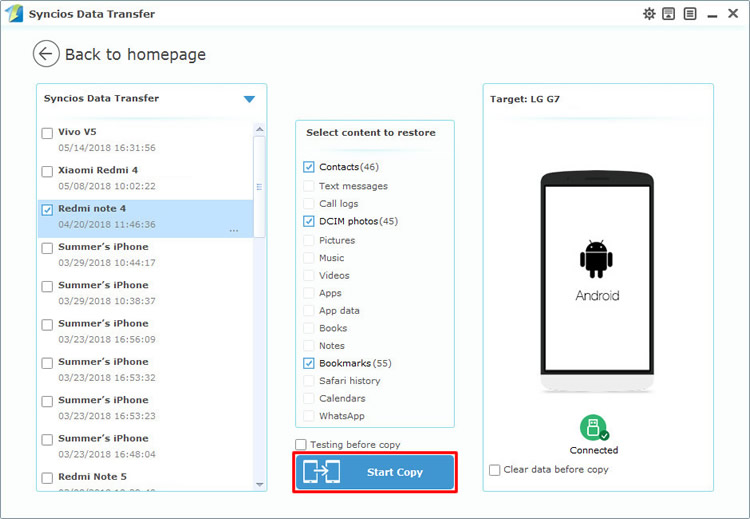

You can also use Syncios Manager's 1-Click Backup and Restore function to achieve your backup and restoring work.
Now please install and launch Syncios Manager on your computer. Then connect your LG G7 to computer via USB cable. Go to 'Toolkit' and you will see '1-Click Backup' and '1-Click Restore' function. If you encounter any detection problem, please check our Android detection tutorial.
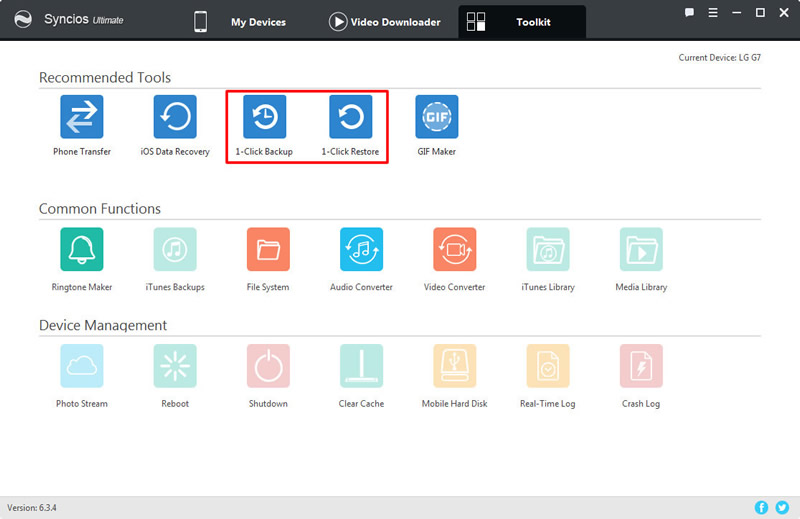
Click '1-Click Backup' to backup your LG G7. You will see four main options which are Media, Photos, Apps and Information. You can also click the expand button to select more detailed items to backup for. Select the checkbox of each item and choose your saving path. Then click 'Start Backup' to launch your one click backup process.
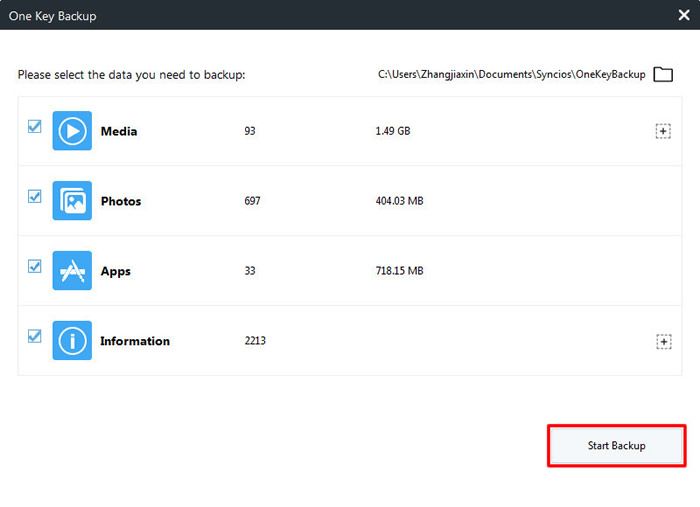
Click '1-Click Restore' to restore your LG G7. All the backups you've made by '1-Click Backup' will list on the interface. Select the certain backup you want and choose the specific items to restore back to LG G7. Finally click 'Start Recover' to launch the one click restore process.
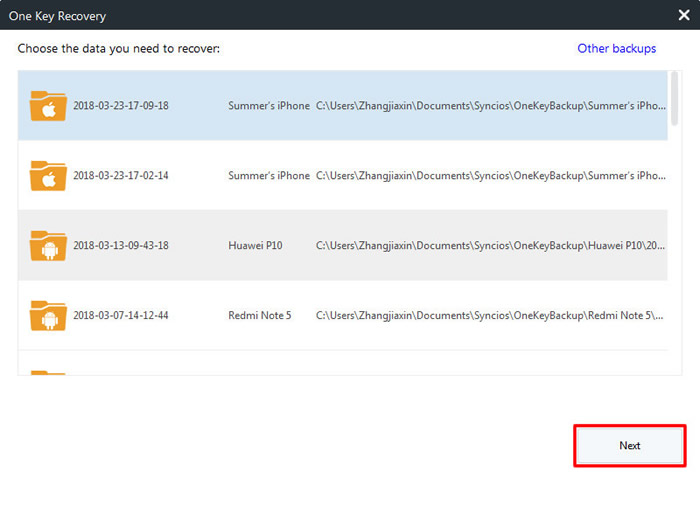
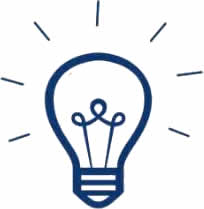 Tips:
Tips:
If you click on the expand button behind 'Information' and 'Media', you will see more items under these categories.
| Information: | Media |
|
|
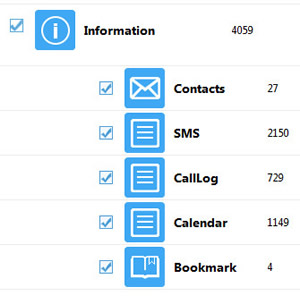
|
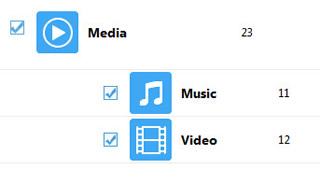
|

You can also import and export data by manual. We will demonstrate you how to back and restore video under the help of Syncios Manager.
Launch Syncios Manager and connect your LG G7 to computer through USB cable. Once Syncios finish to sync your phone, select 'Media' option and wait for the next operation.
Choose 'Media' option on the left panel. Then slide the button on the right corner to turn into video mode. All your LG G7 video will show on the screen. Select the certain videos you want and click 'Export' button on the menu bar. Choose your saving path and click 'Export' again to launch the transferring process.
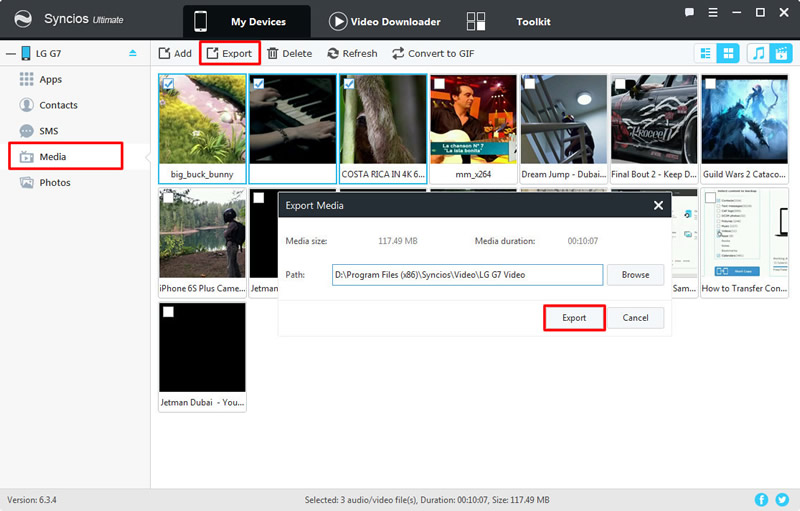
This time click 'Add' button on the menu bar and select the certain video you want. Click 'OK' to import.
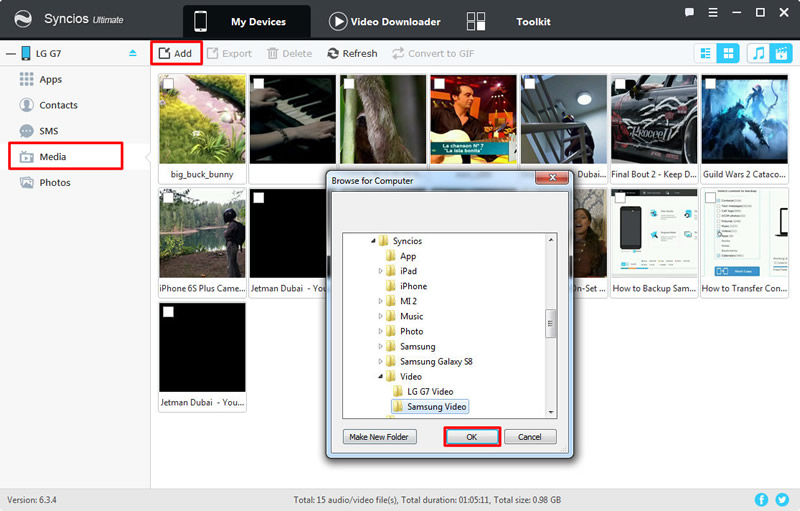
Support LG Devices
|
|
LG G7, LG V30, LG G6, LG V20, LG G5, LG v10, LG Nexus 4/5, LG G2, LG Optimus 2X/3D/F3/F5/F6/F7/REGARD/G (Pro)/L3/L5/L7/L9/Plus/M+/Me/One/Black, LG Enact, LG Rumor Reflex S, LG Lucid 1/2, LG Spirit 4G, LG Mach, LG Venice, LG Escape, LG Spectrum 1/2, LG Intuition, LG Motion 4G, Elite, Viper, Nitro, Marquee, Connect 4G, and all Android devices |
Supported OS: Android 3.0 and above
Supported Files: Contacts, Text messages, Call logs, DCIM photos, Pictures, Music, Videos, Apps, Bookmarks, Calendars