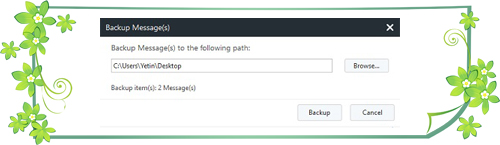![]() One management tool for all smartphones to transfer files between PC & iOS/Android devices.
One management tool for all smartphones to transfer files between PC & iOS/Android devices.
Huawei P series are widely known for its great design and new specs, and the latest flagship of Huawei P series, the Huawei P10 and P10 Plus, are doing so well. It's reported that the dual cameras on the Huawei P10 cooperated with Leica had better performance than Apple latest flagship iPhone 7 Plus. So if you are an Android addict, Huawei P10 can be your perferable choice.
And after you’ve got Huawei P10, the backup of phone has been important since everything is gradually becoming digital. Messages sometimes represent friendship, love or other important information. So protecting them from losing should be taken consideration ASAP. In this tutorial, you will see step by step guide on how to backup messages from Huawei P10 phone to computer (Windows 10/8/7/Vista).
The following tutorial is also available for all Android devices, such as Google, HTC, Samsung, OPPO, Vivo, Motorola, LG, ZTE, Xiaomi, and more...

 Guide to Backup Android Messages to PC
Guide to Backup Android Messages to PC
Step 1. Install and launch Syncios Manager and connect your phone to computer via USB cable. Now, start your backup journey.
It’s little difficult to backup messages to computer via USB cable directly, thus we are going to transfer data to computer with the help of a professional Android Manager - Syncios Android Manager. Simply install and run Syncios Manager on your computer, and connect your phone to PC using USB cable. The program will detect your device automatically, and show phone information on the homepage.

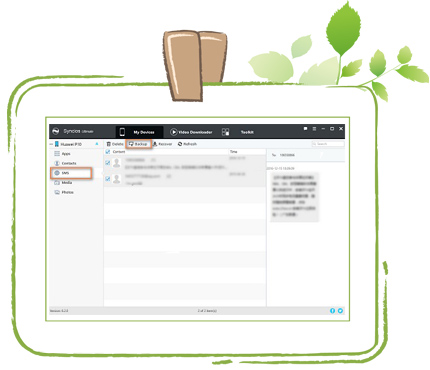
Step 2. Select message(s) to backup to computer
To backup message(s), click My deivces on the top menu bar then select SMS on the left column. All of messages on your Huawei P10 will be listed on desktop. You can preview messages by clicking on it. Tag on Backup1 button on the top after choosing meesages you'd like to backup. And you can also backup all messagse at one time.
And it can’t be a good manager if it only allows you to backup. You can select messages which you’re going to save or delete by Delete2 button on the top. And also, you can also recover your messages to your phone after backup.
Besides, there is a Refresh3 botton on the top, which assits you to refresh after some operations.
 The End: Choose your backup path
The End: Choose your backup path
For your convenience, Syncios Manager enables you to select path you’d like to save your messages. The dialog will pop out while clicking backup button. After decided, click Backup.