![]() One management tool for all smartphones to transfer files between PC & iOS/Android devices.
One management tool for all smartphones to transfer files between PC & iOS/Android devices.
![]() > Android >Transfer Video From Huawei P10 To Computer
> Android >Transfer Video From Huawei P10 To Computer
Huawei has just announced its two new flagship smartphones – the Huawei P10 and P10 Plus – at a press conference the day before Mobile World Congress 2017 kicks off in full in Barcelona. The new devices have improved designs, enhanced camera technology and a few other upgrades to refine the already impressive Huawei P9. The most interesting twist to Huawei's new phones might be its promise of an enhanced portrait mode. Twin 20-megapixel Leica cameras on the rear and a new image processor enable 3D face detection with up to 190 points of recognition. Huawei's using this to make prettier portraits and depth-of-field bokeh-style camera effects.
| Display: 5.10-inch | Processor: octa-core | Front Camera: 12-megapixel |
| Resolution: 1440x2560 pixels | RAM: 4GB | OS: Android 7.0 |
| Storage: 64GB | Rear Camera: 20-megapixel | Battery Capacity: 3100mAh |

After receiving your new Huawei P10, you must be very excited to record your life with your new phone! Then how to import your records or videos to computer and share with your friends? This article is going to tell you the method of transferring your video to your PC. There are three solutions for you to transfer your video from Huawei P10 to PC. The first two solutions are recommended. Get ready to learn that?
In order to transfer your video, please install and run the Syncios Free Android Manager on your computer as your first step. Then connect your Huawei P10 to Syncios Manager via plug your device.(Any detection problem, please check our Android tutorials). Connecting your device to computer, you will see the main screen shows connecting devices is required.
Download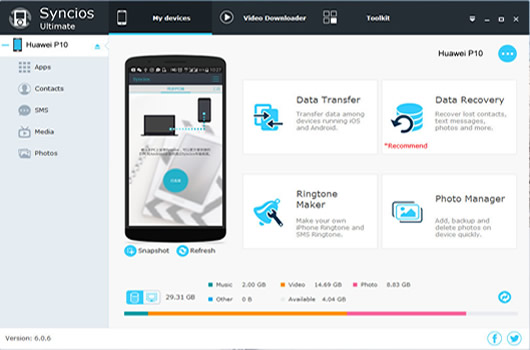
To transfer video, you have to find your video queue correctly. Click 'Export' to choose video which you want to transfer. At the same time, you can select the backup path you want to transfer on you PC. Then wait untill complete.
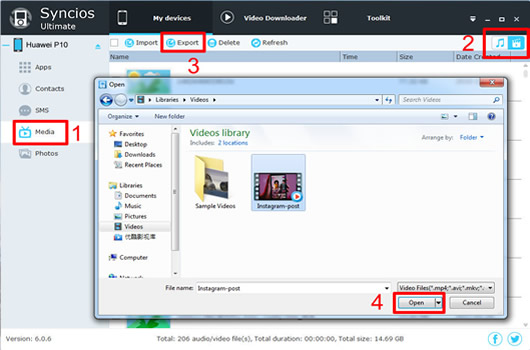
Syncios Data Transfer can also transfer your video effortlessly. What's more, you can not only transfer your video to PC but also back up your phone's data on PC or on other device easily.
In order to transfer your video, please install and run the Syncios Data Transfer on your computer as your first step. Then connect your Huawei P10 to Syncios Data Transfer via plug your device or use Wi-Fi. Choose 'Backup to PC' and wait for synchronize. (Any detection problem, please check our Android tutorials). Connecting your device to computer, you will see the main screen shows connecting devices is required.
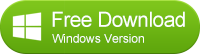
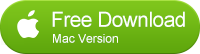
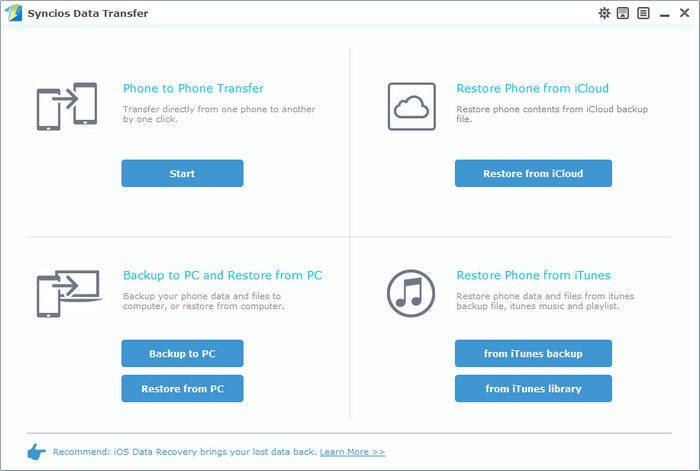
When the program complete to synchronize your Huawei P10, select 'Video' option and click 'Start' button, then wait till complete. (Tips: Syncios Data Transfer will backup all your video to PC which has been detected in your Huawei P10.)
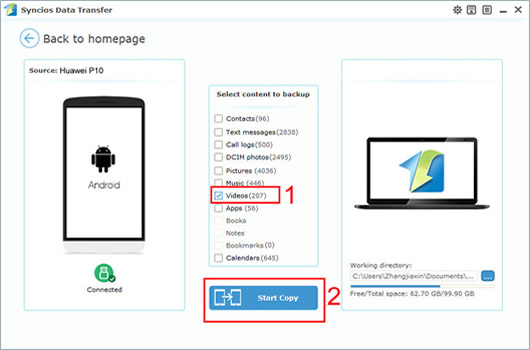
You can also use the most common way to transfer. Via your USB cable to PC and move the file by manual.
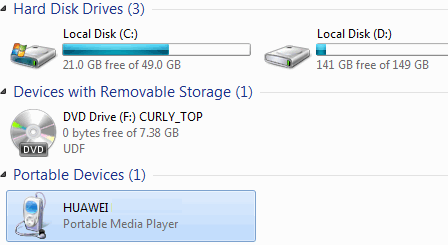
Samsung |
HTC |
Xiaomi |
Sony |
Oppo |
Lenovo |
Motorola |
Huawei |
Nubia |
Meizu |
Vivo |
LG |
Supported OS: Android 3.0 - Android 11
Supported Files: contacts, messages, apps, music, videos, photos.