![]() One management tool for all smartphones to transfer files between PC & iOS/Android devices.
One management tool for all smartphones to transfer files between PC & iOS/Android devices.
How to Backup Huawei P10 on Mac?
Huawei P series are widely known for its great design and new specs, and the latest flagship of Huawei P series, the Huawei P10 and P10 Plus, are doing so well. It's reported that the dual cameras on the Huawei P10 cooperated with Leica had better performance than Apple latest flagship iPhone 7 Plus. So if you are an Android addict, Huawei P10 can be your perferable choice.
We all know that backing up personal data regularly is necessary to avoid data loss. So if you got a new Huawei P10 or P10 Plus, it's wise of you to backup your data in case of data loss resulted from some unexpected situations. You can choose to backup to Huawei Cloud called Hicloud, but if you don't like cloud storage, backup data to local hard drive is also available. And this article is here to give you guide on how to easily backup your Huawei P10/P10 Plus to Mac computer.
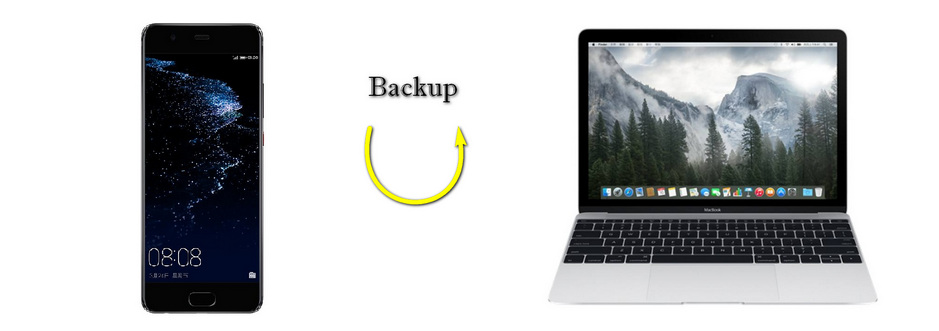
To backup Huawei P10 to Mac easily, we need a third-party backup tool to help us. Syncios Data Transfer for Mac, which allows you to backup all contents to your Mac in 1-Click, including contacts, messages, call logs, photos, videos, music and apps, and you can restore the files to your Huawei P10 any time you want. What's more, there are other great features, including phone to phone transfer, restore data from iCloud/iTunes backup to your Huawei P10, etc. You can simply try out with the program. So now let's check the details to backup Huawei P10 to your Mac.
Download
Win Version
Download
Mac Version
Step 1. Simply download and install the Data Transfer program on your Mac. Launch it and connect your Huawei P10 to your Mac with a USB cable(You can also conncet your Huawei P10 to the program with WiFi network), then select the Backup Your Phone module on the homepage.
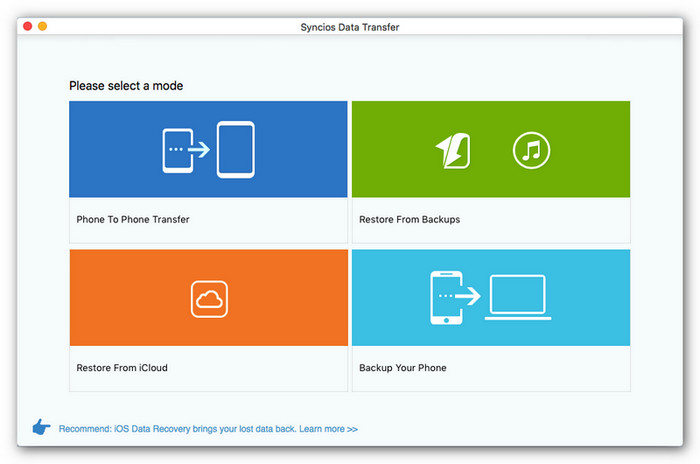
Step 2. Syncios would load data on your phone automatically after connecting it successfully, and then displayed all data on the middle of the panel to allow you to select the contents that you need to backup. Simply check them and set the location for your backup file, then click on "Start Copy".
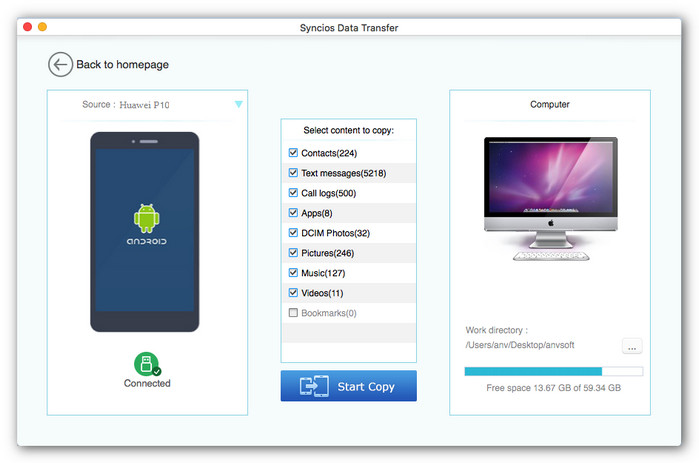
Step 3. With all the above steps done, it takes a few minutes to accomplish the process of backup, please be patient and make sure your Huawei P10 has a stable connection with Mac.
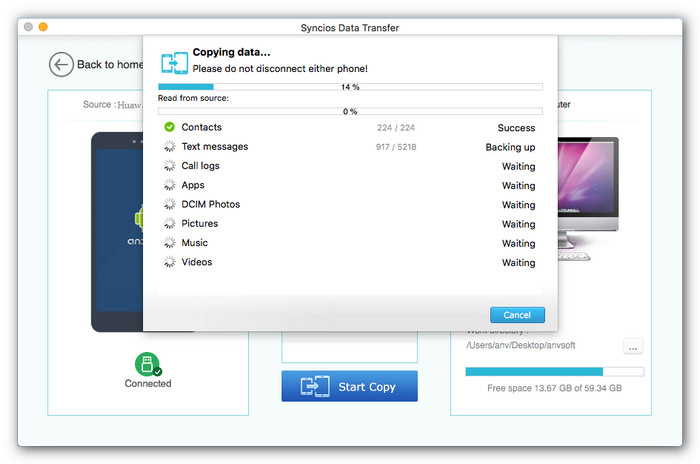
Tips: Of course, the program also allows you to restore the backup files back to the Huawei P10 whenever you need. You can simply connect your Huawei P10 to the program and select Restore from Backup module to retrieve your data.
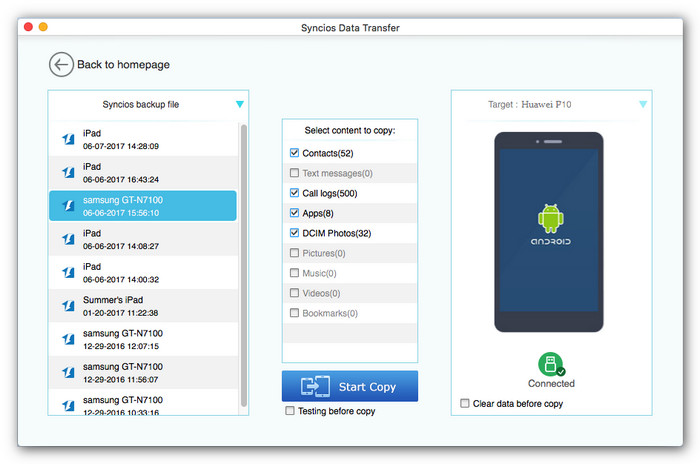
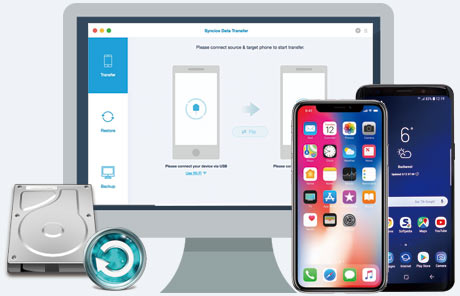
Related Articles