![]() One management tool for all smartphones to transfer files between PC & iOS/Android devices.
One management tool for all smartphones to transfer files between PC & iOS/Android devices.
If you ever paid attention to the 2016 mobile market, you will find Samsung Galaxy S25 is sweeping the world. After many leaks and rumors, Samsung's new flagship - Samsung Galaxy S25/S25+/S25 Ultra were finally here. Samsung Galaxy S25 is definitely the smartphone of your life. Go on and splash thanks to the water-resistant design, get awesome shots even in low light, even have an expandable memory. All of these attract people to switch from iPhone or any other phone to this new mobile miracle.

This acticle will share with you the easiest way to backup all your iPhone text messages to new Samsung Galaxy S25/S25+/S25 Ultra in one simple click. Before get started, make sure you've installed the Samsung Galaxy S25 SMS Transfer on your computer.
![]() Samsung Galaxy S25 Message Transfer
Samsung Galaxy S25 Message Transfer
Syncios Samsung Transfer is a professional iOS & Android synchronizing tool, which enables you to backup or transfer messages, contacts, call logs, music, video, audio and other files between iOS & Android devices and computer with only few clicks or directly phone-to-phone transferring.

Step 1. Download and install Syncios Mobile Transfer on computer. Connect your Samsung Galaxy S25/S25+/S25 Ultra with computer via USB cable. If it was your first time connecting the phone to your PC, the program would install USB drivers for the Galaxy S7 on your PC automatically. Any detection problem, please follow this tutorial.
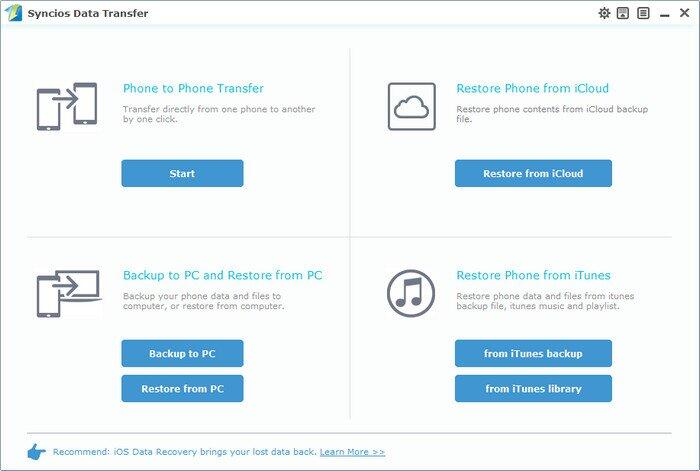
Step 2. Choose Phone to Phone Transfer. You may need to wait a few seconds for data synchronizing. After all your phone data is successfully loaded, check Text messages and other data you want to sync to your new Samsung Galaxy S25/S25+/S25 Ultra, and click "Start Copy".
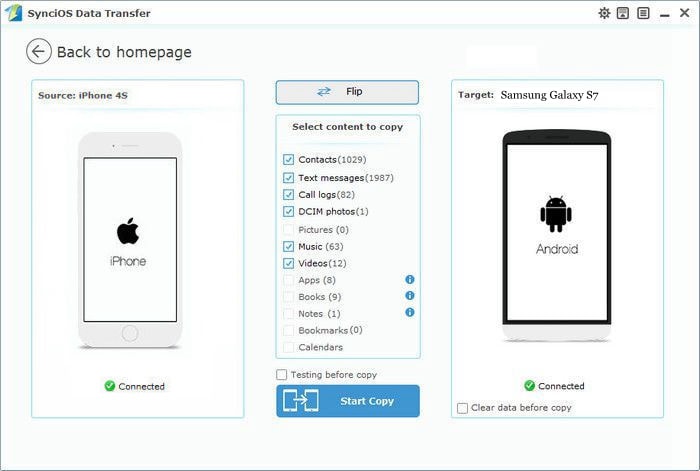
That's it! Those imported text messages will show in your Samsung deivce. Just download and have a try now.
Q: I already have Smart Switch, why do I need Syncios Data Transfer?
| Features | Samsung Smart Switch | Syncios Data Transfer |
|---|---|---|
| What can they transfer from iPhone to Samsung? | Photos, Contacts, Videos, Music, Notes, Calendar, Bookmarks, Messages | Photos; DCIM Photos, Contacts, Videos, Music, Bookmarks, Messages, Call logs, |
| How do they transfer? | 1. First you will need to back up your iPhone to iTunes; 2. Set up and launch Smart Switch on your computer; 3. Connect your Samsung to PC; 4. Locate and select iTunes backups to transfer to Samsung and click Start Transfer. |
1. Install and open Syncios on PC; 2. Connect both iPhone and Samsung to PC; 3.Select data to transfer and click Start Copy. |
| One-Way or two-way transfer? | Only iOS/Android-to-Samsung available | iOS-to-Android; Android-to-Android; iOS-to-iOS; Android-to-iOS Transfer |
| Supported device | Transfer to Samsung only | Supports all kinds of iOS & Android Phones/tablets |
| Supported OS | Windows / Mac | Windows / Mac |
| iTunes needed? | Use iTunes as intermediate | No needed |
Q: What about the Samsung Kies software? Can I use that to sync messages to my Samsung Galaxy S25/S25+/S25 Ultra?
The Kies software is not compatible with the Samsung Galaxy S25/S25+/S25 Ultra.
Q: Why is my computer not detecting my phone?
Make sure the USB drivers for the Samsung Galaxy S25 is installed on your computer successfully. Try to use the USB caleb included with your device and turn on the USB debugging mode on your deivce.