![]() One management tool for all smartphones to transfer files between PC & iOS/Android devices.
One management tool for all smartphones to transfer files between PC & iOS/Android devices.
Huawei has released the latest flagship of Huawei Pura80, which is an upgrade of last year's Huawei Pura80/80 Pro on design, chipset, display and of course, the dual camera. The new dual camera system is also Leica powered, and this time not only the rear camera but also the front selfie camera are Leica-cooperated. With the upgraded camera and new Portrait Mode, Huawei Pura80 gives you great experience of taking photos or selfies. It's reported that Huawei 10 even takes better photos than Apple iPhone 7 Plus under many circumstances. So if you are an Android addict who loves shooting photos, Huawei Pura80/80 Pro can be a great option for you.

| Camera | Dual 12 MP, f/2.2, Leica optics; front 8 MP, f/2.4, 1080p | Dual 20 MP + 12 MP, f/2.2, Leica optics; front 8 MP, f/1.9 |
|---|---|---|
| Display | 5.2 inches, Corning Gorilla Glass 3, Emotion UI 4.1 | 5.1 inches, Corning Gorilla Glass 5, Emotion UI 5.1 |
| Battery | Non-removable Li-Ion 3000 mAh battery | Non-removable Li-Ion 3200 mAh battery |
| Platform | Android OS, v6.0(Marshmallow). HiSilicon Kirin 955 | Android OS, v7.0 (Nougat). HiSilicon Kirin 960 |
| Features | Fingerprint (rear-mounted), Fast battery charging: 44% in 30min | Fingerprint (front-mounted), Fast battery charging |
And after taking many photos or selfies with your phone, you may wonder how to backup them on your computer in case of data loss. Of course, you can simply upload these photos to Huawei Cloud since Huawei offers big cloud storage for free. But if you don't like using cloud storage to save your photos for some reason, maybe backup them to your computer is a better way you could try, since it can be much safer, you don't have to worry about the leakage of privacy and, you can access them whenever you want. And this article is here to help you easily backup your photos from Huawei Pura80/80 Pro to your computer.
Tips: There will be a little differences if you are running Windows 8 or Windows 10 system.
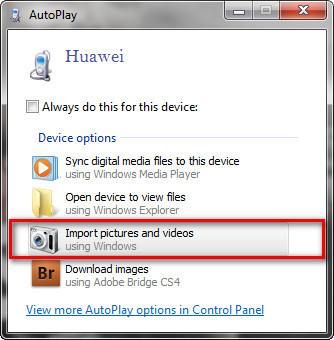
Tips: Huawei provides every customer free cloud storage called HiCloud, almost 176 GB storage available if you don't pay for more. You can go to the Settings to allow your phone upload the photos and pictures to HiCloud automatically if your Huawei Pura80 connected to WiFi networks.
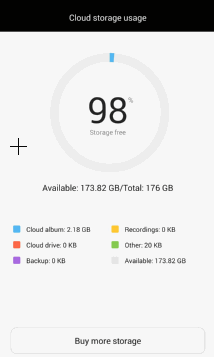
Syncios Manager is a free and helpful application, which makes it easy to help you sync all types of files to your computer from your Huawei Pura80 phone. The best advantage of this approach is that with visual interface, you are able to preview, edit, manage photos on computer, besides, you could choose and transfer certain picture from Huawei Pura80 to PC. Tips are as follows:
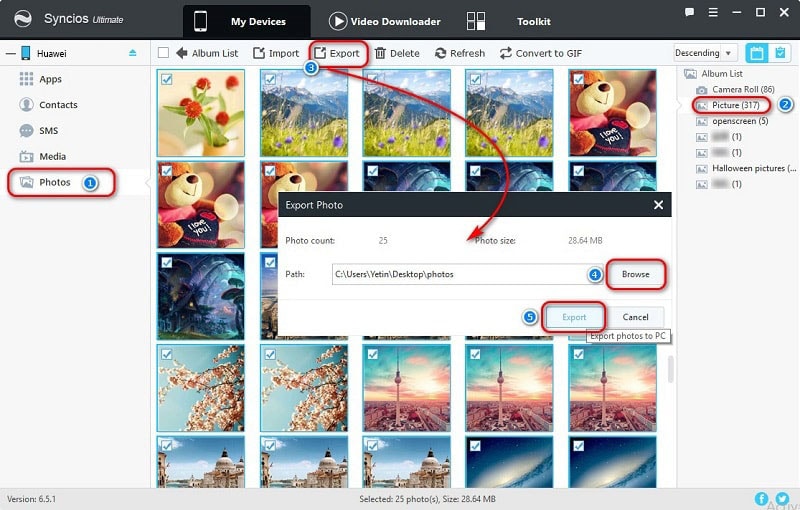
The final method could be the easiest and the best way to transfer your P10 photos to computer, since Syncios Data Transfer only takes you ONE CLICK to backup all DCIM photos from your Huawei Pura80 to computer, finish its job even better than you expected. What's more, it enables you to restore iTunes/iCloud backup files to Huawei Pura80 as well, including contacts, text messages, music, videos, bookmarks, etc, worth a try!
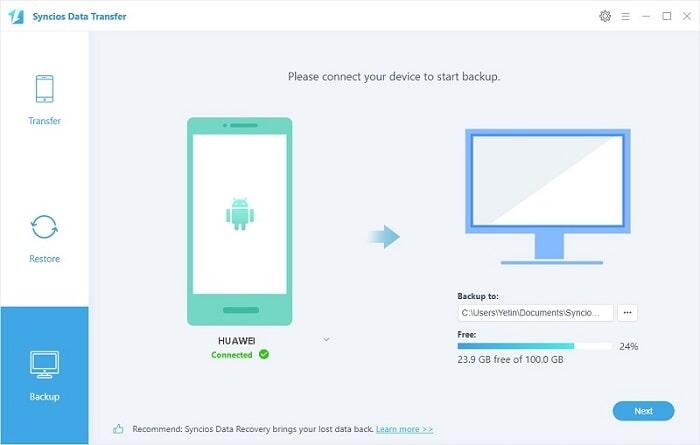
Download
Win Version
Download
Mac Version