![]() One management tool for all smartphones to transfer files between PC & iOS/Android devices.
One management tool for all smartphones to transfer files between PC & iOS/Android devices.
Lots of Android users have devices which lack sufficient memory. Some people even install app killers or other RAM management applications in order to create space. But does manual RAM management for Android really make sense? Is it a long-term effective method? Today we will introduce you to some ways to backup and restore your Google Pixel 3a/3a XL data much more effectively and are avaliable for long time. This is a good news for Google Pixel 3a/3a XL’s long-anticipated loyalists. As long as your mobile phone system is an Android phone, this article can be applied to your phone.
Step 1 Download and install latest version of Syncios Android Manager from official website.
Step 2 Connect your Google Pixel 3a/3a XL to Syncios Android Manager via necessary cable. More than 10 types of files and all Android devices are supported. If connection failed during the process, please kindly refer to How to Fix the Android Device Detection Problem
Step 3 Upon completely connecting Google Pixel 3a/3a XL to Syncios Android Manager, you will see the Android phone picture on the homepage and on the left panel is the options offered to manage the phone. Moving forward the menu listing My Devies, Video Downloader and please click on the third one Toolkit when tools are namely recommended, for Common Functions and Device Management.
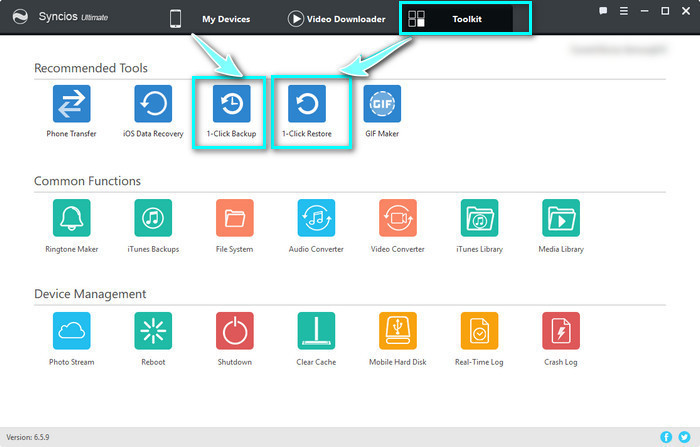
Step 4 Choose 1-Click Backup to start storing the Google Pixel 3a/3a XL data and file to PC. You are supposed to select all the data including Media, Photos, Apps, and Information for a one-time bulky backup or you can also selectively back up one of them. Before you hit on Start Backup, path on the computer for the backup file is needed to set up for your further swift finding-out. And it does take seconds to complete the process.
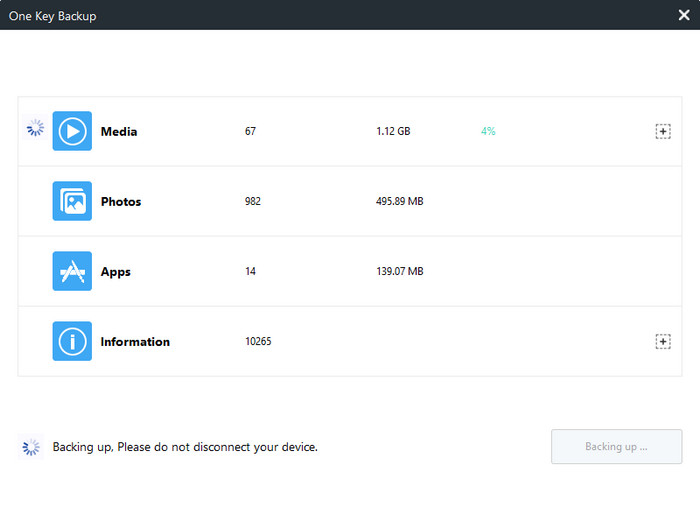
Step 5 If you are going to recover the data you have backed up in PC, 1-click Restore is accordingly designed to send data back to Phones. Click on the button 1-Click Restore when you are guided to choose the data folder on the pc to recover. By clicking on the Other backup to access to the folder on PC, you now go straightly to the path of backup files. Once done, you are again entering the items selecting to recover and Start Recover to Google Pixel 3a/3a XL.
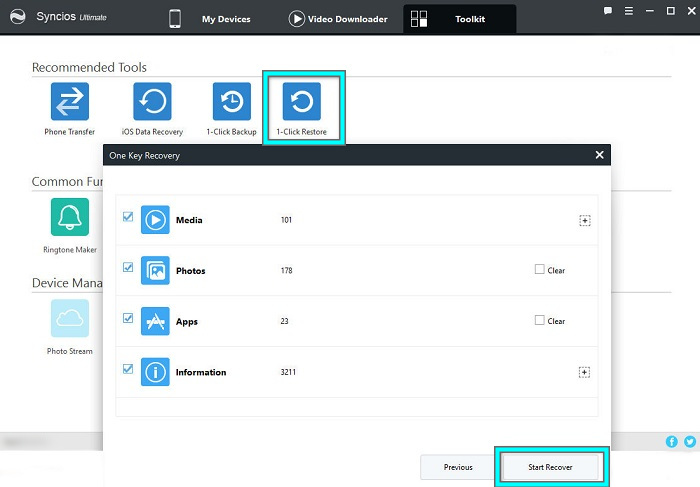
Like And this is 2 toolkits built in Syncios Android Manager allowing Android users to access more control options on the privacy data. If you are interested in other features of Syncios Android Manager, why not download the free version and practice it now. Your new Google Pixel 3a/3a XL may absolutely need such a good assistant.
Syncios Data Transfer has been years into the existence of both Android and iPhone as an option for data transfer and it is generally more widely used than ever. The interface is easy to use, and fast on a file migration. And its features are top-notch including Transfer data Phone to Phone, Restore from iCloud and iTunes backup, and Backup to computer or laptops. Now follow the steps to backup and restore your Google Pixel 3a/3a XL data.
Before we start to practice the functions, download and installation of Syncios Data Transfer should be well prepared.
Download
Win Version
Download
Mac Version
Want a bulky delivery of data on a phone to Google Pixel 3a/3a XL while confused no perfect solution to this? Phone to Phone data transfer is timed for this.
Step 1 Launch Syncios Data transfer and click on the mode Transfer when interface noting the connection of phones. Here please insert the source phone and Google Pixel 3a/3a XL via cable when Connected is shown under the phone.
Step 2 One more check iOS devices is on the left side and Google Pixel 3a/3a XL on the right. Button Flip is to switch to correct position if phones are on the opposite side.
![]()
Step 3 Next to select the items you are going to transfer to Google Pixel 3a/3a XL. Options supported to transfer are Camera Roll, Photo Library, Audio, Video, Contacts, Messages and Call History.
![]()
Step 4 Following is Next to start transfer and seconds only to get all done.
Note If you are going to transfer data from Android phone to Google Pixel 3a/3a XL, Syncios Data Transfer allows the phone to phone in the form of Android phone to Android, Android to iPhone or iOS devieces. Therefore, it is convenient for users to directly tranfer the files between these devices.
What if the source of data comes from iTunes and iCloud? Restore mode offers more likely possibility for Google Pixel 3a/3a XL to accept the data from iPhone devices and its spin-offs like iTunes and iCloud.
Step 1 Click on Restore, once again to take good care of the connection your Google Pixel 3a/3a XL and iOS where provides the source of data.
Step 2 Click on iTunes Backup and log in the iTunes account and password.
![]()
Step 3 Once successfully logged in, iTunes backup folder will display for you choose to transfer, and then click OK to collapse the iTunes Backup window.
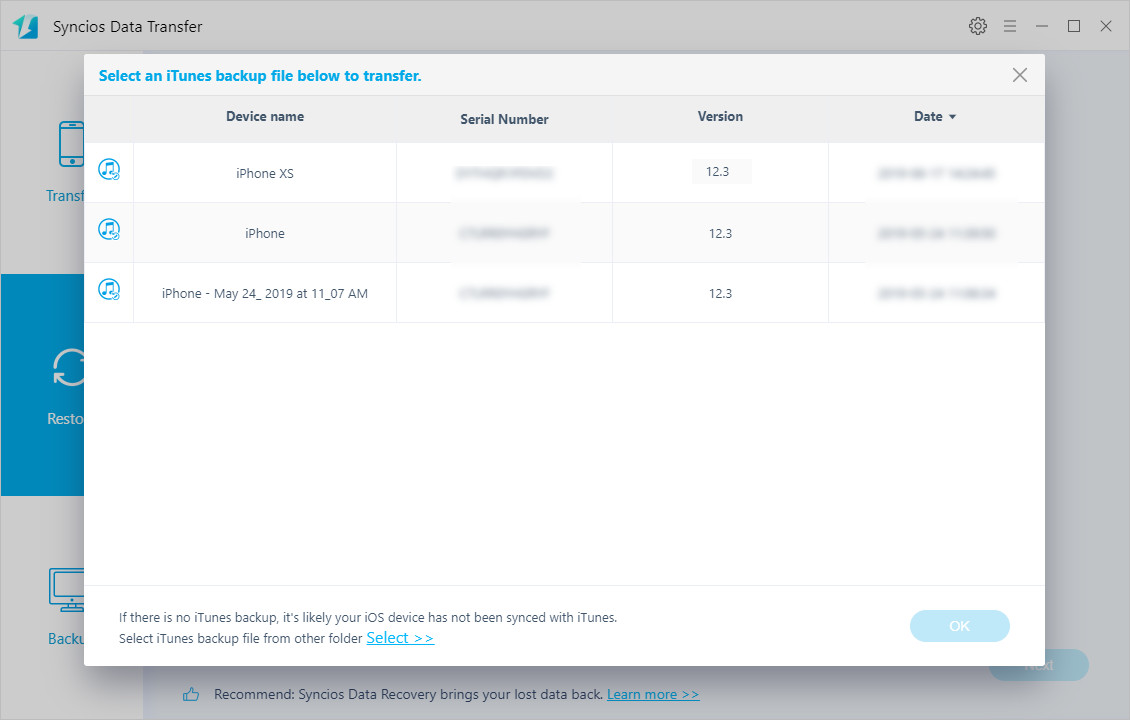
Step 4 Tag on Next to kick on the targeted items to restore including Camera Roll, Photo Library, Contacts, Message Chats and Call History or you can click Select All to transfer all the supported items to Google Pixel 3a/3a XL.
Step 5 Click on Next to start the transfer until it complete copy.
![]()
Step 6 For restoring iCloud backup to Google Pixel 3a/3a XL, return to the mode Restore and this time Click on iCloud Backup when iCloud account and password are required unless you have logged previously. Similar steps to restore iTunes backup to Google Pixel 3a/3a XL, now choose the iCloud Backup folder >>> OK >>> Next>>> Select items to transfer >>> Next again to transfer until finish.
It is more common in daily life that one person possess a mobile phone and a computer. For them, Syncios Data Transfer can also help to migrate the data from Google Pixel 3a/3a XL to computer directly.
Step 1 Come to the mode Backup and successful connection of Google Pixel 3a/3a XL to the program at first.
Step 2 On the interface, Backup to is to choose the path of the backup files.
![]()
Step 3 Click Next to select the items to backup involving Camera Roll, Photo Library, Audio, Video, Contacts, Message Chats, Call History, Application and Calendar.
Step 4 Hit on Next to start the backup and finally disconnect the cables.
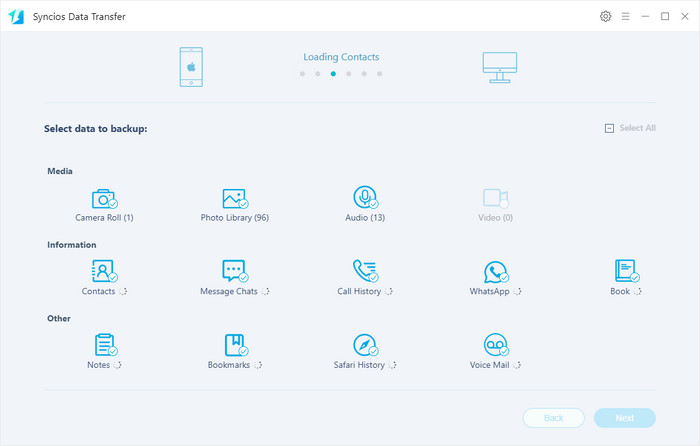
MarkWe have high hopes for the Google Pixel 3a's and 3a XL’s settings to backup and restore data on the phone itself, but that didn’t happen as people wanted for the lack of convenient ways on Google Pixel 3a and 3a XL itself. Thus Syncios remains the superior choice. Whether Synicos Manager’s one-click backup and one-key recovery or Syncios Data Transfer’s multi-choice to data migration, both of them are fully compatible with iOS and Android phones.