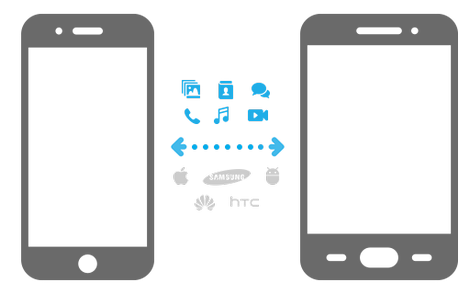![]() One management tool for all smartphones to transfer files between PC & iOS/Android devices.
One management tool for all smartphones to transfer files between PC & iOS/Android devices.
Will it often be irresolute for you to replace a new phone because there are too many contacts on your original phone? Especially when the new phone has a totally different operating system from the old one, like iPhone contacts to Android phone. Thus switching a new mobile phone will naturally bring you a lot of trouble. Would you like to manually add new contacts one by one on your new mobile phone? Most of the questioners from Quora have reflected this problem that how to complete the seamless transfer of iPhone contacts to Android phones, here is to share you with the quickest solution for the puzzle.
Follow this article to learn detailed instructions on how to the seamless transfer of iPhone contacts to Android phones. You can also transfer music, videos, messages, E-books, call histories, bookmarks, WhatsApp messages and more after mastering contacts transfer.
 Part 1: Contacts in iPhone to Android Phones
Part 1: Contacts in iPhone to Android PhonesThis handy mobile assistant has both Windows and Mac version, pick the suitable one and download the program on your computer.You can also click on the product page of Syncios iPhone Contacts Transfer to make it easier for you to understand the functions. Upon successfully installing the program, you can now launch Syncios Data Transfer when there are 3 modes followed by Transfer, Restore, Backup and please enter to the Transfer mode.
Download
Win Version
Download
Mac Version
Connect your iPhone and Android phone to computer respectively via necessary USB cable until green characters Connected displaying on the homepage under the phone images.
![]() If there is any wrong with your iPhone and Android connection, please tag to iOS phones connect Syncios Data Transfer or Android phones connect Syncios Data Transfer.You can connect the program via Wi-Fi connection.
If there is any wrong with your iPhone and Android connection, please tag to iOS phones connect Syncios Data Transfer or Android phones connect Syncios Data Transfer.You can connect the program via Wi-Fi connection.
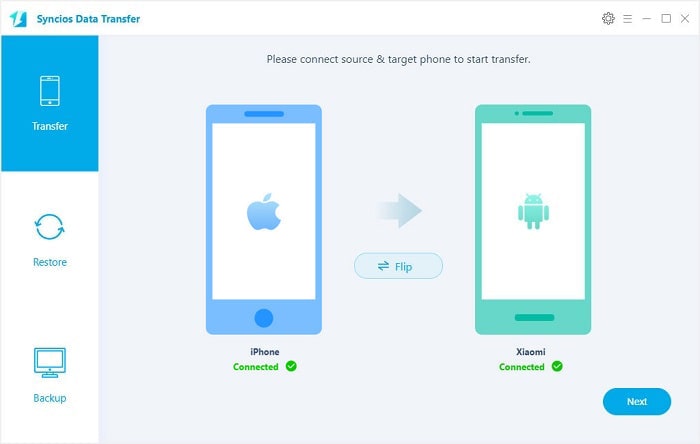
Keep to Next step and then items offered to transfer between iPhone and Android listed as several category like Media, Information and Others then here you would need to kick on the Contacts under Information. It is recommended that you click on the small question What can I transfer? to see items that the program supports to transfer according to the devices OS. And the differences are clearly listed in the table.
Last Next to start the contacts transferring from iPhone to your new Android phone without any data loss.
![]() As you have practiced in the steps and if you are going to migrate other items like on your iPhone to the Android Phone, you can go home to Step 4 and kick on the options you would like to migrate. Syncios Data Transfer is magically support to transfer your iPhone data to Android phone in such a quick fit.
As you have practiced in the steps and if you are going to migrate other items like on your iPhone to the Android Phone, you can go home to Step 4 and kick on the options you would like to migrate. Syncios Data Transfer is magically support to transfer your iPhone data to Android phone in such a quick fit.
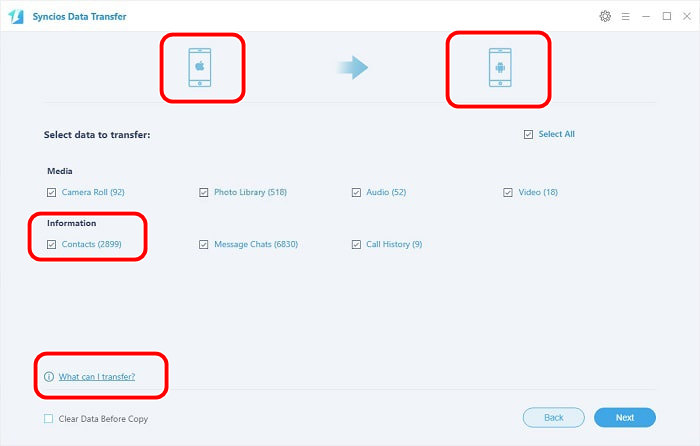
 Part 2: Contacts in iTunes Backup/iCloud Backup to Android Phones
Part 2: Contacts in iTunes Backup/iCloud Backup to Android PhonesThe same is the installation of Syncios Data Transfer and the connection of the devices, what distinguishes is that this time please enter the mode Restore of the program on homepage.
Download
Win Version
Download
Mac Version
Under Restore mode and make sure the targeted phone for receiving the contacts is Android phones instead of iPhone as well as the well-functioal connection of the devices.
Step 3 If you are going to extract the contacts backed up in iTunes, you are supposed to click on iTunes Backup then to kick on the folders of your iPhone data having backed up in iTunes and Next.
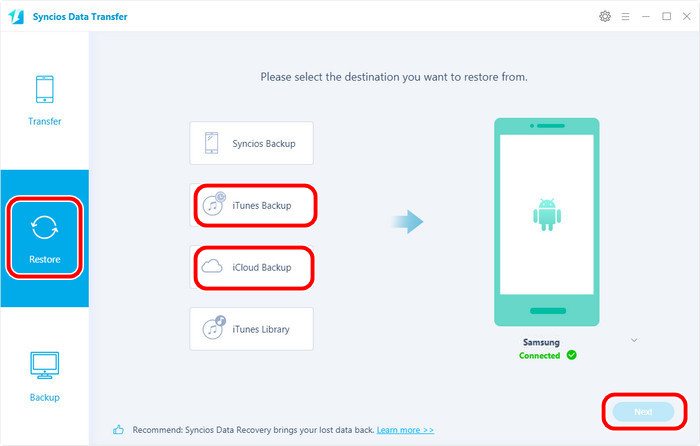
(If you are going to extract the contacts backed up in iCloud, click on iCloud Backup to log in your iCloud account and password so that allows Syncios Data Transfer to load the data in your iCloud. Then choose the contents backing up in iCloud. Once done, hit on Next.)
Step 4 Following the Next is the specific items selected to transfer when you can select the Contacts as the options to be transfered.
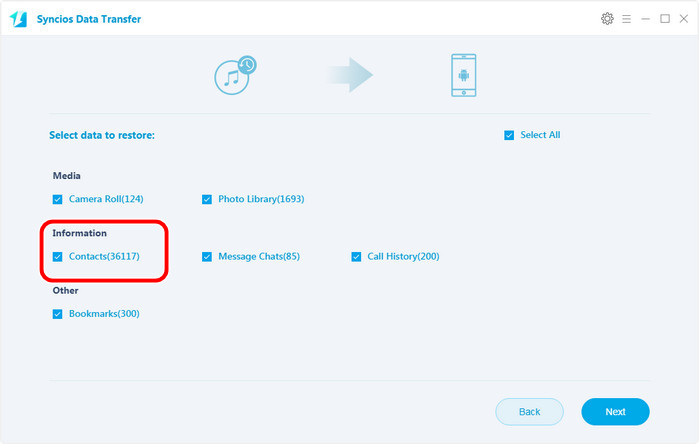
Step 5 Finally again Next to start to transfer the contacts on iTunes Backup/iCloud Backup to the targeted Android phone.
Like
If you need to perform mobile file on different operating systems, Syncios Data Transfer is definitely recommended in your work on saving you a lot of unnecessary time and improving efficiency.
![]() Syncios
Mobile Data Transfer
Syncios
Mobile Data Transfer
Syncios Mobile Data Transfer is simple yet effective solution for transferring mobile content.