![]() One management tool for all smartphones to transfer files between PC & iOS/Android devices.
One management tool for all smartphones to transfer files between PC & iOS/Android devices.
![]() > Android Backup > How to Backup and Restore Google Pixel 3
> Android Backup > How to Backup and Restore Google Pixel 3
The Google Pixel 3 has the best smartphone camera you can buy today. Its very ordinary sounding single 12.2MP rear camera with an f/1.8 aperture is enhanced by machine-learning software, Google's secret sauce to making your photos better. Google does pack in a 5.5-inch screen and dual front-facing speakers into a one-hand-friendly phone. It's Google's best phone in a smaller size.
It's good for you to backup your phone data in time in case any accident might happened. A comprehensive phone manager contains both backup and restore function would be your good helper! That's what Syncios have! Syncios Manager and Syncios Data Transfer can both protect your Google Pixel 3 perfectly!

Syncios Manager is the best comprehensive tool which collects phone manage tool and other toolkit into one. If you upgrade to ultimate version it means you gain multiple toolkit, phone assistant and the whole function of Syncios Data Transfer.
At the first beginning, please download and install Syncios Manager on your computer. Launch it and connect Google Pixel 3 to computer via USB cable. Then go to 'Toolkit' module, we will use '1-Click Backup' and '1-Click Restore' function to achieve the one step backup and restore step. We will show you how they work in the following passages.
![]()
Tips: If you encounter any detection problem during the process, please click here to check our Android detection tutorial and fix.
Now choose '1-Click Backup' option and start to backup your Google Pixel 3. Four main categories will list on the screen, you can click on the expand button to choose more contents you desired to backup for. Now just need to select the checkbox you want and choose your saving path. Finally click 'Start Backup' to launch the transferring process.
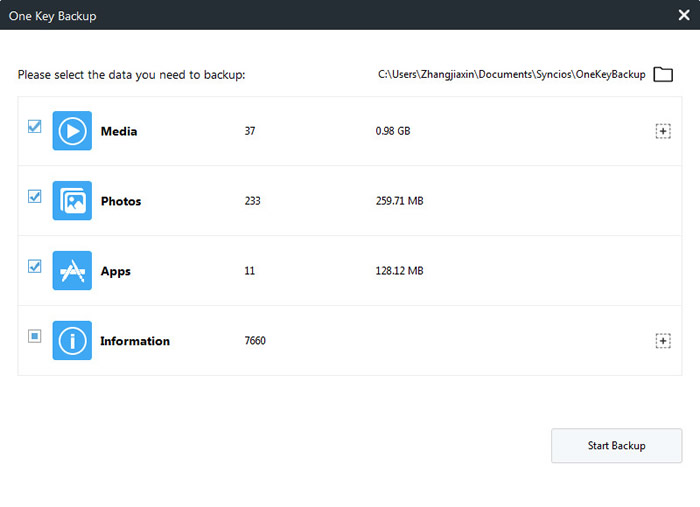
Choose '1-Click Restore' option if you want to restore data back on Google Pixel 3. Click the button and all the backup you've made by '1-Click Backup' function will list on the pop-up window. Now select the backup you want and choose the desired contents to transfer. Finally, click 'Start Recover' to launch the transferring process.
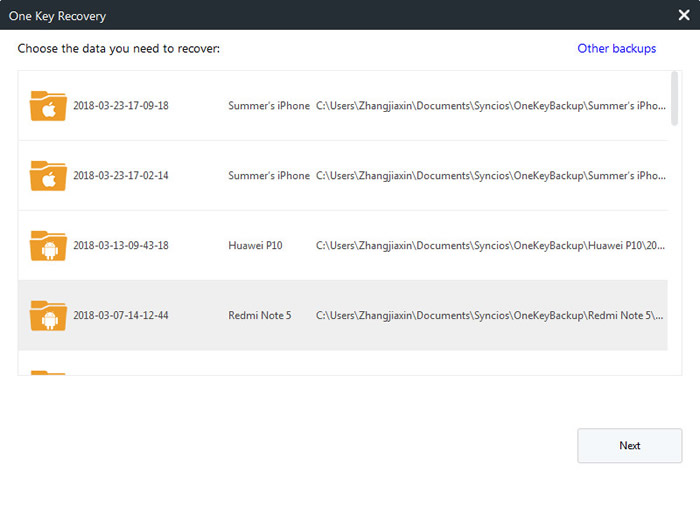
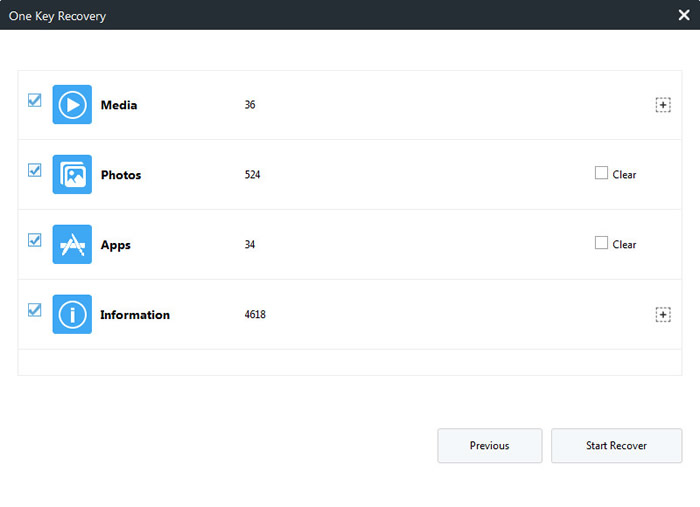
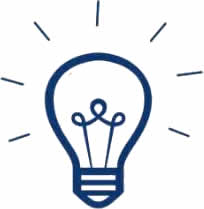 Tips:
Tips:
If you click on the expand button behind 'Information' and 'Media', you will see more items under these categories.
| Information: | Media |
|
|
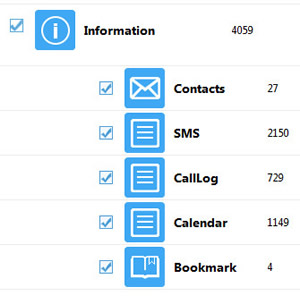
|
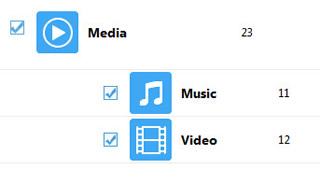
|

Syncios Manager supports to transfer specific data include App, contacts, SMS, songs, audio, video and photos from your Google Pixel 3 to computer or in reverse direction. We will demonstrate you how to backup and restore Google Pixel 3 text-messages here.
Please choose 'SMS' option on the left panel. Tips: If you encounter any detection problem during the process, please click here to check our Android detection tutorial and fix.
Now select the specific SMS you want, check the checkbox of the certain SMS contents and click 'Backup' button on the menu bar. Finally choose your saving path and click 'Backup' again to launch.
![]()
To restore text-messages, please click 'Recover' button on the menu bar. All the SMS backups you've made by Syncios Manager will list on the pop-up window. Now select the certain backups you want and click 'OK' to launch.
![]()

Syncios Data Transfer must be your best choice to transfer data between your Google Pixel 3 and computer, data include contacts, text messages, call logs, DCIM photos, pictures, music, videos, Apps and bookmarks are all able to transfer.
Please download and install Syncios Data Transfer first, then launch it and connect your Google Pixel 3 to computer. Choose 'Backup' module on the left panel and choose your saving path in advance. Then click on 'Next' to select your desired contents. Simply select the checkbox of the contents and click 'Next' again to launch.
![]()
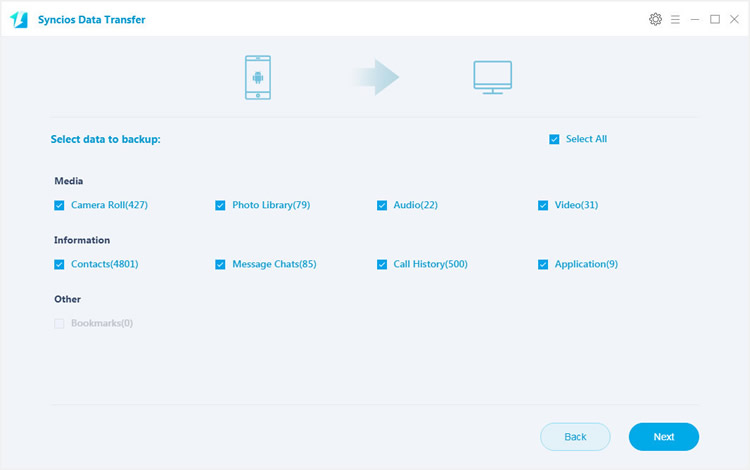
With the help of Syncios Data Transfer, you can restore data from iTunes and iCloud. As well as the backup you have made before. More detailed description is showing below. Let's have a look. Now launch Syncios Data Transfer and connect your Mi A2 to computer through UBS cable or by using Wi-Fi connection .Then choose 'Restore' module.
![]()
Select 'Syncios Backup' option and choose the certain backup you've made by Syncios before. Click 'OK' >> 'Next' to select your willing content and launch the transferring process.
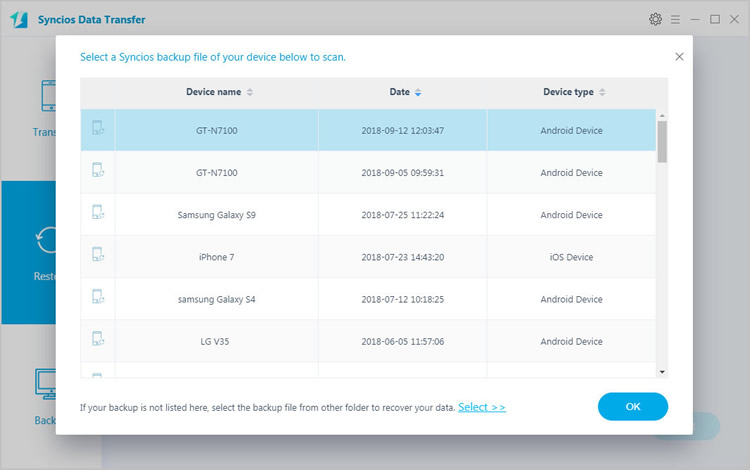
Select 'iCloud Backup' option and log in with your Apple account to select the iCloud backups you want and download it. Then do the same step as 'Restore Syncios backups to Google Pixel 3' does.
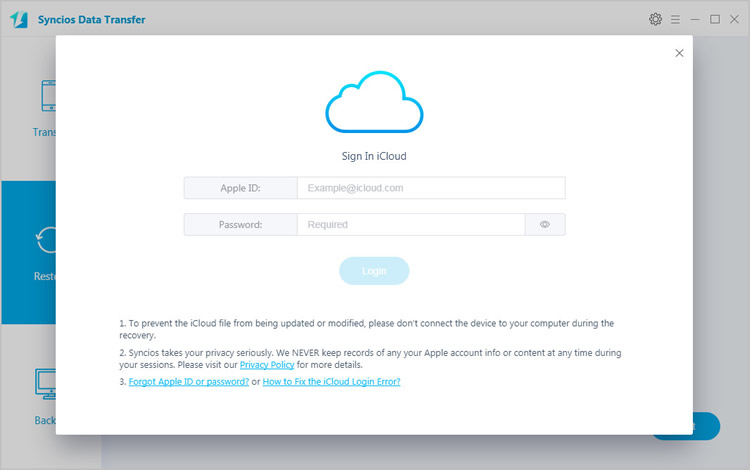
Select 'iTunes Backup' option and Syncios Data Transfer will automatically detect your iTunes backup on this computer. After choosing the certain iTunes backup. Do the same step as 'Restore Syncios backups to Google Pixel 3' does.
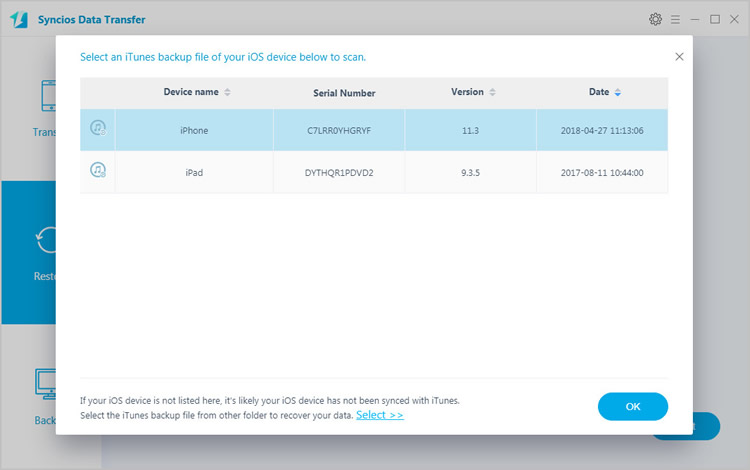
Supported Google devices:
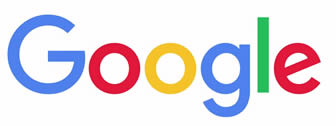
|
Google Pixel 3, Google Pixel 3 XL, Google Pixel 2, Google Pixel 2 XL, Google Pixel, Google Pixel XL, Google Nexus 6P, Google Nexus 6, Google Nexus 5, Google Nexus 5X, Google Nexus 4, Google Nexus S, Google Nexus One HTC Nexus, Google Nexus S 4G, Google Glass, and all Android devices. |
Supported OS: Android 3.0 - Android 11
Supported Files: Contacts, Text messages, Call logs, DCIM photos, Pictures, Music, Videos, Apps, Bookmarks